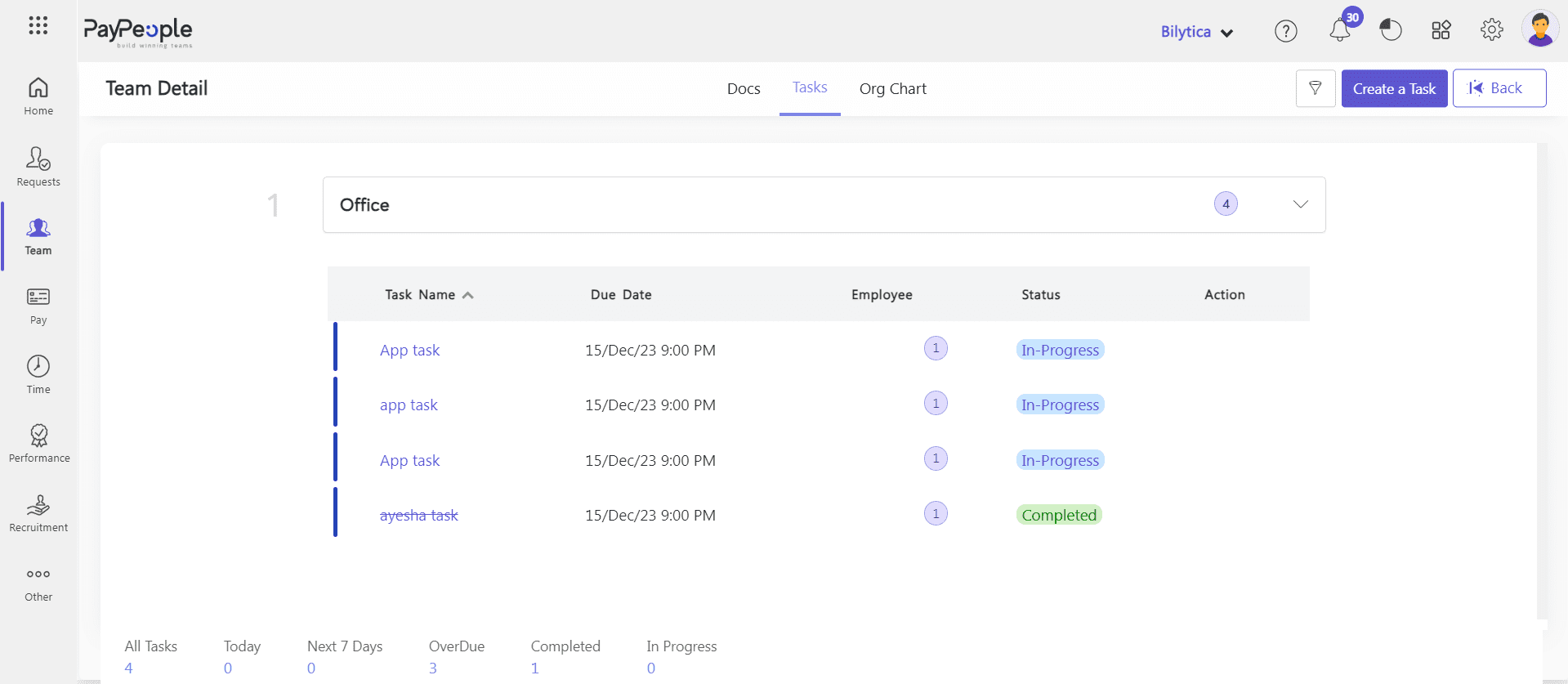How to Create Personal Tasks? #
Creating personal tasks in Paypeople is a great way to stay organized and on top of your to-do list. You can create tasks for yourself and ensure that you never forget an important deadline. Creating personal tasks in Paypeople is a simple process. Here are the steps you need to follow:
- Log in to your Paypeople account and navigate to the Team > Tasks. Click on the “Create a Task” button.
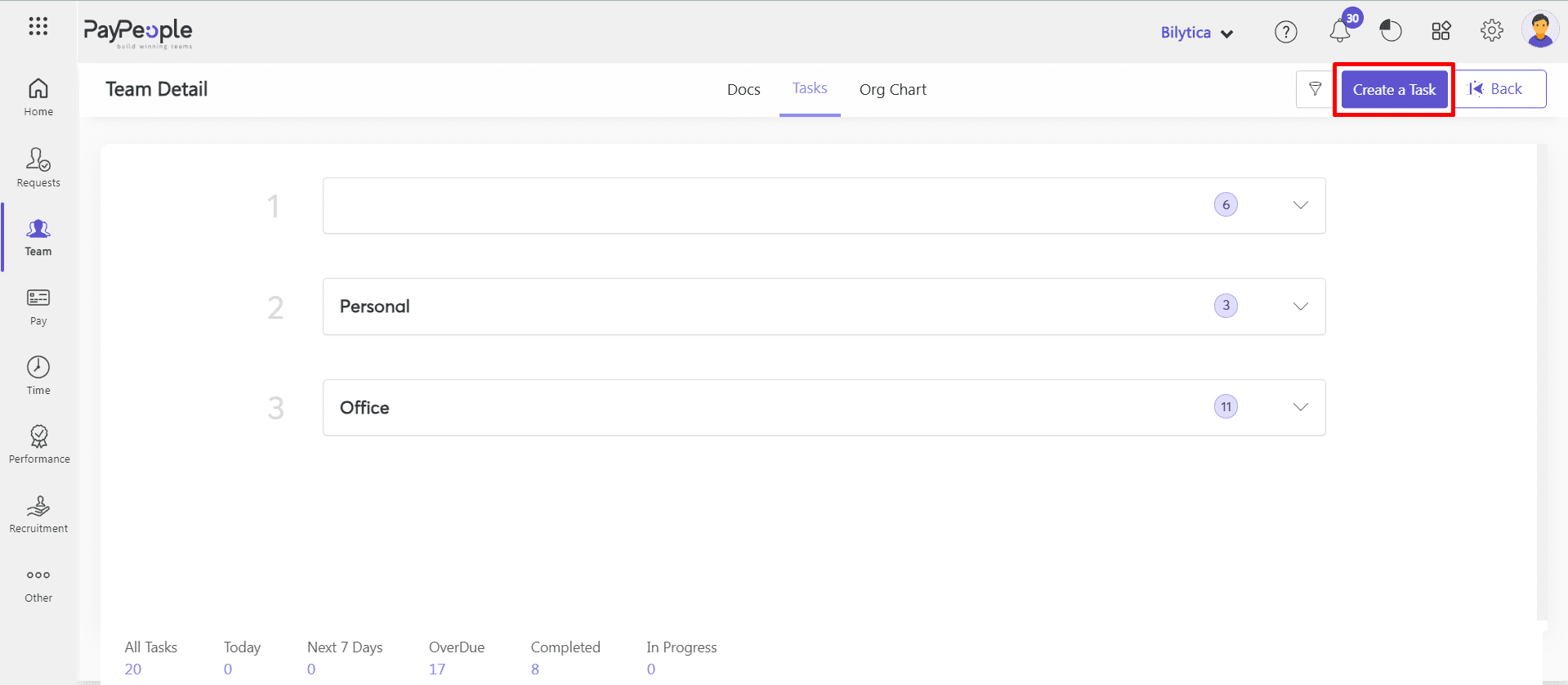
- Assign the task to yourself by selecting personal from the “List” button.
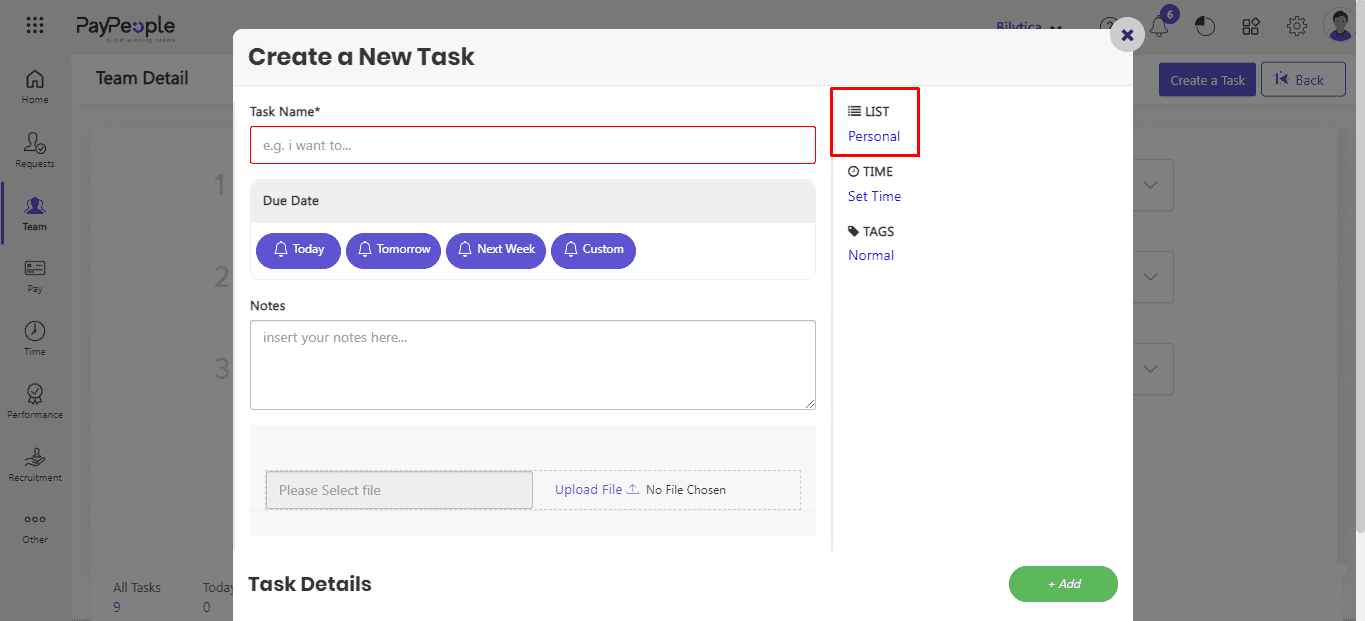
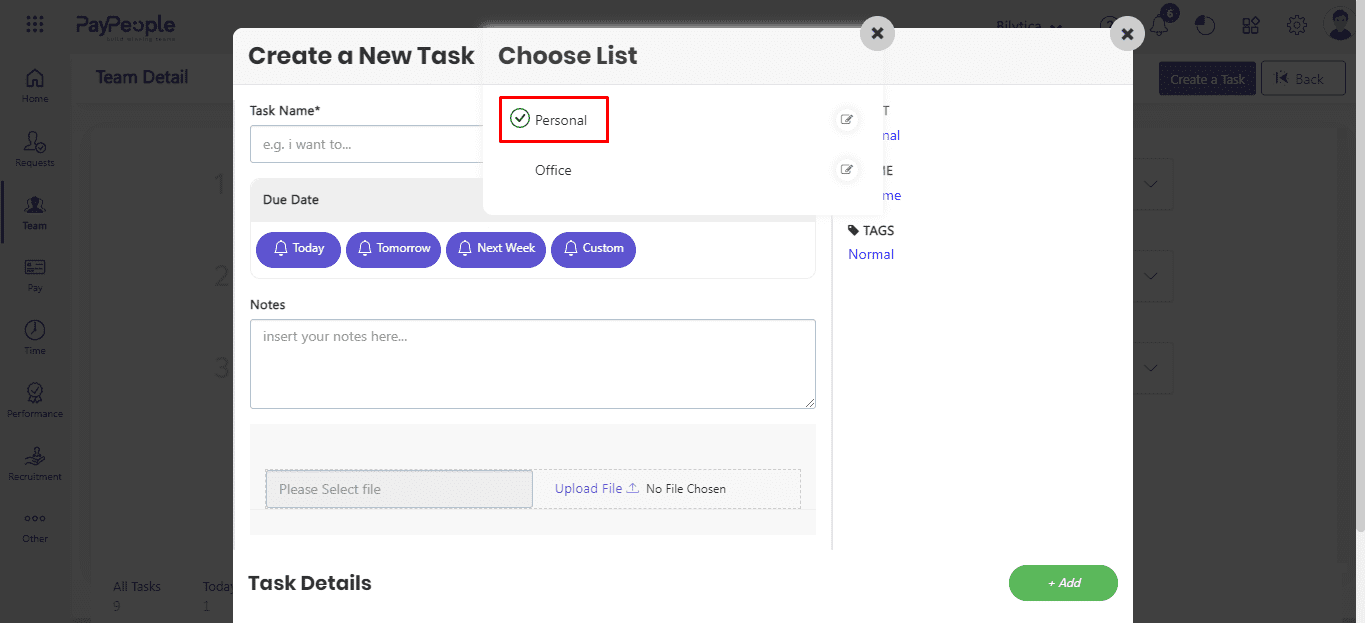
- In the task creation form, enter the task name and due date by click on Set Time or you can click on today, tomorrow, and next week.
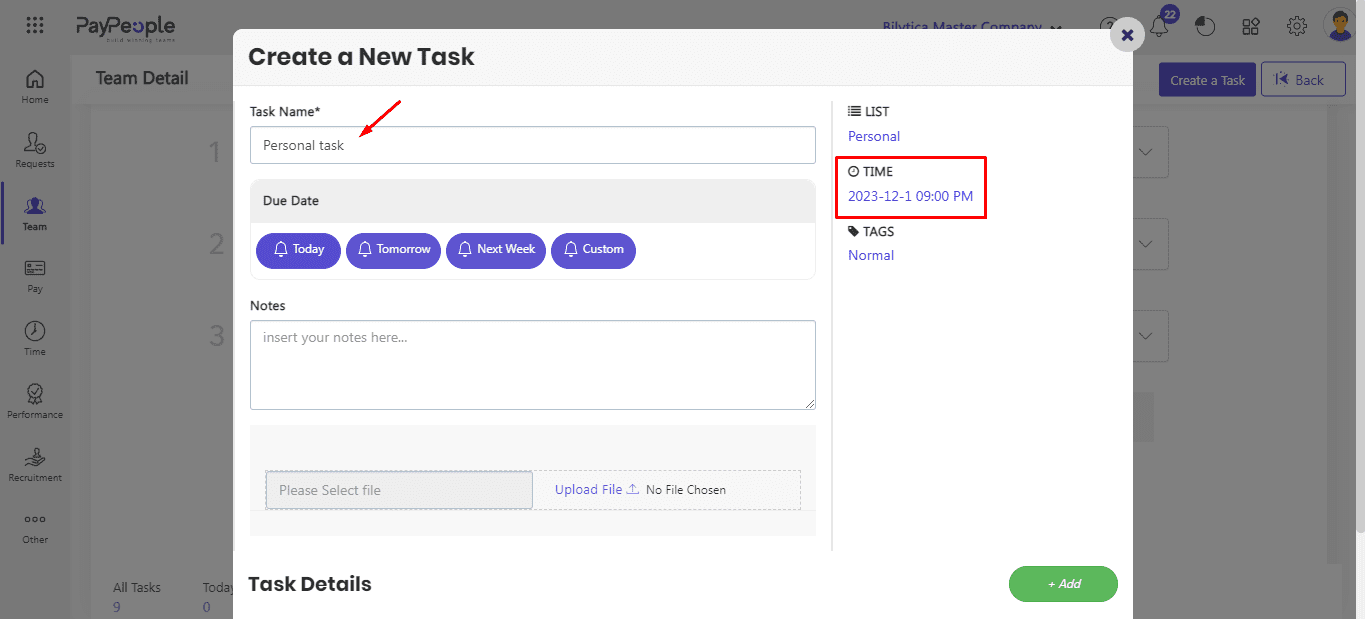
- Choose the task priority level by text below Tag icon.
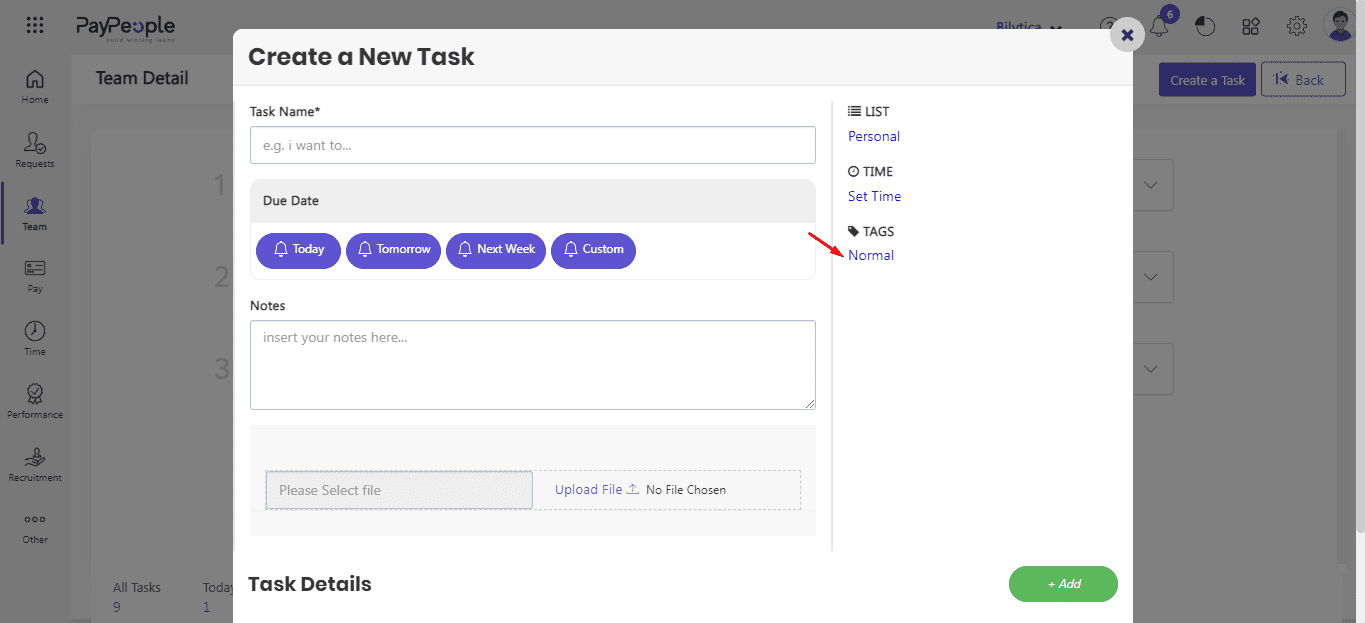
- After click text pop-up window will open. Select task priority (normal, low, high).
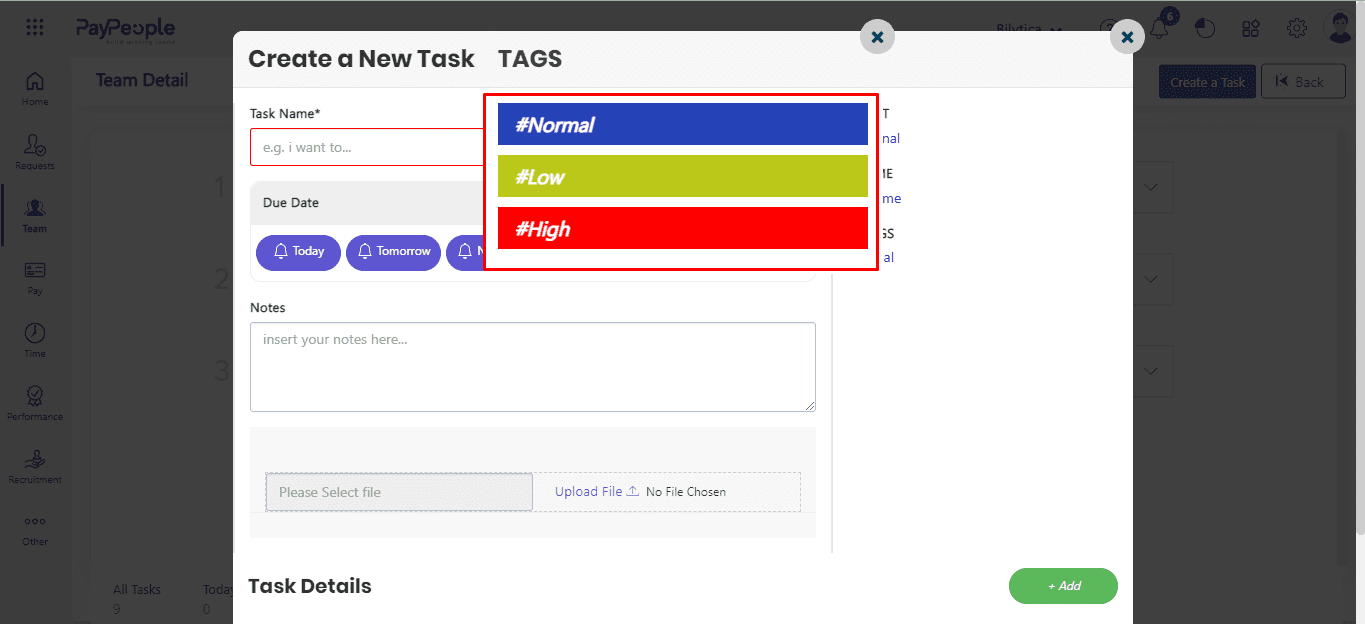
- You can describe the task details in note and can upload any task related document also.
- Click save button.
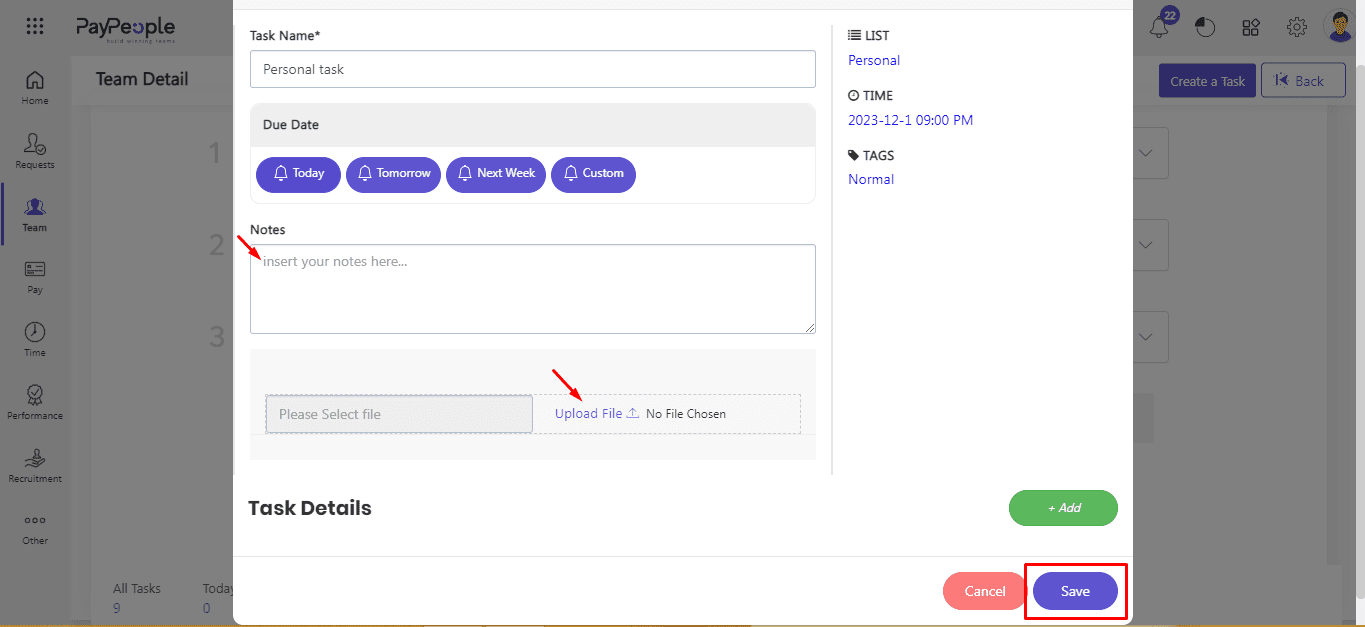
- Once you have created the task, you can view it in the Personal section at task screen.
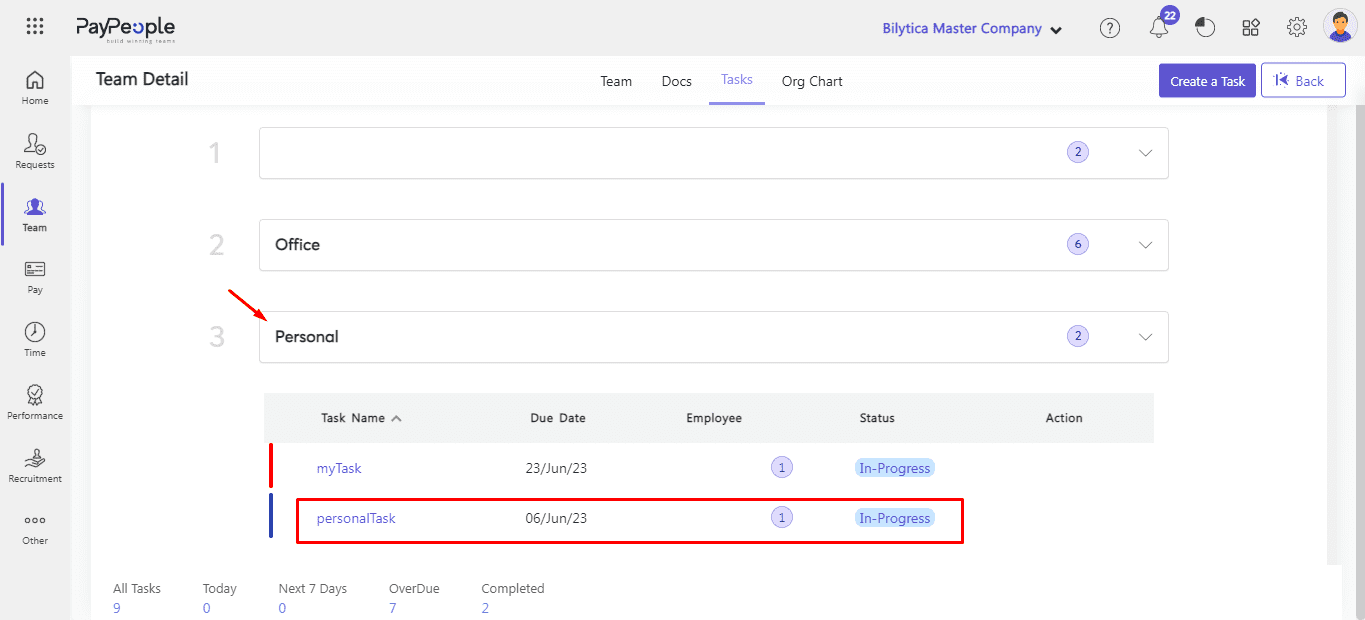
How to Assign a Task to Employee? #
Assigning tasks to employees is an essential part of managing a team. It is a simple and effective way to manage your team’s workload and ensure that everyone is working towards the same goals. With Paypeople, it’s easy to assign tasks to employees and keep track of their progress. Here’s how to do it:
- Log in to your Paypeople account and navigate to the Team > Tasks. Click on the “Create a Task” button.
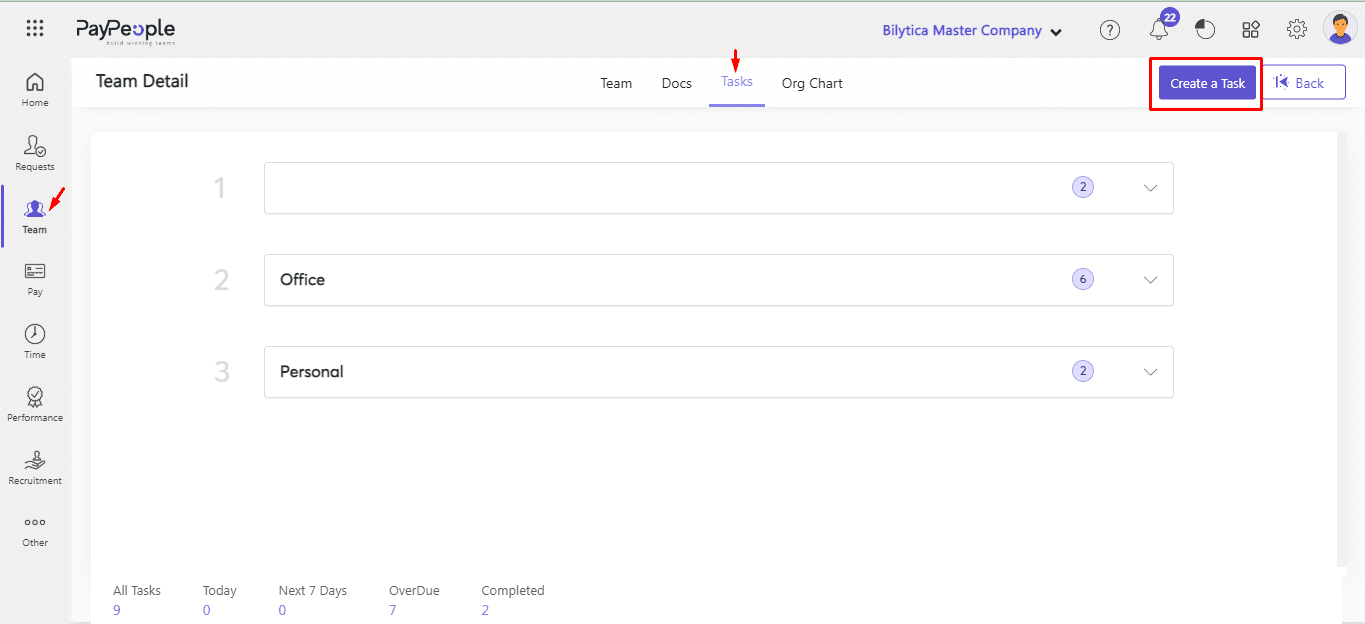
- For asssigning a task to employee click personal.
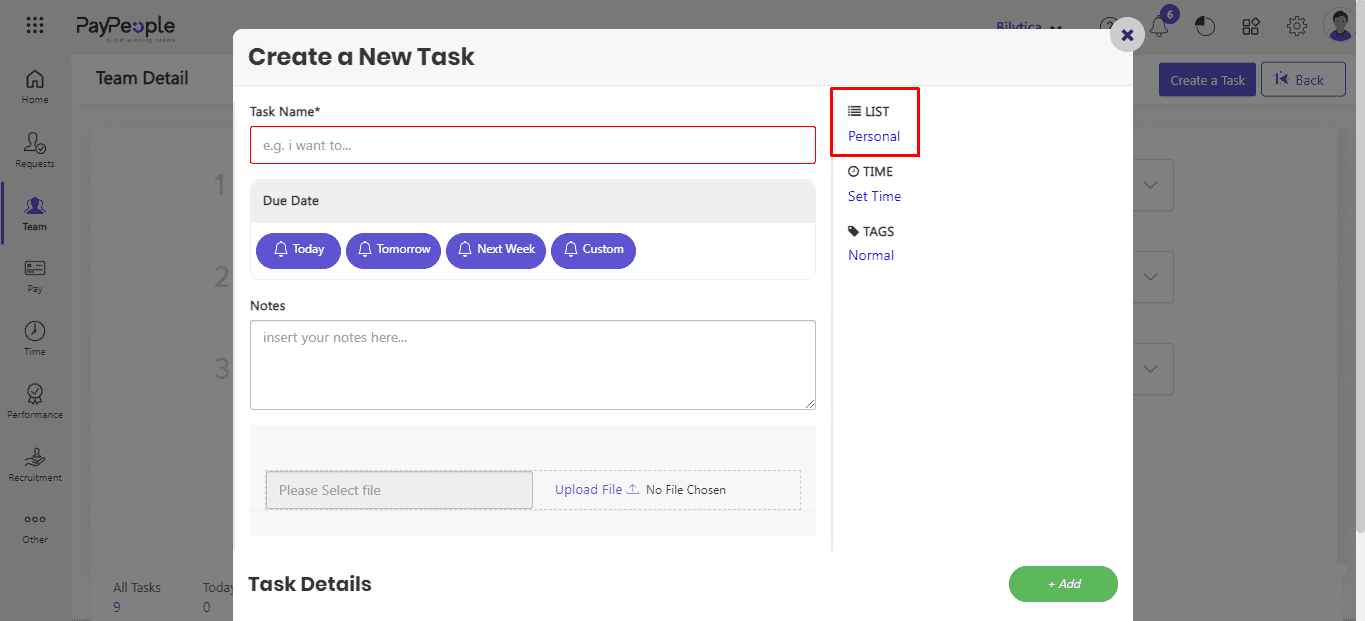
- Select Office.
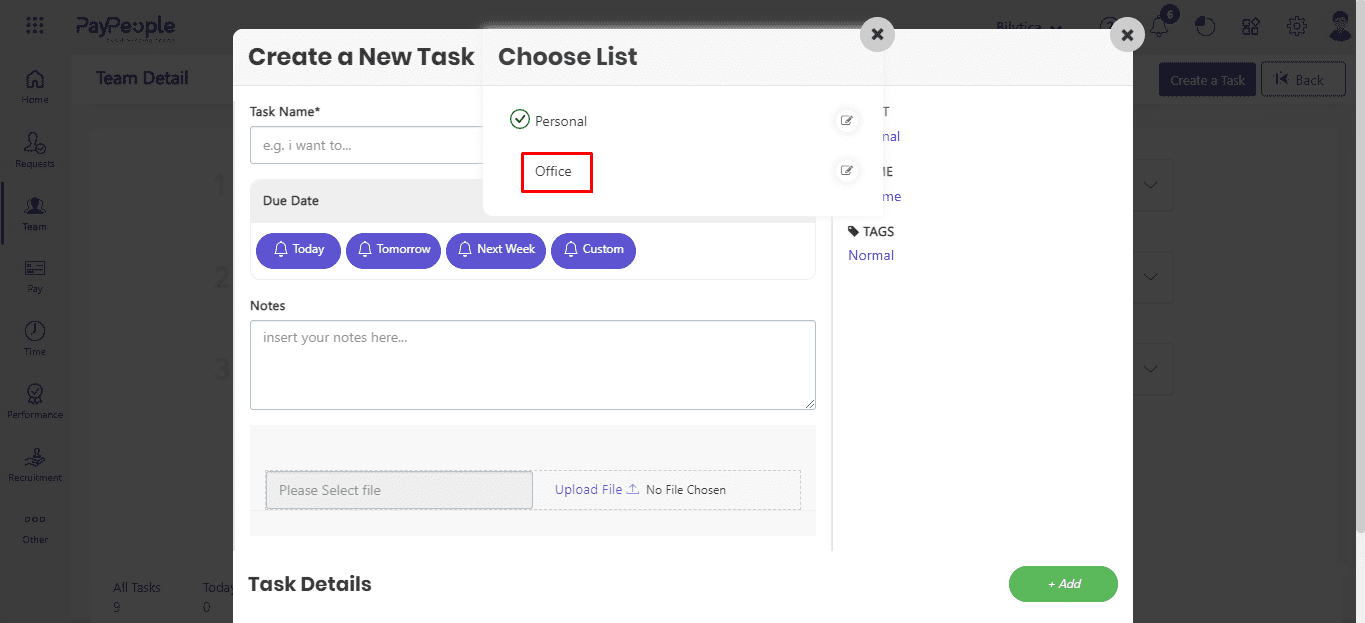
- Select the employees whom you want to assign the task.
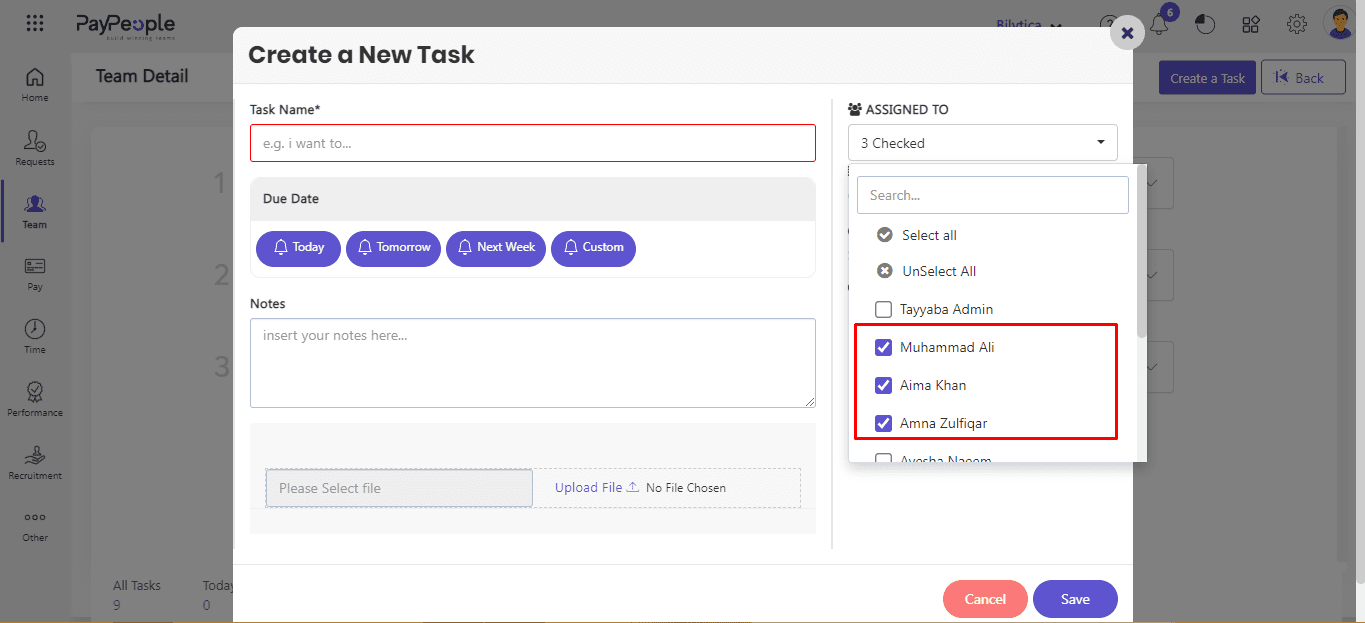
- In the task creation form, enter the task name and due date by click on Set Time or you can click on today, tomorrow, and next week.
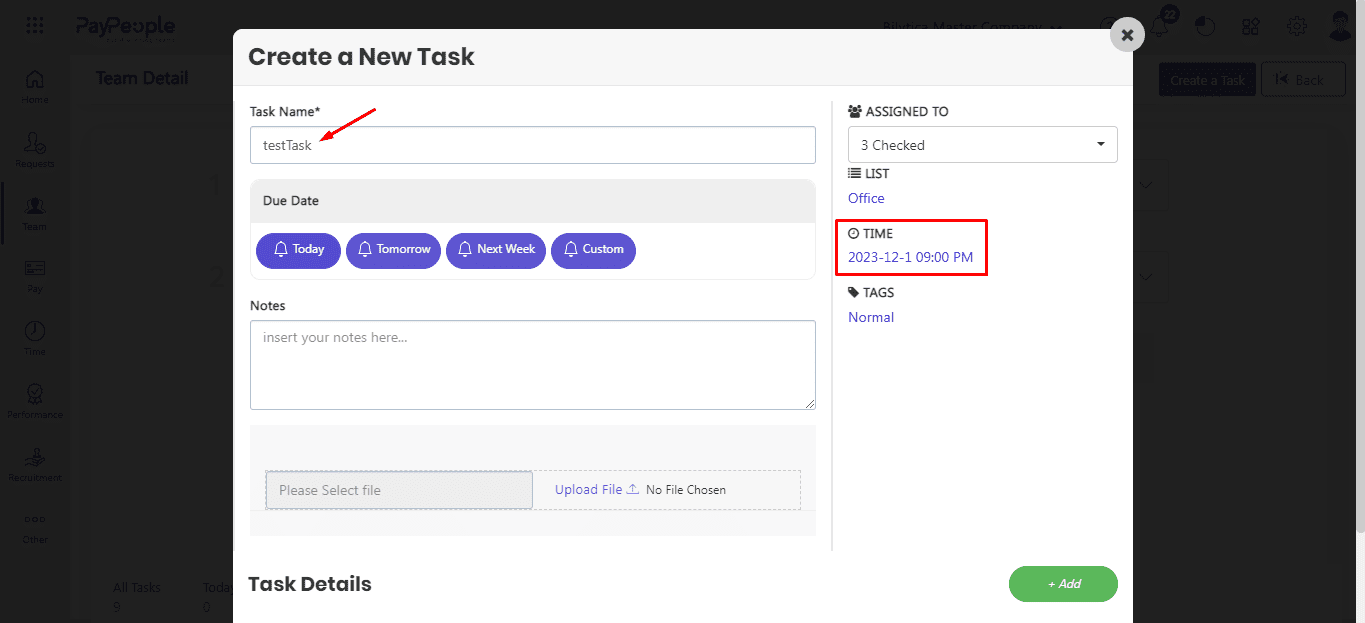
- Choose the task priority level by text below Tag icon.
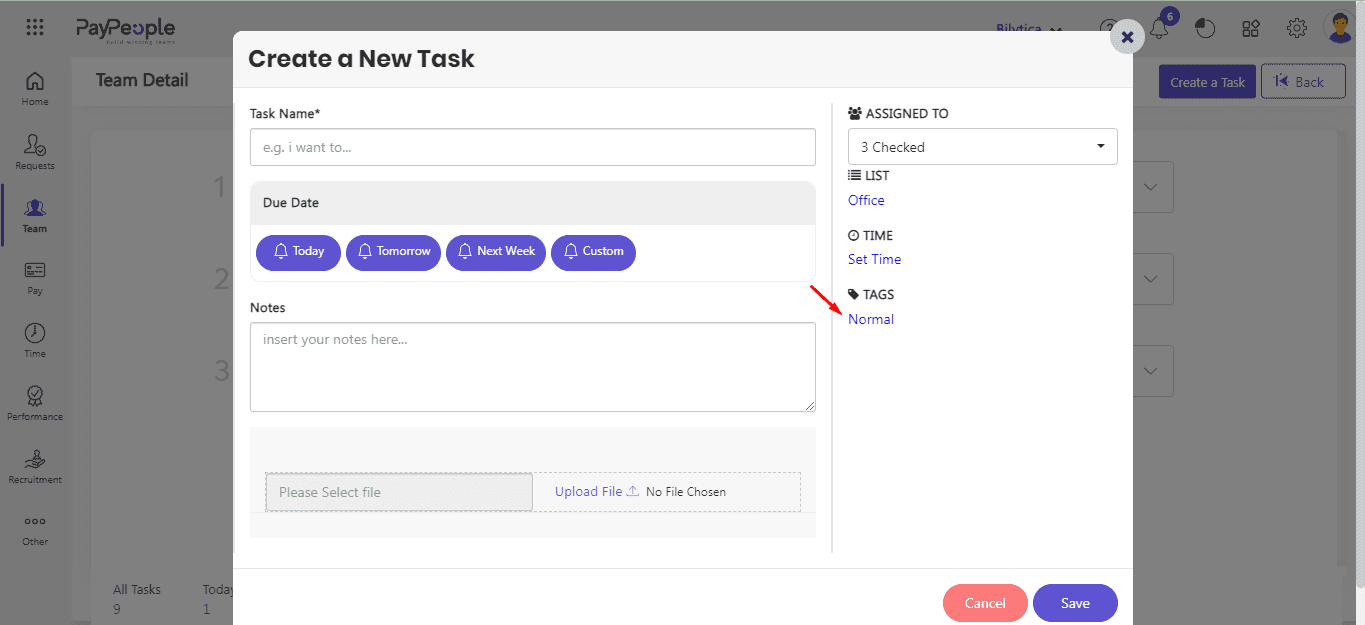
- After click text pop-up window will open. Select task priority (normal, low, high).
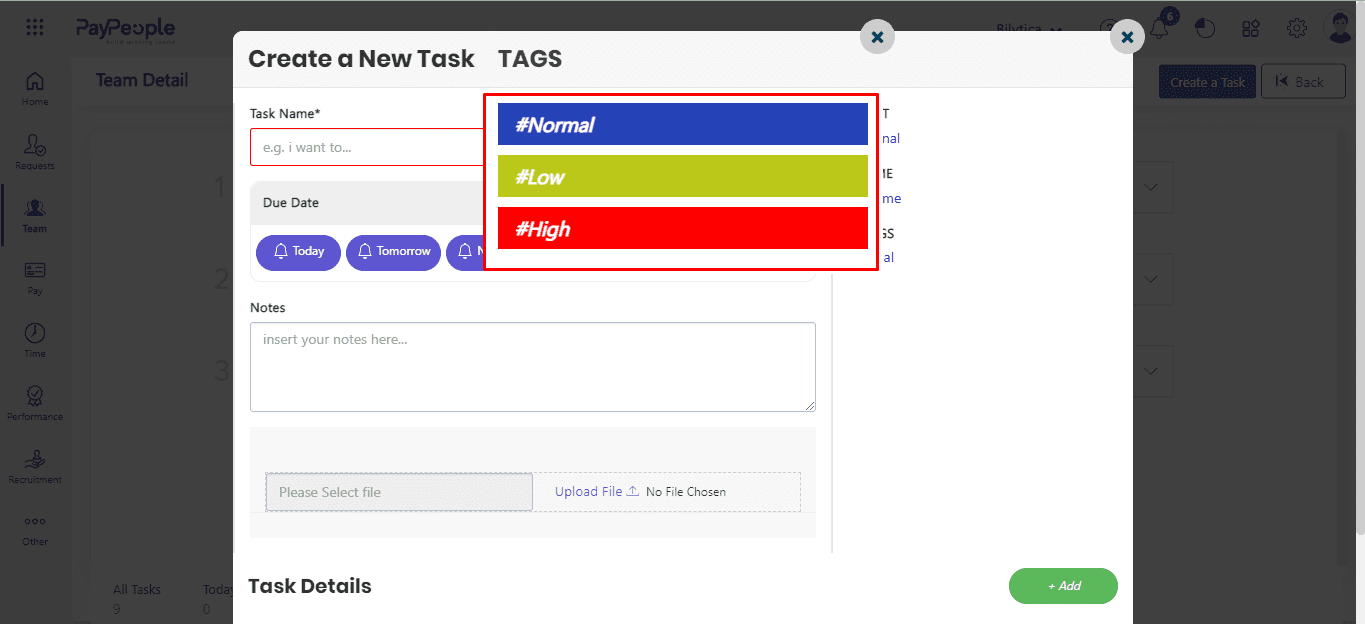
- You can describe the task details in note and can upload any task related document also.
- Assigned Employee can add his task details like task date, task working hourse and description by click Add button.
- Click save button.
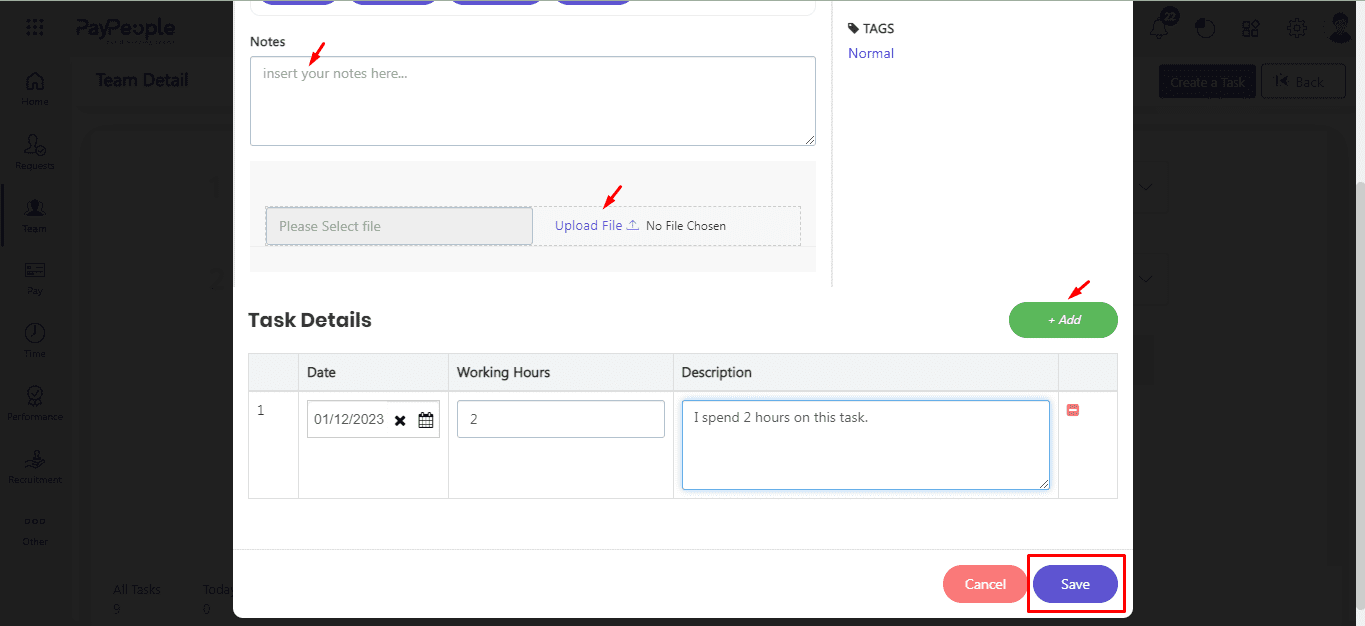
- Once you have created the task, you can view it in the Office section at task screen.
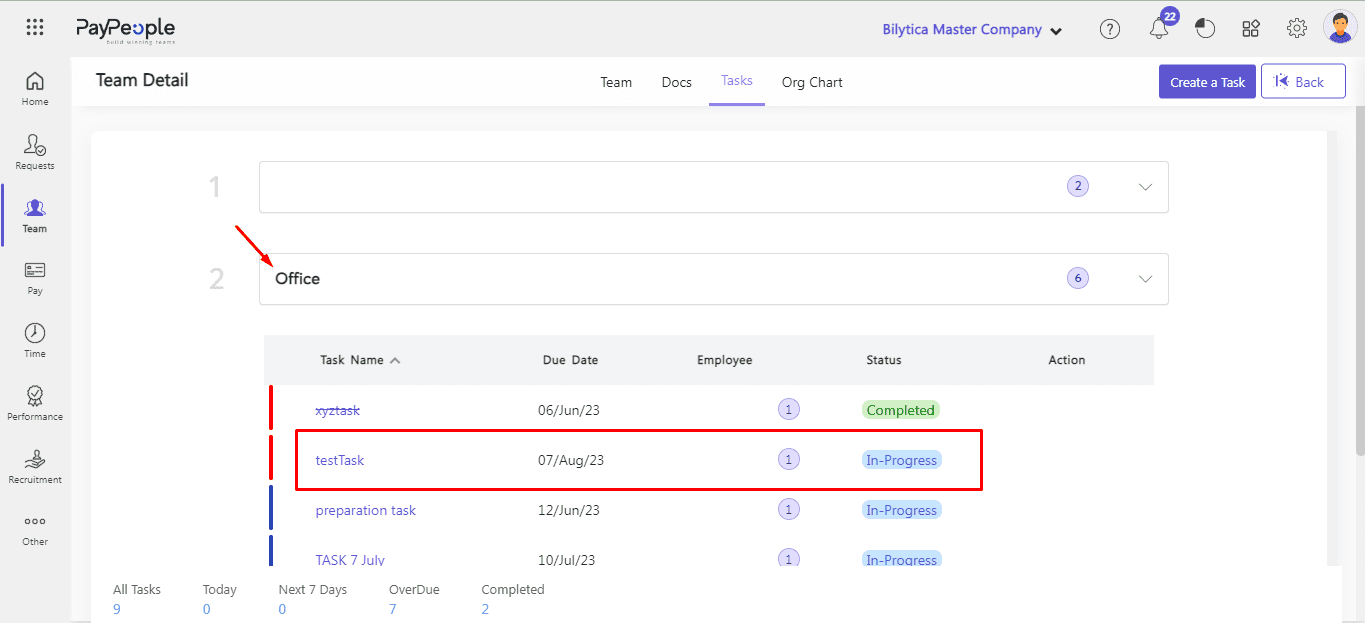
- Once the task is assigned, the employee will receive a notification on his dashboard in pending task and he can start working on it immediately
Filter Tasks #
- Click Filters icon located with Create a Task
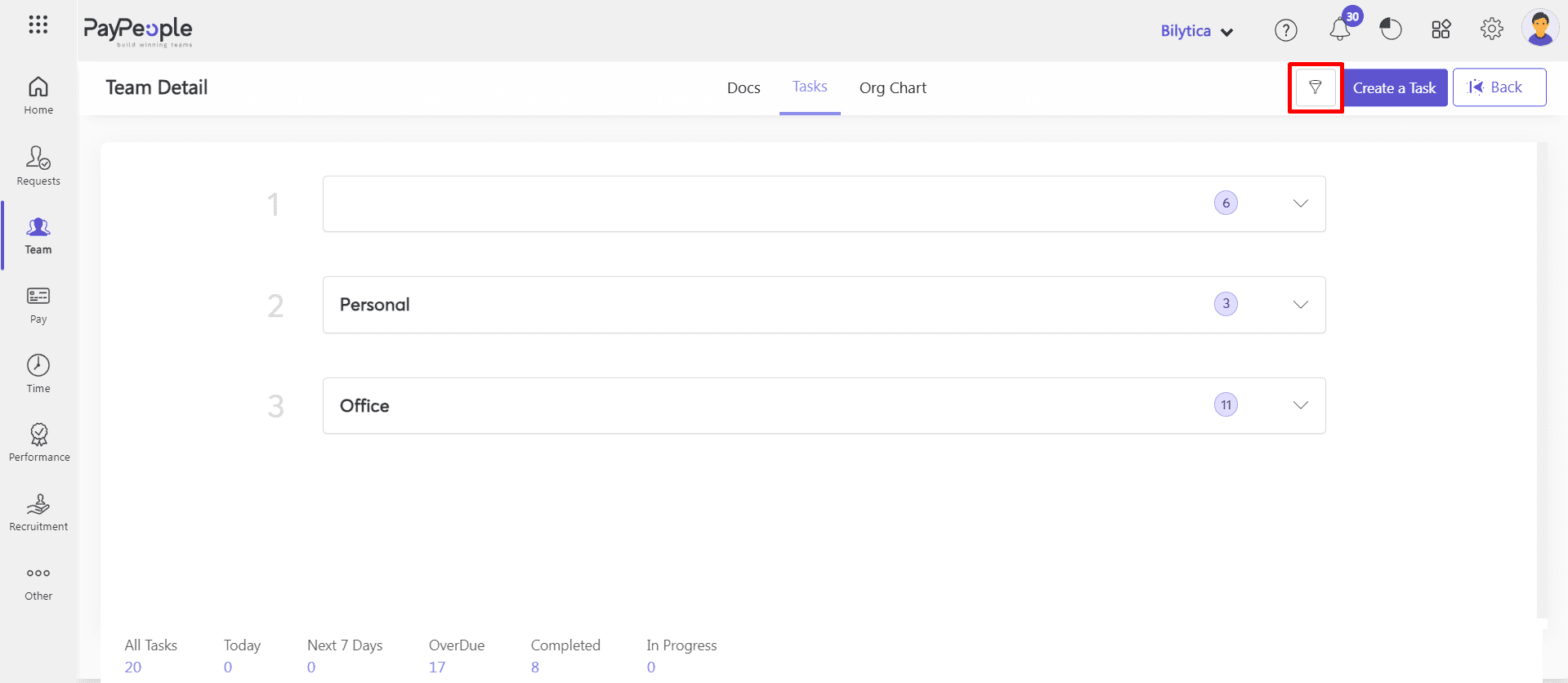
- Pop up window will open.
- Select date and you can Filter the task according to Location, department, and Designation by click Filter button.
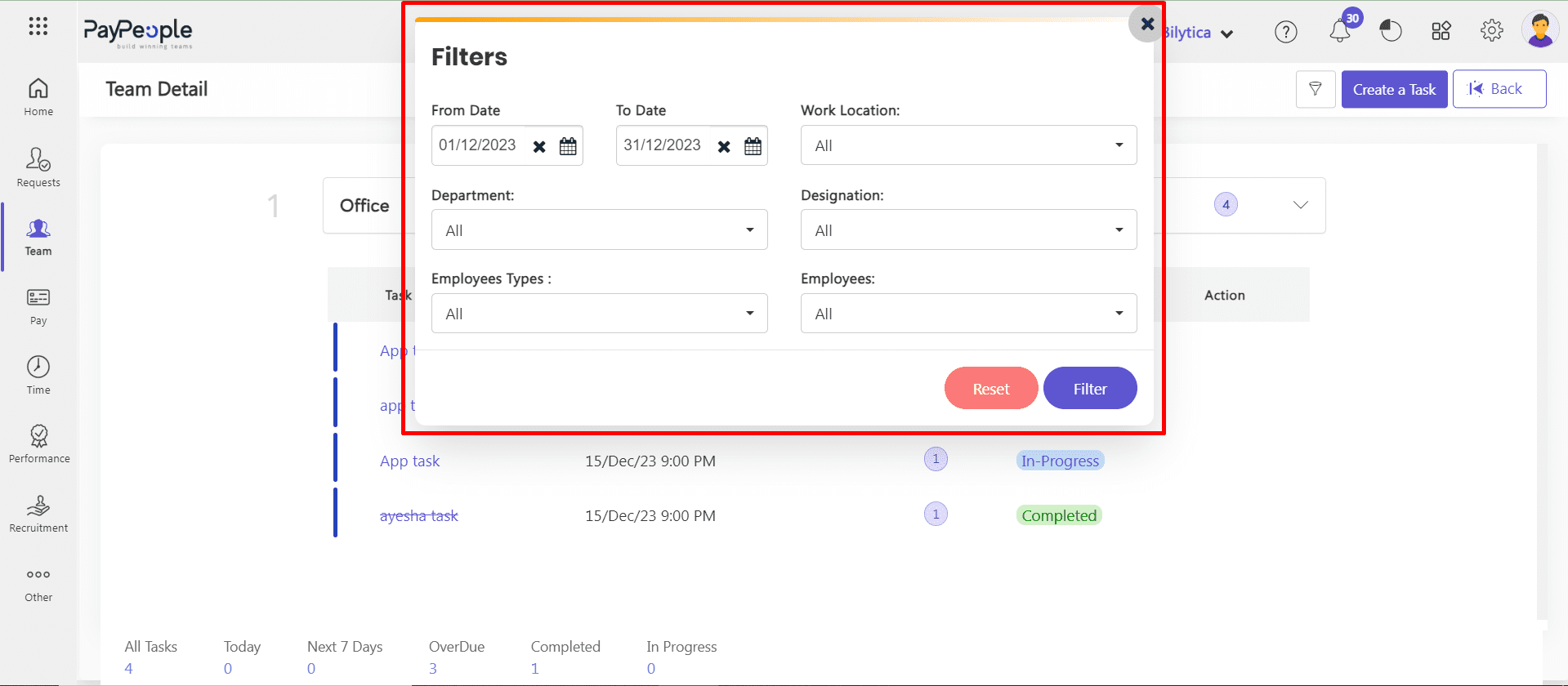
- Filtered data will be visible on your screen.