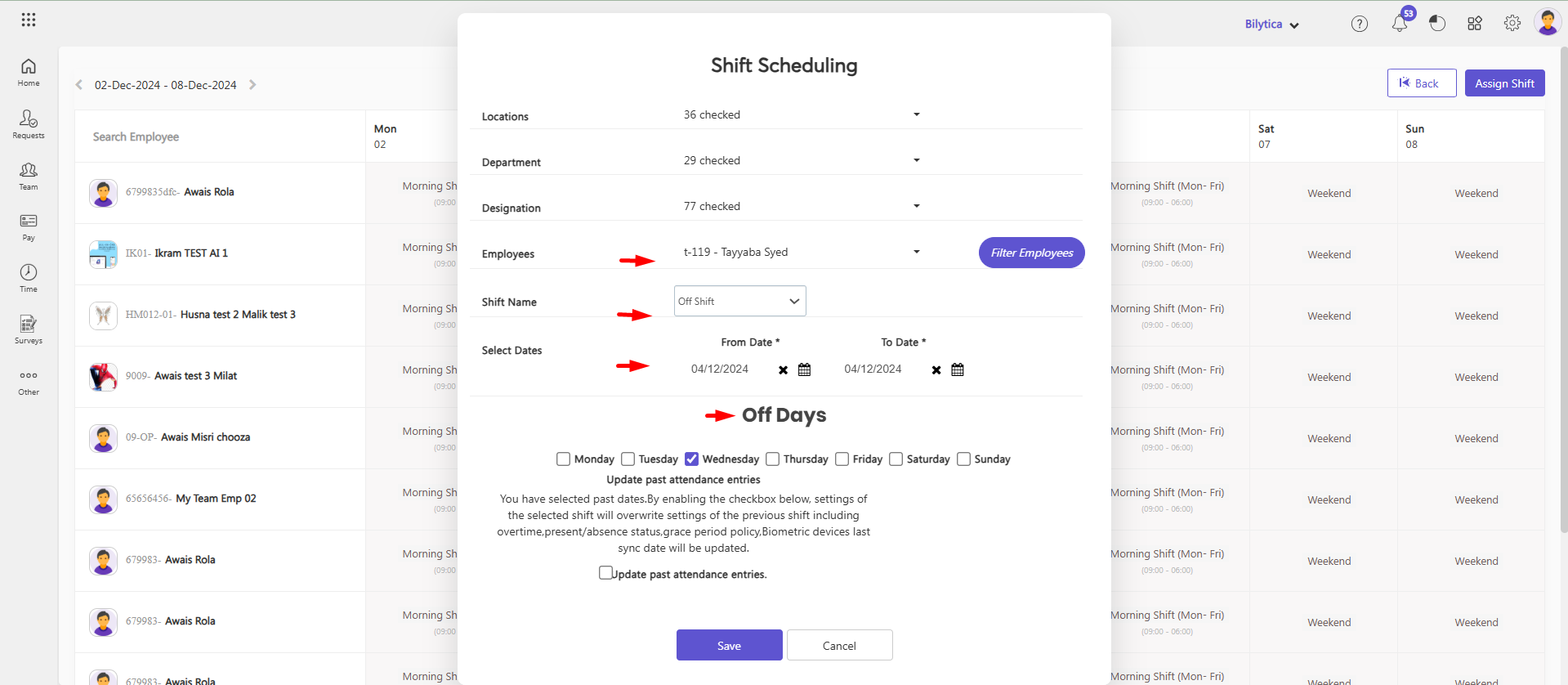Table of Contents
How to Assign Shift Roaster to Employees? #
Some organizations may need to define separate shifts for employees other than the default shift for a set of days. To add multiple shifts first of all create shifts according to shift time. You can create a shift from Shifts. To assign a different shifts to employees:
There are two ways to Assign shift i.e Shift Calender and Shift Calender Import
1. Using Shift Calendar Import: #
- You can import shifts using Shift Calendar Import.
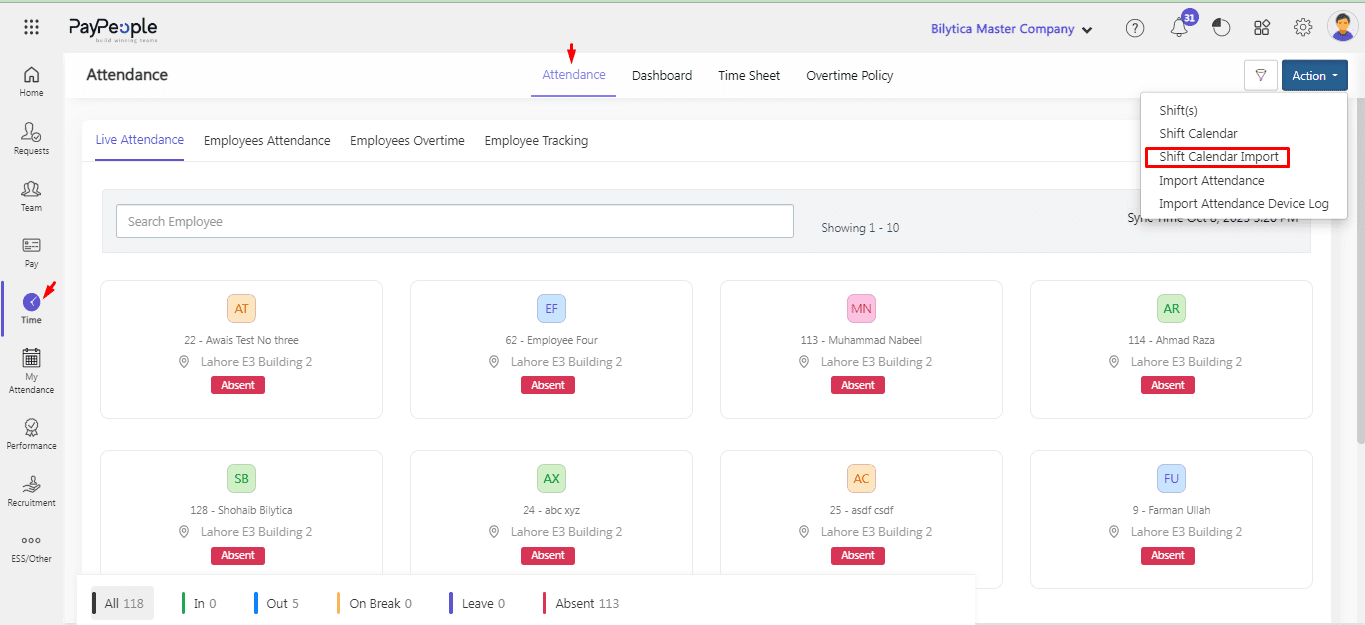
- Apply Filters and click on Download Format.
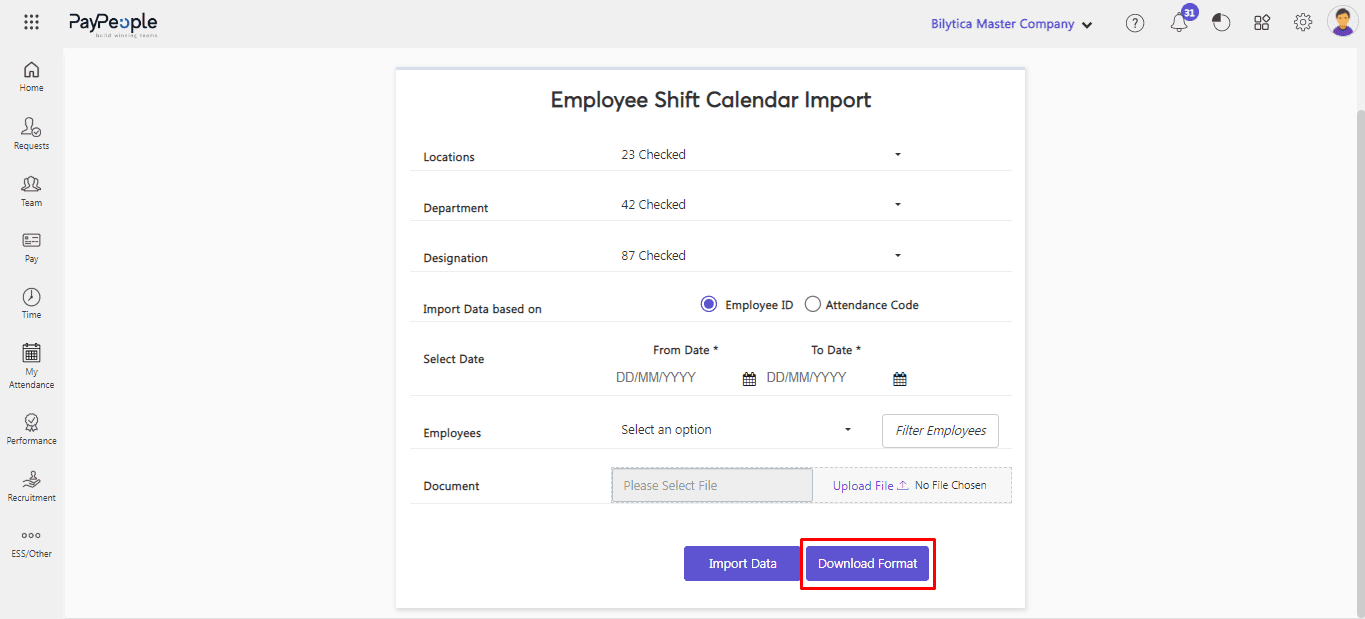
- After Downloading the format fill up your required data.
- Upload the file and click on import data button.
- The shift calendar will be updated according to the uploaded sheet data.
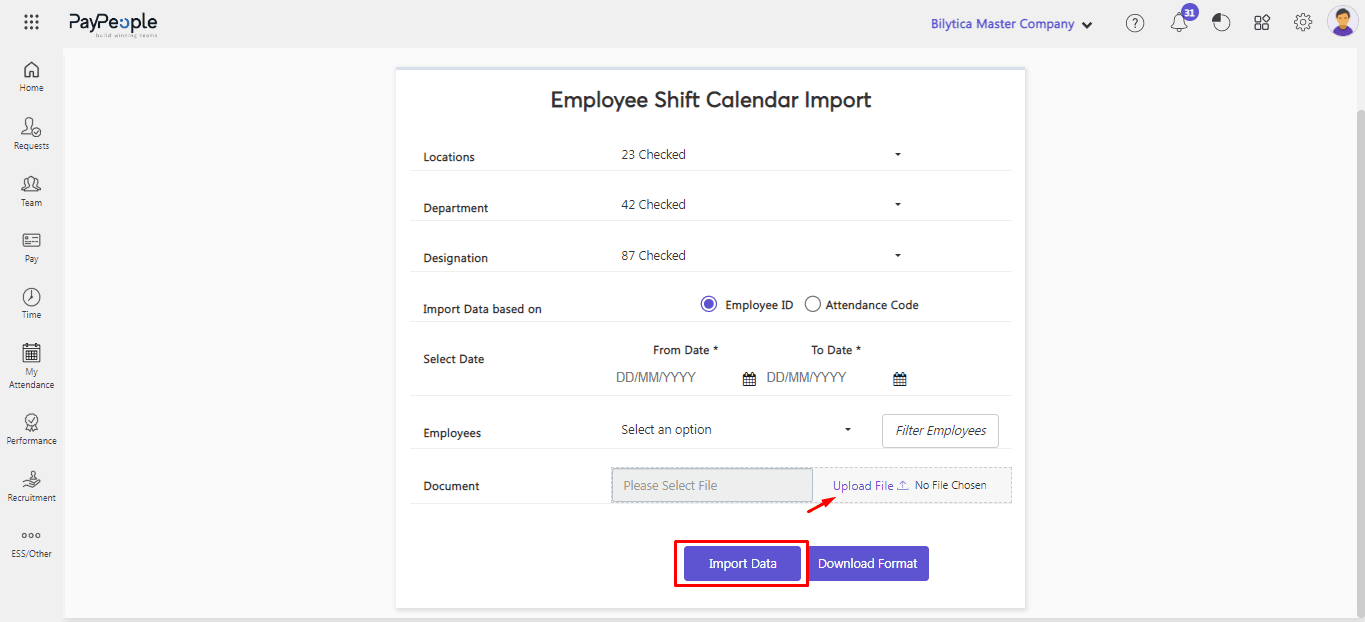
2. Using Shift Calendar: #
- Go to Time -> Action Button -> Shift Calendar.
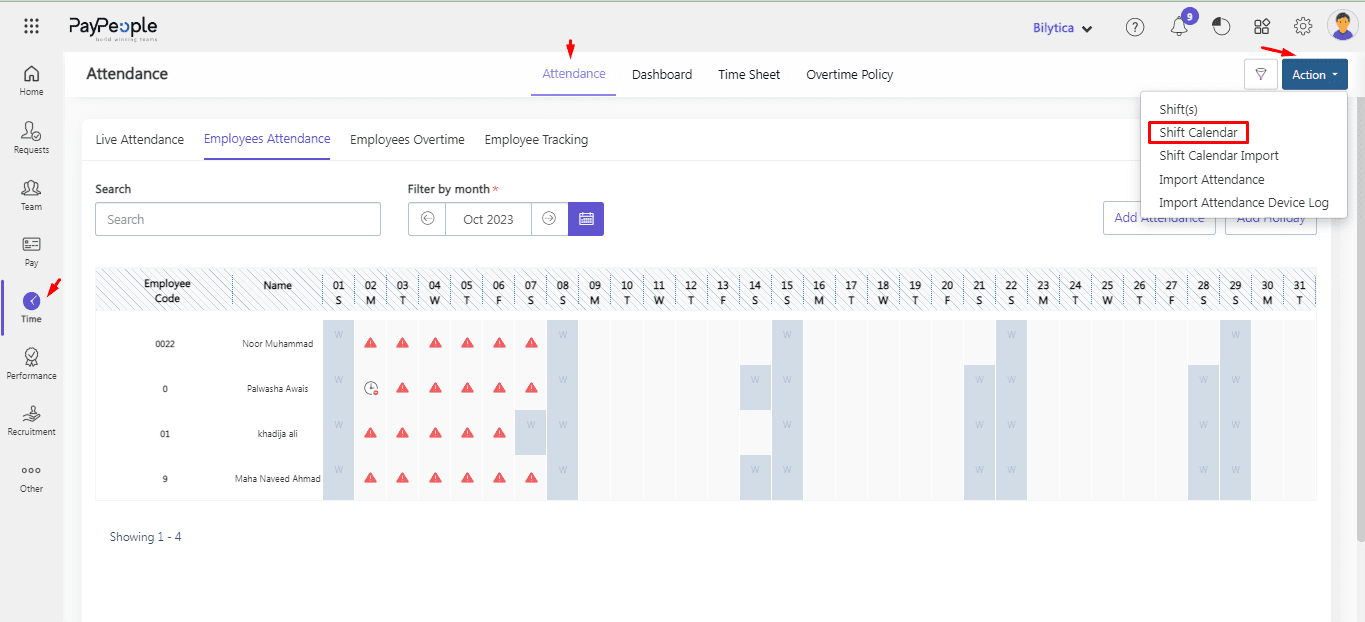
Using Click on Shift #
- You can assign shifts to employees by clicking on shift name.
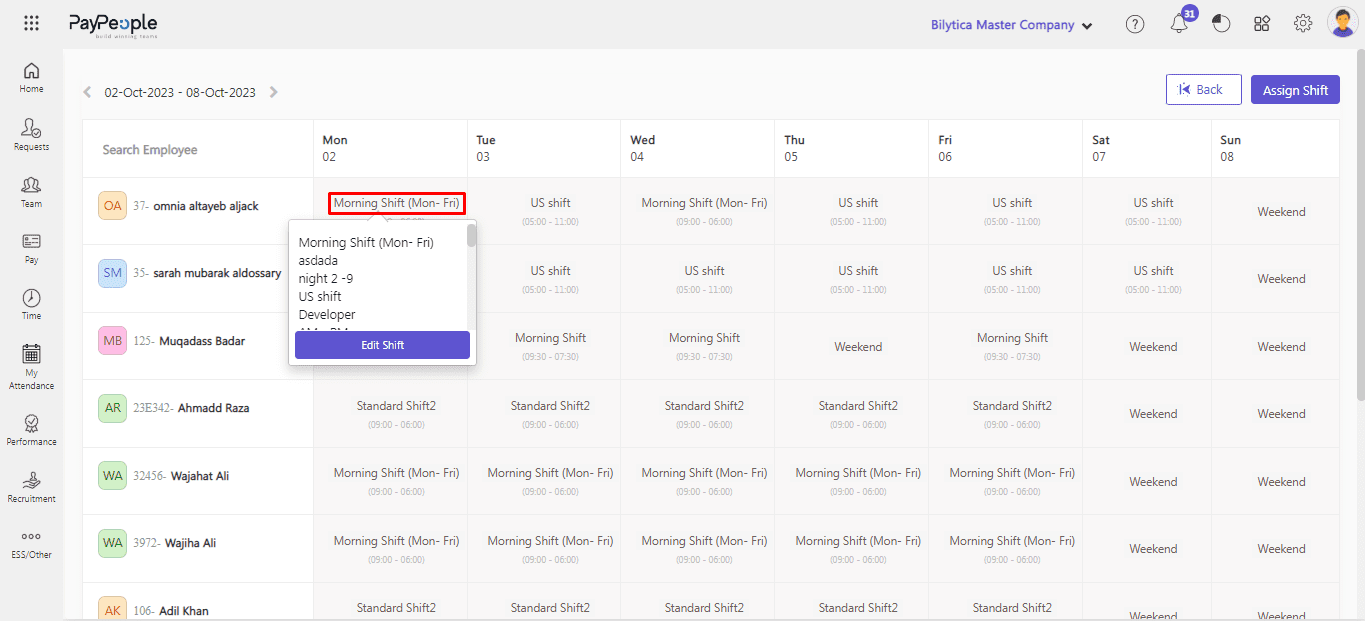
Using Edit Shift #
- You can assign shifts to employees by clicking on Edit shift button.
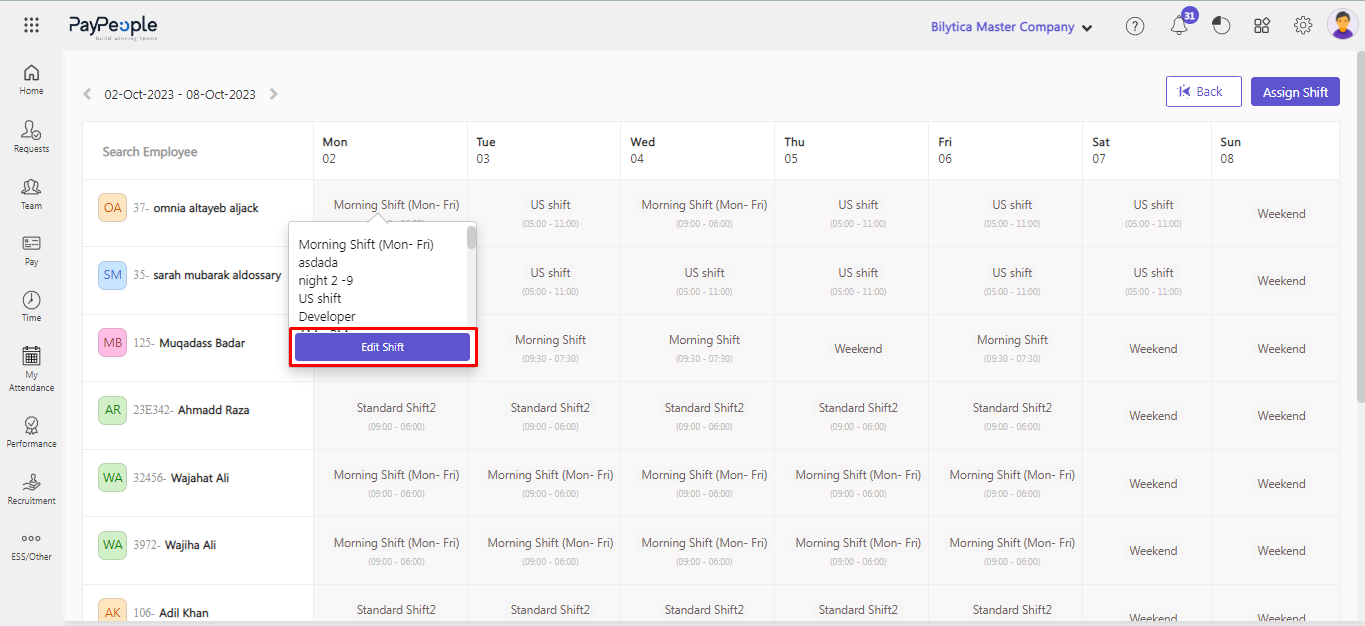
- After click edit shift button window will open select the Shift Name.
- Select From and To date.
- Click on Save Button.
- The shift will be updated on the selected range.
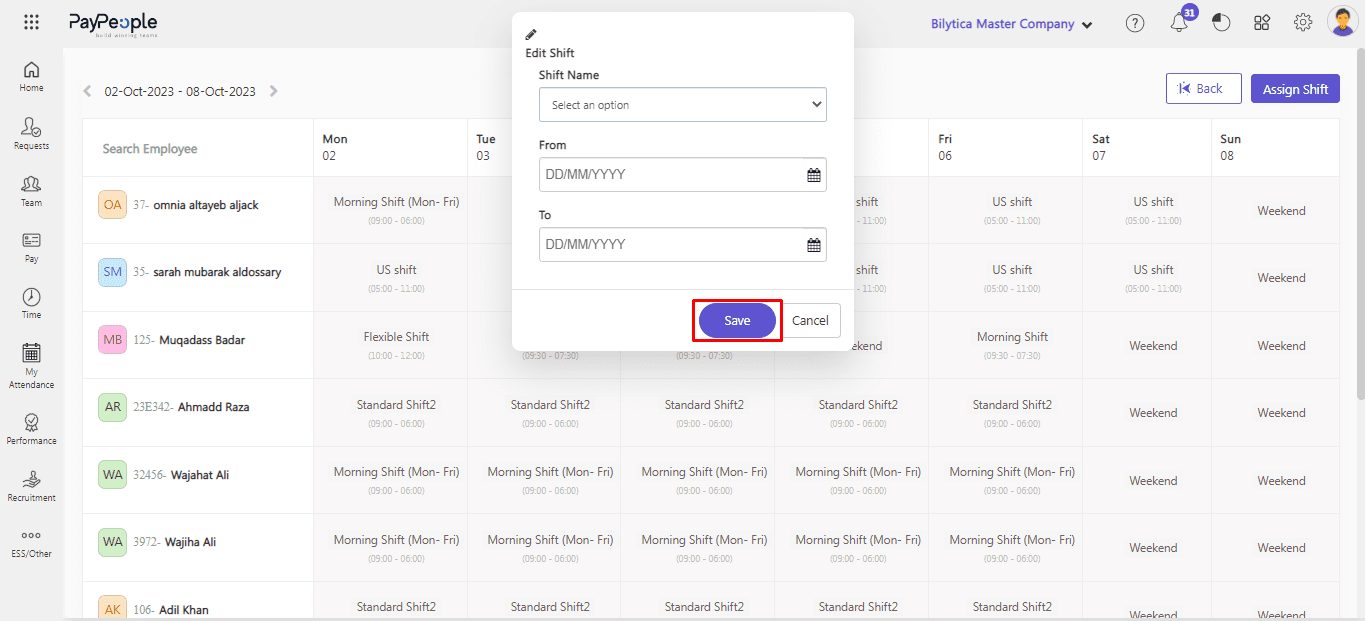
Using Assign Shift #
- Click on the Assign Shift button located at top right corner.
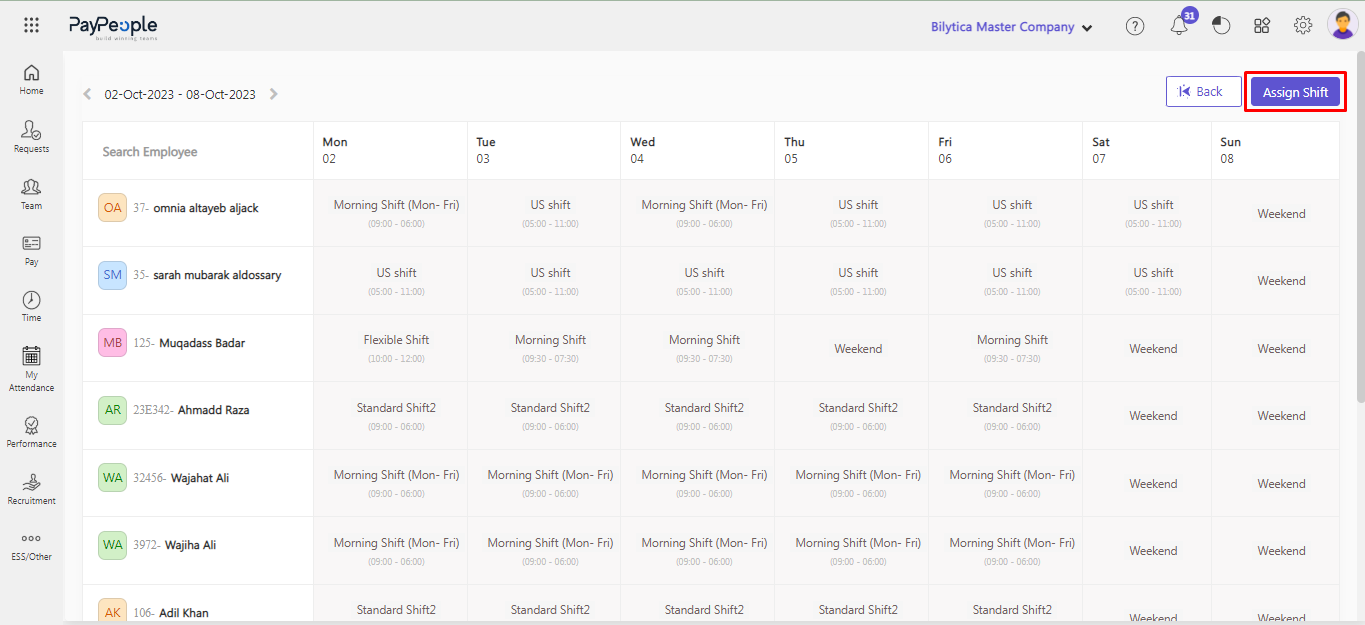
- Click filter employee and select employe names.
- Select the shift name.
- Select from and to date.
- Click on the save button.

How to Give Alternate Off to Employee? #
In PayPeople HRMS, an Alternate Off refers to a day off provided to employees as compensation for working on a designated day off, such as a weekend or public holiday or any other working day. This feature helps organizations manage employee work-life balance while ensuring compliance with labor policies.
- Go to Time => Attendance => Action button => Shift Calender
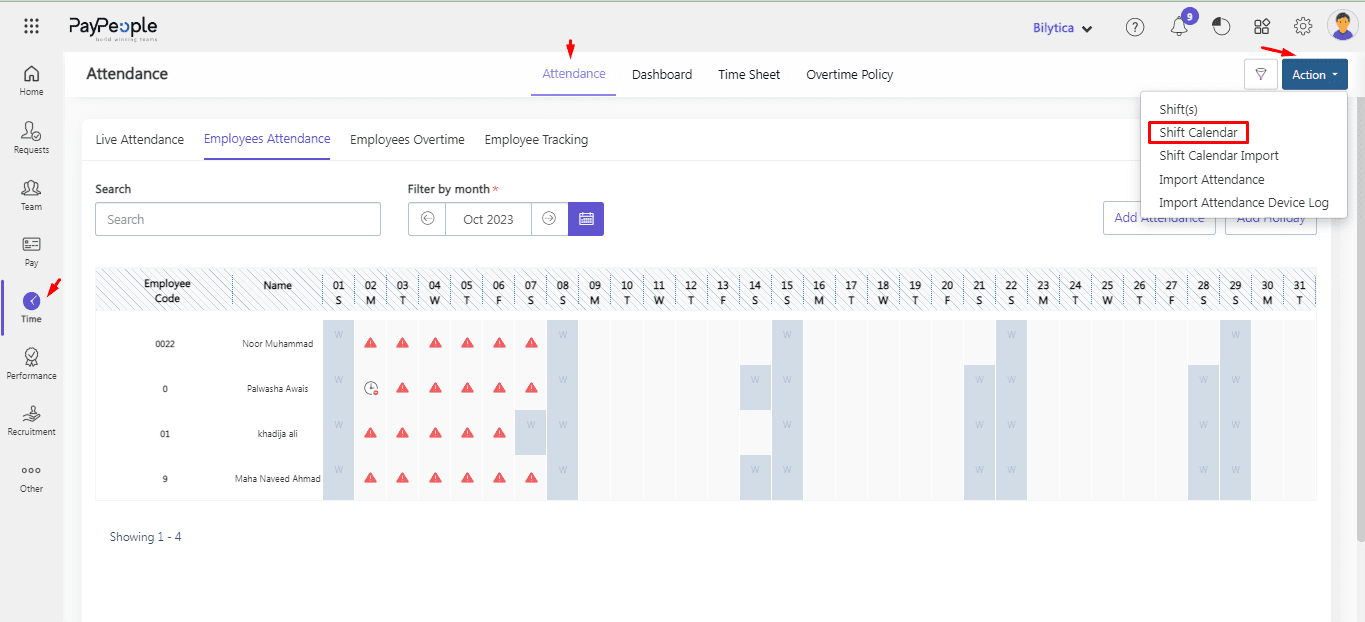
- Click on the Assign Shift button located at top right corner.
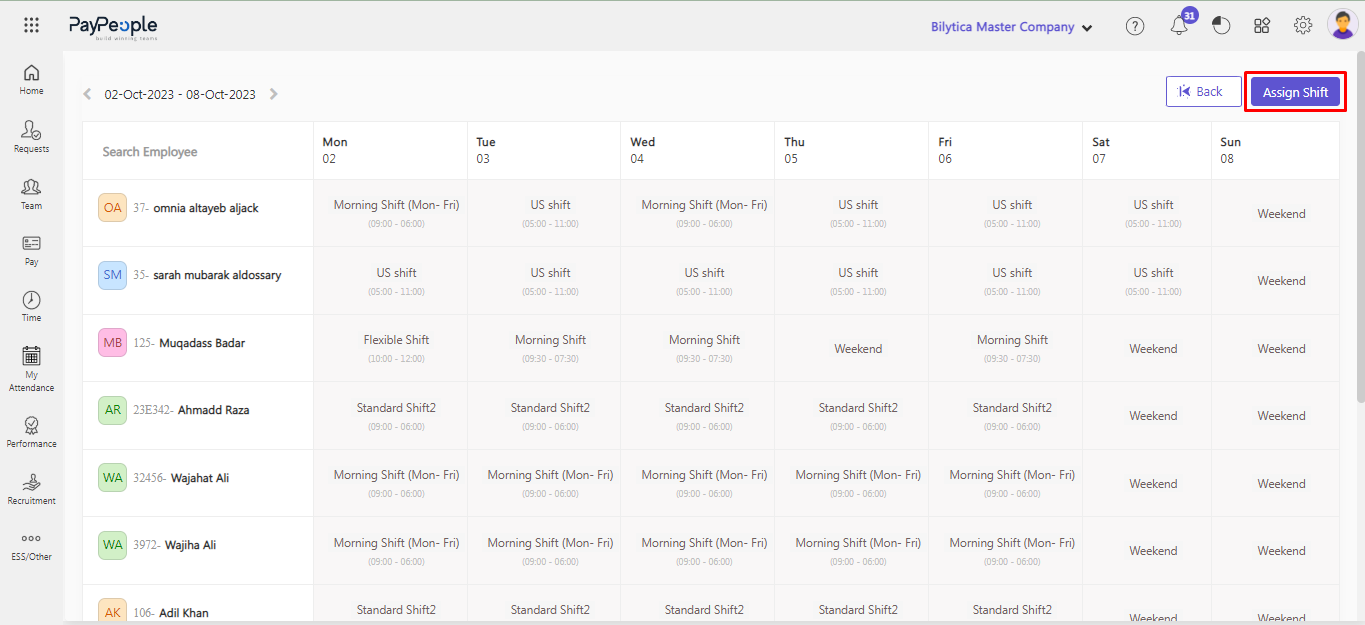
- Click filter employee button and select employees name.
- Select Off Shift.
- Select to and from date.
- Select Off days.
- Click save.