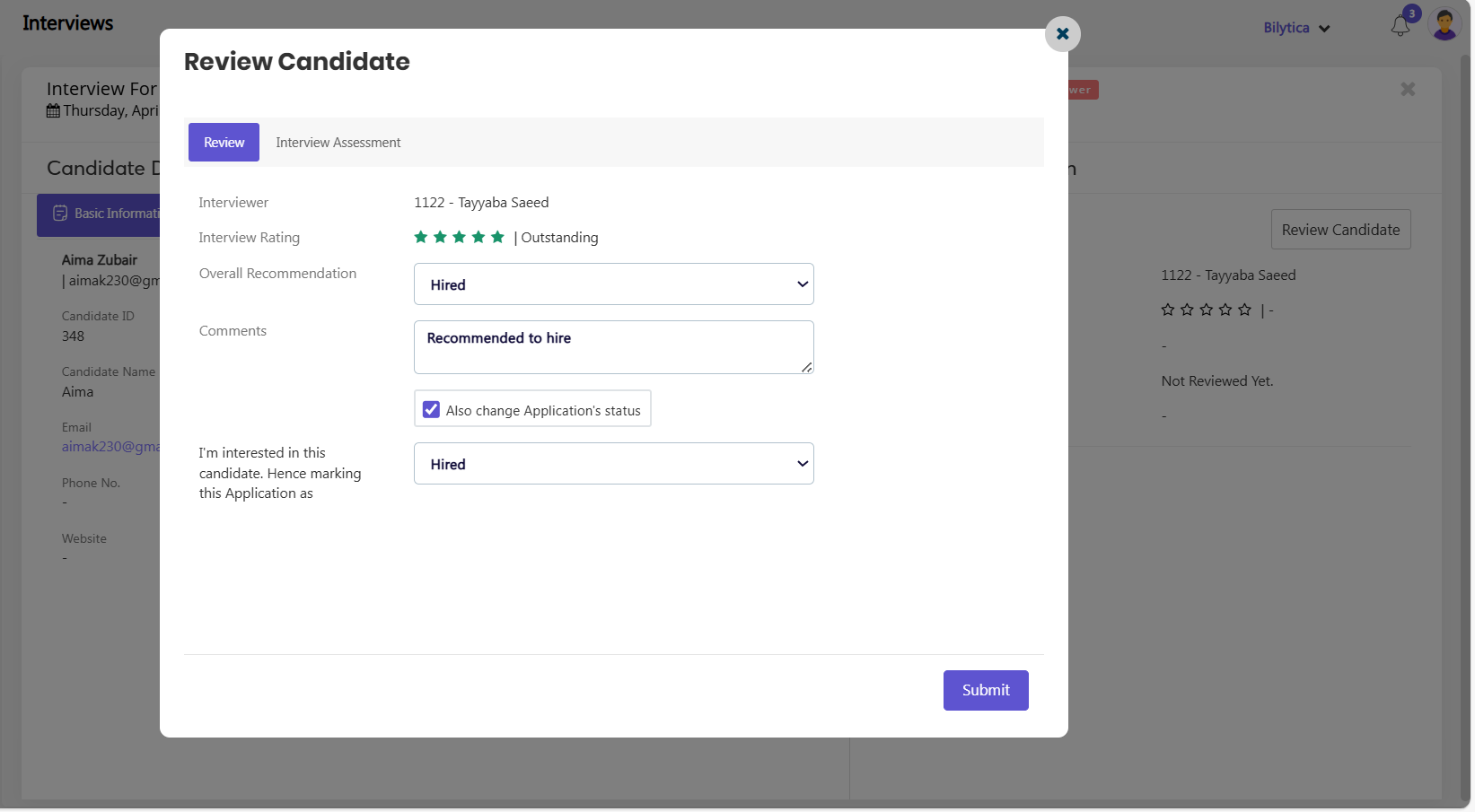PayPeople is a comprehensive HR management software that offers a recruitment module to streamline the hiring process. One of the key features of this module is the ability to schedule interviews with candidates.
By using PayPeople’s recruitment module to schedule interviews, you can save time and streamline your hiring process. With just a few clicks, you can schedule interviews, notify candidates and interviewers, and keep track of your hiring progress all in one place. Here’s how to schedule interviews through the recruitment module in PayPeople:
- Go to Other => Recruitment => Interviews => Create a New

- You can schedule three type of interviews i.e Schedule Interview, Vedio Interview and Log an Interview
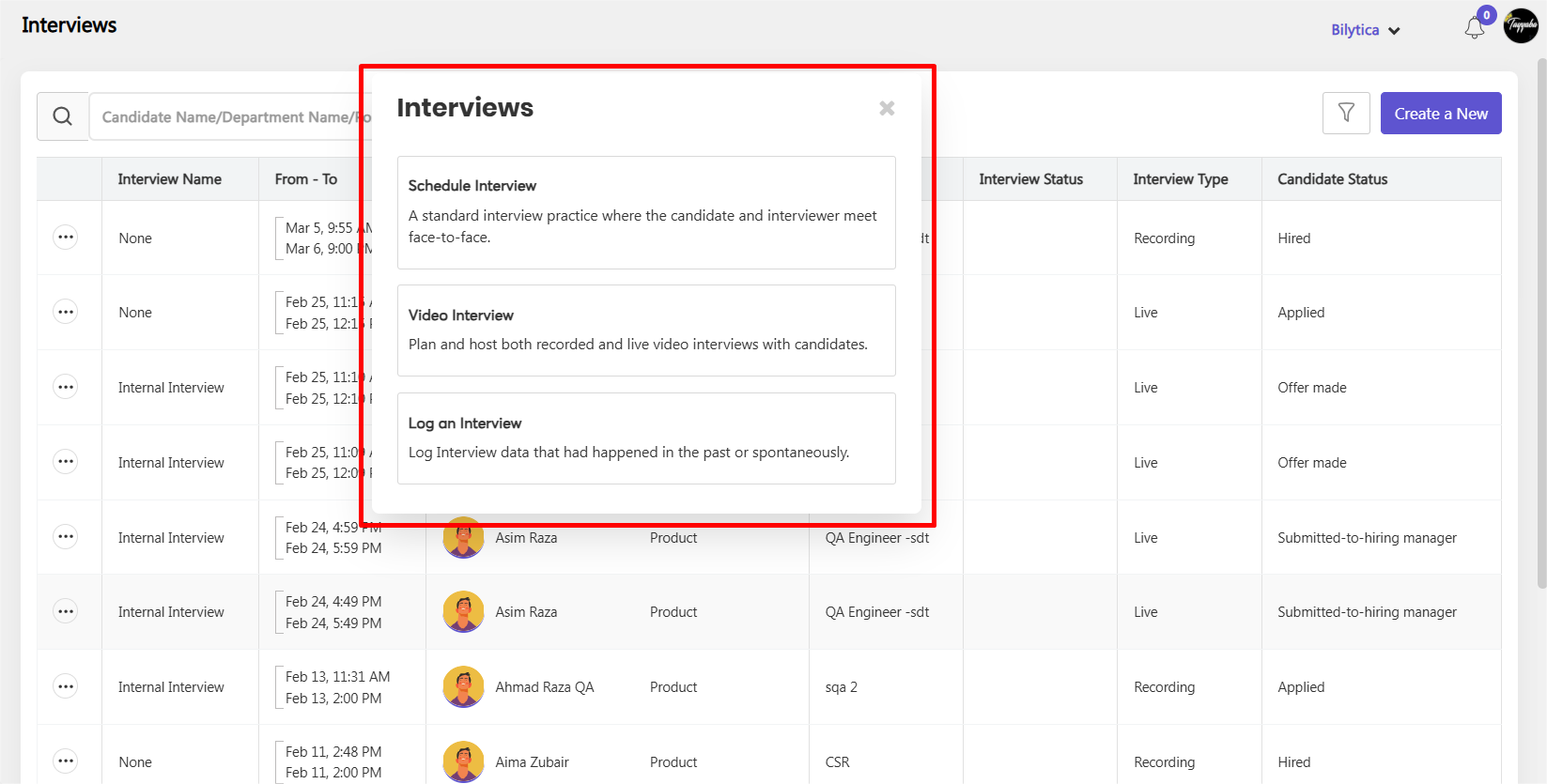
Schedule Interview #
Scheduling an interview is a standard practice where the candidate and interviewer meet face-to-face. To schedule an interview, follow these simple steps:
- Set mendatory fields or required fields
- Click save button.
- You can also send interview email to candidate by click send emial button.
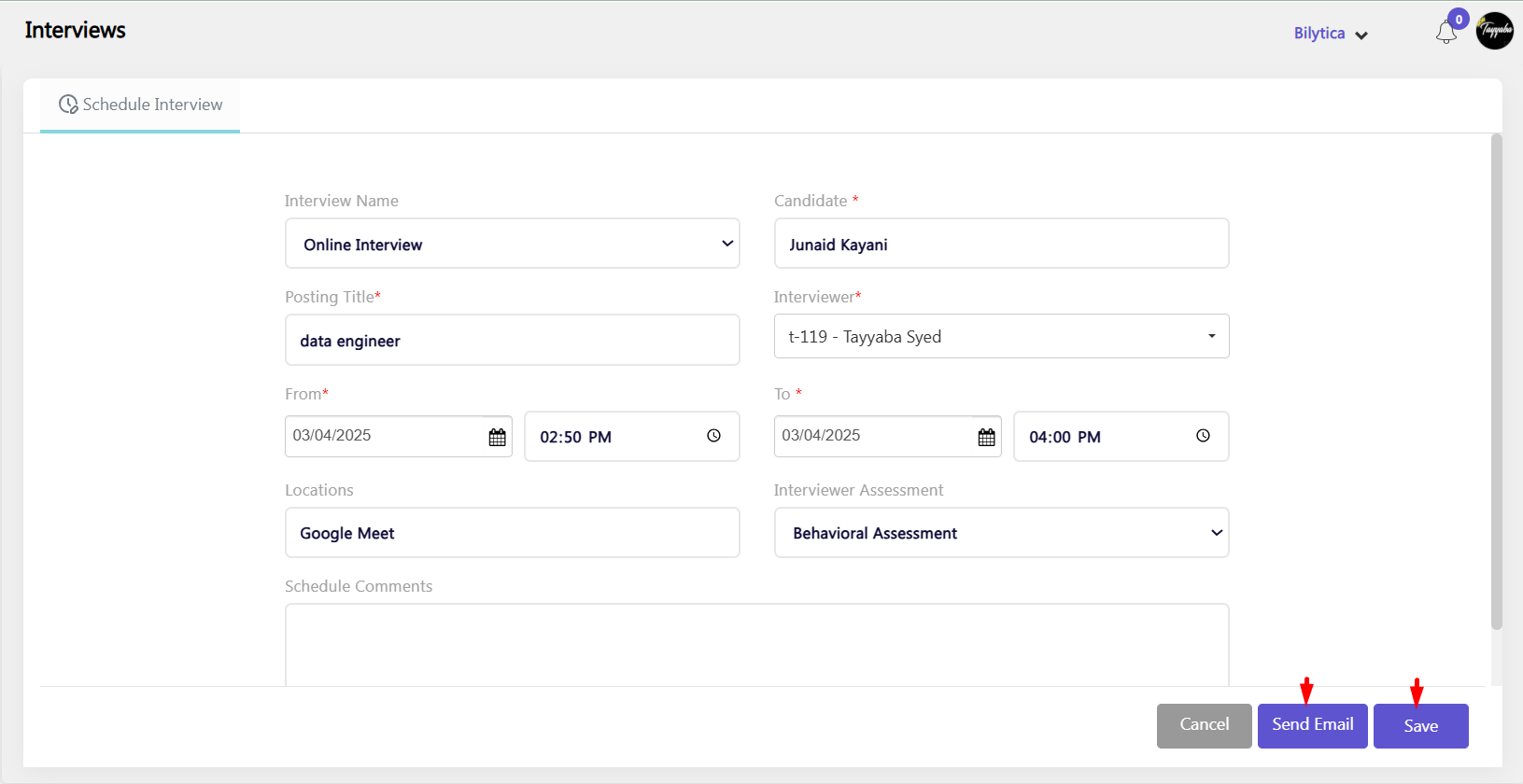
- After clicking the Send Email button, a format popup will open, allowing you to edit the interview template according to your requirements.
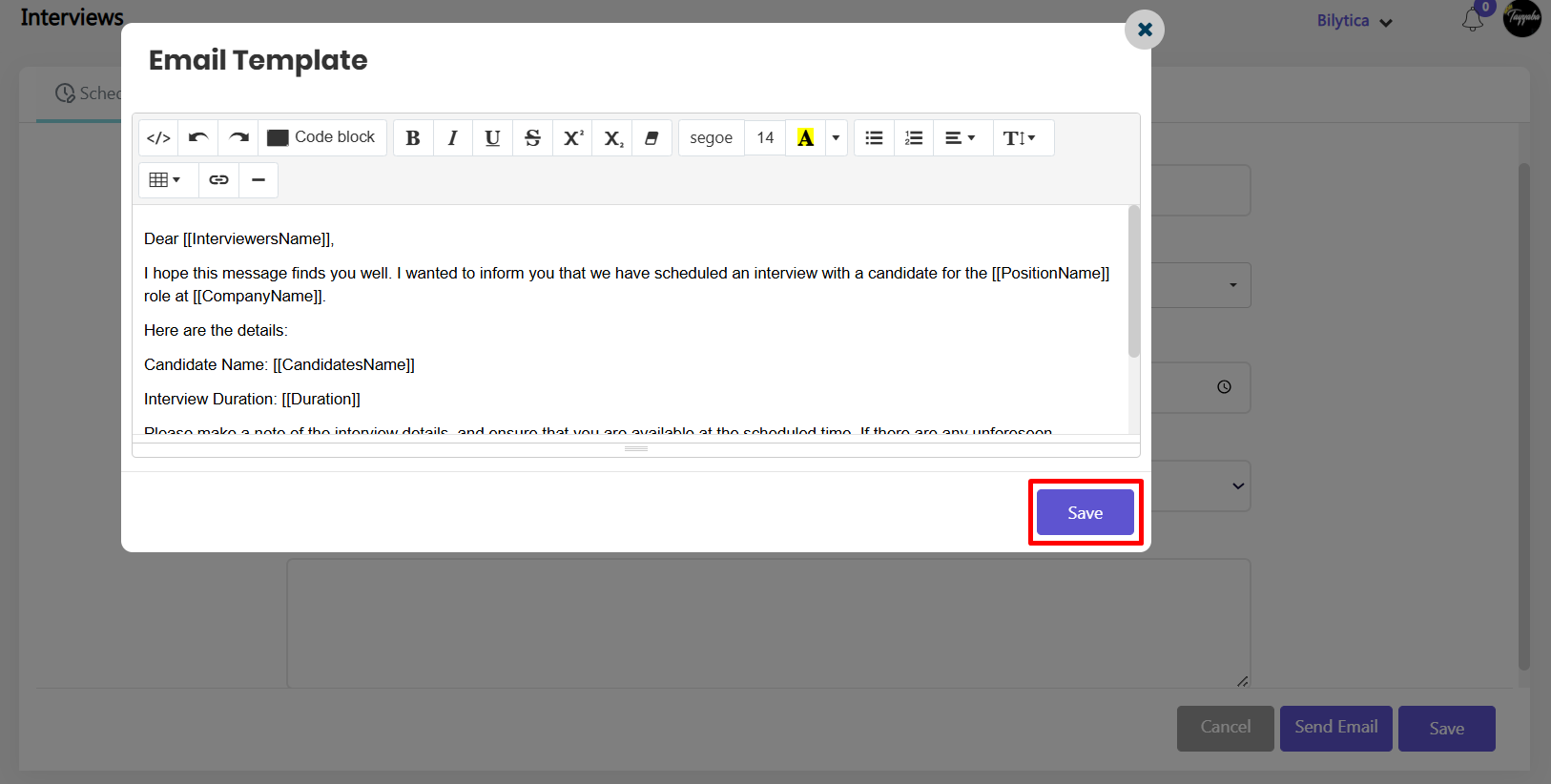
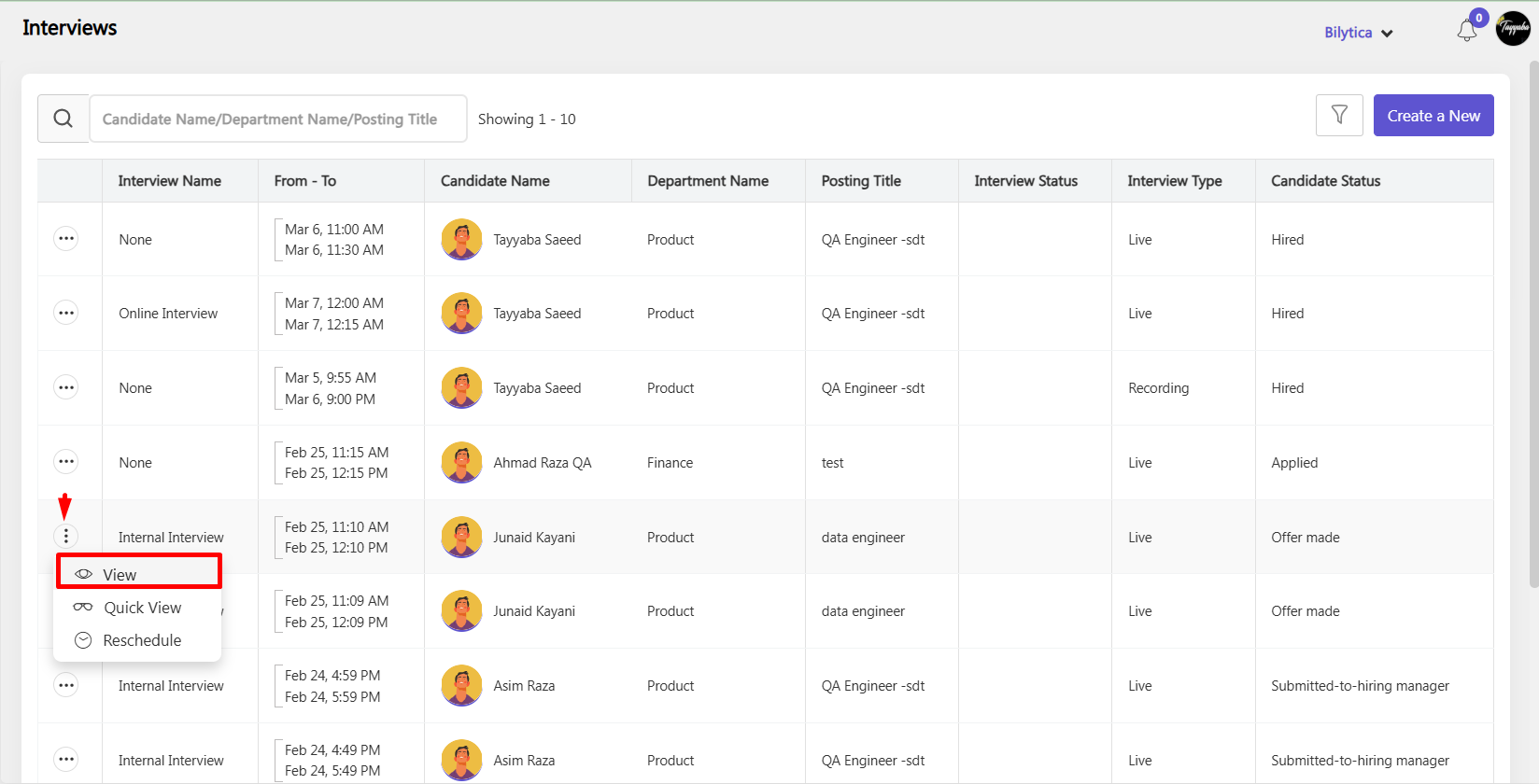
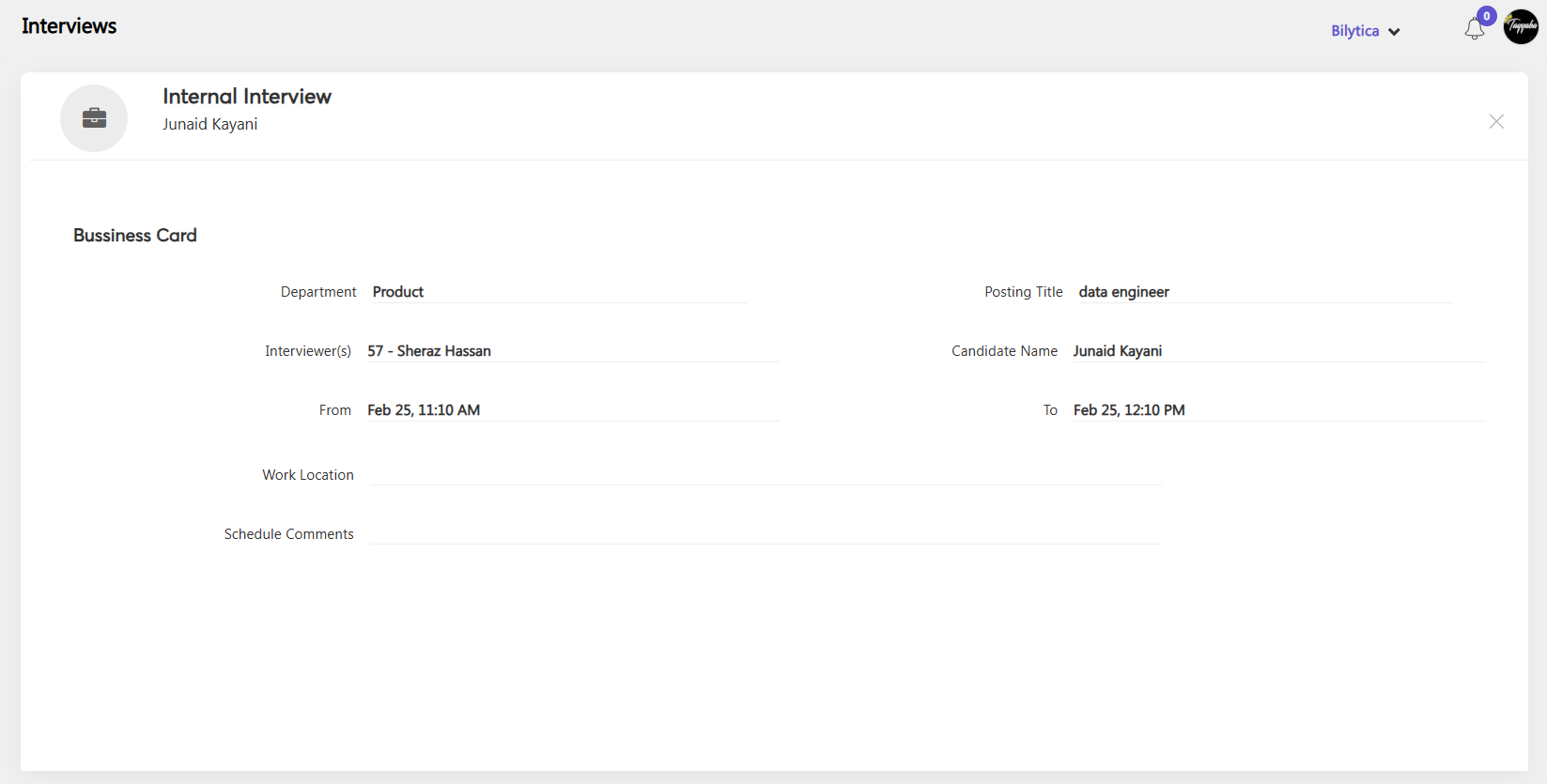
- By clicking the three-dot icon, you can quickly view the interview details by selecting the Quick Overview button from the dropdown.
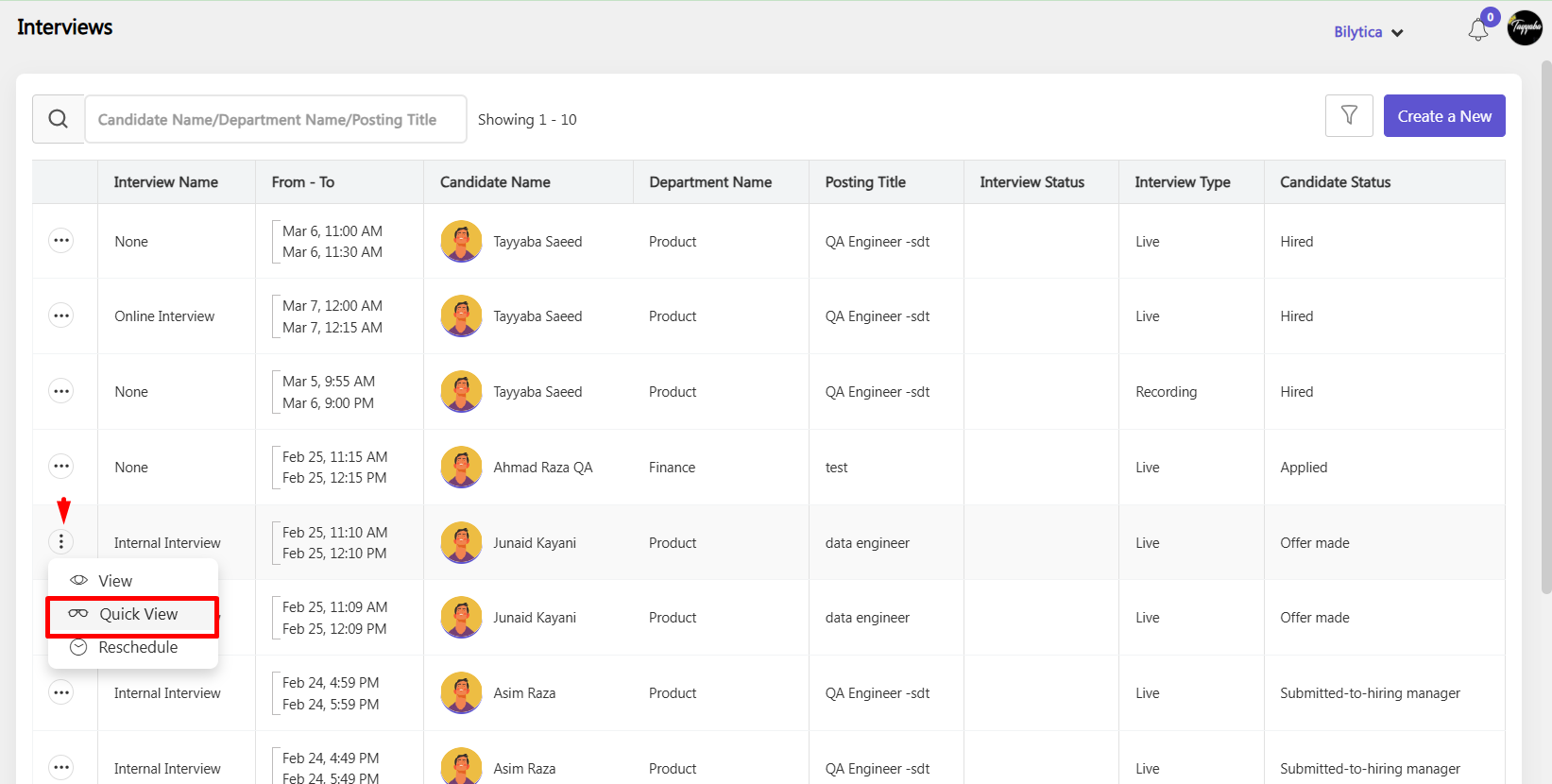
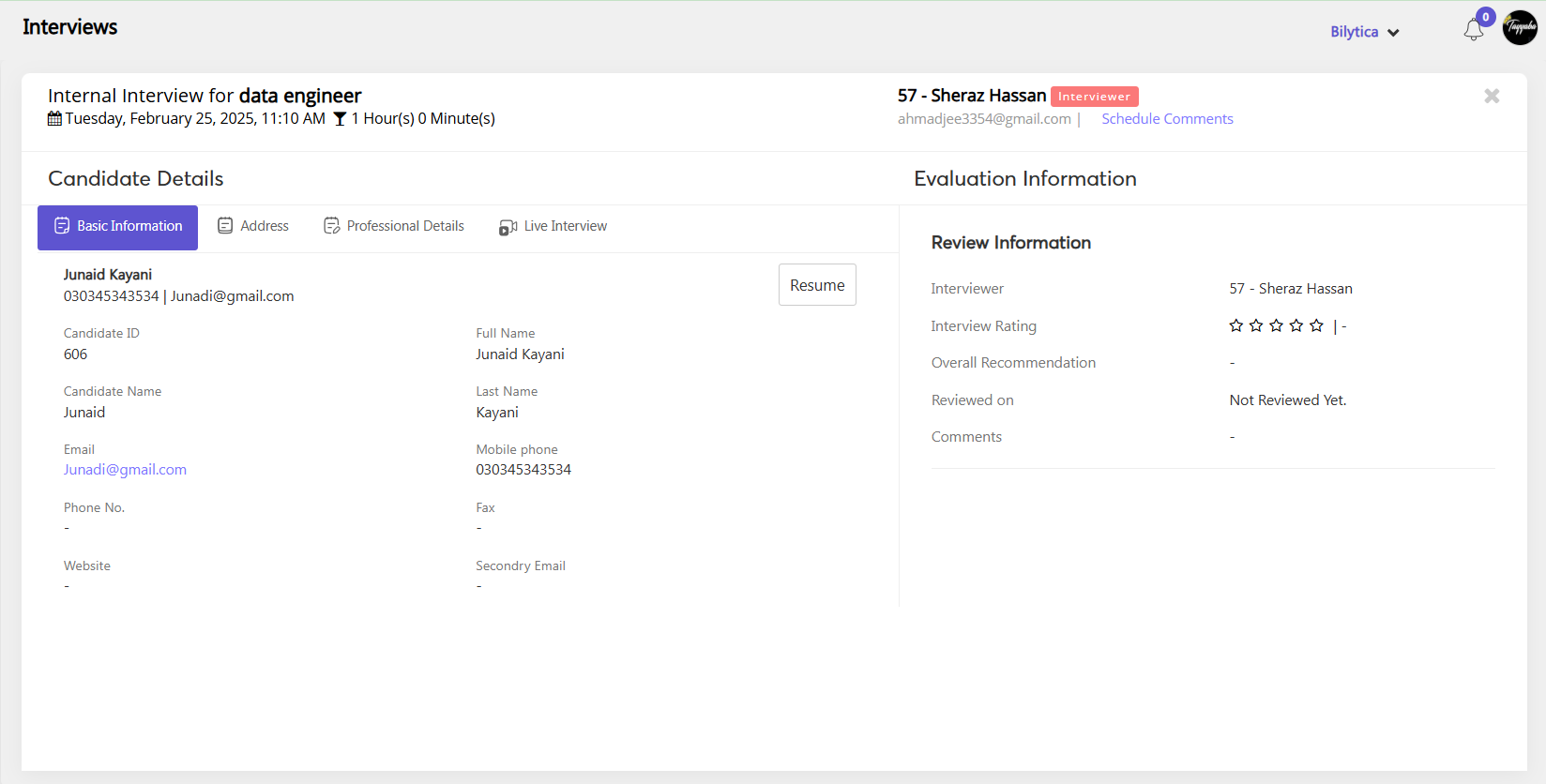
- By clicking the three-dot icon, you can reschedule the interview details by selecting the Reschedule button from the dropdown.
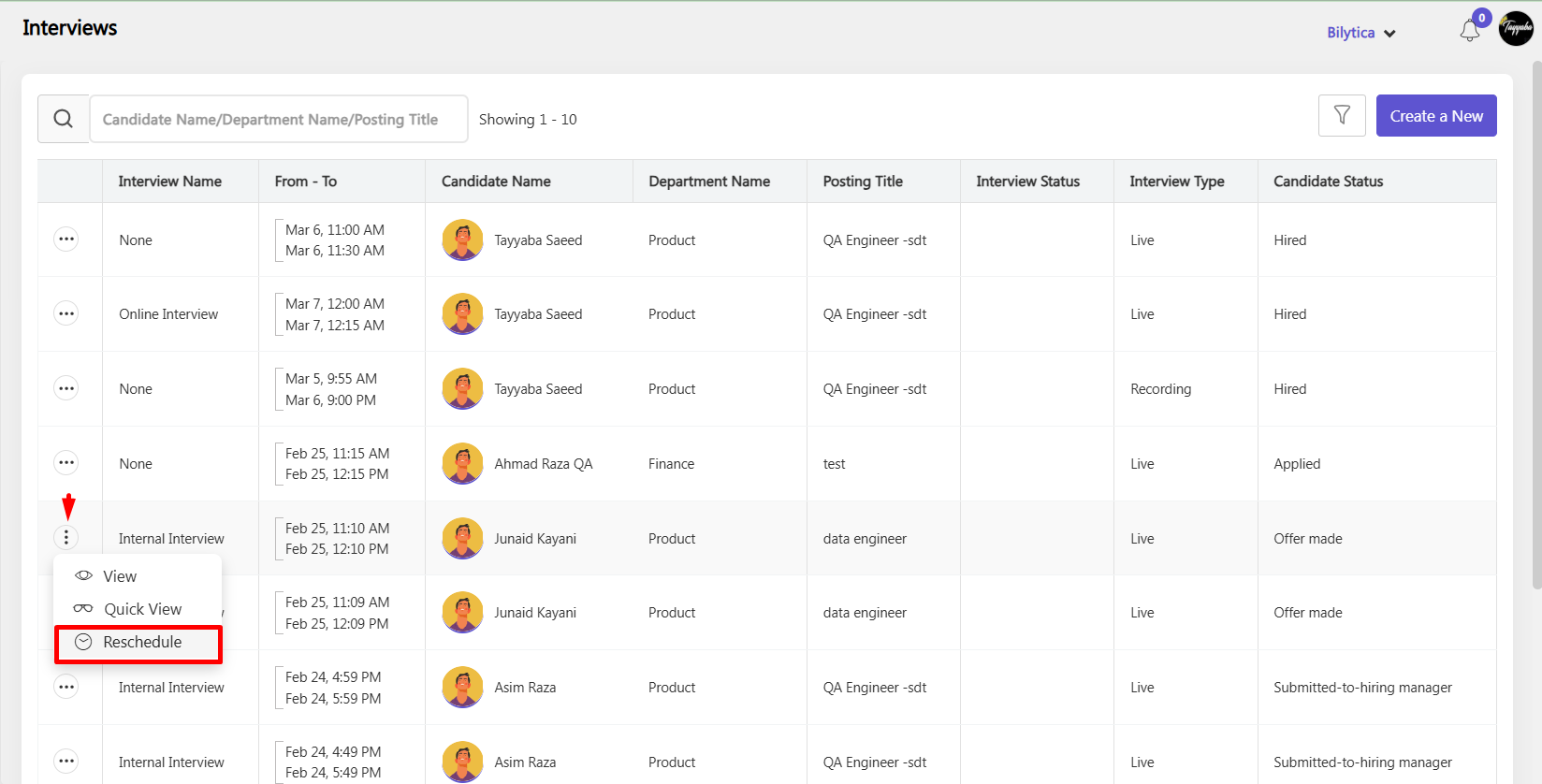
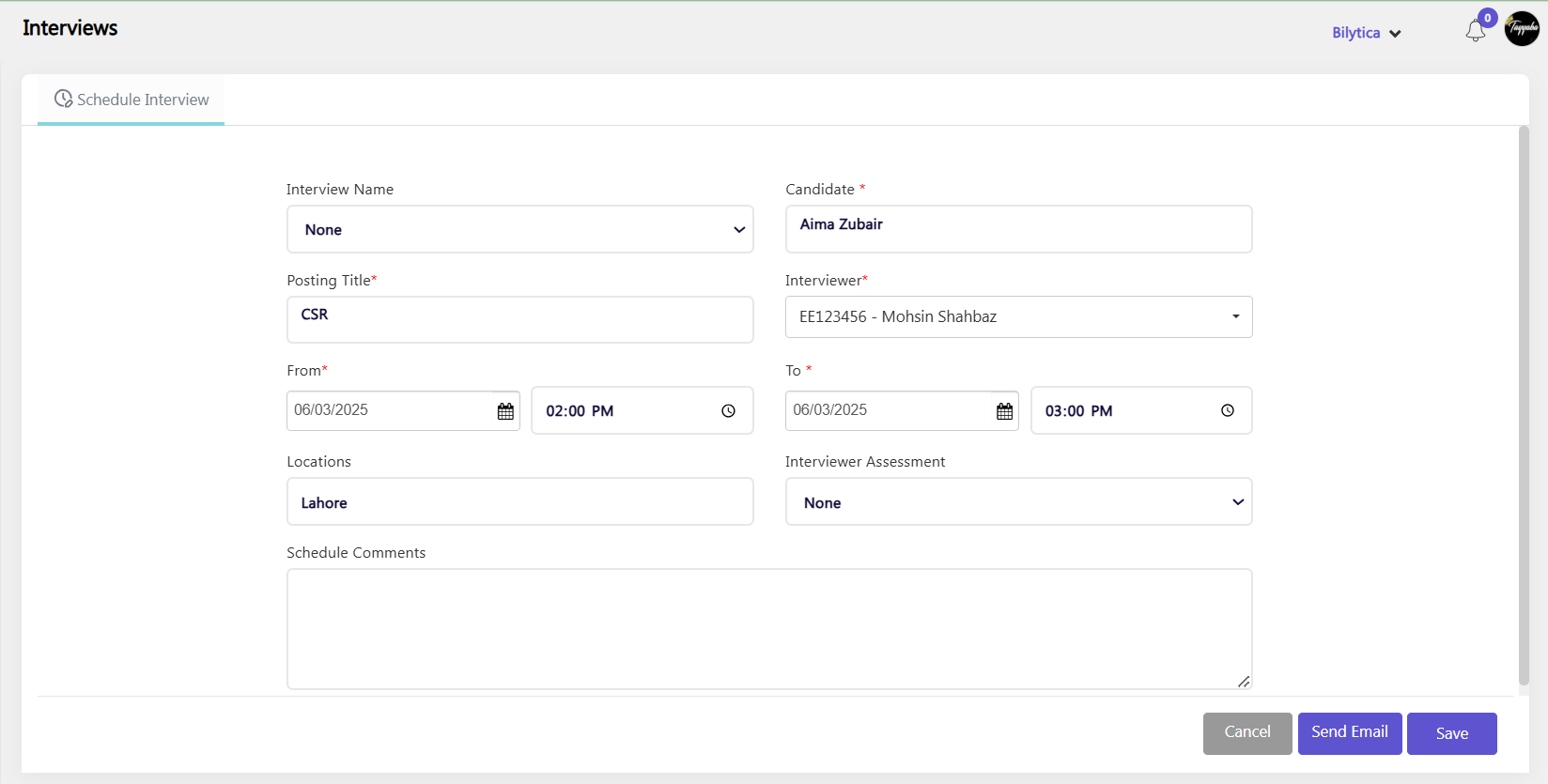
Vedio Interview #
In PayPeople, you can create two types of video interviews: Recorded Video and Live Video. To set up a video interview, follow these simple steps:

Recorded Video Interview #
- Fill in the required fields.
- Select a candidate assessment.
- Set an interview assessment (if needed).
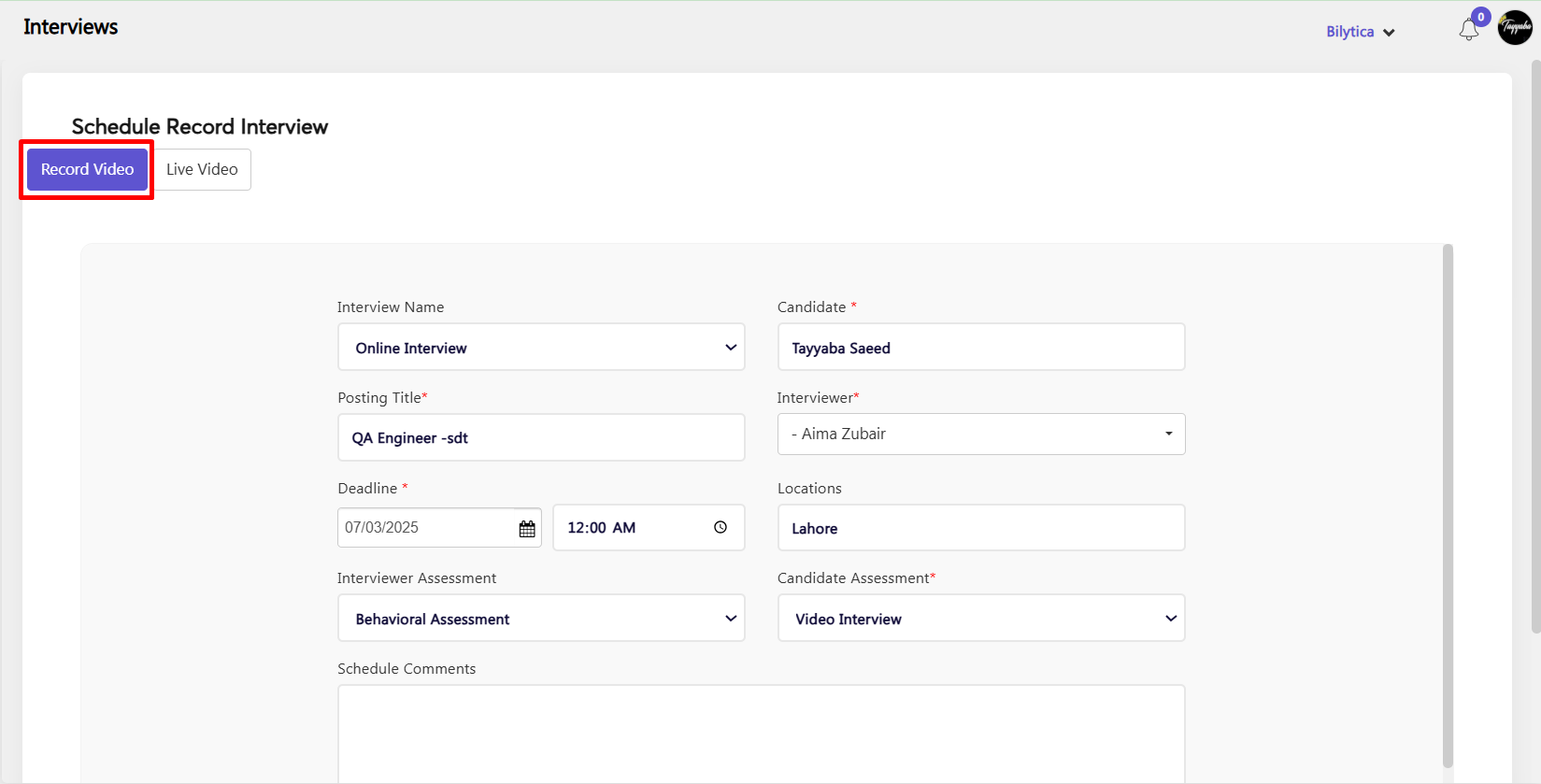
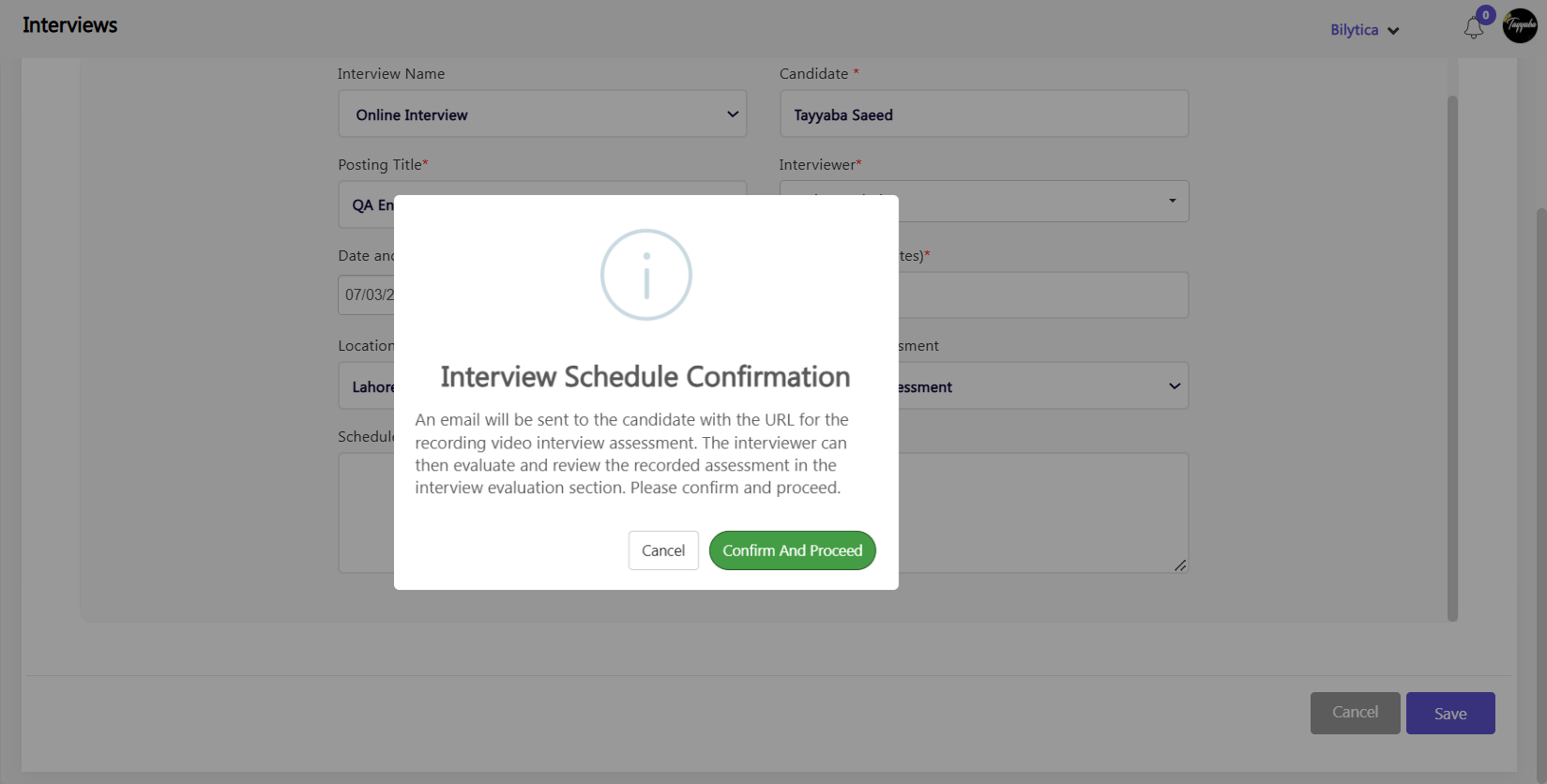
Live Video Interview #
- Fill in the required fields.
- Set the video duration time.
- Add a candidate assessment if required.
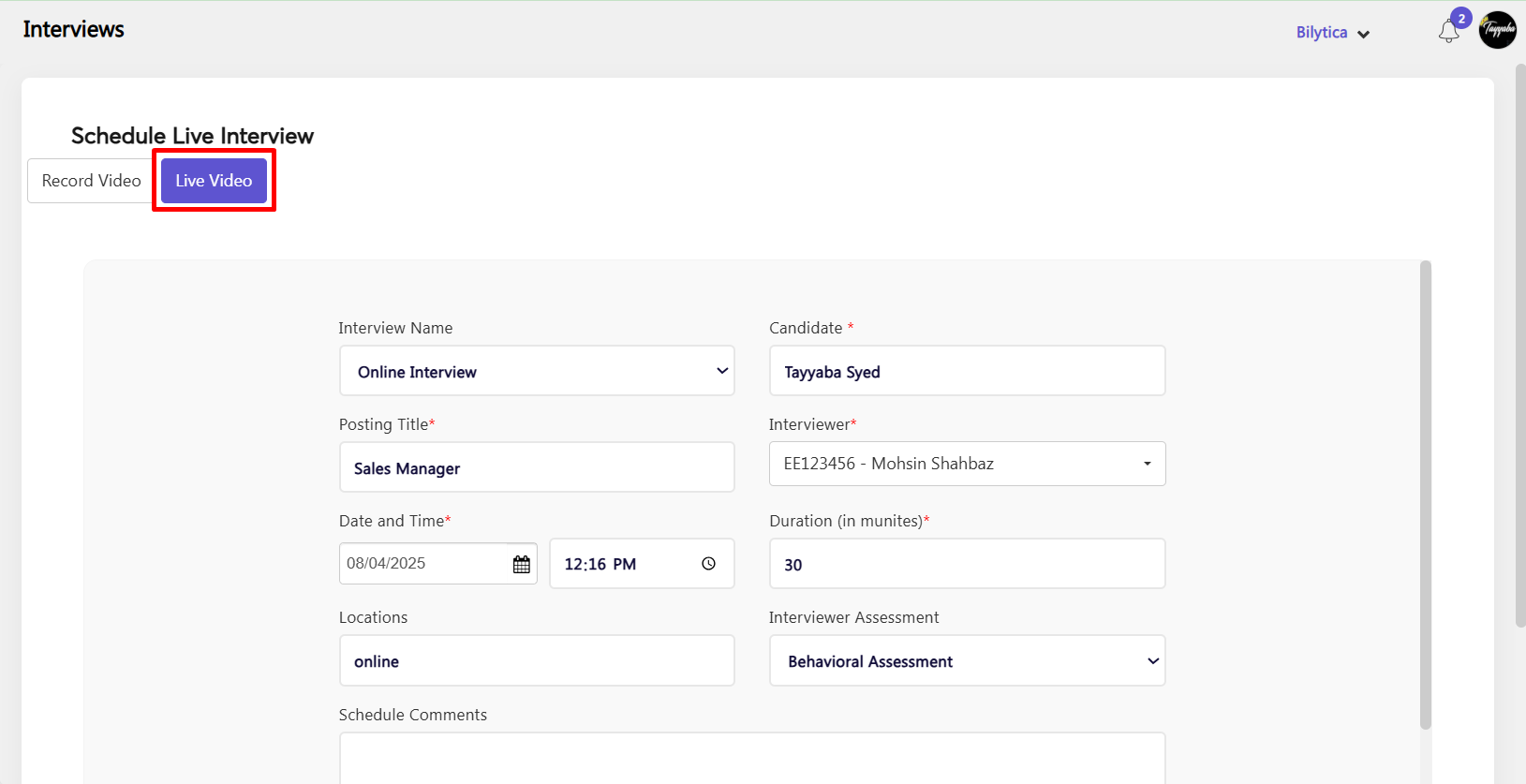
- Once you click the Save button, the meeting link will be automatically sent to the candidate’s email.
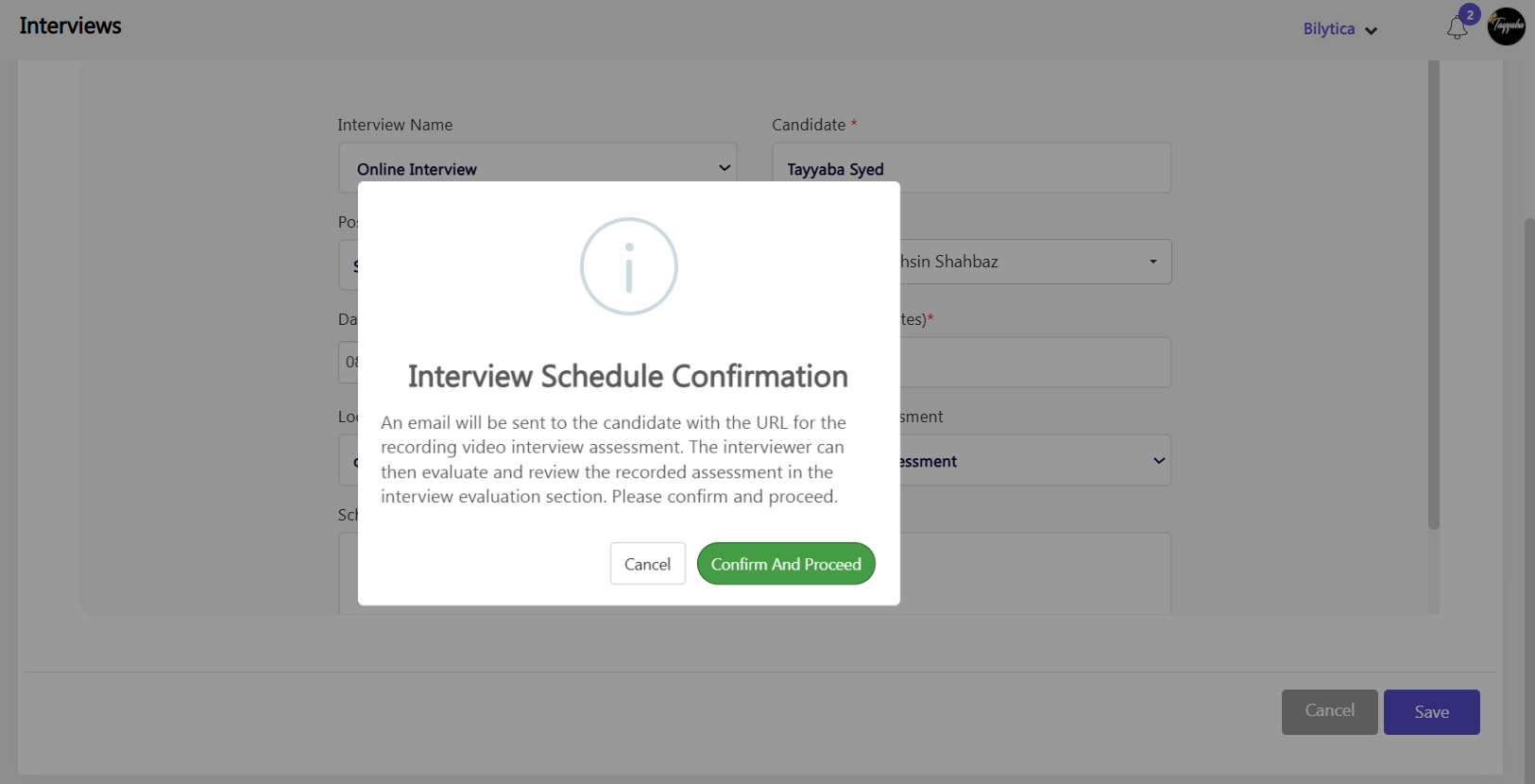
Log an Interview #
Logging an interview is essential to keep track of the interview data that has happened in the past or spontaneously. To log an interview, follow these simple steps:
- Select Log an Interview
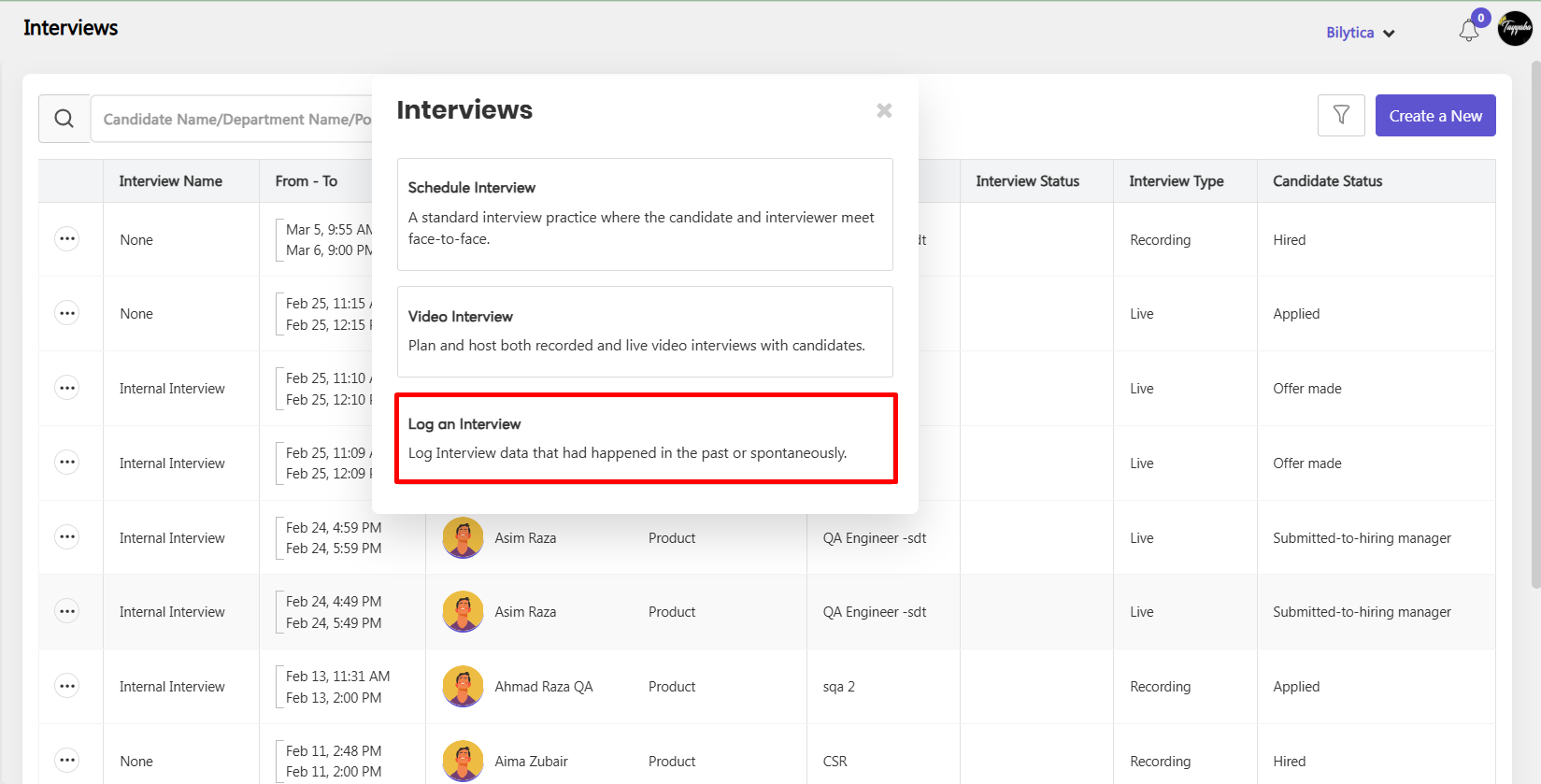
- Select Assessment
- Click proceed button
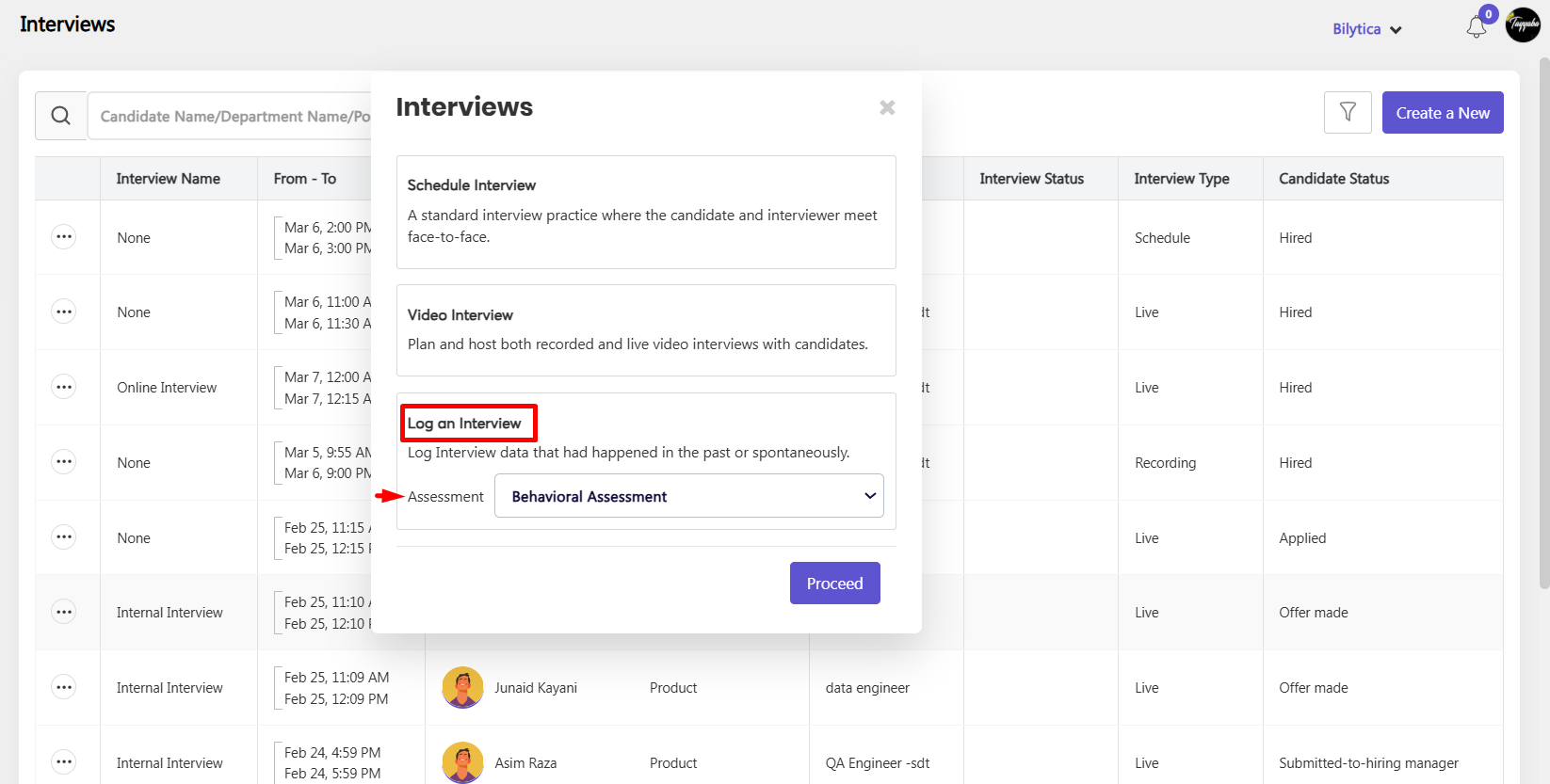
- Set mendatory fields or required fields and click save button.
- After save it will visible in Interviews tab.
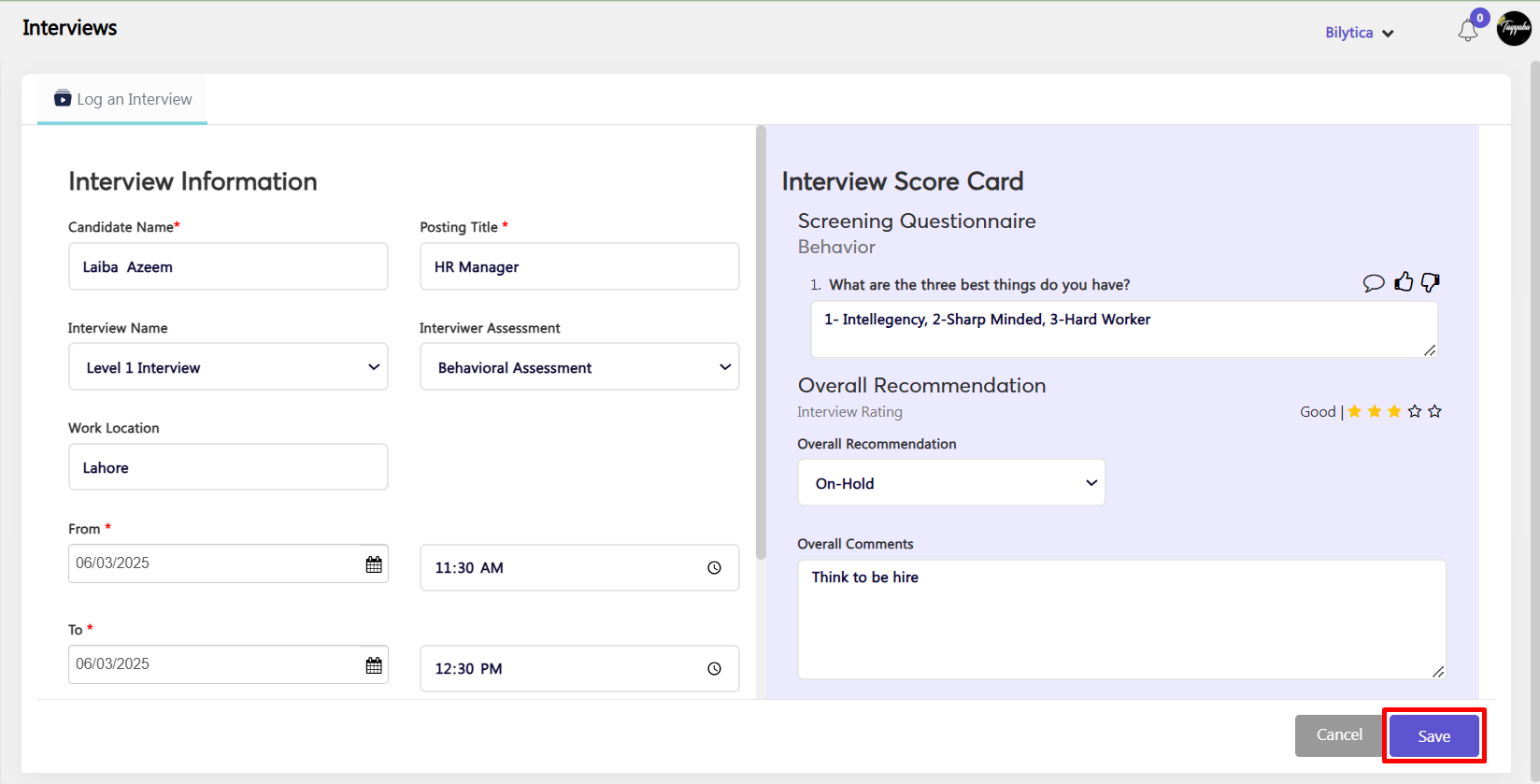
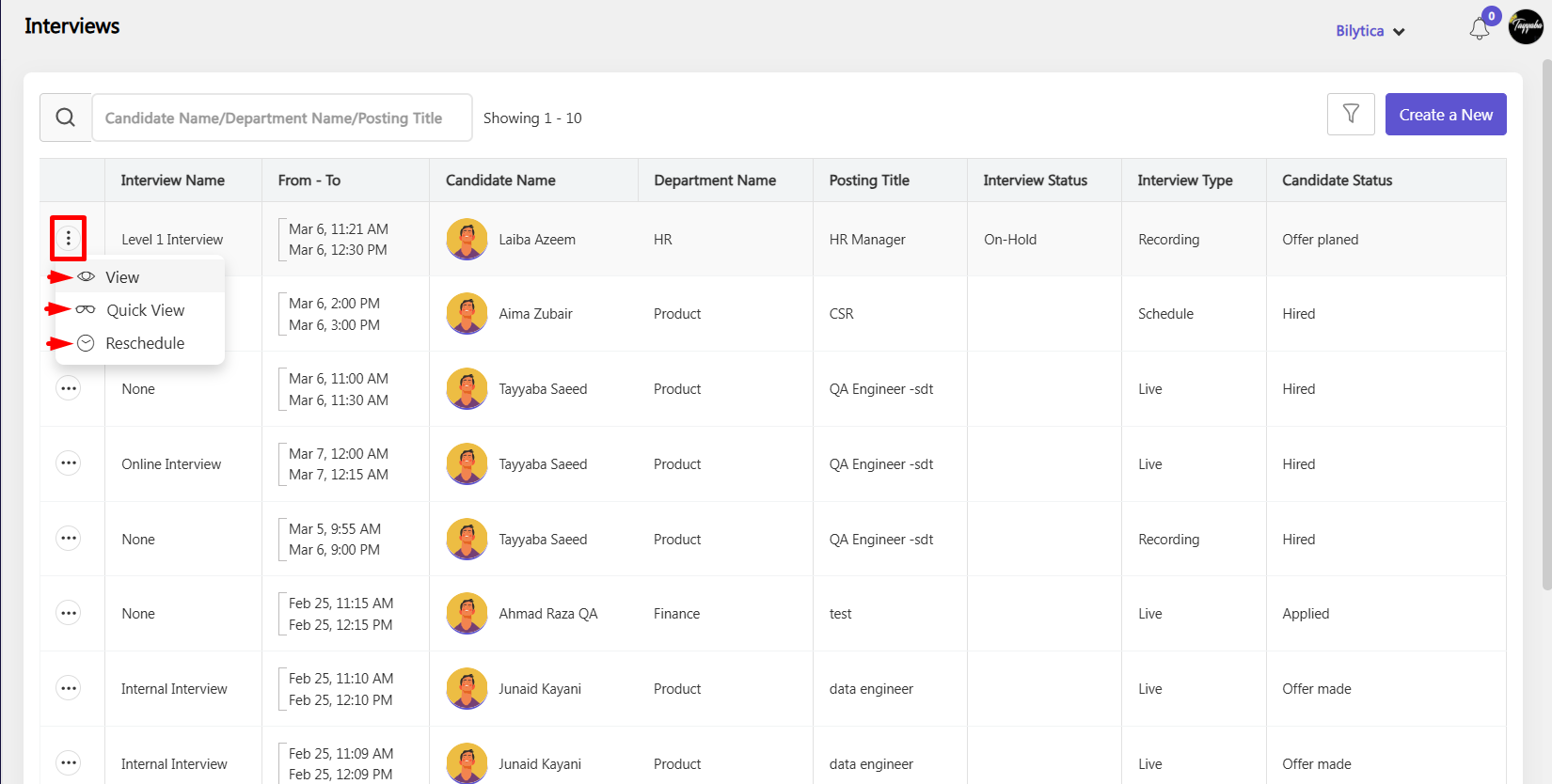
InterViewer #
Interviewer Access to Interview Invitations #
The interviewer can check interview invitations directly through their PayPeople account.
Navigation Path:
- Go to Other → Recruitment
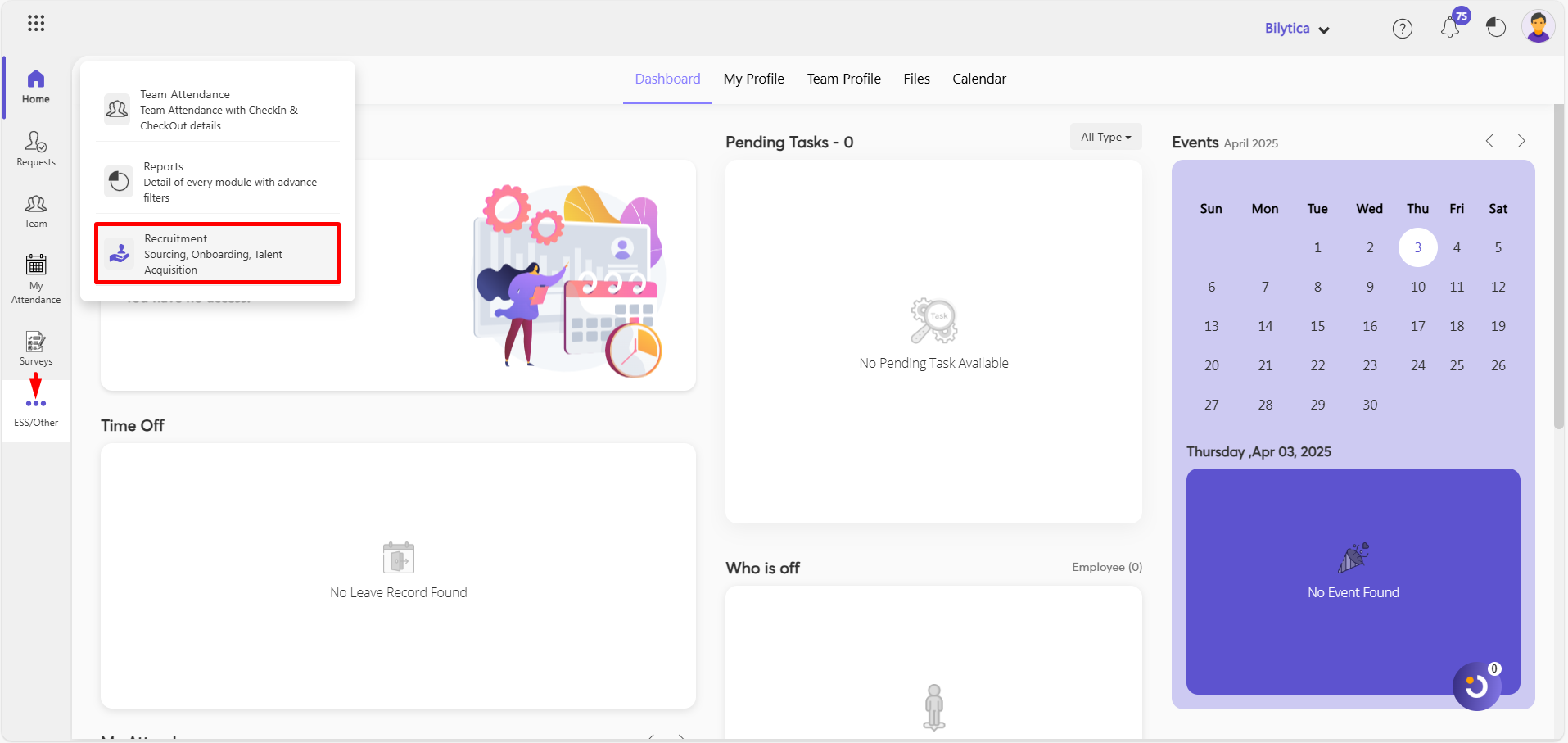
- Interviews
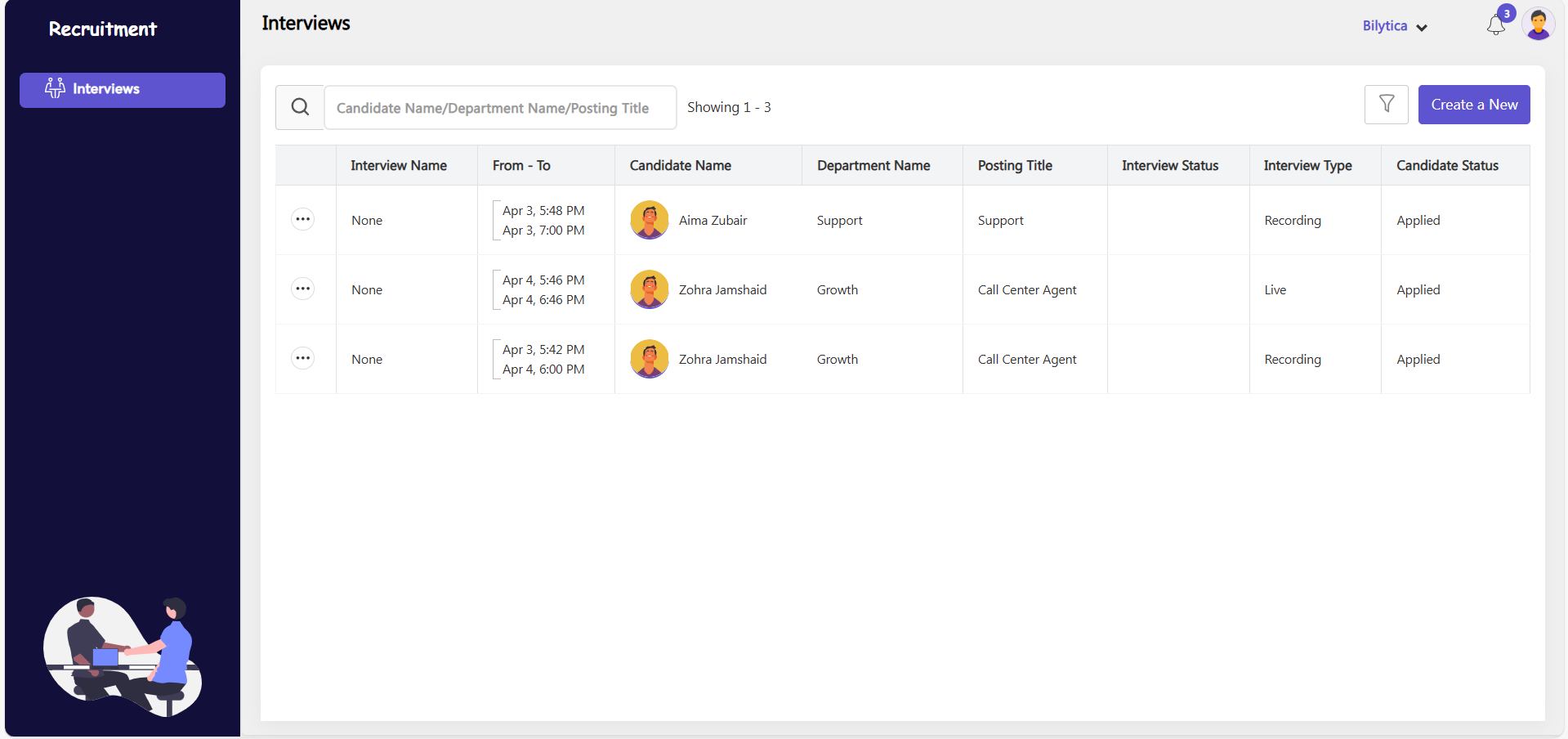
How Can an Interviewer View Interview Details? #
- By clicking the three-dot icon, the interviewer can select the View option to see the complete interview information.

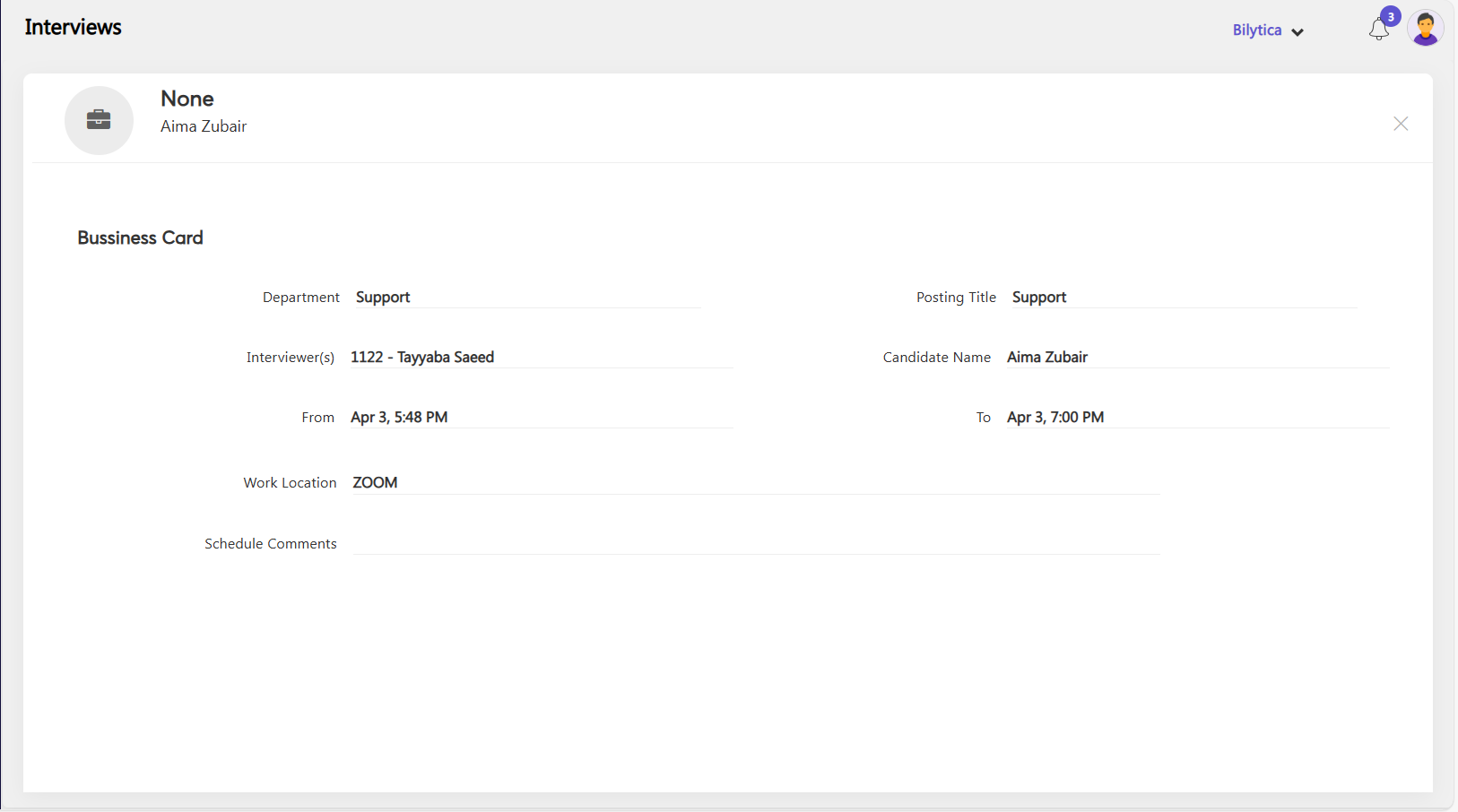
Submit Comments and Ratings for an Interviewed Candidate #
To provide feedback on an interviewed candidate:
- By clicking the three-dot icon, the Quick View option also allows the interviewer to preview the interview details and provide feedback, such as star ratings, comments, and completing the interview assessment.
- Click on the Review Candidate button.
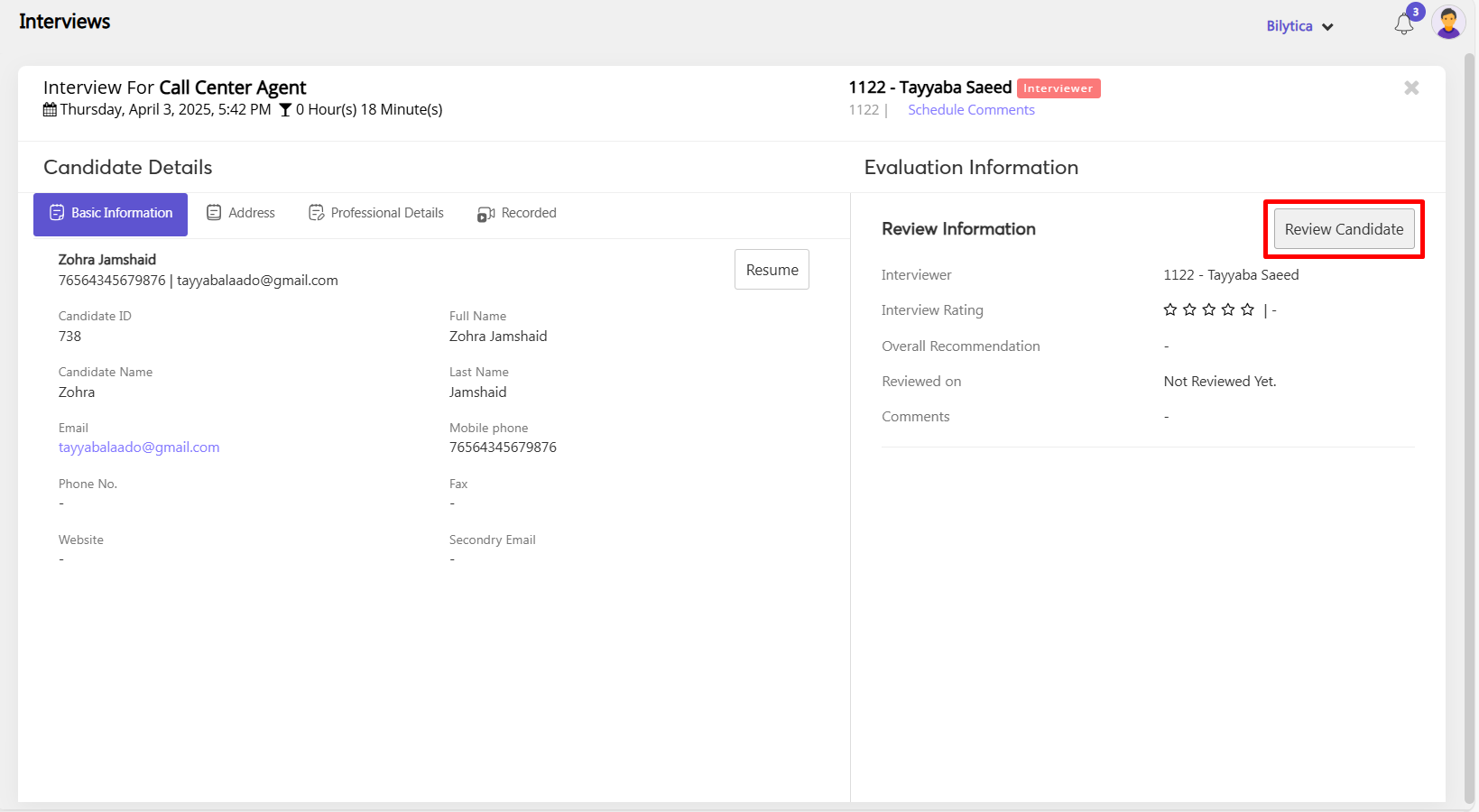
- Enter the interview rating, recommendation, and comments.
- You can also fill interview assessment if admin add it.
- Click the Submit button to save your feedback.