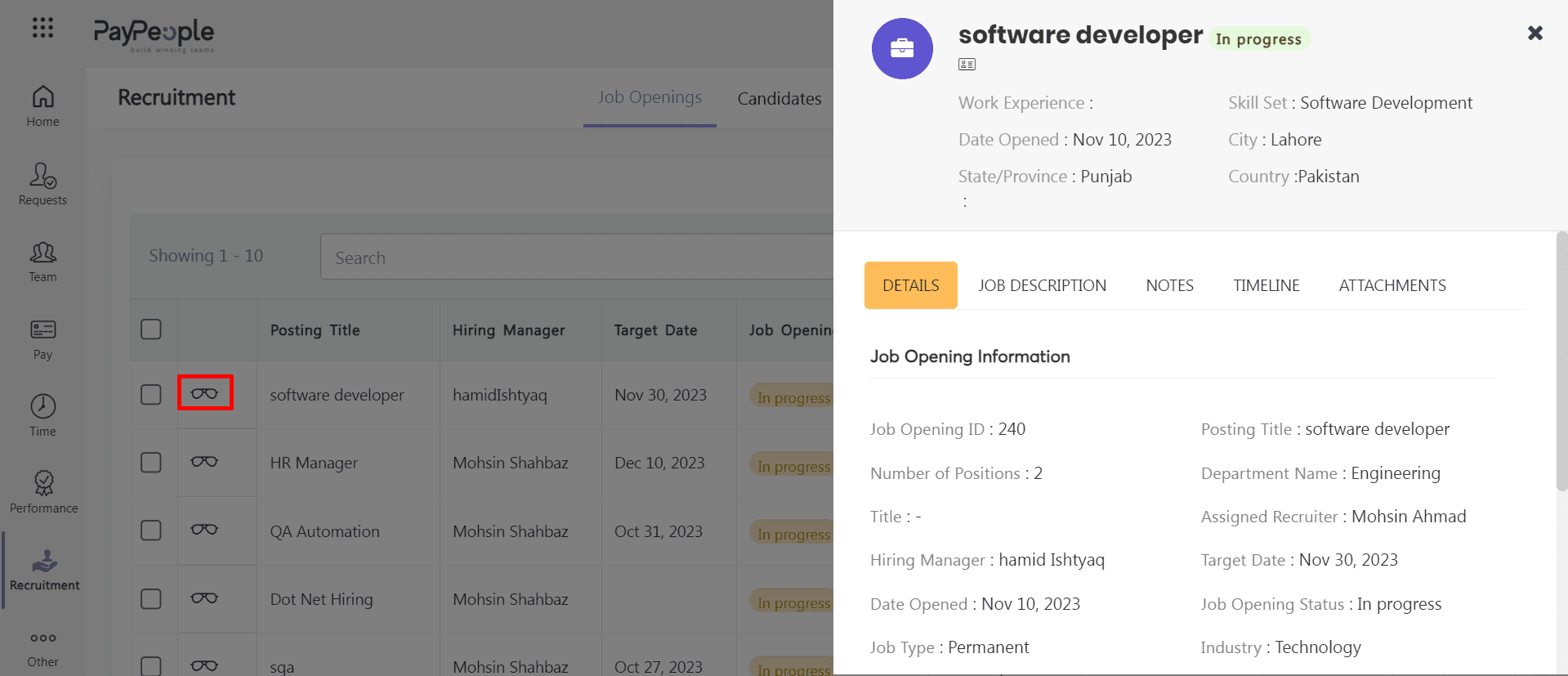Table of Contents
How to Create Job Openings? #
PayPeople offers a user-friendly recruitment module that allows employees to apply for job openings. Within the Recruitment Module, you can create job openings by Include every relevant detail about a job vacancy, such as the department, location, title, requirements, and deadline for applications.
The first step in the recruitment process is to create job openings. Follow these instructions to create a job opening:
- Go to Other => Recruitment
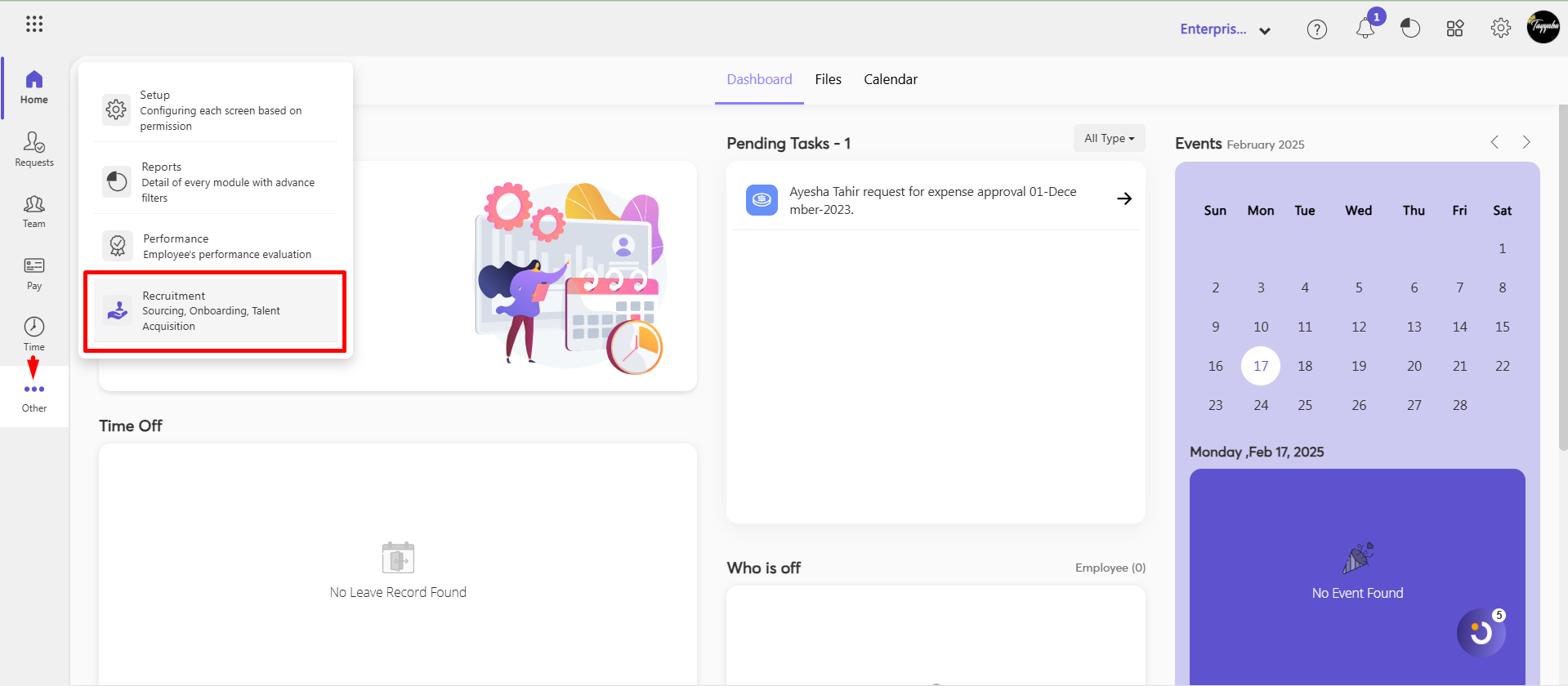
- Job Openings => Create a New
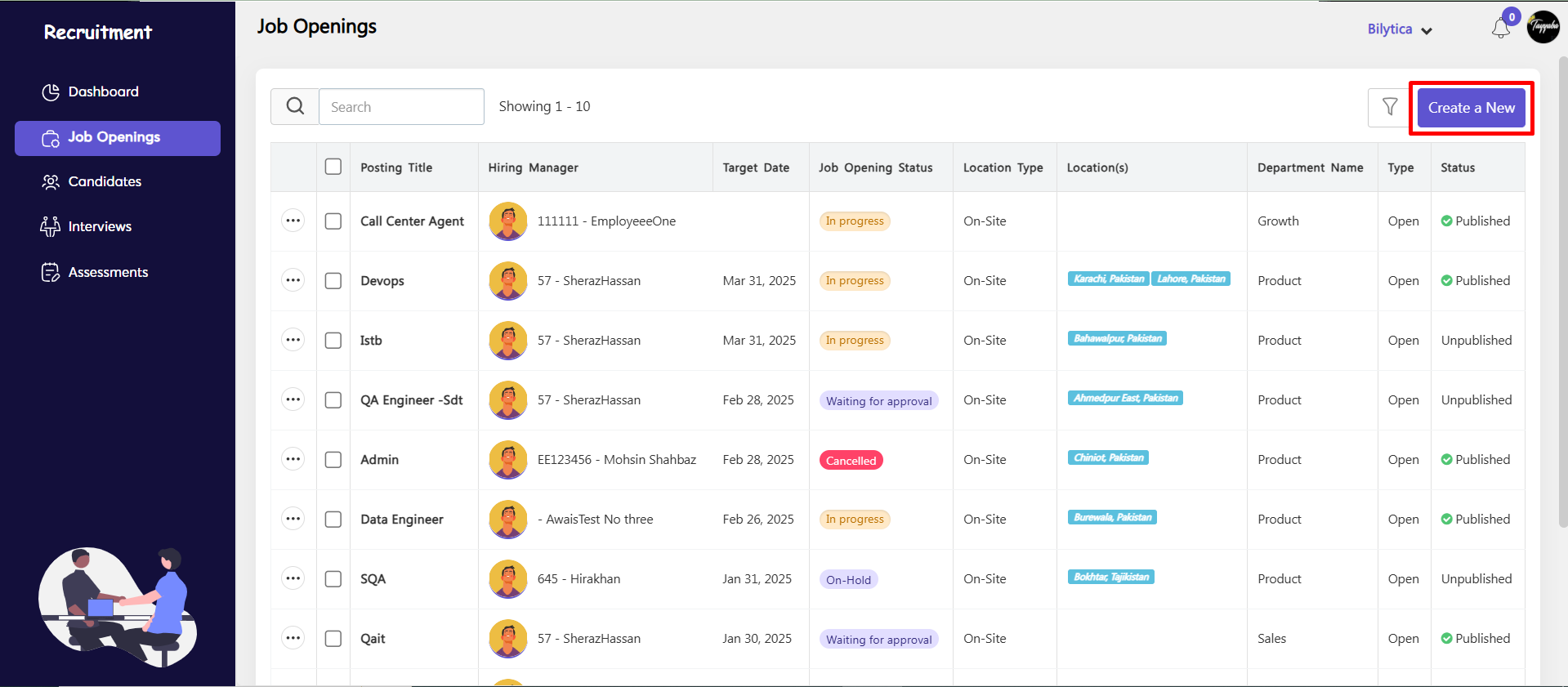
- Fill the details in Job Information, Address, Forcast Details, Description, Attachment and Url according to your requirements for the job opening.

- By clicking the status icon you can change Job Status.
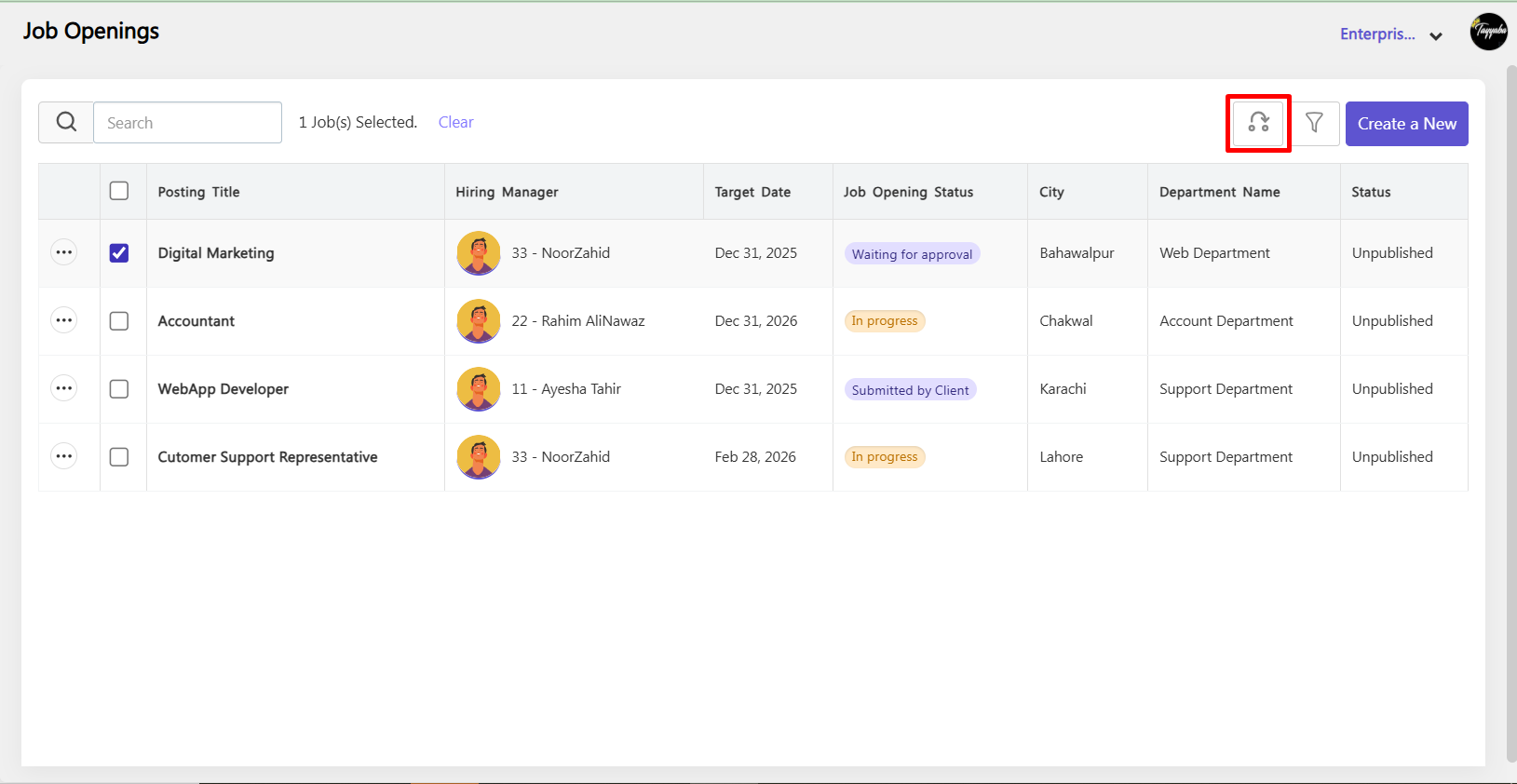

How to Publish the Job? #
- Edit Job: Click on the three-dot icon and select the edit option.
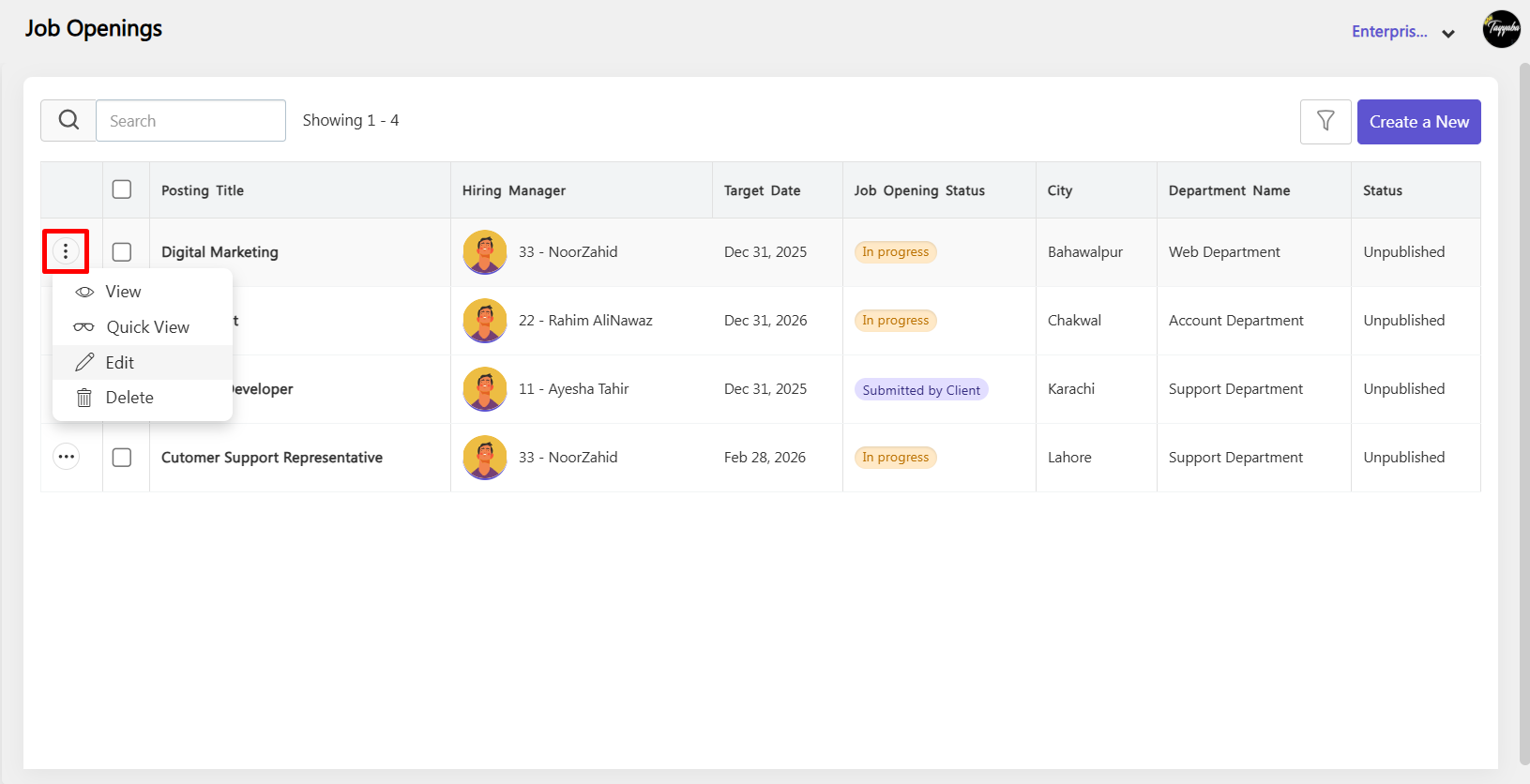
- Click Publish: Press the Publish button.
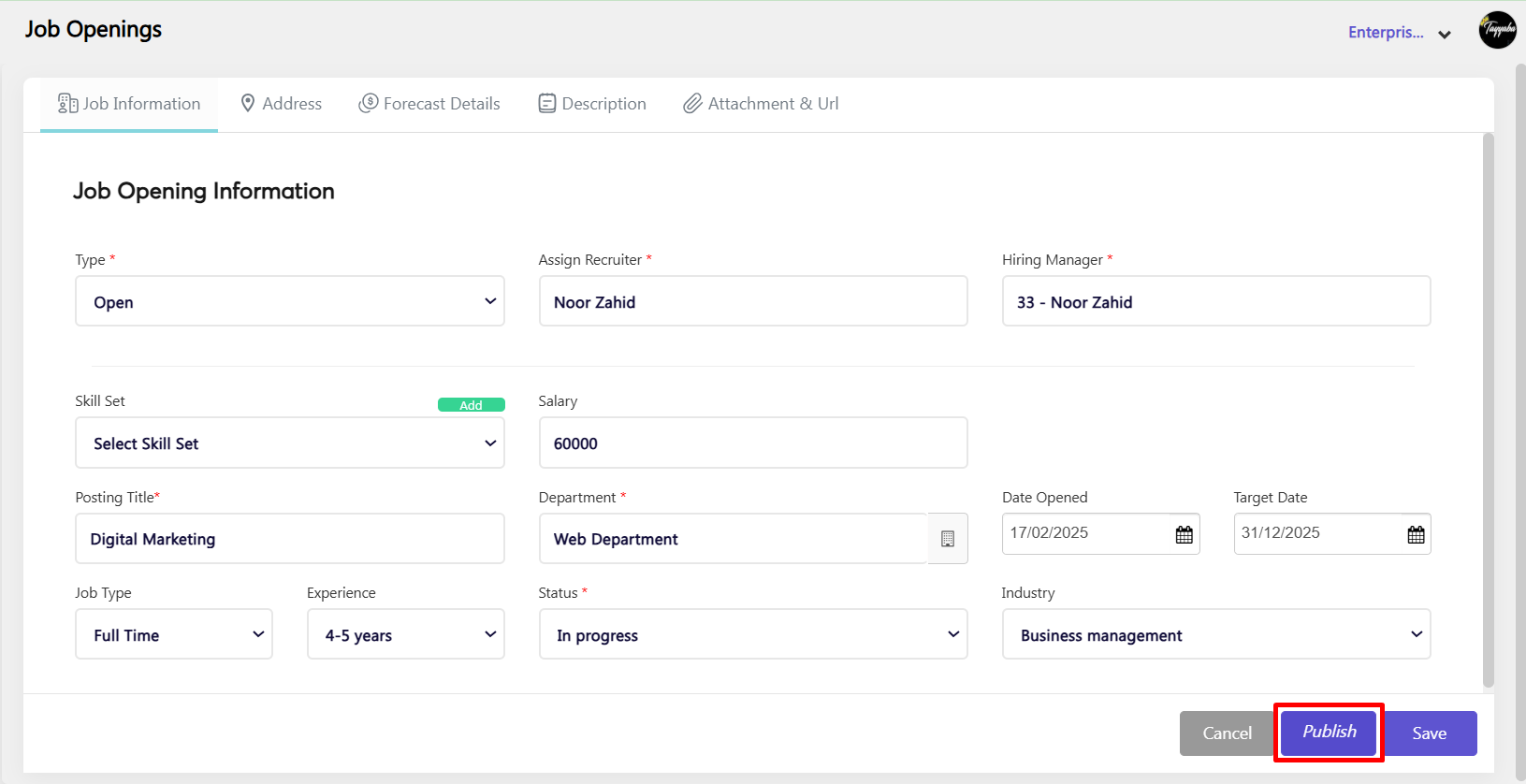
- Assessment Popup: A pop-up will appear asking if you want to add an assessment for the job.

- Success Message: After publishing, a success message will be displayed.
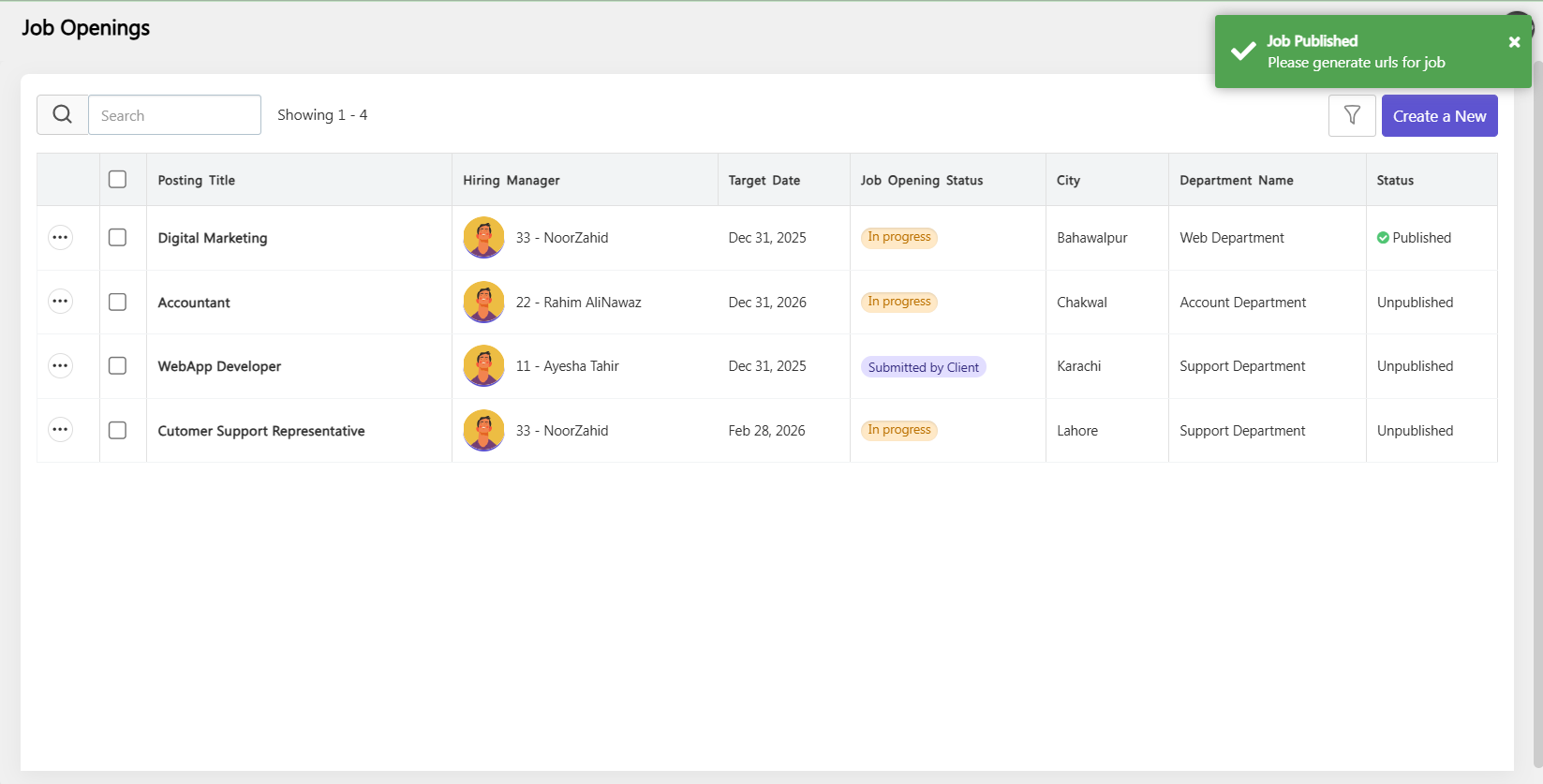
How to Get URLs for Job Posting #
- Click on the three-dot icon and select the edit option.
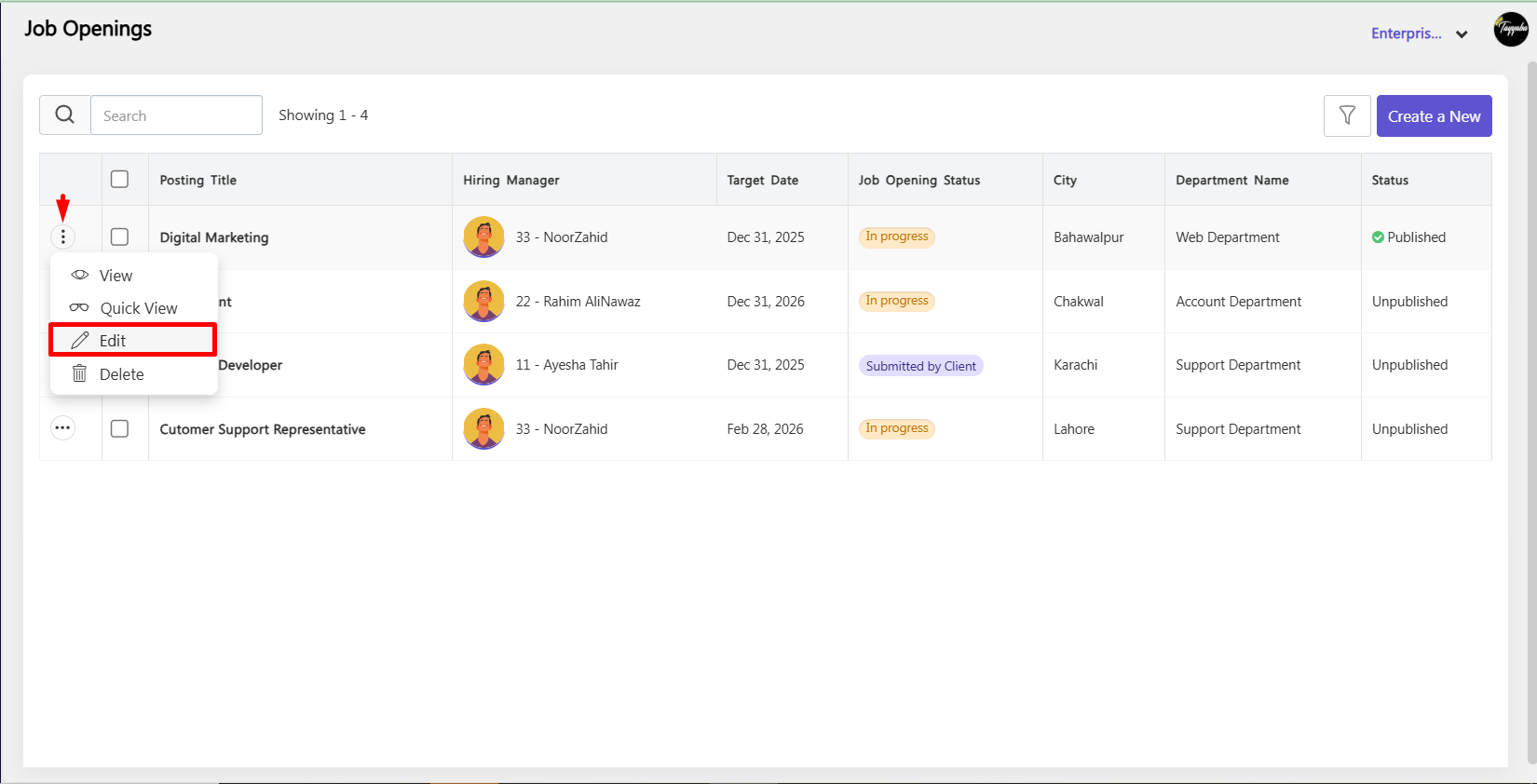
- Navigate to the Attachment and URL tab.
- Here, you will find different links for various portals like LinkedIn, Facebook, WhatsApp, Instagram, and others.
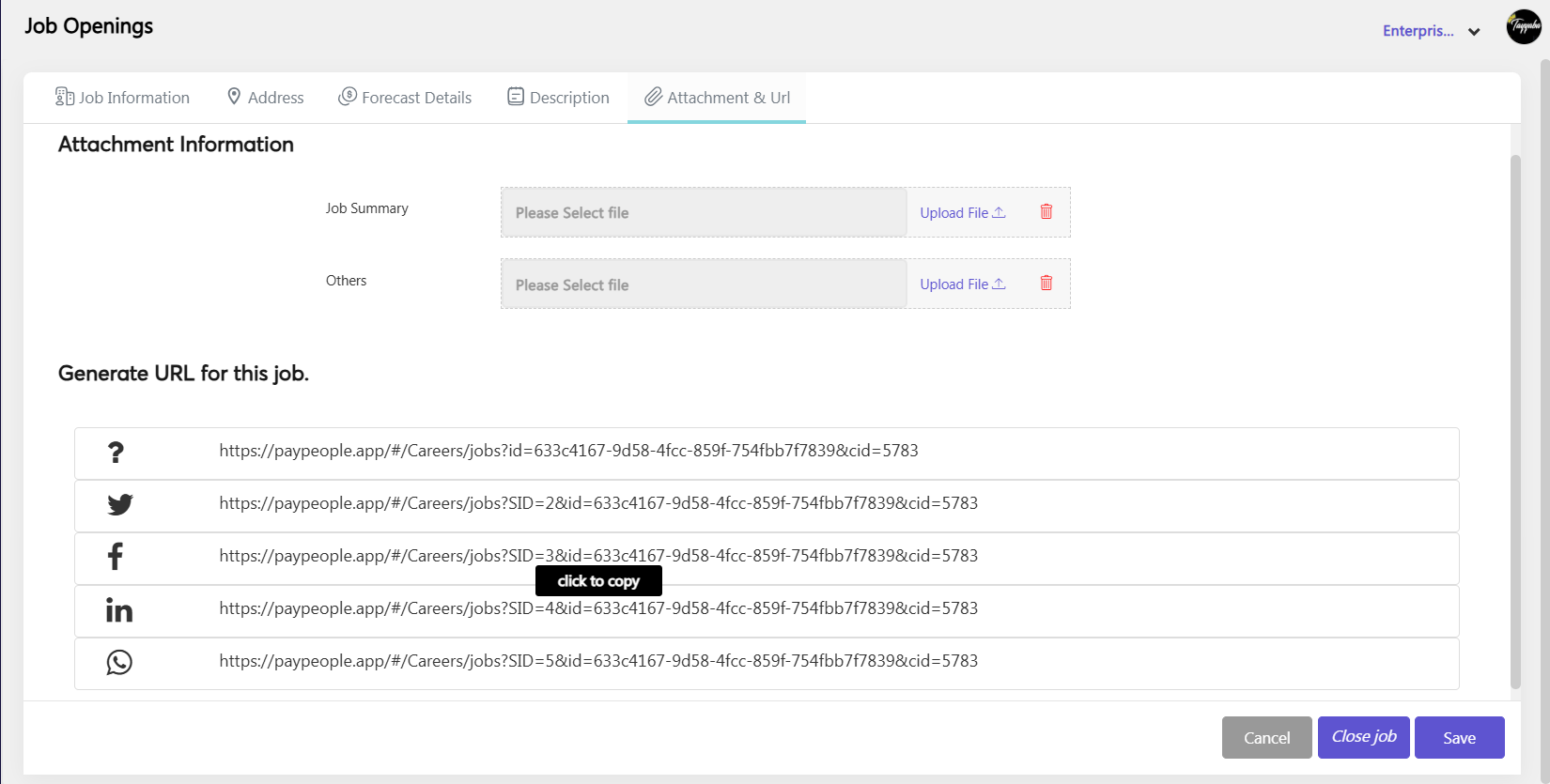
How to Apply for Job? #
Here’s a step-by-step guide on how to apply for a job:
- When user click on your posted links through different social media pateform They will navigate ti job applying screen. Click on I’m Interested button for applying.
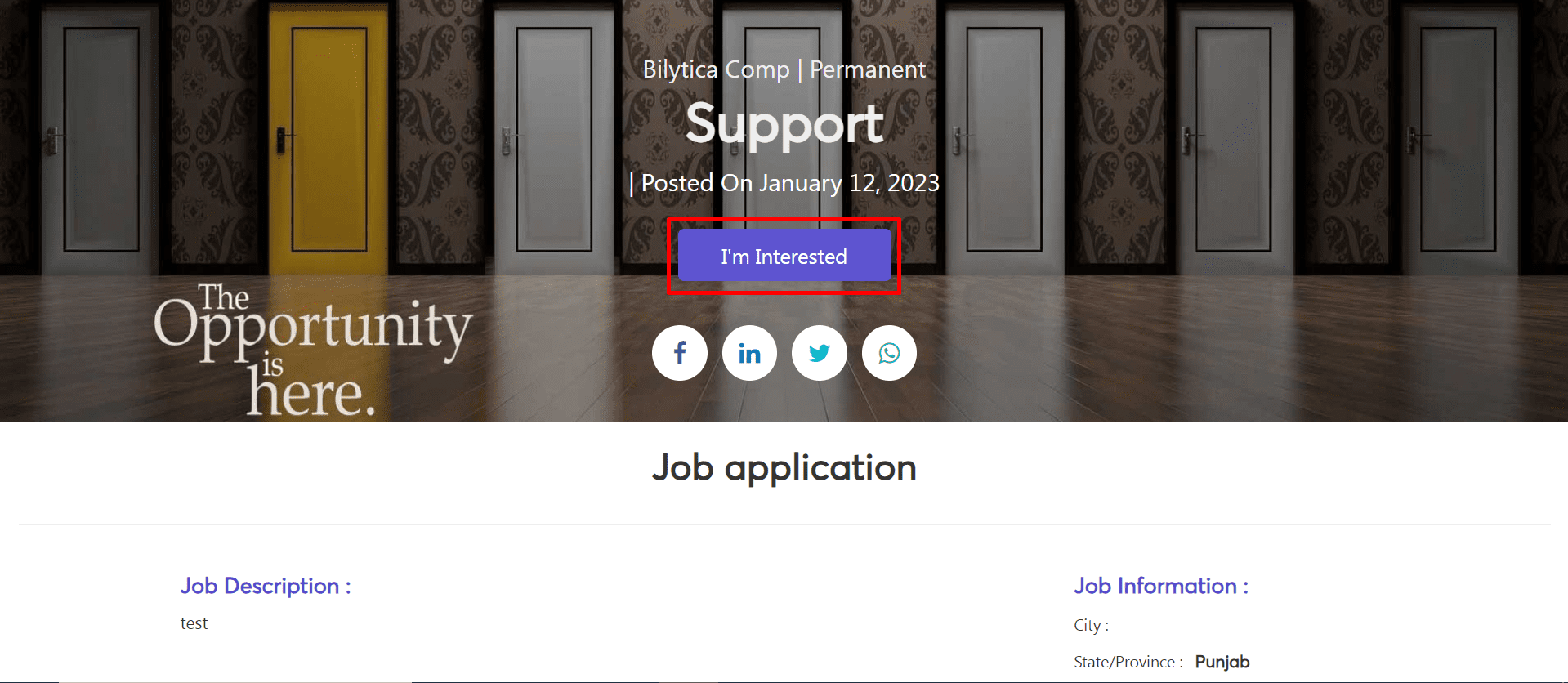
- Two tab will be visible i.e Job Application and Job Assessment. Click Job Application to fill the form.
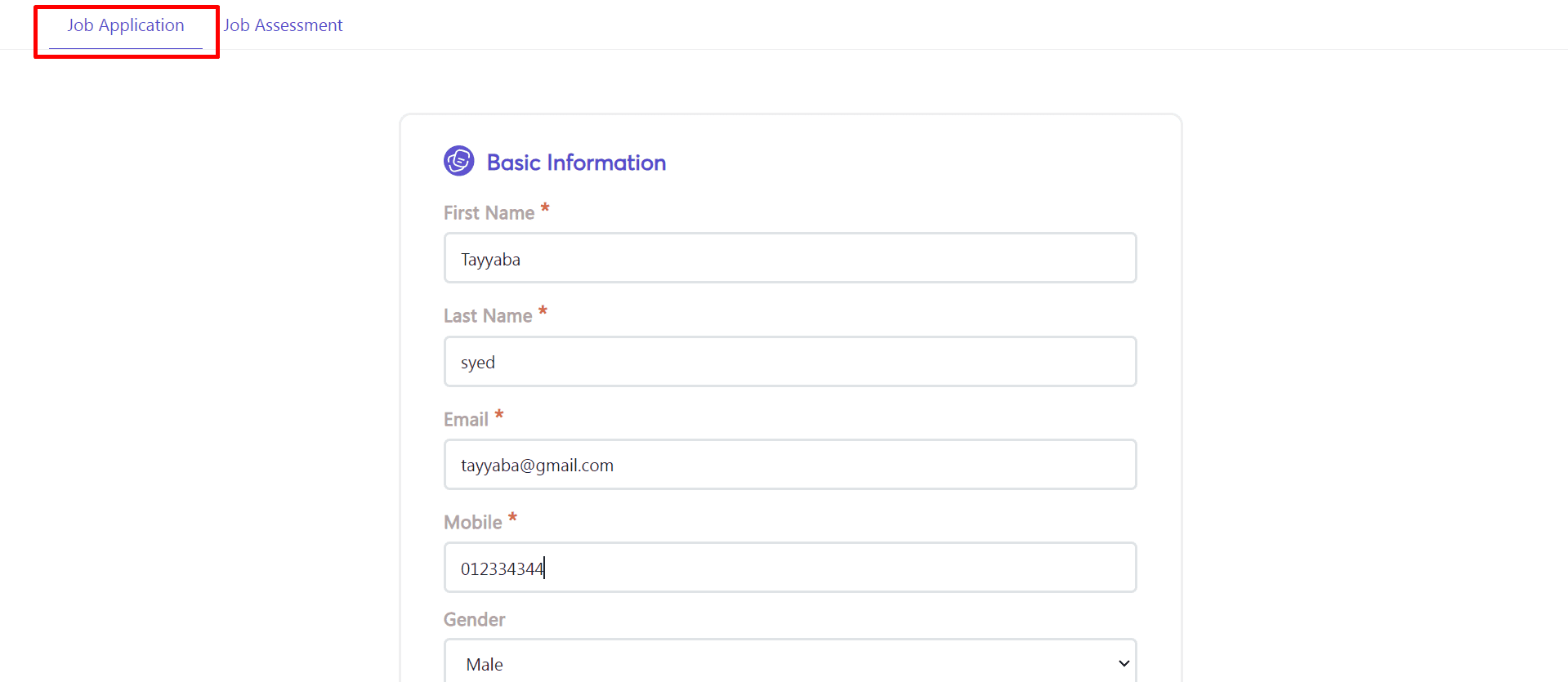
- After write mendatory fields or other information click submit application button.
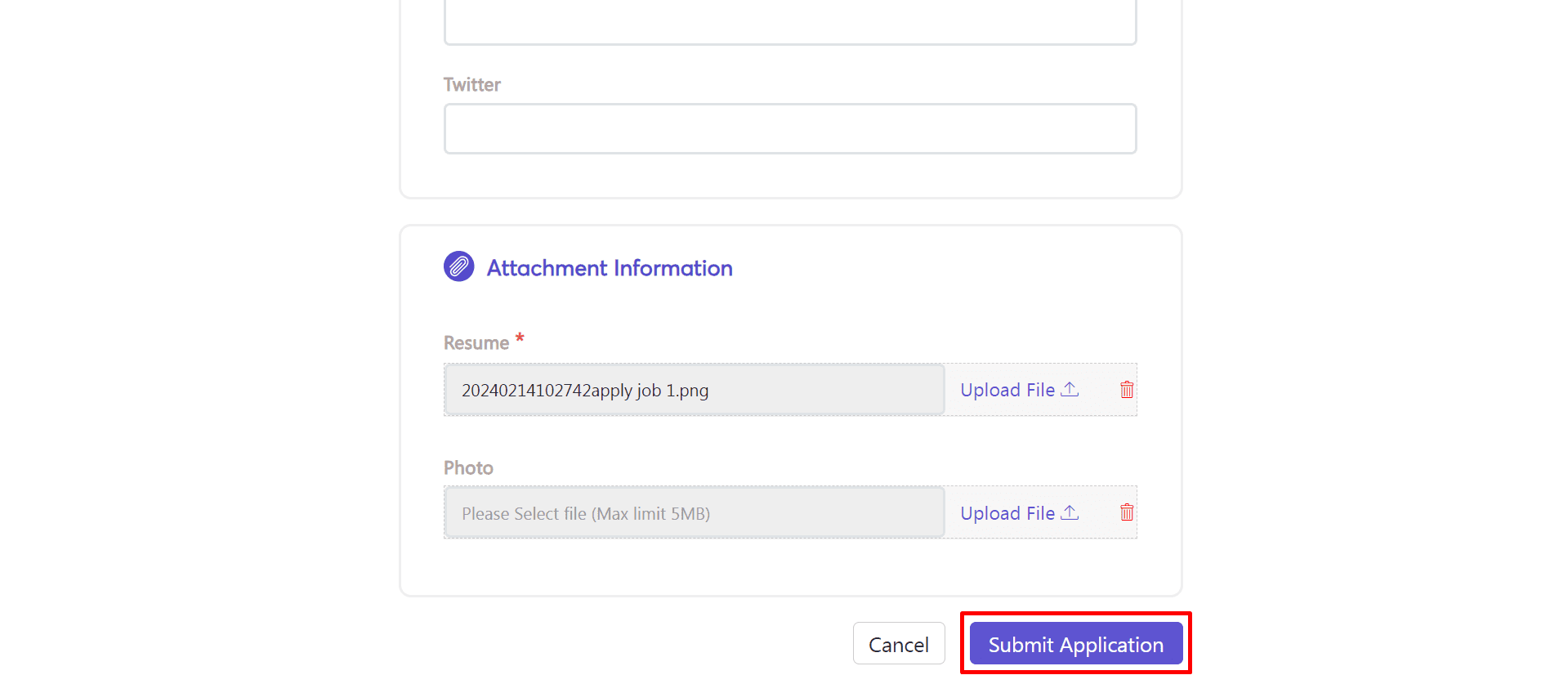
- After submitt application success message will be visible at screen.
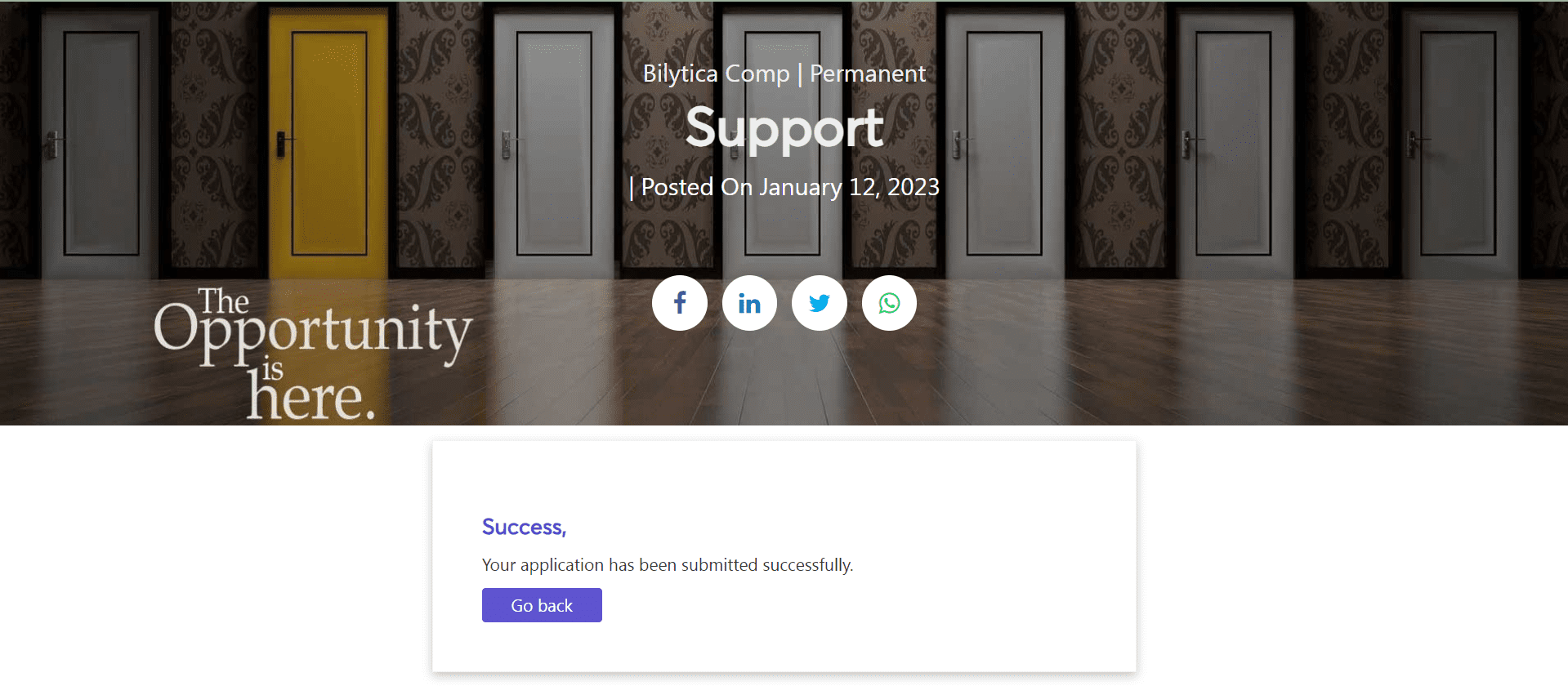
How to Manage Jobs? #
- Editing or Deleting a Job Posting: To edit a job posting,hover the cursor on job, edit and delete icon will be visible do according to your need.
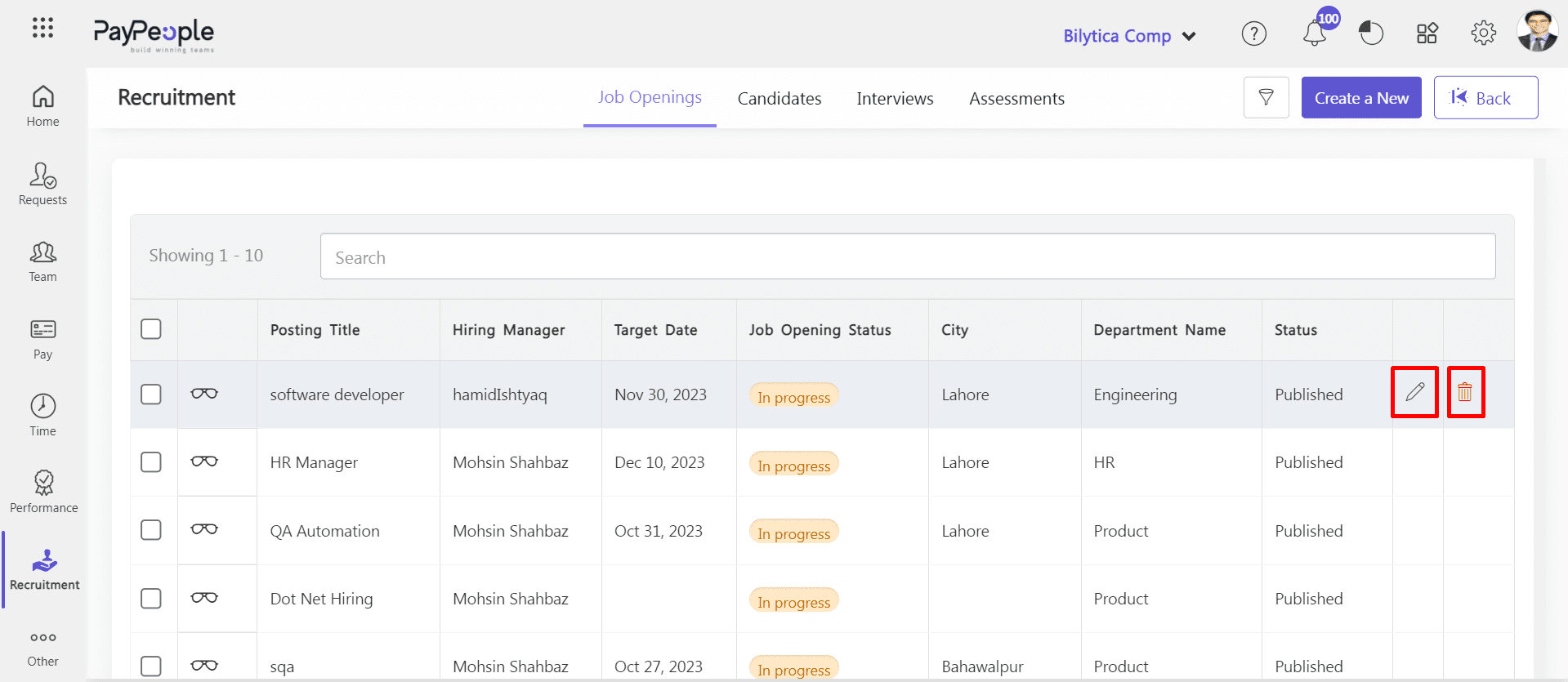
- Closing a Job Posting: After click edit button you can close the job also.
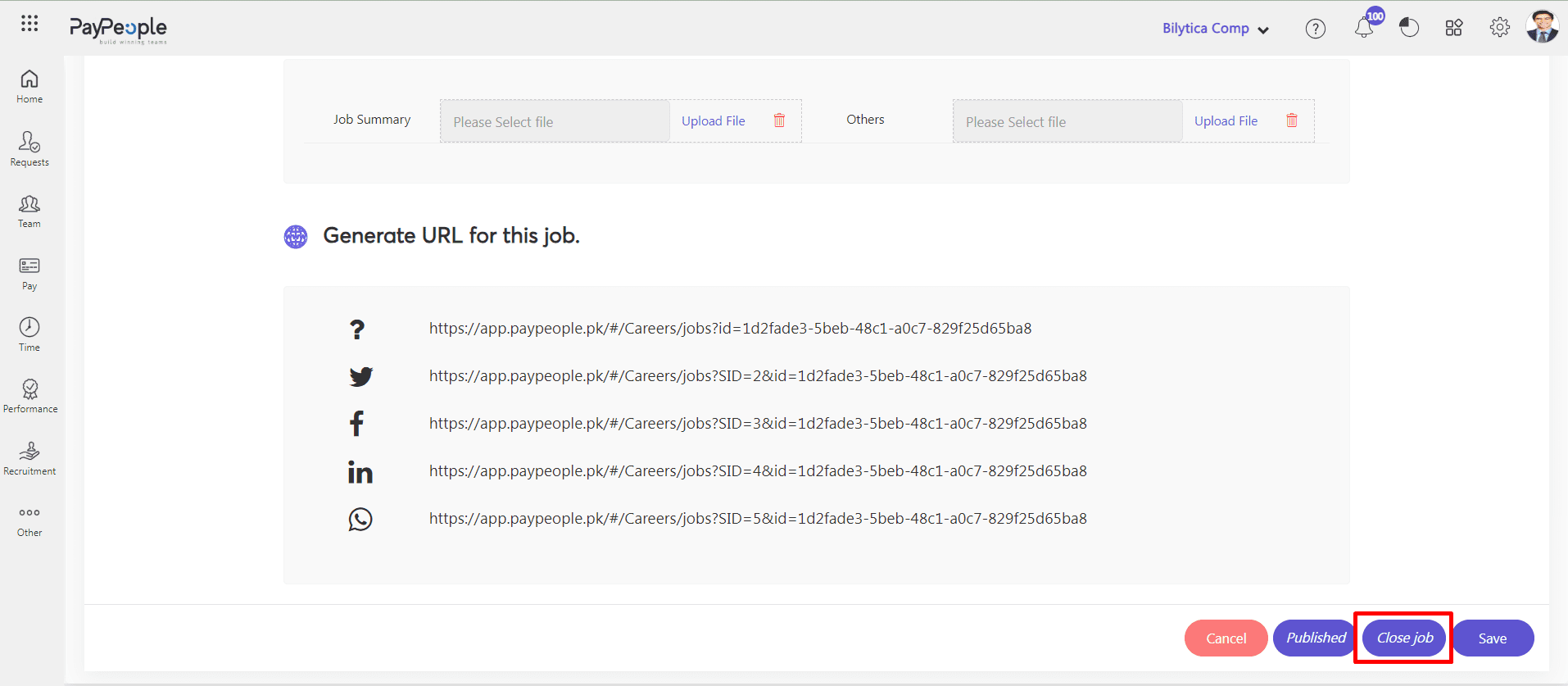
- Managing Candidates: To manage applications, click on the “Job”. Hiring pipeline i.e Screening, Submissions, Interviews, Offered, Hired and Archieve etc, will be visible to you and by selecting option from drop down menu you will navigate to that sreen.
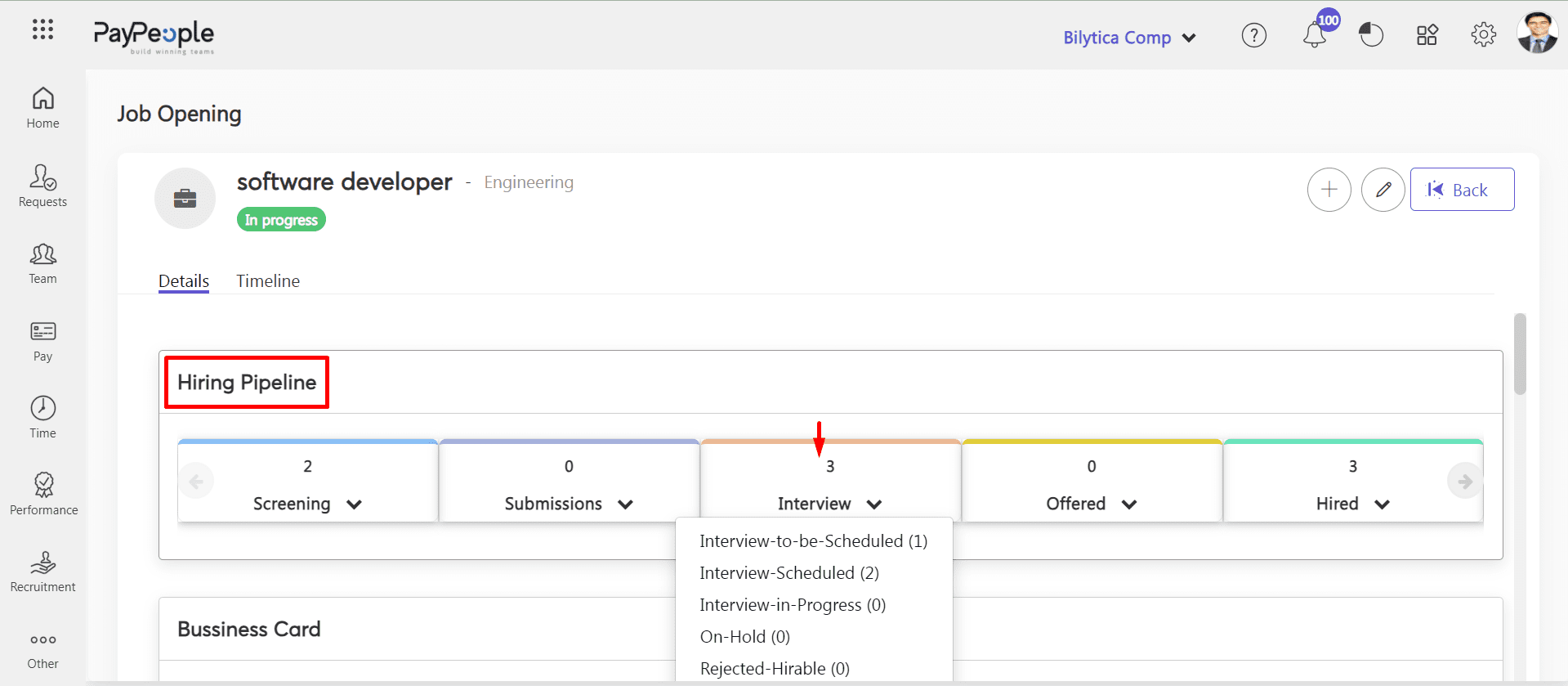
- Canidates whore are selected for interview will be visible there.
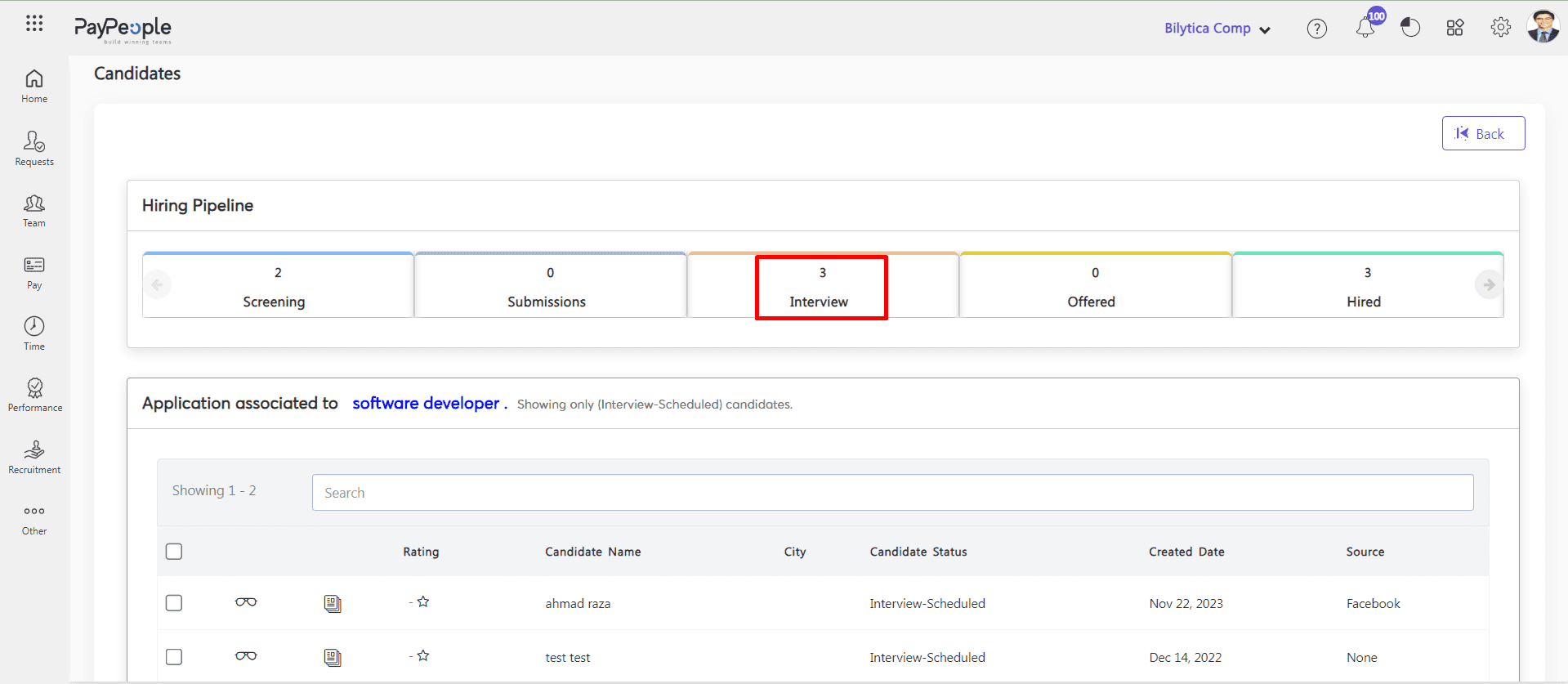
- Select the employee and click change status icon. Pop up window will be visible change candidate status and click update button. Candidate statud will be changed successfully and autometically move to selected status tab.
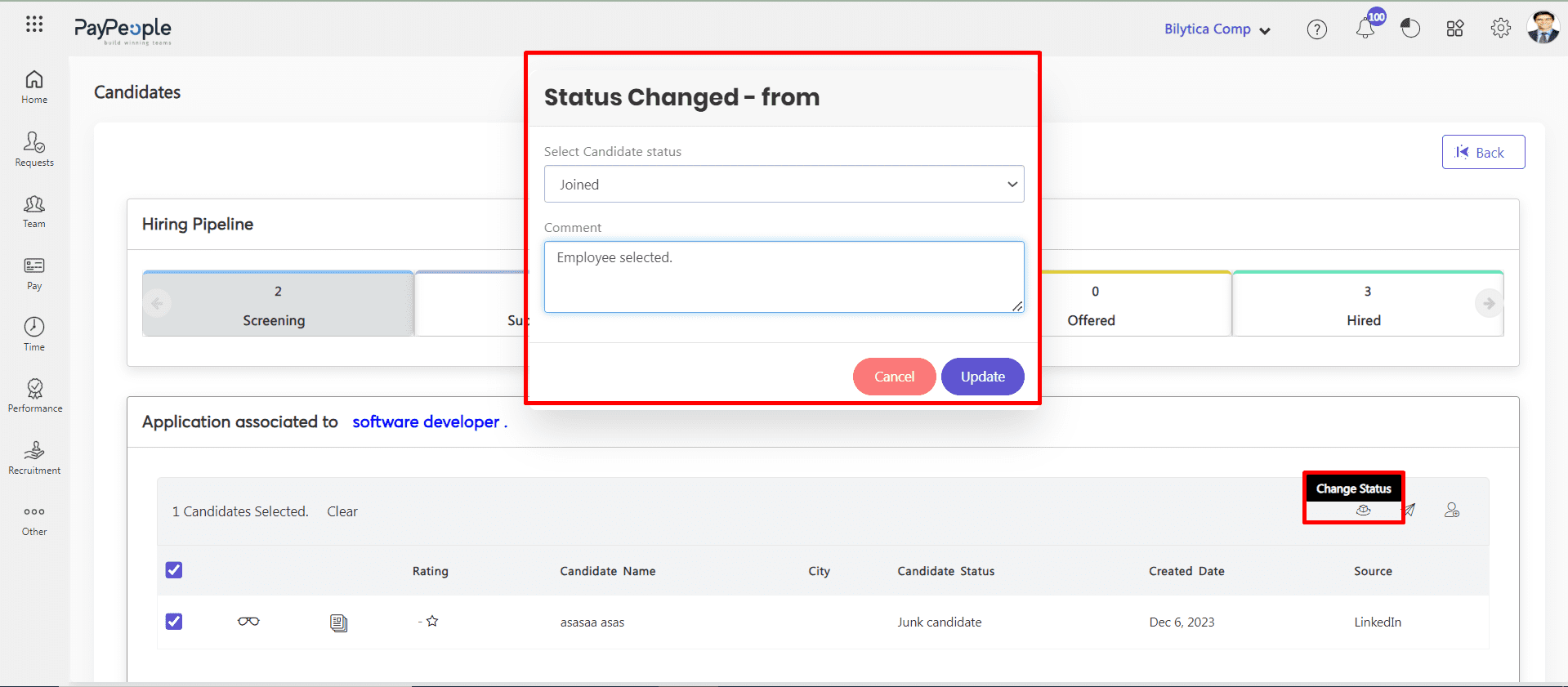
- You can send email by click send email button.
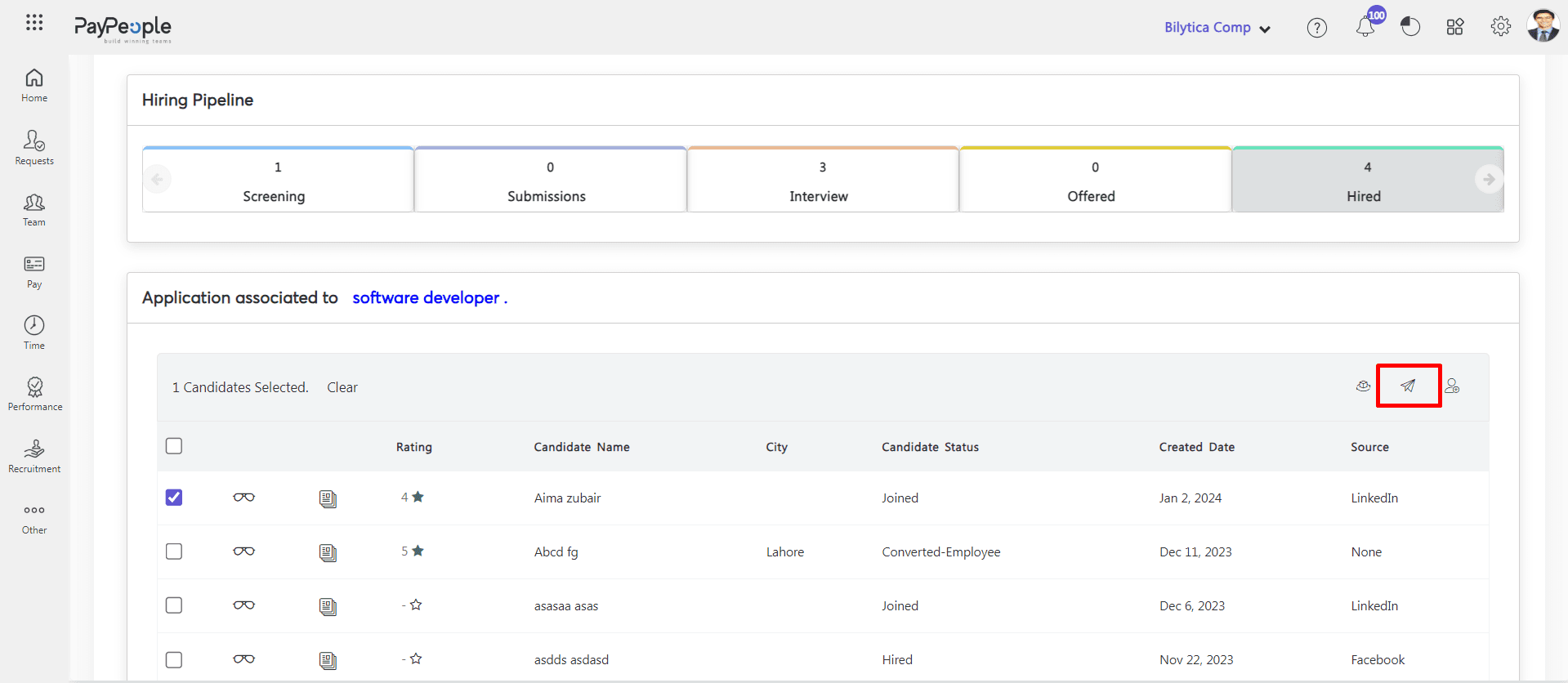
- You can send this employee to manage by click submit to hiring manager button.
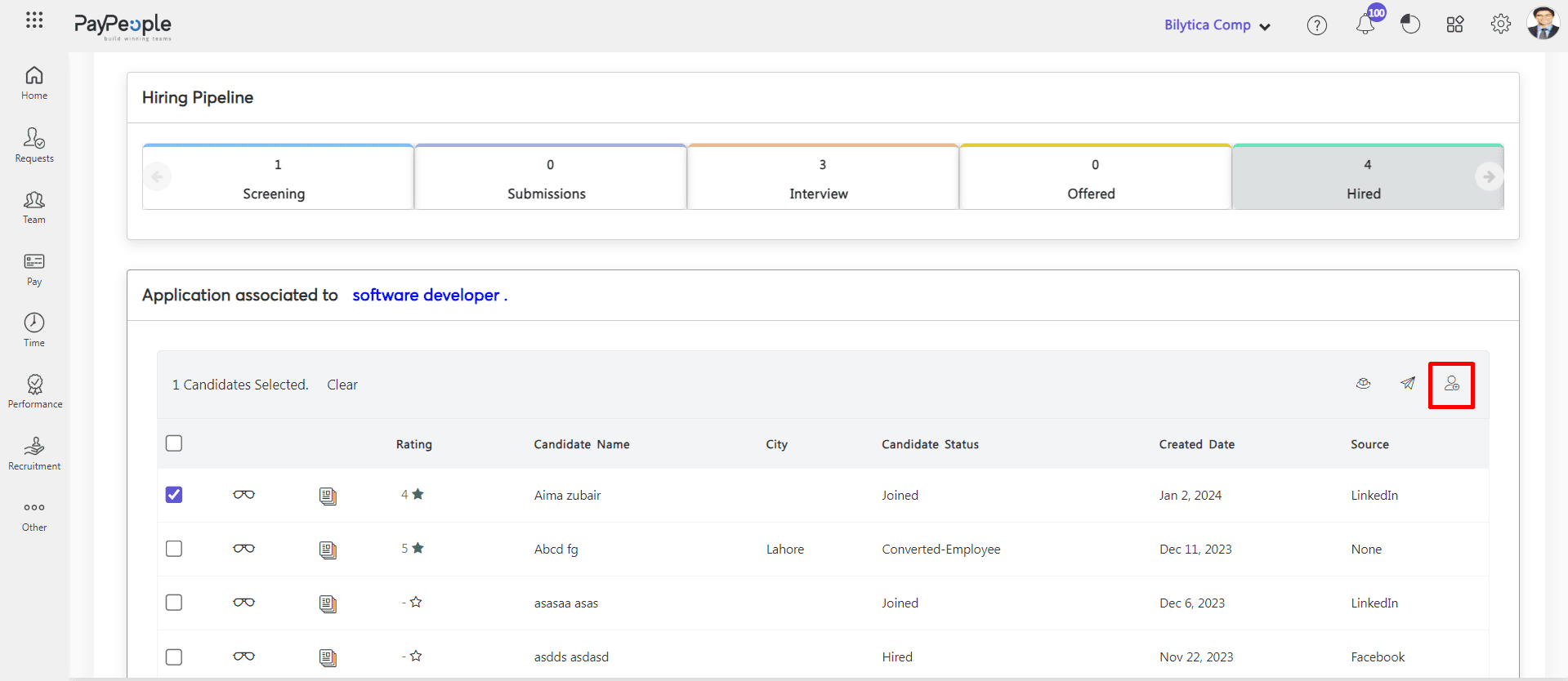
- You can view candidate profile by click view button.