How to Process Regular Monthly Inputs? #
Processing monthly inputs in payroll can be a daunting task, but with Pay people, it can be a breeze. Here are the steps to follow:
- Go to Pay >> Monthly inputs > Create a New
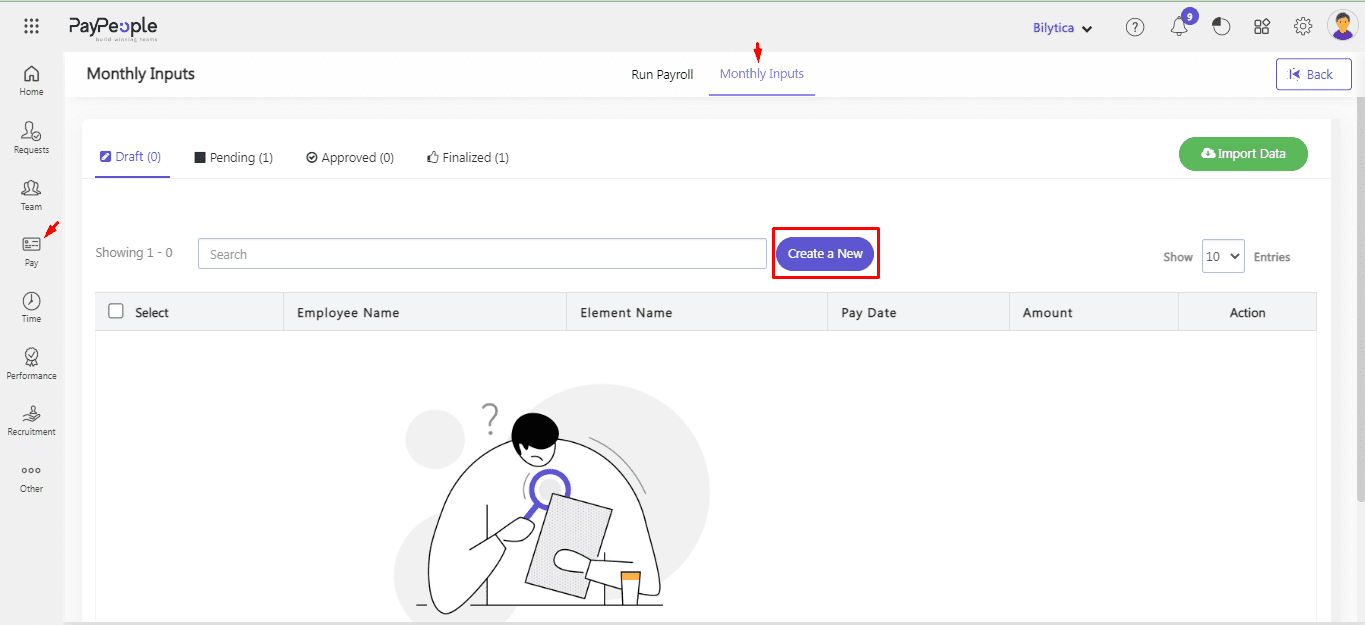
- Select payroll schedule > filters employee > Add to list
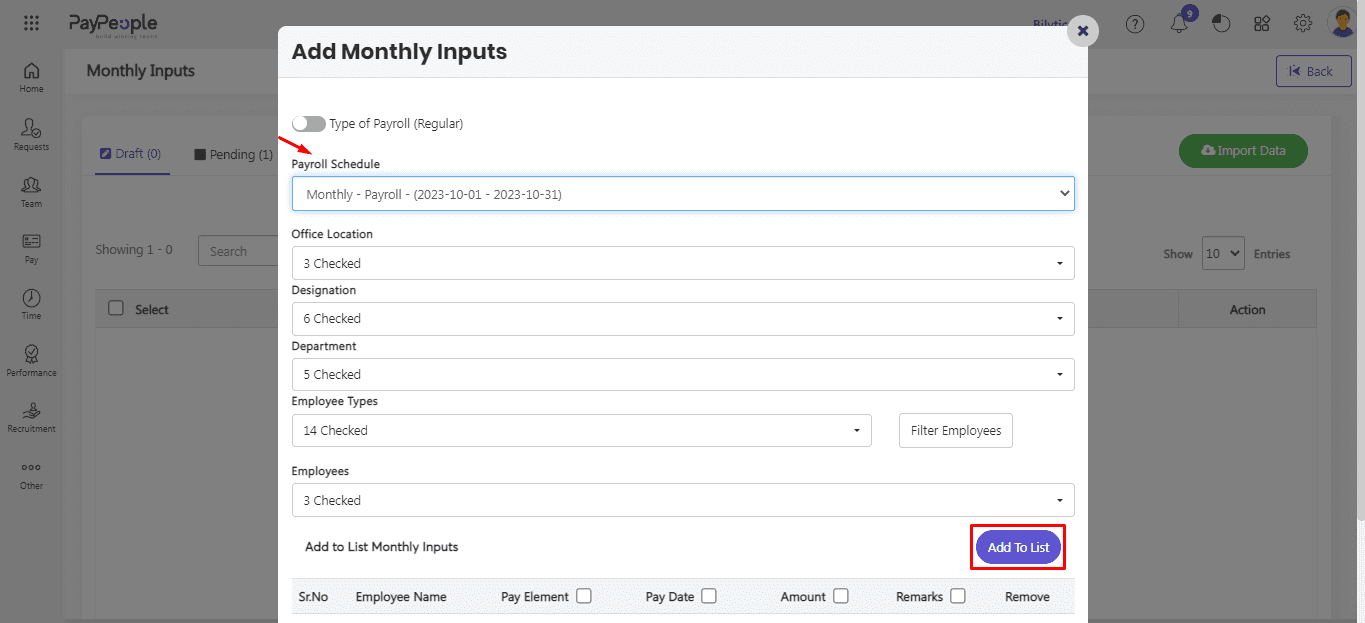
- Fill mendatory fields such as Pay Elements , Pay Date and Amount
- Click Save button.
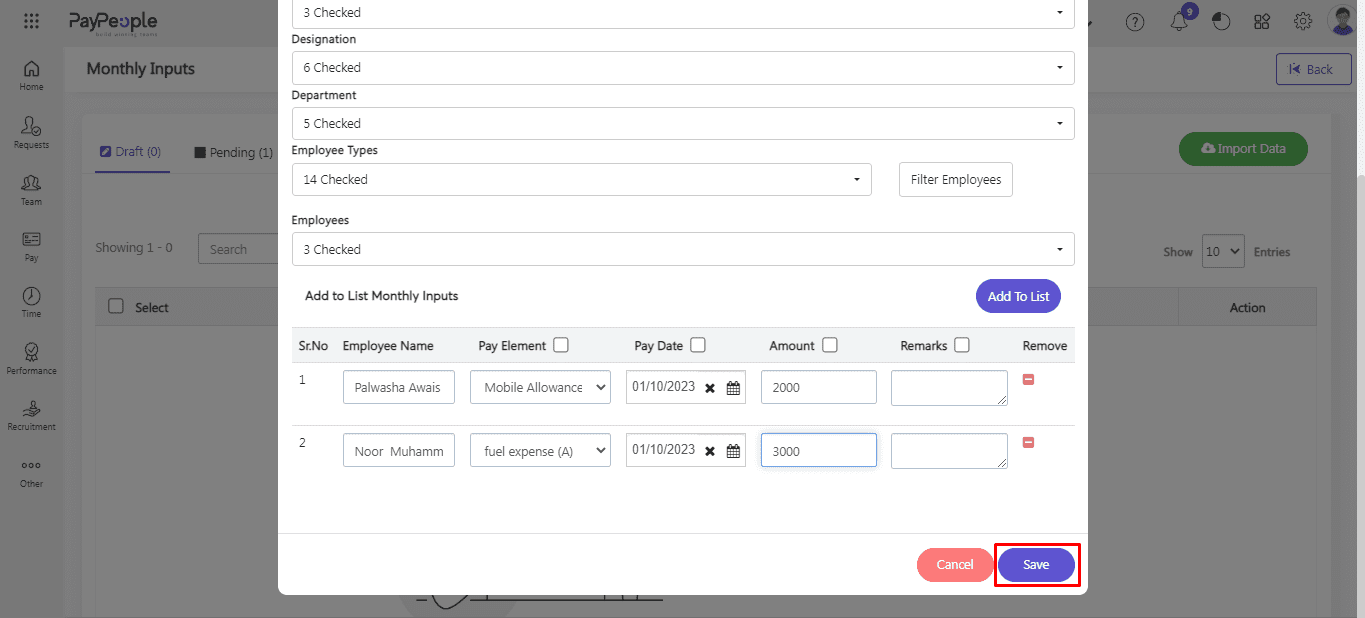
There are now four statuses available on monthly inputs.
- Draft >> Pending >> Approved >> Finalized.
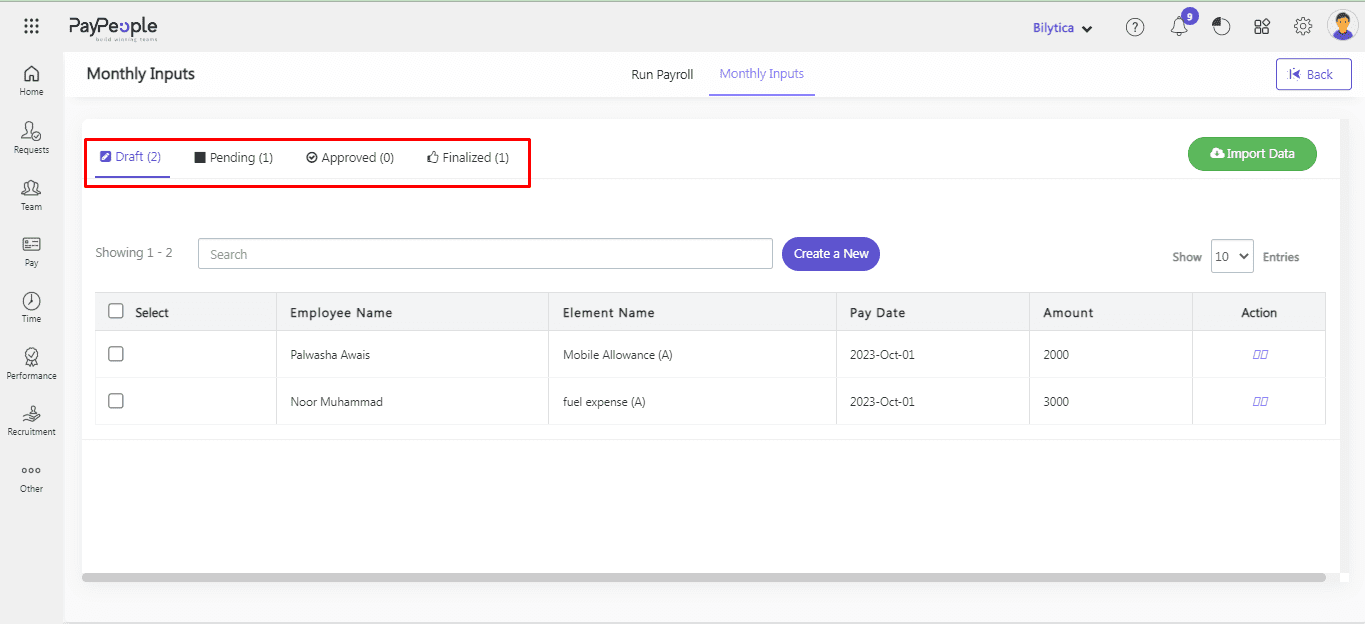
Details regarding the following status are :
- Draft : When we run monthly inputs, all Employees are in the Draft Stage. In this Stage firstly we select employees than two buttons Delete and Post Button will show.
➢ Post :
The employee moves from the Draft stage to the Pending stage when we click the Post
button.➢ Delete :
All employees that are listed in monthly inputs can be deleted by clicking the Delete button.
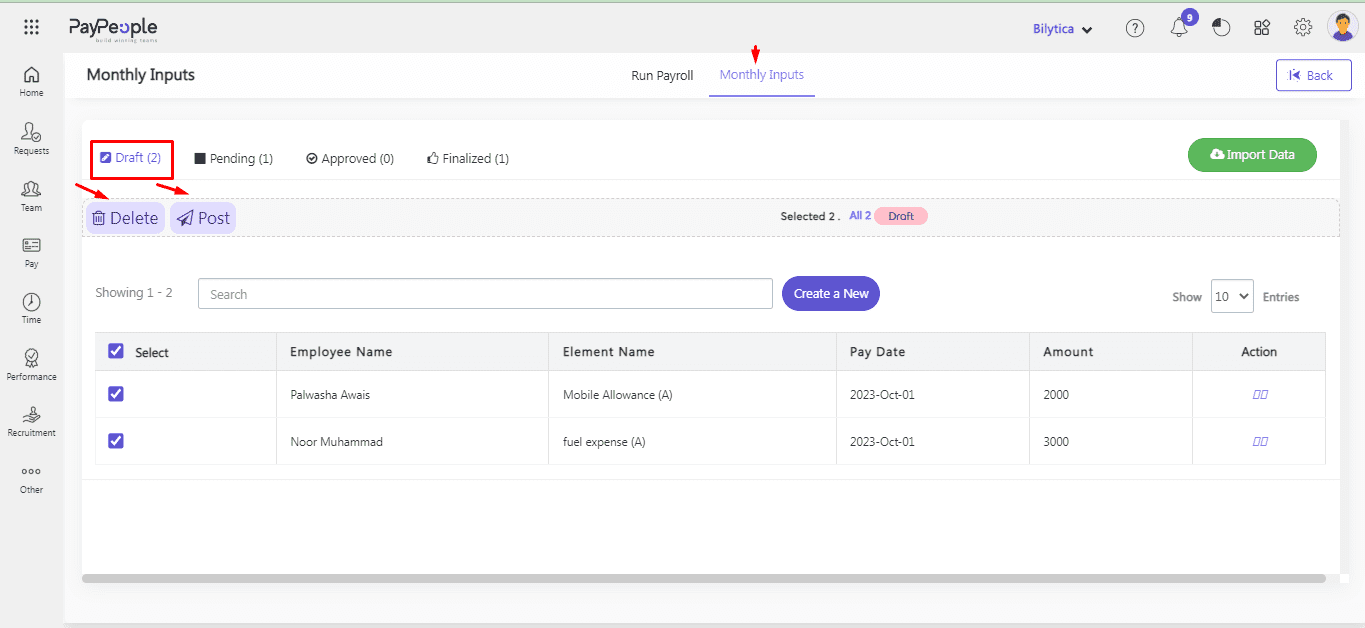
- Pending: In the Pending stage, we have Drafted monthly inputs of Employees and can proceed with inputs from Pending to Approve or Return.
➢ Approved:
Click on the Approved Button employees will shift to the Approval Stage.➢ Return:
Click on Return then all Employees will shift from Pending Stage to Draft Stage.
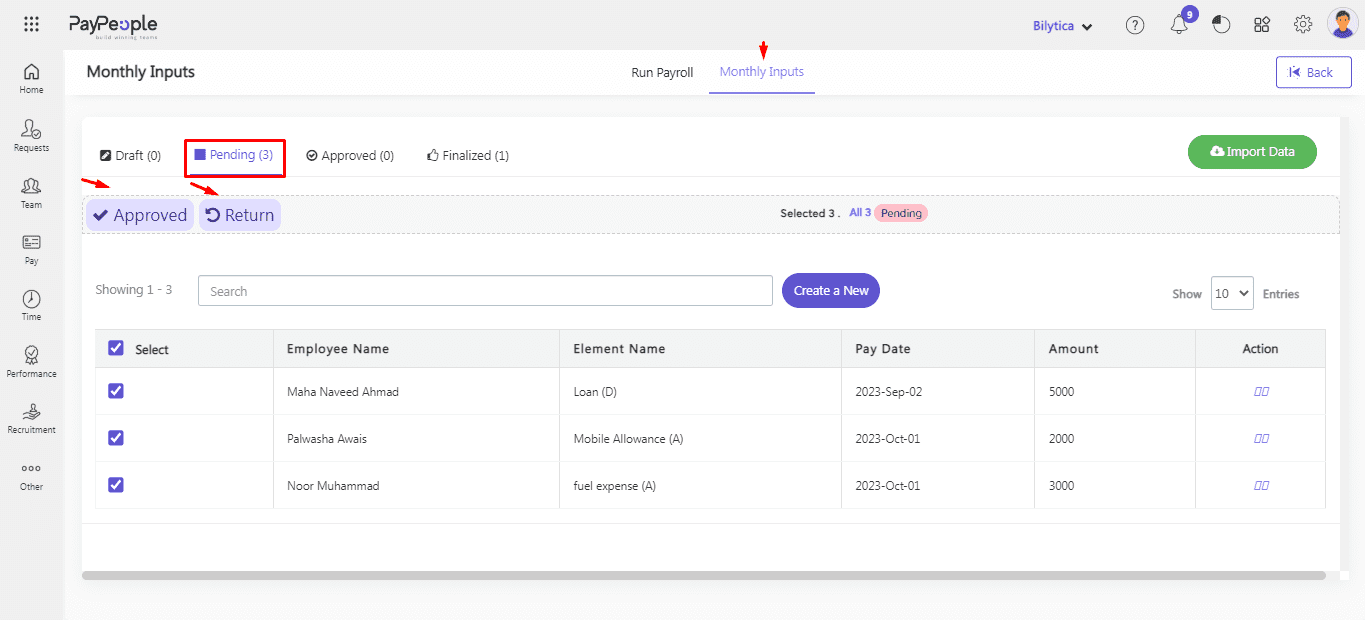
- Approved: In the Approved Stage, we have Pending Employees’ Monthly input data and can proceed to
Finalized and Returned.➢ Finalized:
Click on the Finalized Button all employees will shift to the finalized stage.➢ Return:
Click on Return then all Employees will shift from Approved Stage to Draft Stage.
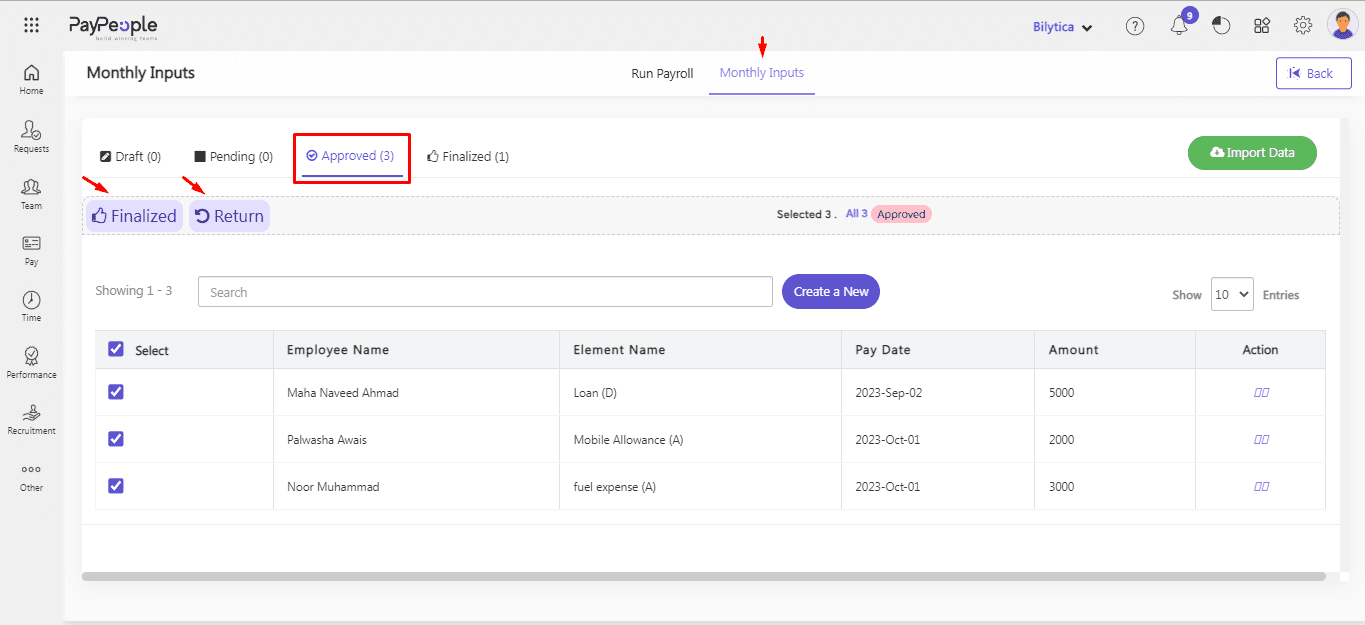
- Finalized : In the Finalized Stage, you can view the monthly inputs of all employees
➢ Return:
If you click on the Return Button all employee Monthly inputs Data will shift to Draft Stage.
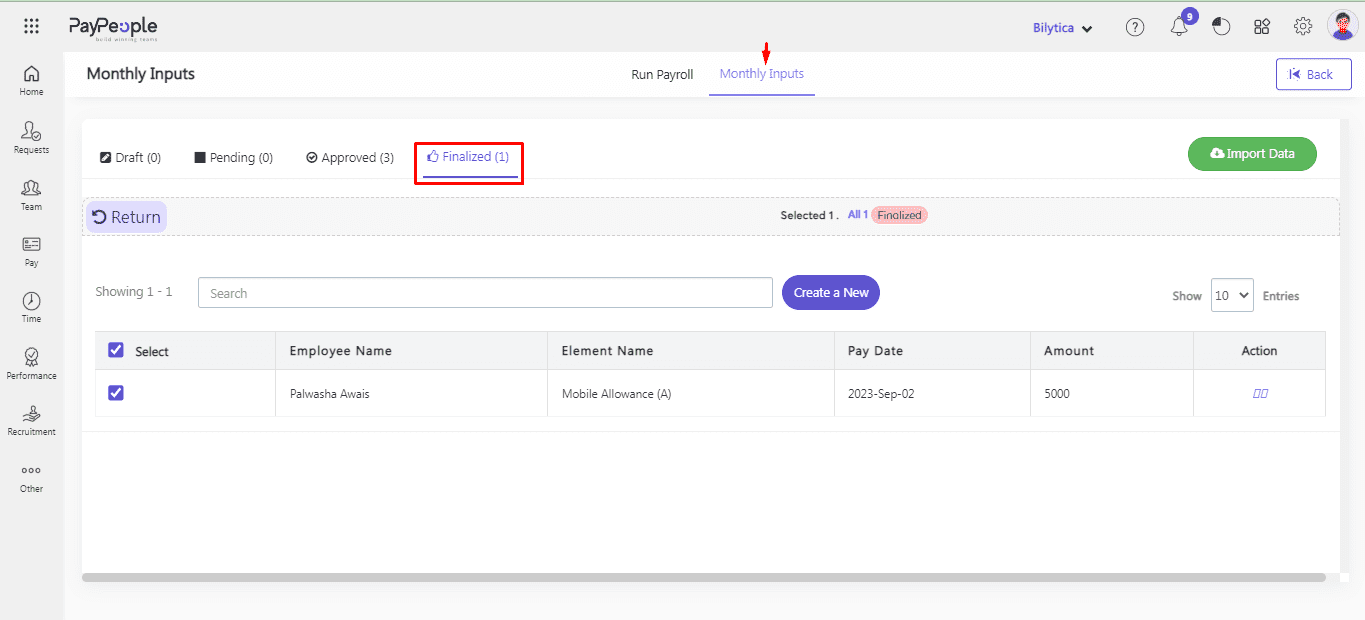
- Now whenever you run the Regular Payroll these regular monthly inputs autometically added in that payroll.
How to Import Regular Monthly Inputs Data? #
Pay people provide you a easiest way to import data in monthly inputs. For this,
- Go to Pay > Monthly inputs > Import Data
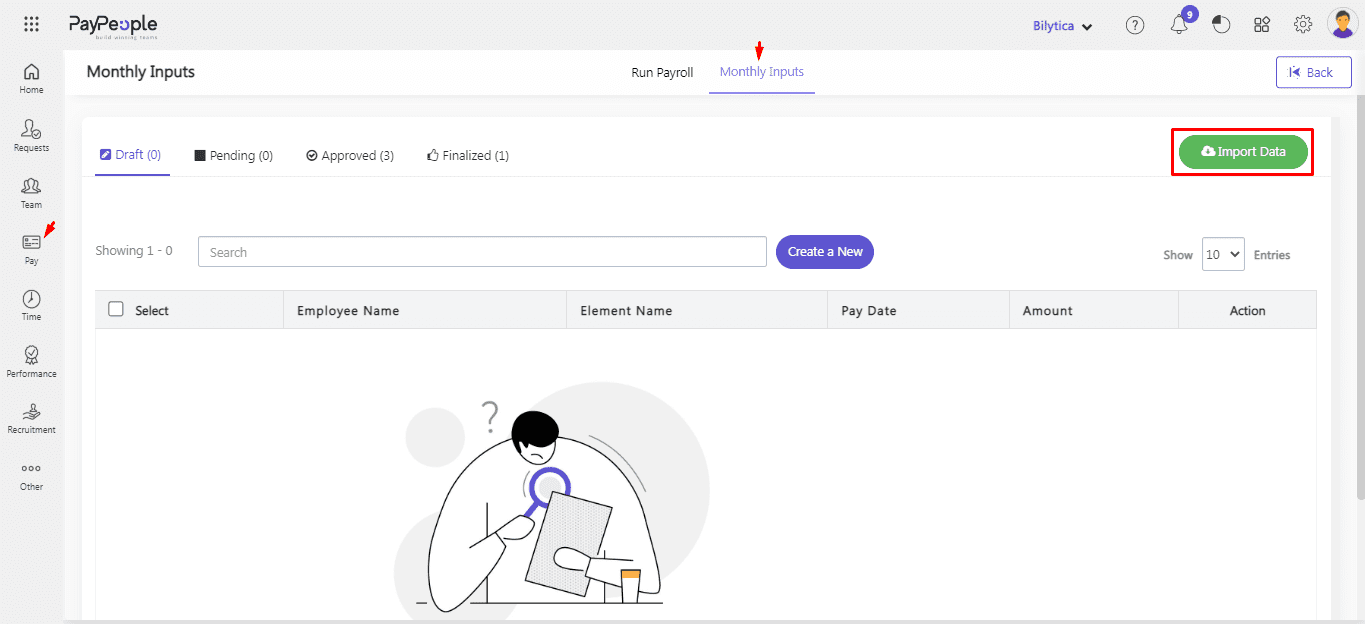
- Set Pay Date > Filters employee > Downlaod format
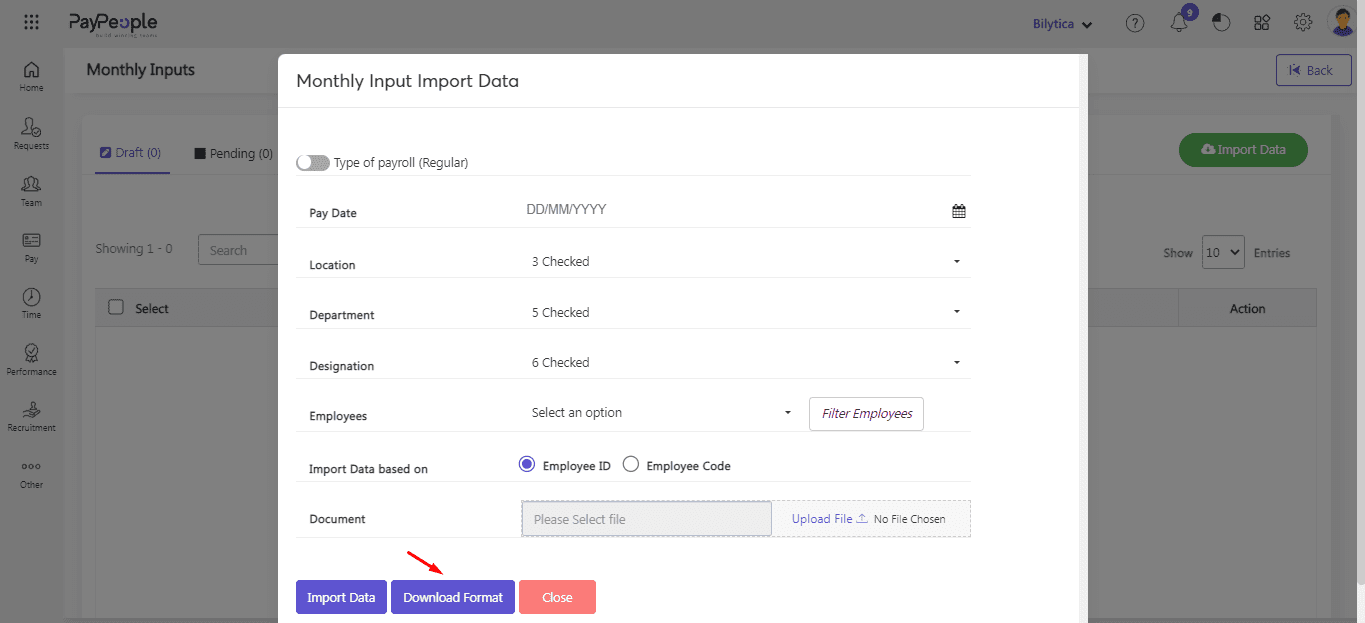
- Fill data in downaloded file and click Upload File and then Import Data button.
- Pop-up window will appear with Total Records and Updated Records. Click commit button. The Data will be uploaded successfully and show on your monthly inputs screen.
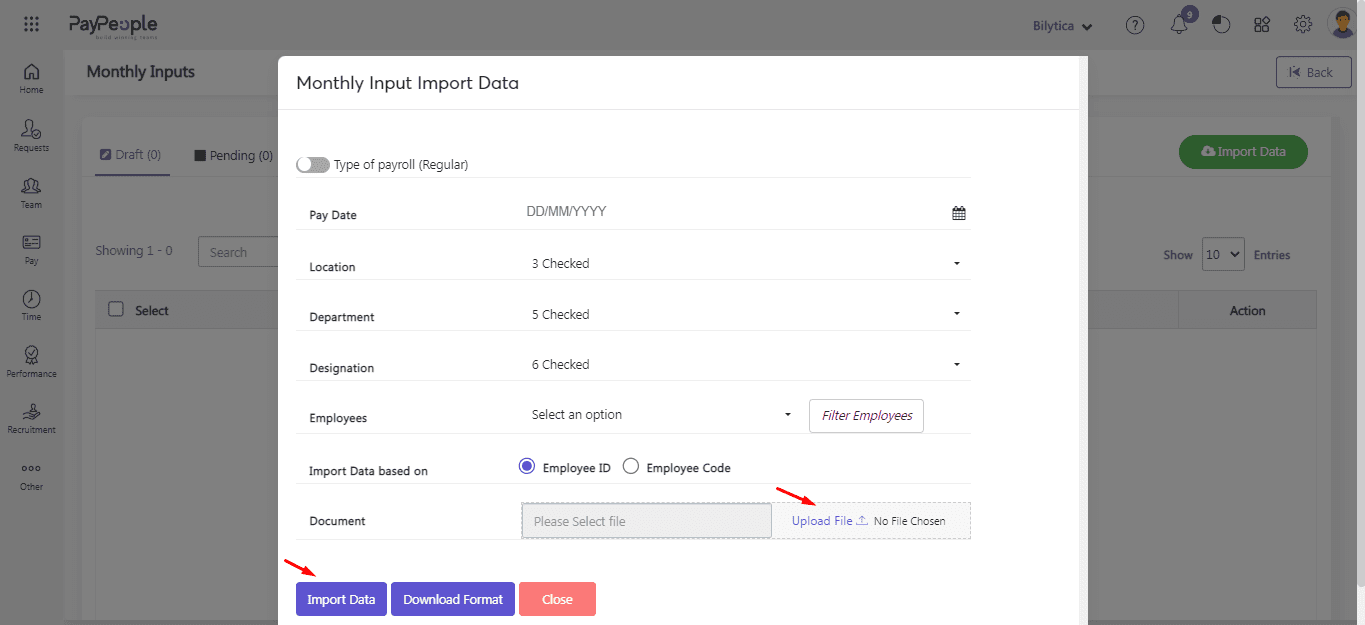
How to Process Off-Cycle Monthly Inputs? #
Processing off-cycle monthly inputs in payroll can be a daunting task, but with Paypeople, it can be a breeze. Here are the steps to follow:
- Go to Pay > Monthly inputs > Create a New
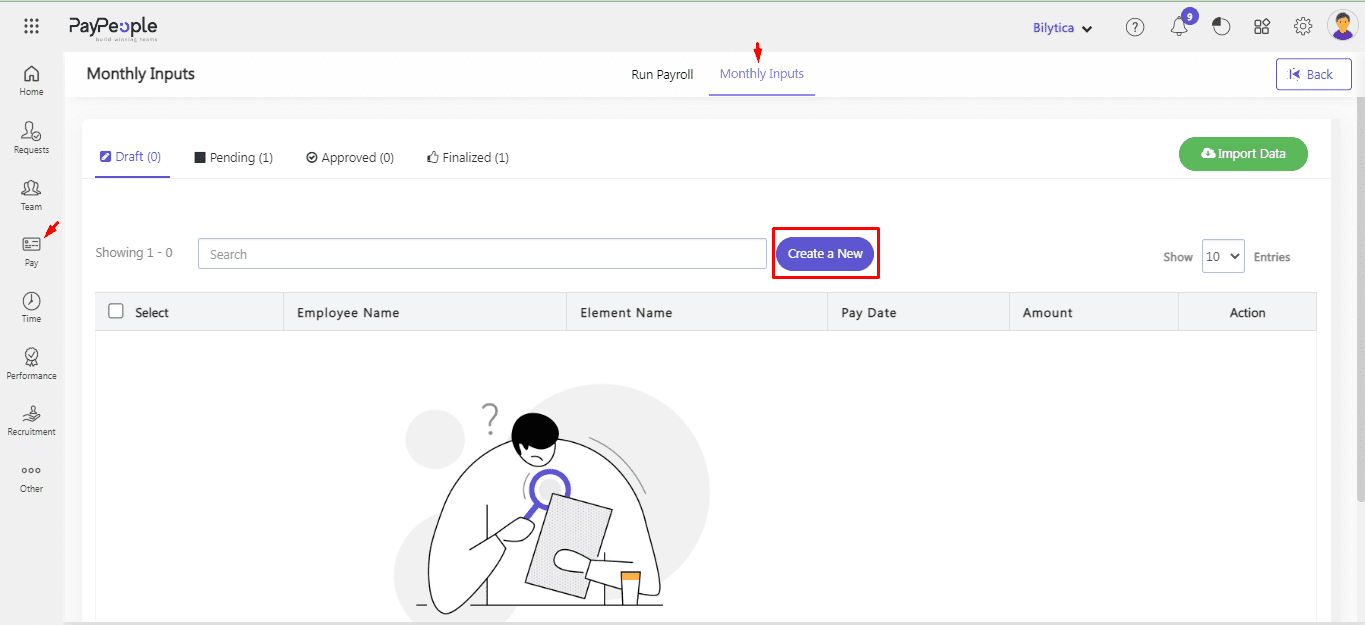
- Click on switch button for off-cycle monthly inputs.
- Filter employees and click Add to List button
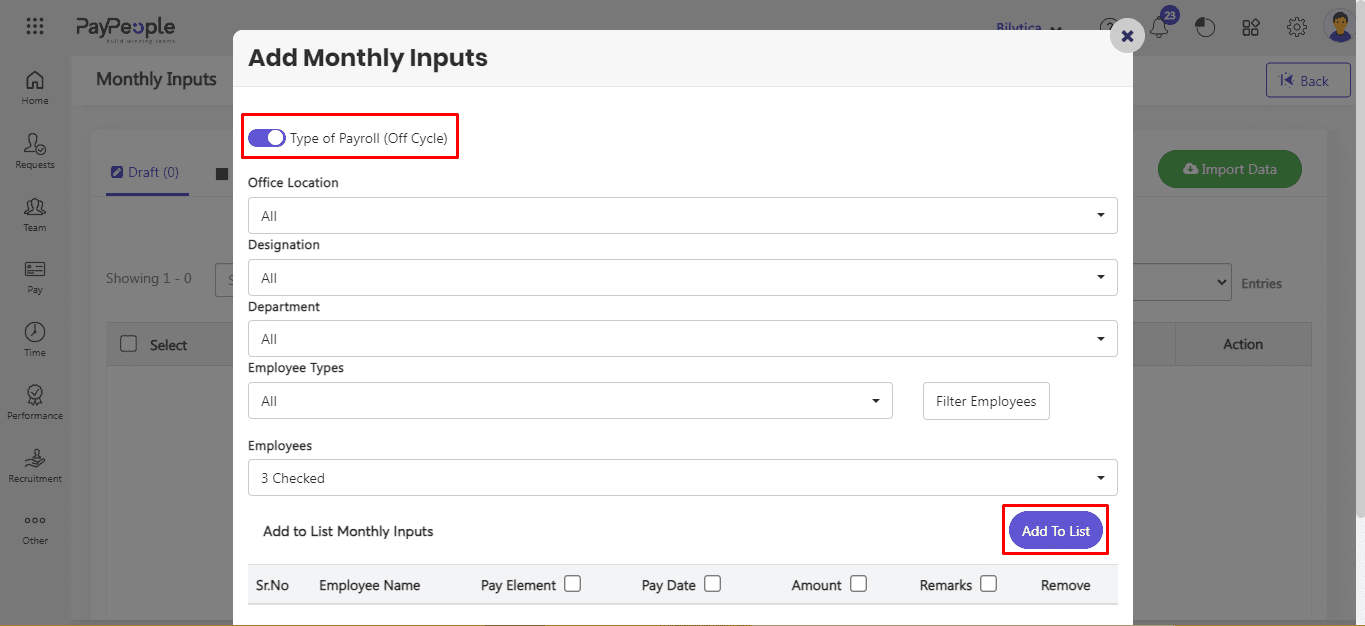
- Fill mendatory fields such as Pay Elements , Pay Date and Amount
- Click Save button.
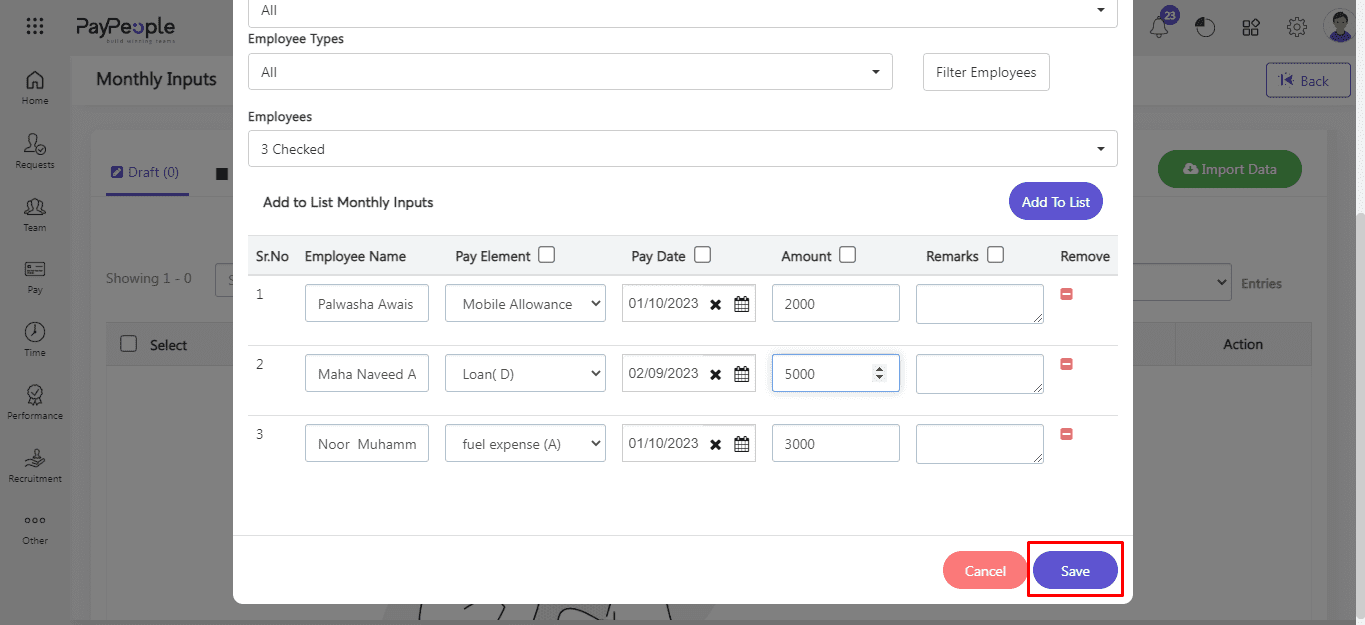
There are now four statuses available on monthly inputs.
- Draft >> Pending >> Approved >> Finalized.
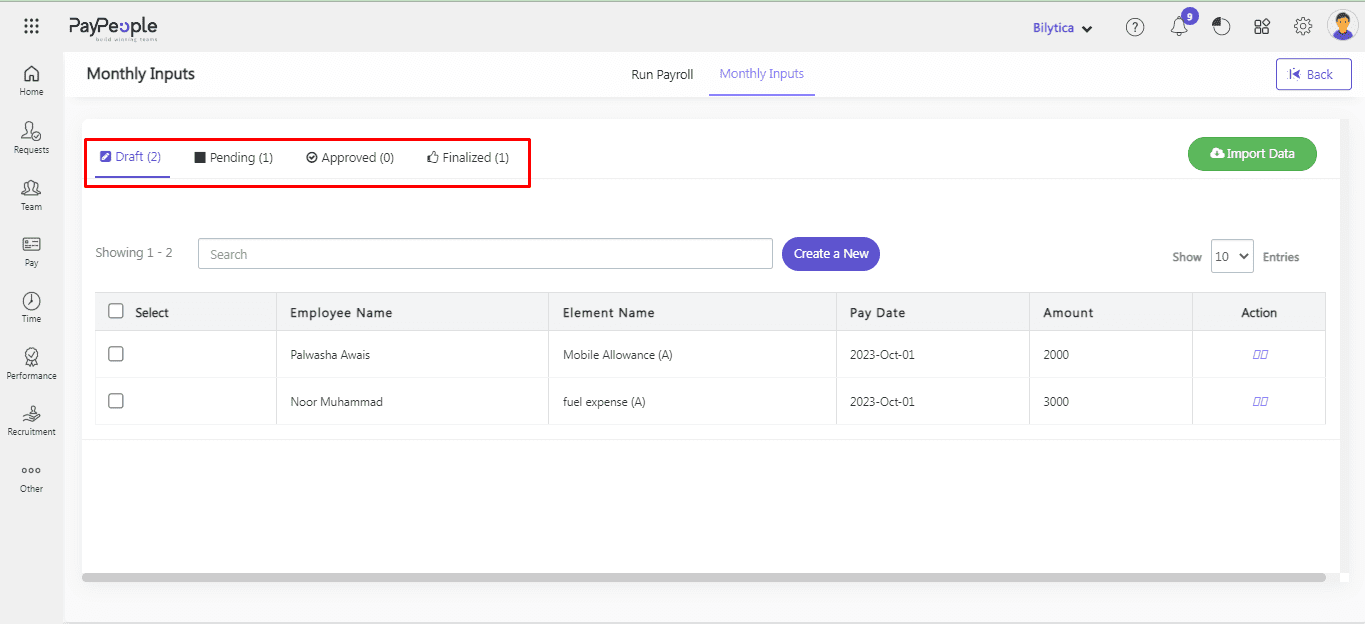
Details regarding the following status are :
- Draft : When we run monthly inputs, all Employees monthly inputs are in the Draft Stage. In this Stage firstly we select employees than two buttons Delete and Post Button will show.
➢ Post :
The employee moves from the Draft stage to the Pending stage when we click the Post
button.➢ Delete :
All employees that are listed in monthly inputs can be deleted by clicking the Delete button.
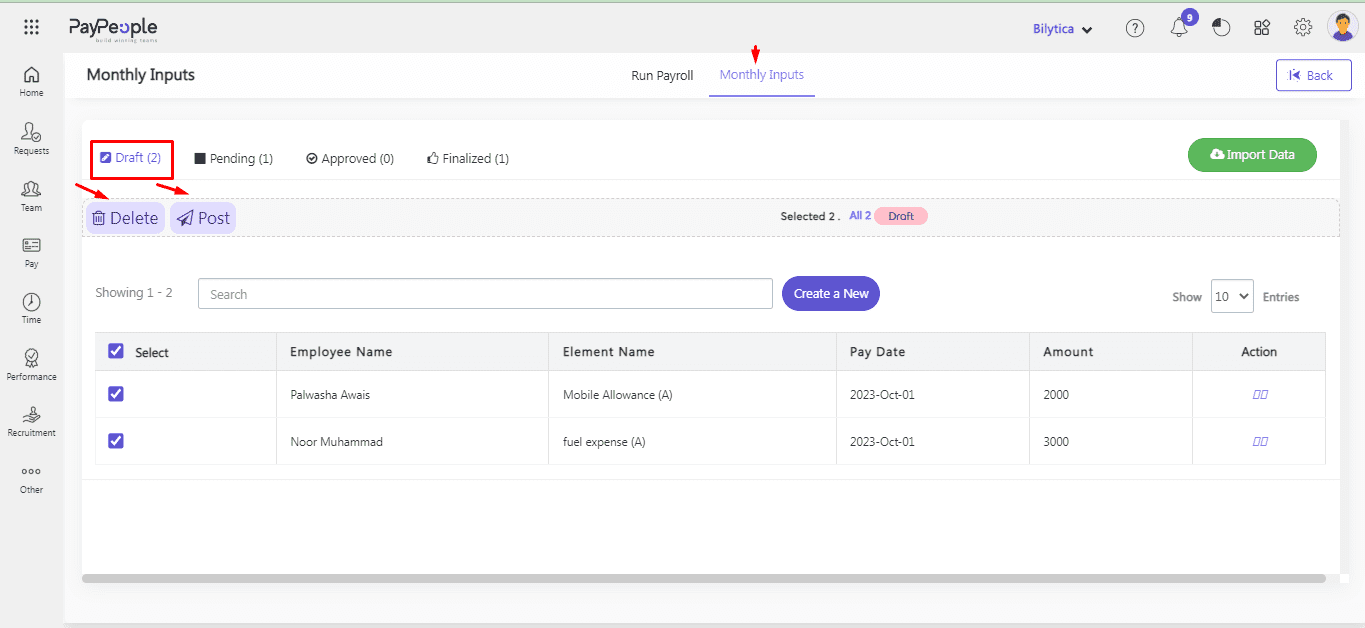
- Pending: In the Pending stage, we have Drafted monthly inputs of Employees and can proceed with inputs from Pending to Approve or Return.
➢ Approved:
Click on the Approved Button employees will shift to the Approval Stage.➢ Return:
Click on Return then all Employees will shift from Pending Stage to Draft Stage.
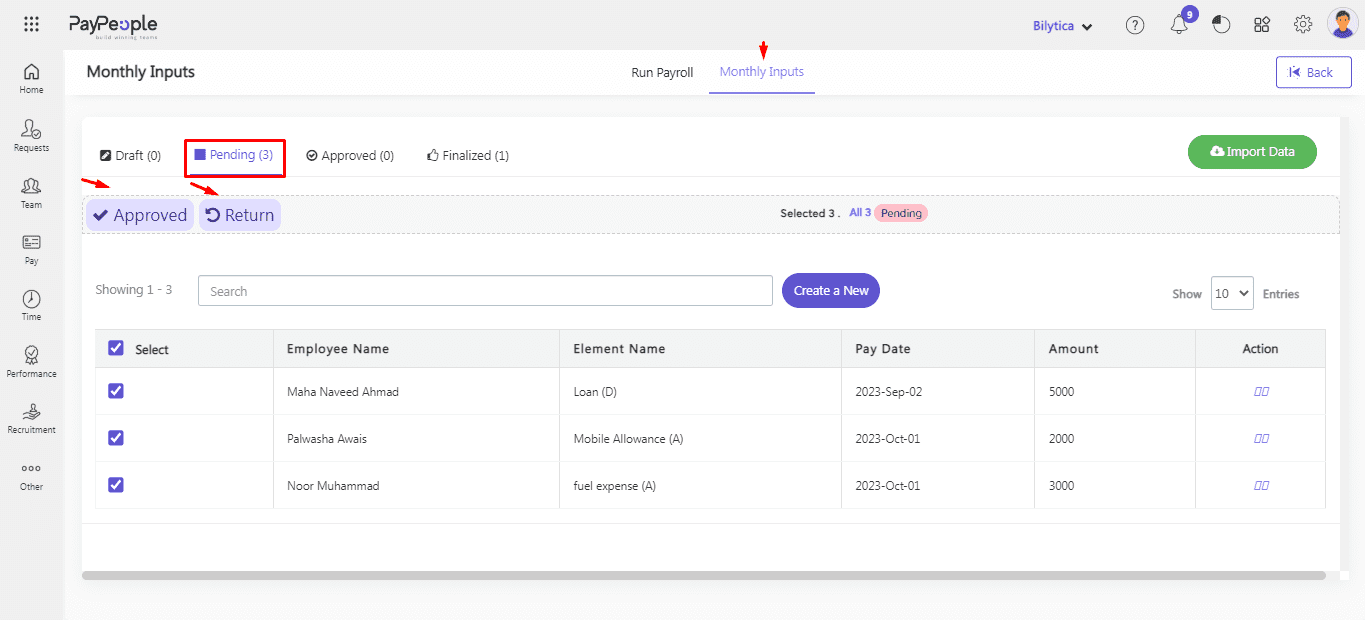
- Approved: In the Approved Stage, we have Pending Employees’ Monthly input data and can proceed to
Finalized and Returned.➢ Finalized:
Click on the Finalized Button all employees will shift to the finalized stage.➢ Return:
Click on Return then all Employees will shift from Approved Stage to Draft Stage.
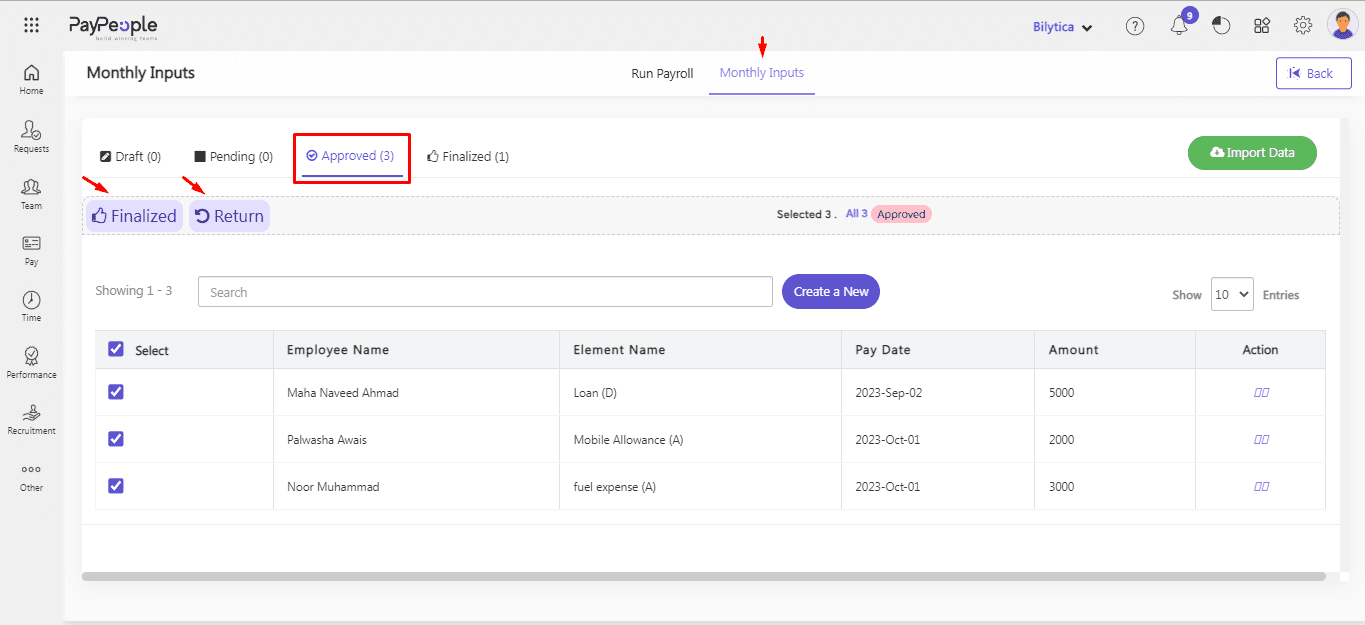
- Finalized : In the Finalized Stage, you can view the monthly inputs of all employees
➢ Return:
If you click on the Return Button all employee Monthly inputs Data will shift to Draft Stage.
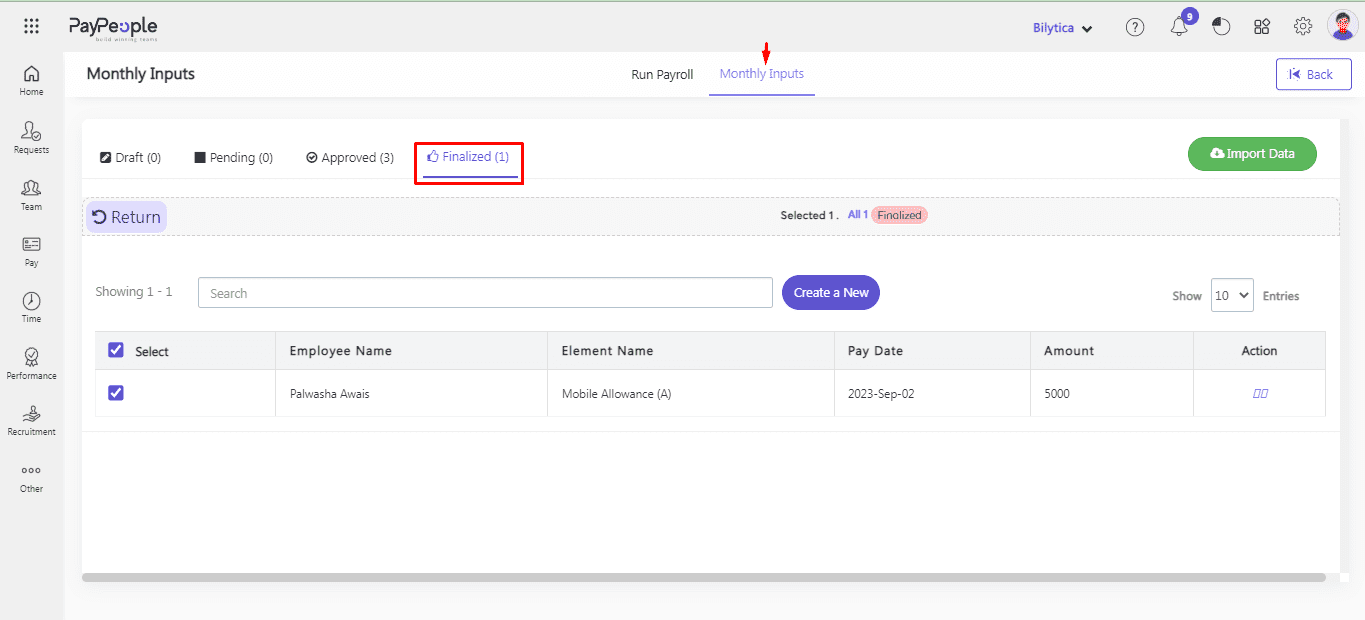
- Now whenever you run the off-cycle payroll these off-cycle monthly inputs autometically added in that payroll.
How to Import Off-Cycle Monthly Inputs Data? #
Pay people provide you a easiest way to import data in monthly inputs. For this,
- Go to Pay > Monthly inputs > Import Data
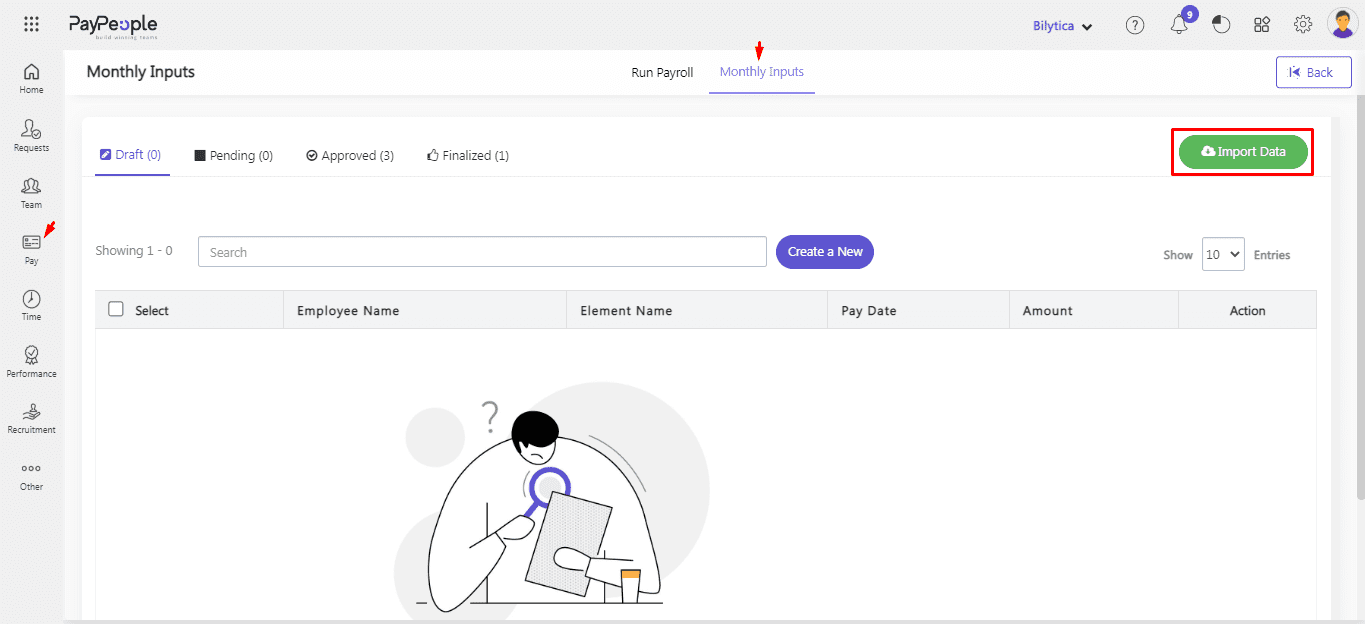
- Click on switch button for off-cycle monthly inputs.
- Set Pay Date > Filters employee > Downlaod format
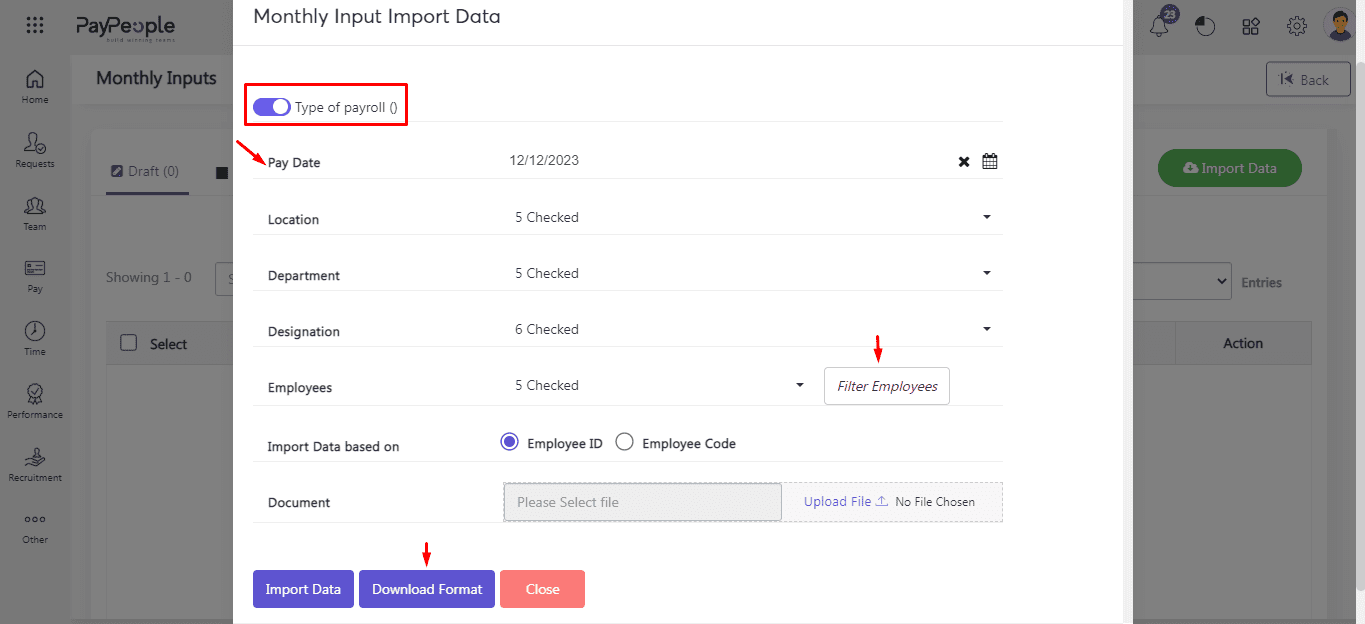
- Fill data in downaloded file and click Upload File and then Import Data button.
- Pop-up window will appear with Total Records and Updated Records. Click commit button. The Data will be uploaded successfully and show on your monthly inputs screen.
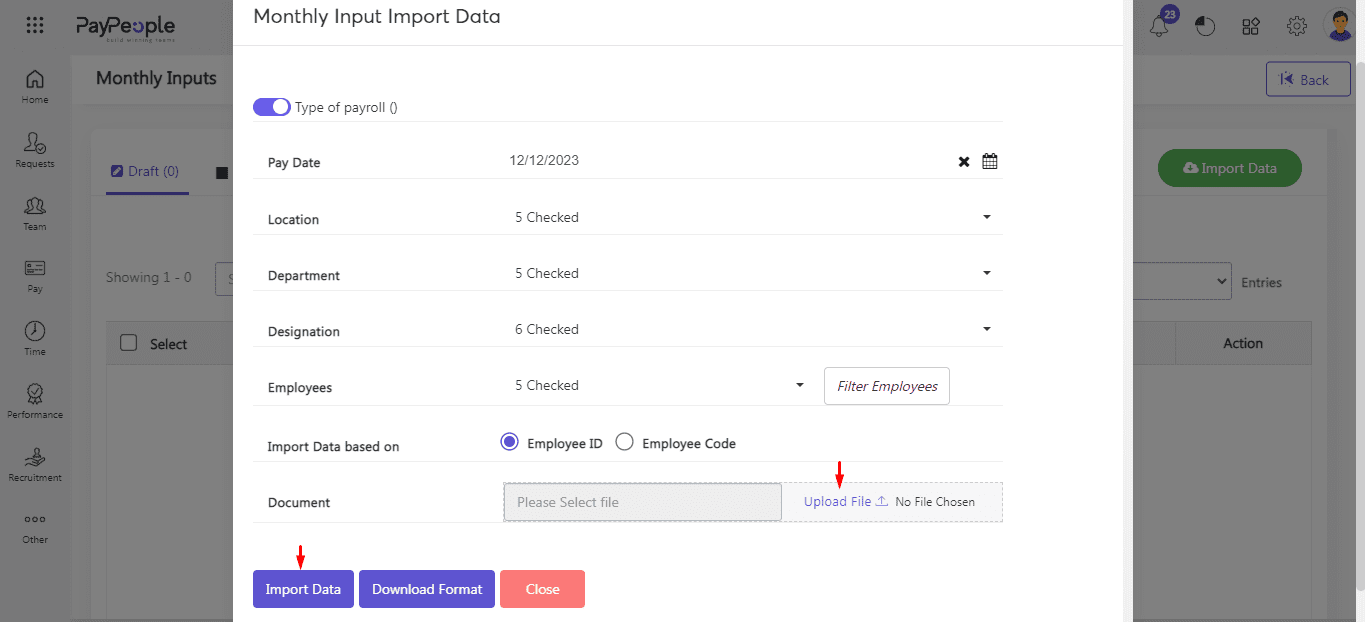
How to Process Monthly Inputs on Role Bases? #
Like payroll processing, the monthly input approval process often involves assigning different roles and permissions within the organization to ensure accuracy and security. This can include payroll administrators, managers, supervisors, and executives, each with their level of authority and responsibility within the approval workflow.
Processing monthly inputs on role basis in Paypeople is a simple and efficient process that can save your time and effort. Here are the steps to follow:
Step 1:
- Set up role : Before you can process monthly inputs on role basis, you need to set up roles for your employees. This can be done in the Setup > Security > Manage Roles.
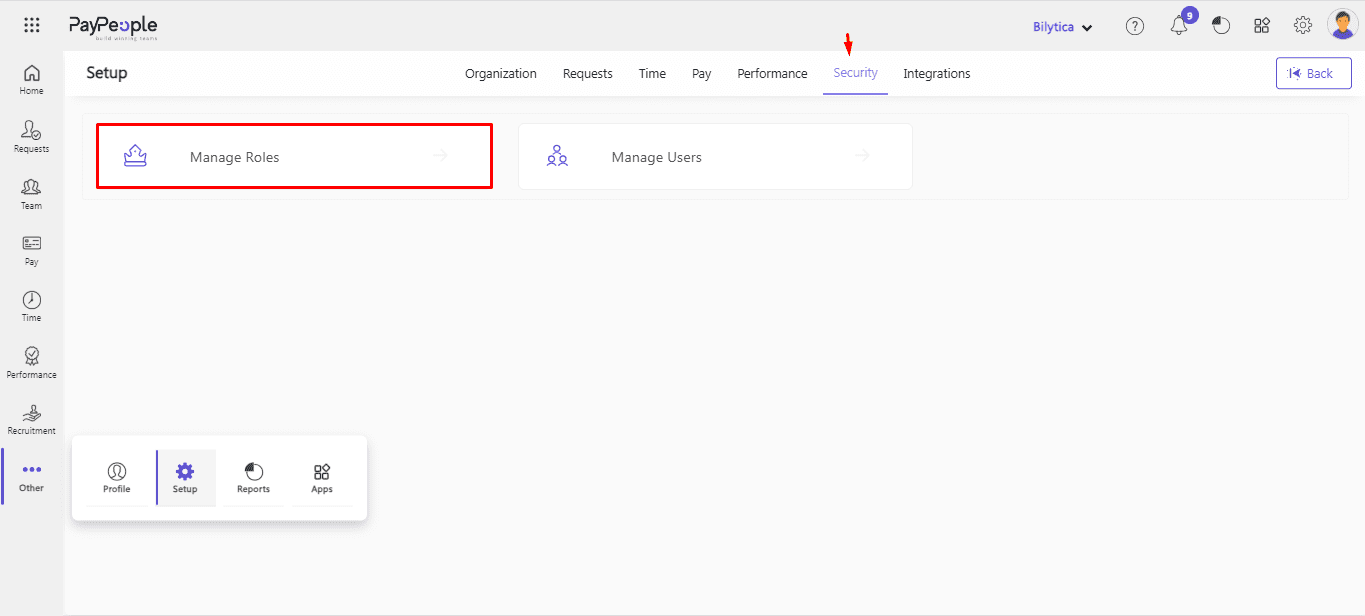
- Click “Create a New” button.

- Give role name.
- Click Payroll Setup and give rights which you want to give.
- Click Save button.
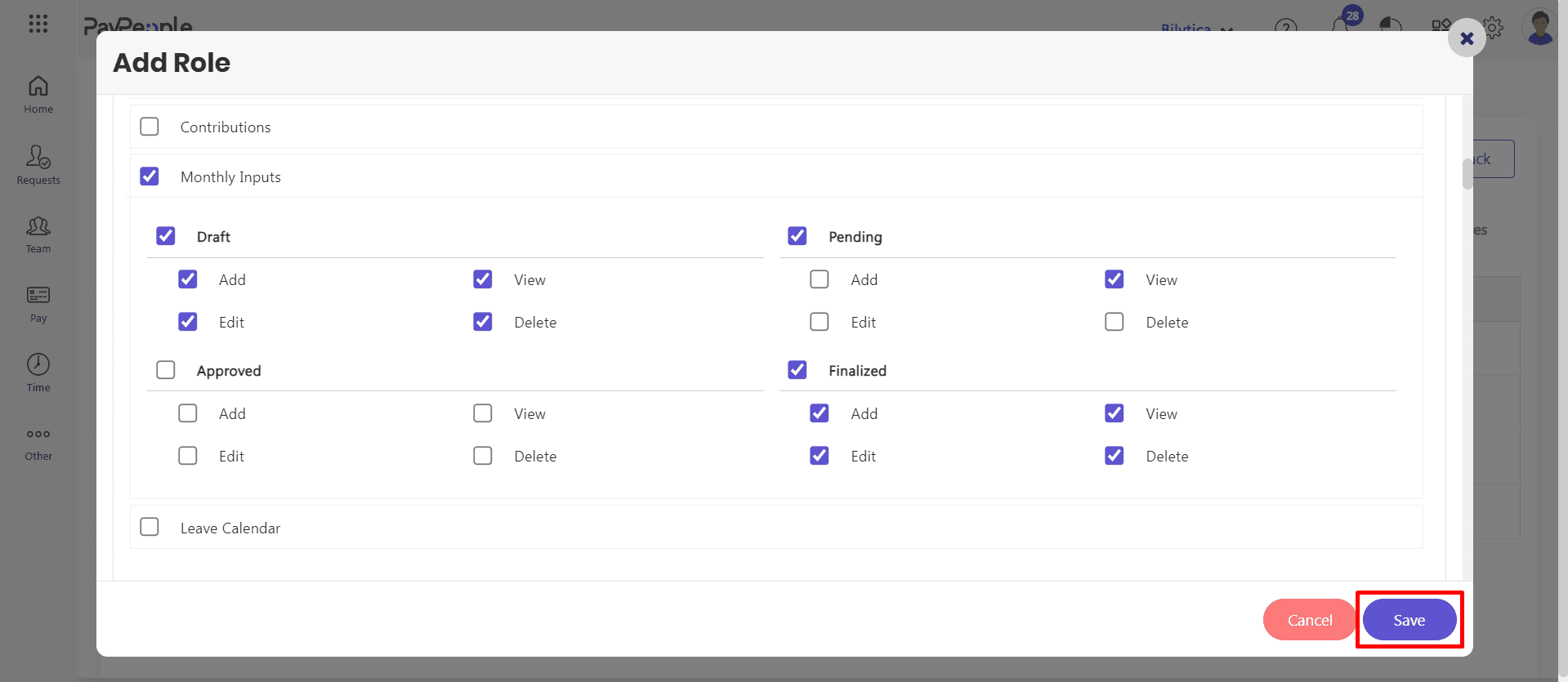
Step 2:
- Assign roles: Once roles have been set up, you can assign them to your employees. For this see How to create a user regarding specfic role.
Step 3:
Run Payroll: Next, you will run the monthly inputs that either be regular or off-cycle which we have already been discussed at the start of this article.




