Our Key Result Areas are the tasks you must complete in order to fulfill your obligations and meet your business objectives. Make sure your KRAs are detailed, measurable, and easy to understand. A good KRA outlines the position’s continuing tasks as well as the objective and benefits of carrying them out. KRAs, together with other modules such as Goals and Skillsets, can be used to track performance. KRAs can be made and mapped to departments and job titles.
- Adding KRAs
- Tagging KRAs
- KRAs Vs Goals
How to Add KRAs as a Admin? #
To add a KRA and map it to a Department or Designation:
- From your home page, go to Other => Performance
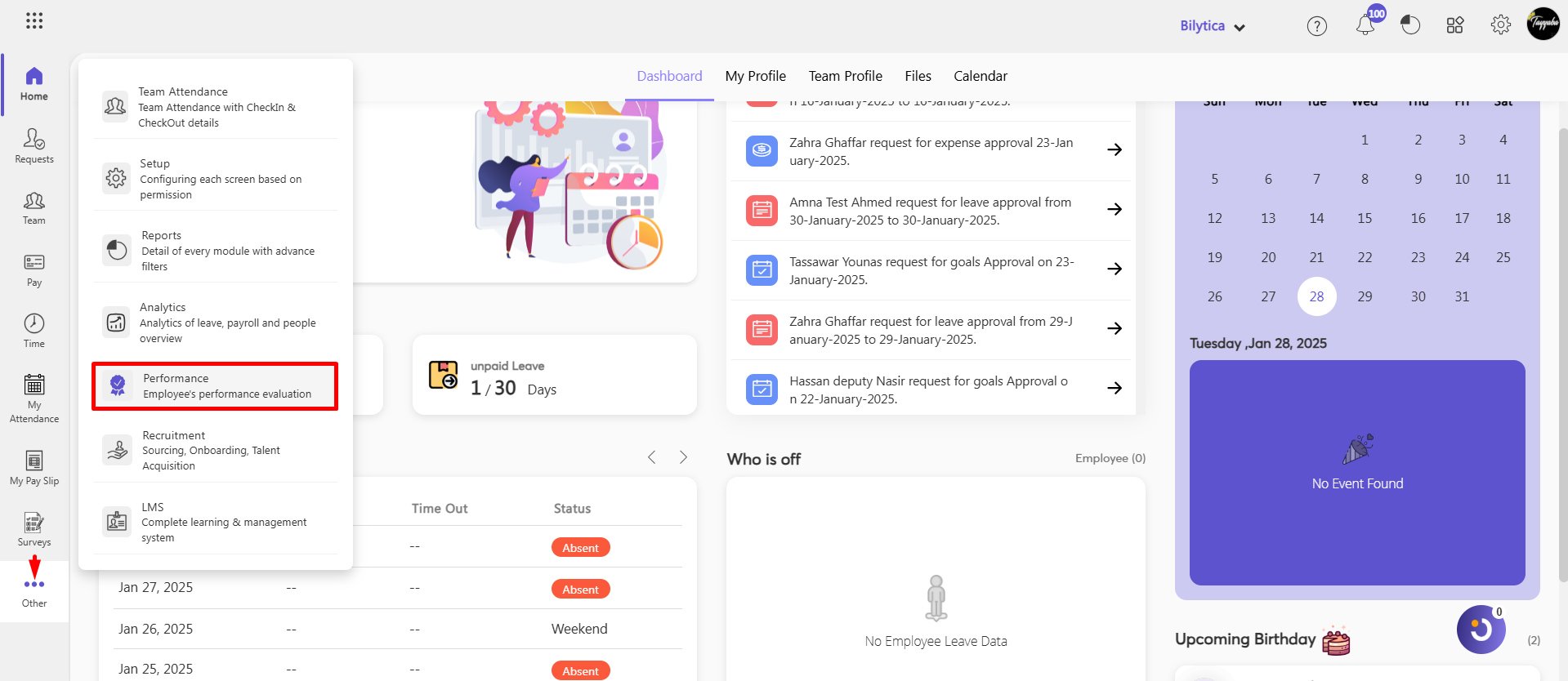
- Accounts and Settings => KRA.
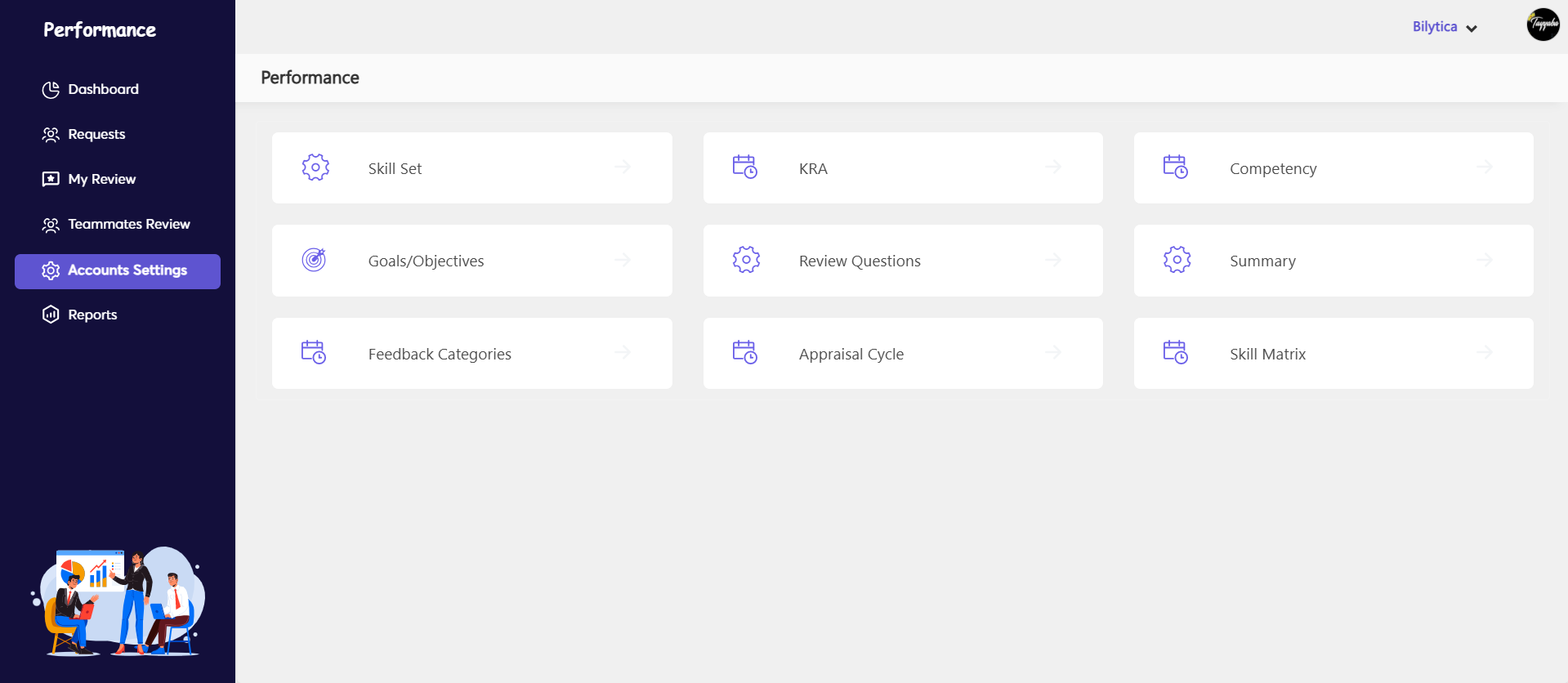
- Click on +Add KRA.
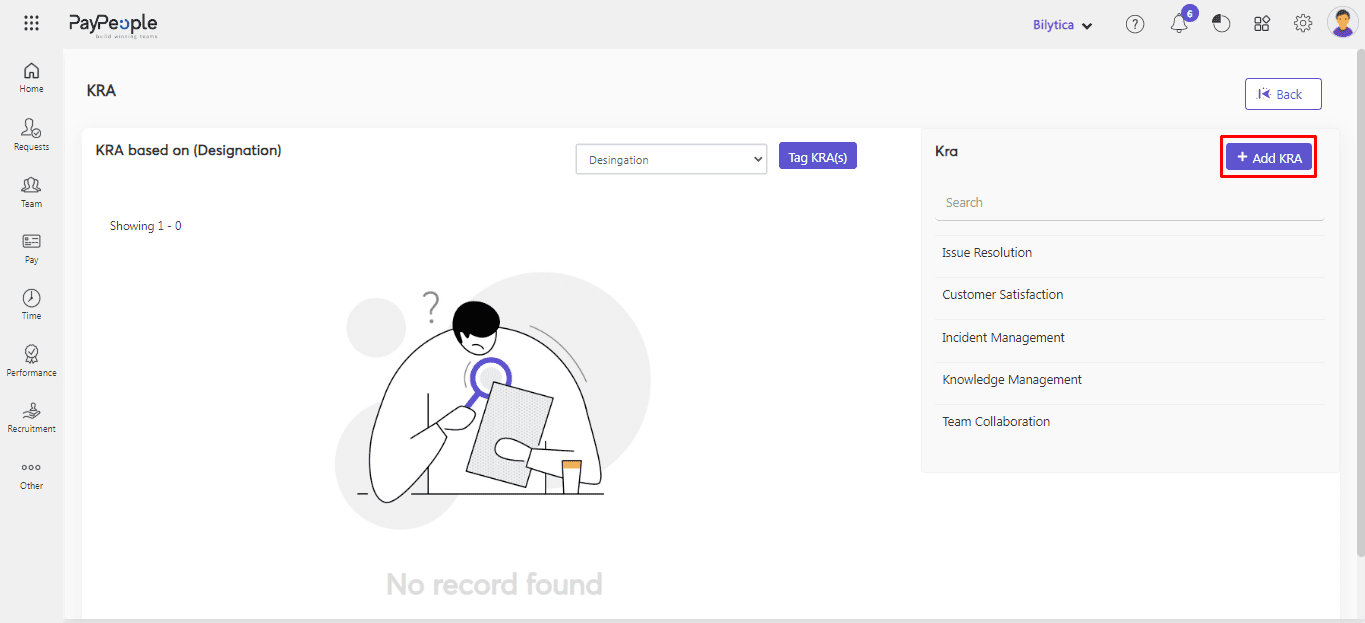
- Enter the KRA Name and Description.
- Click on Save.
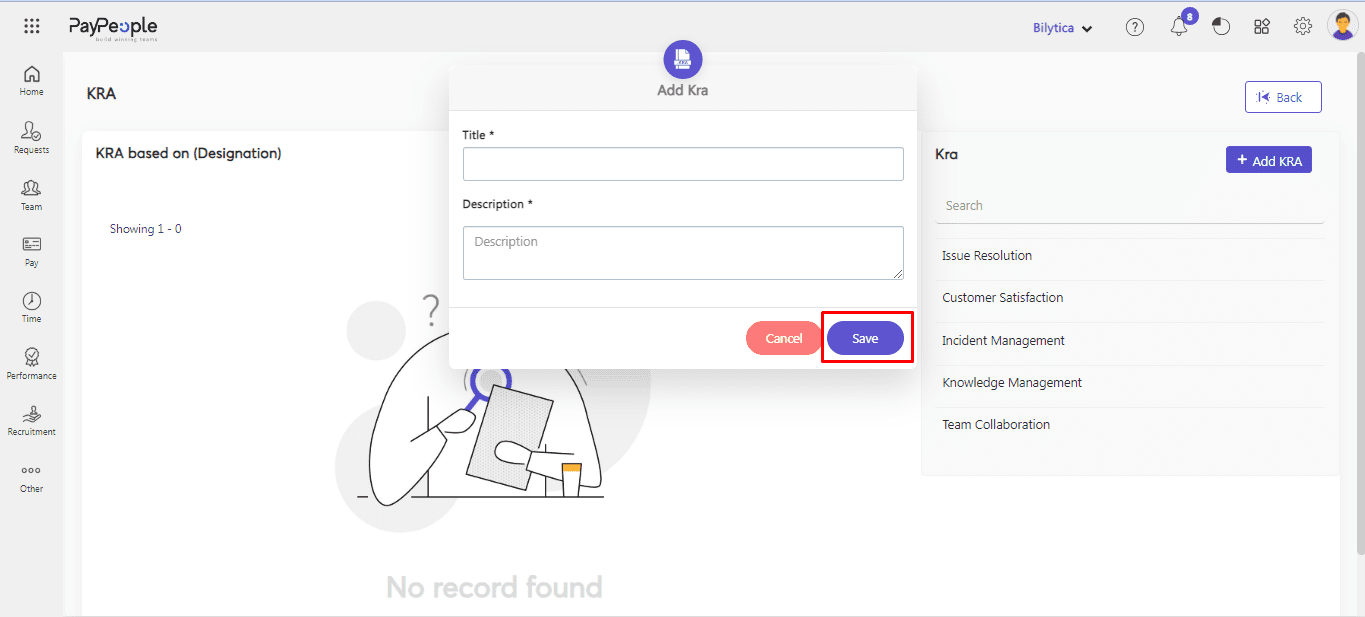
How to Tag KRAs Department/Designation-Wise? #
- Select Department or Designation from one of the drop-down options.
- Click on Tag KRA.
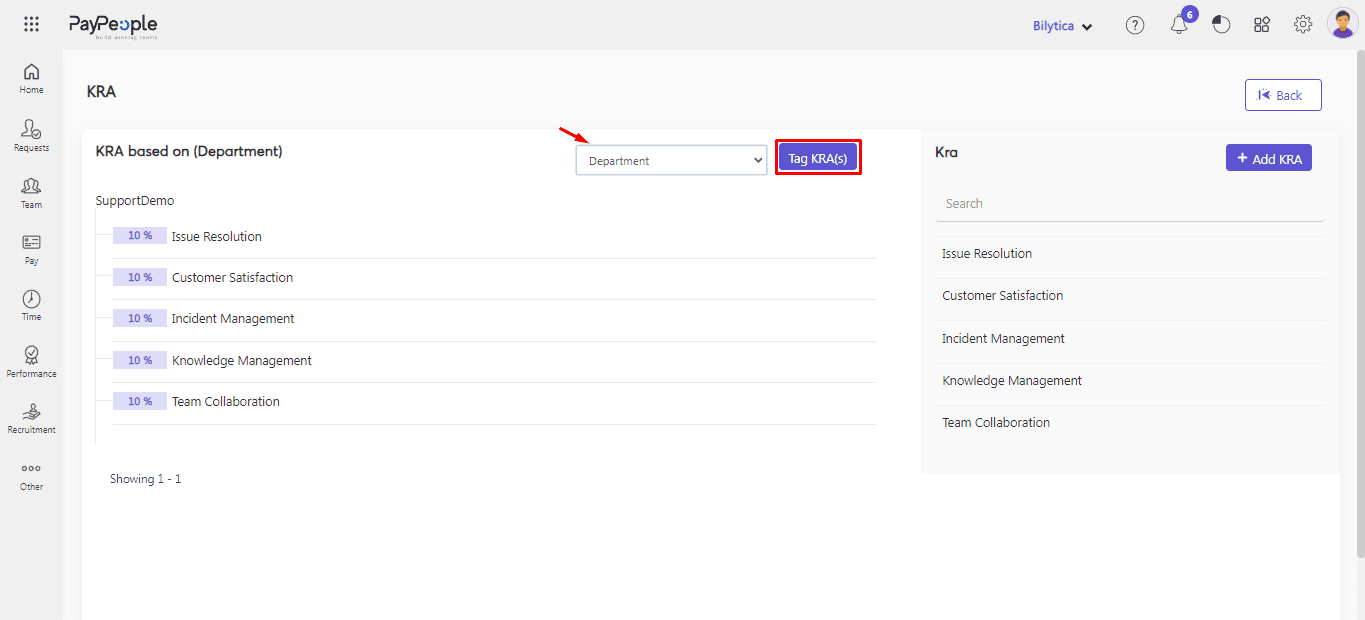
- Select Designation/ Department Name.
- Select the KRA and give the corresponding weightage. Ensure the total weightage of the selected KRAs does not exceed 100%.
- Click on Save.
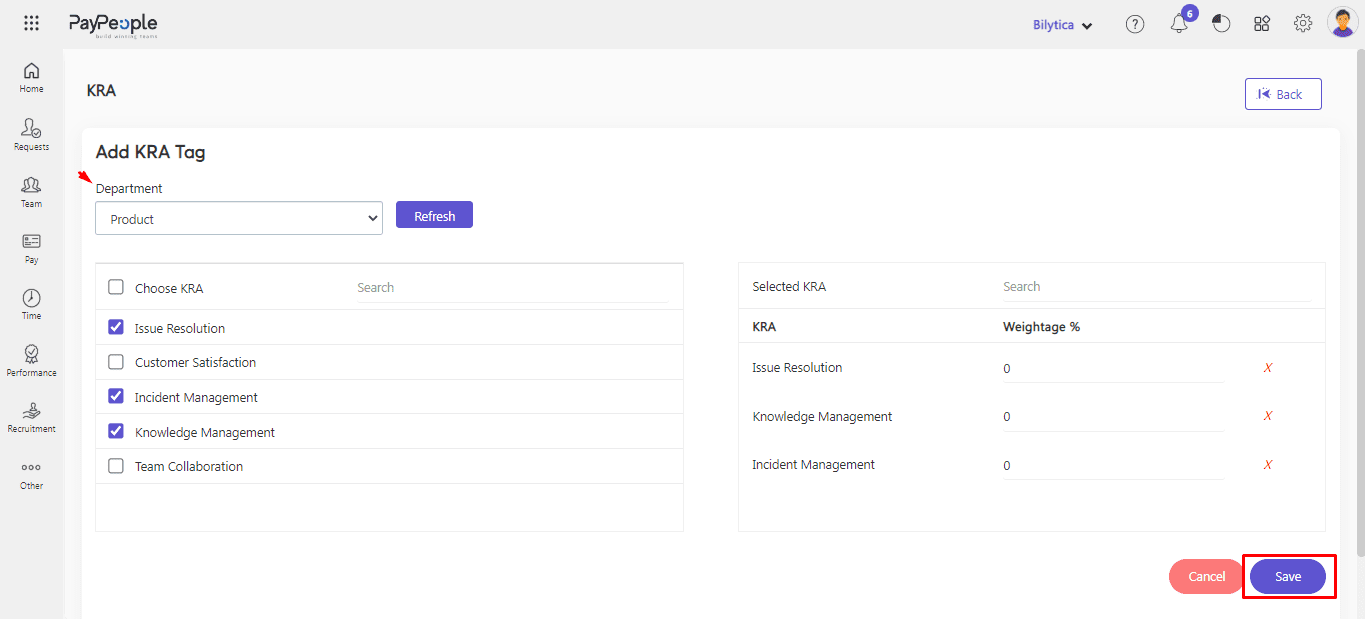
Now, a KRA has been added. Employees will be able to see the KRAs that are available to them.
How to Tag KRAs to Specific Employees? #
- Go to Other => Performance
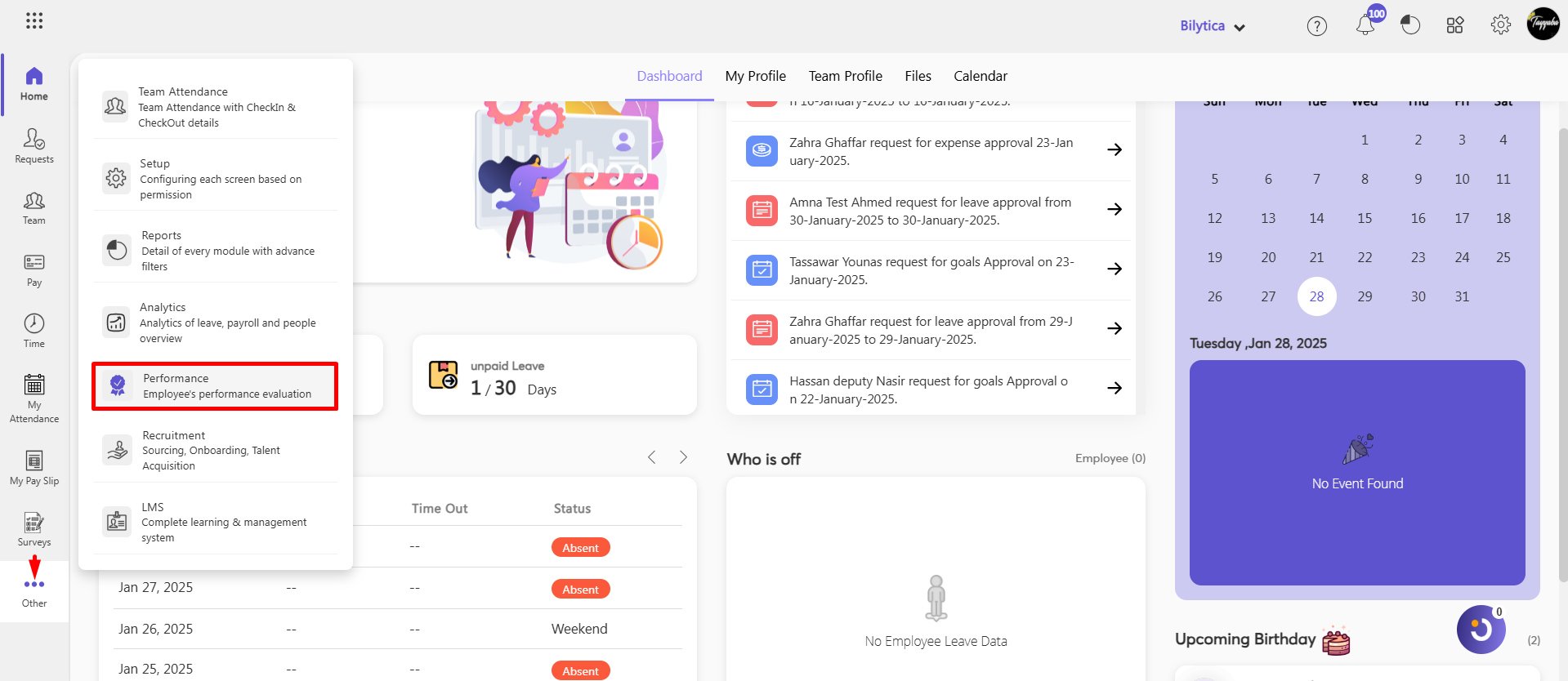
- Teammates Review => Team
- Select the employee from the list.
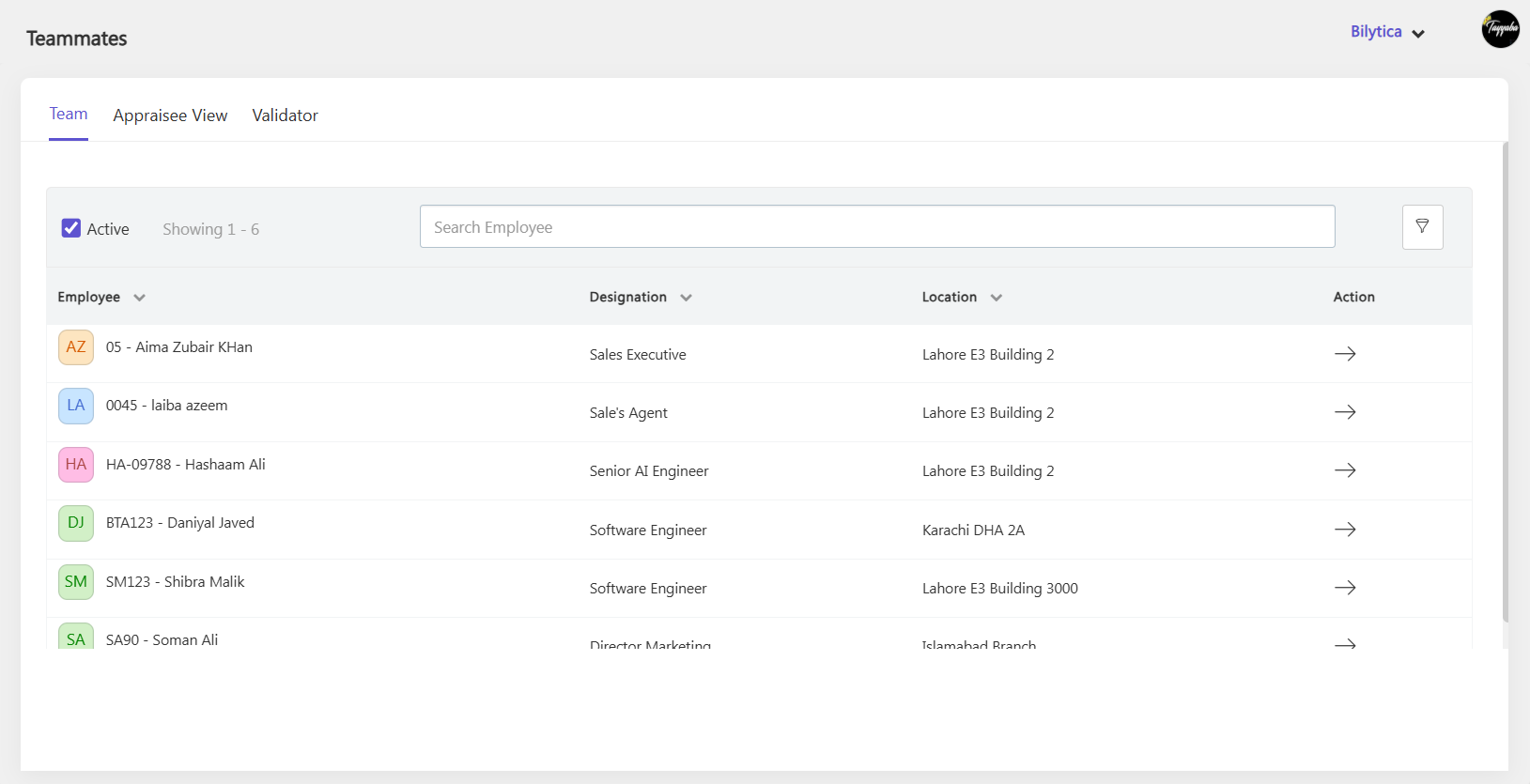
- Click on Tag KRA.

- Select the KRA under KRA Name, and click on Save.
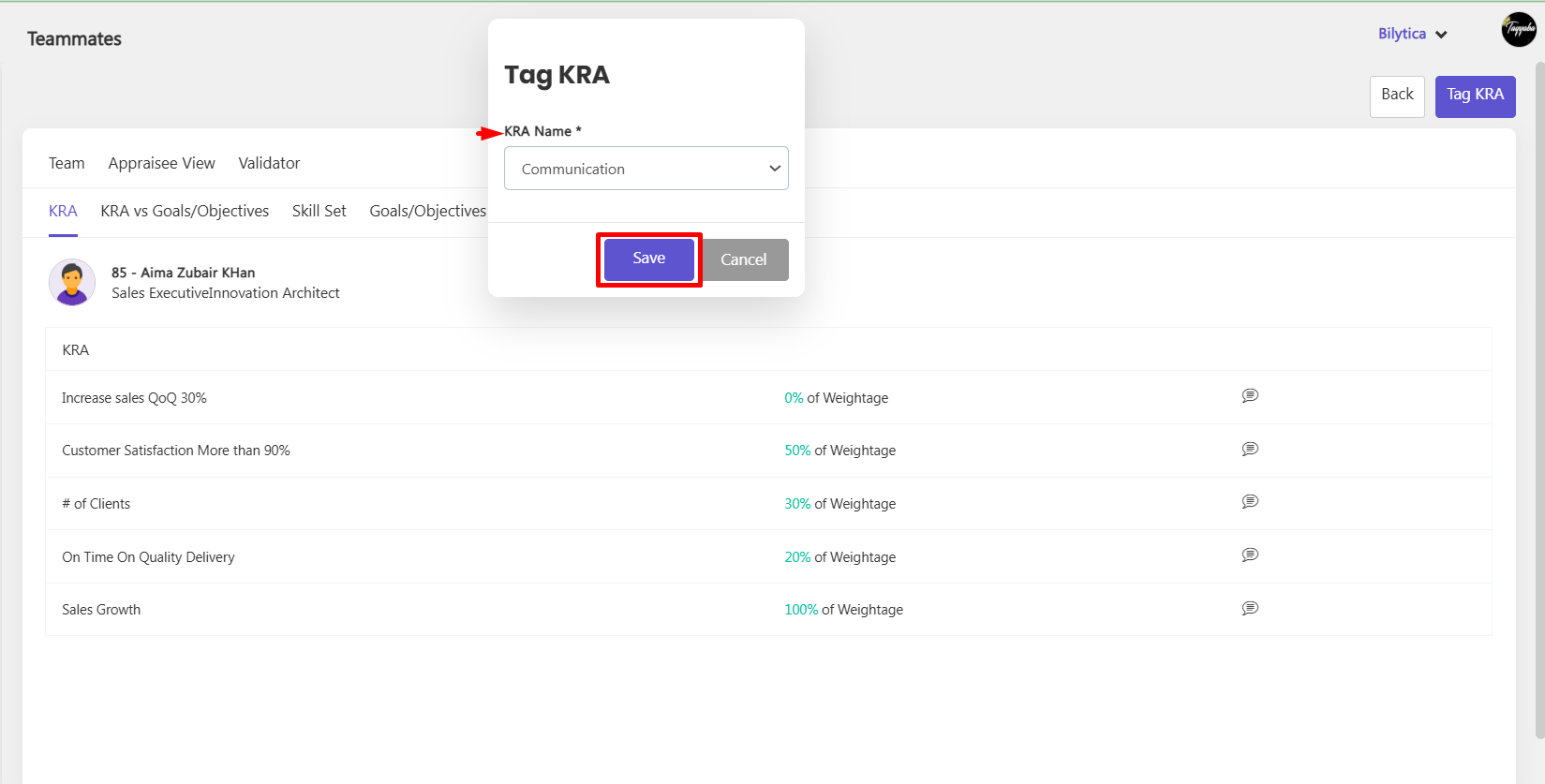
KRAs Vs Goals #
You may rate the KRAs individually or use the KRA vs Goals module to map Goals to the KRAs and rate the Goals. You have the option of choosing the approach you want to use. If KRA vs Goals is chosen, you can add KRAs for acheiving specific goal.
- From home screen go to Other => Perormance
- Teammates => Team
- Select the employee from the list.
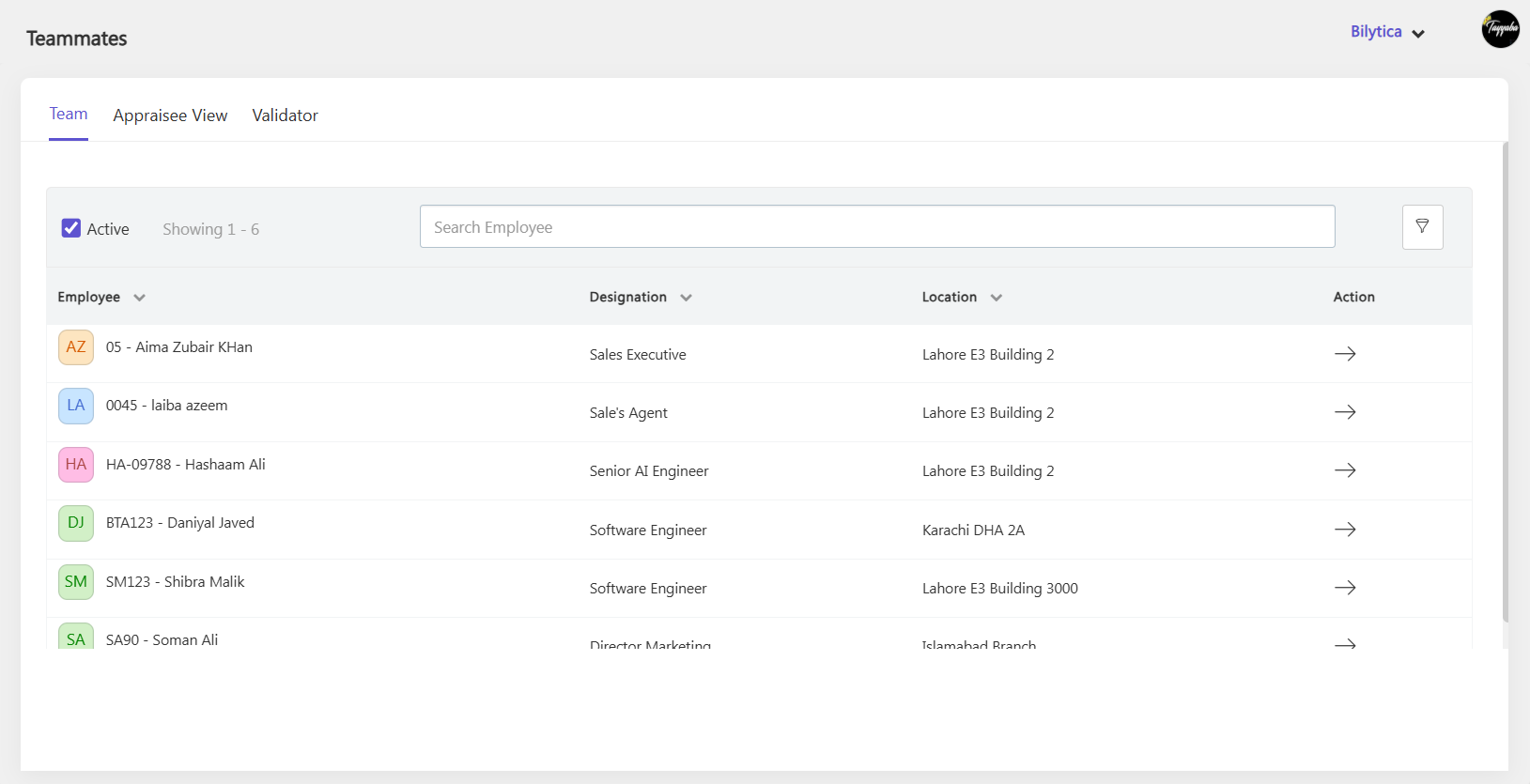
Mappinng Goals with KRA #
- Hover the cursor on KRA and click cone icon, select goal map icon.
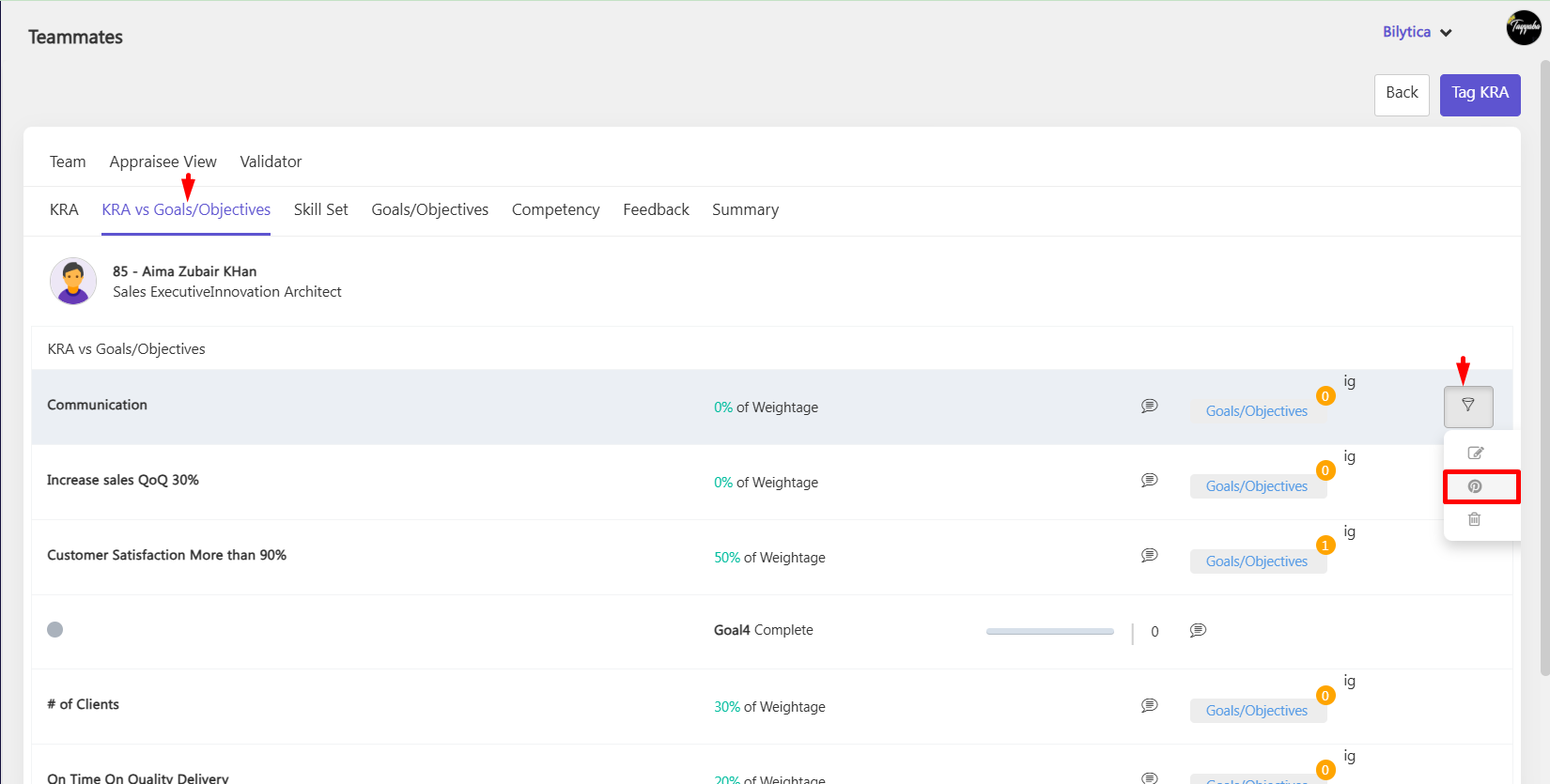
- List of goals will show, click Map Goals.
- Goal will be added in KRA.
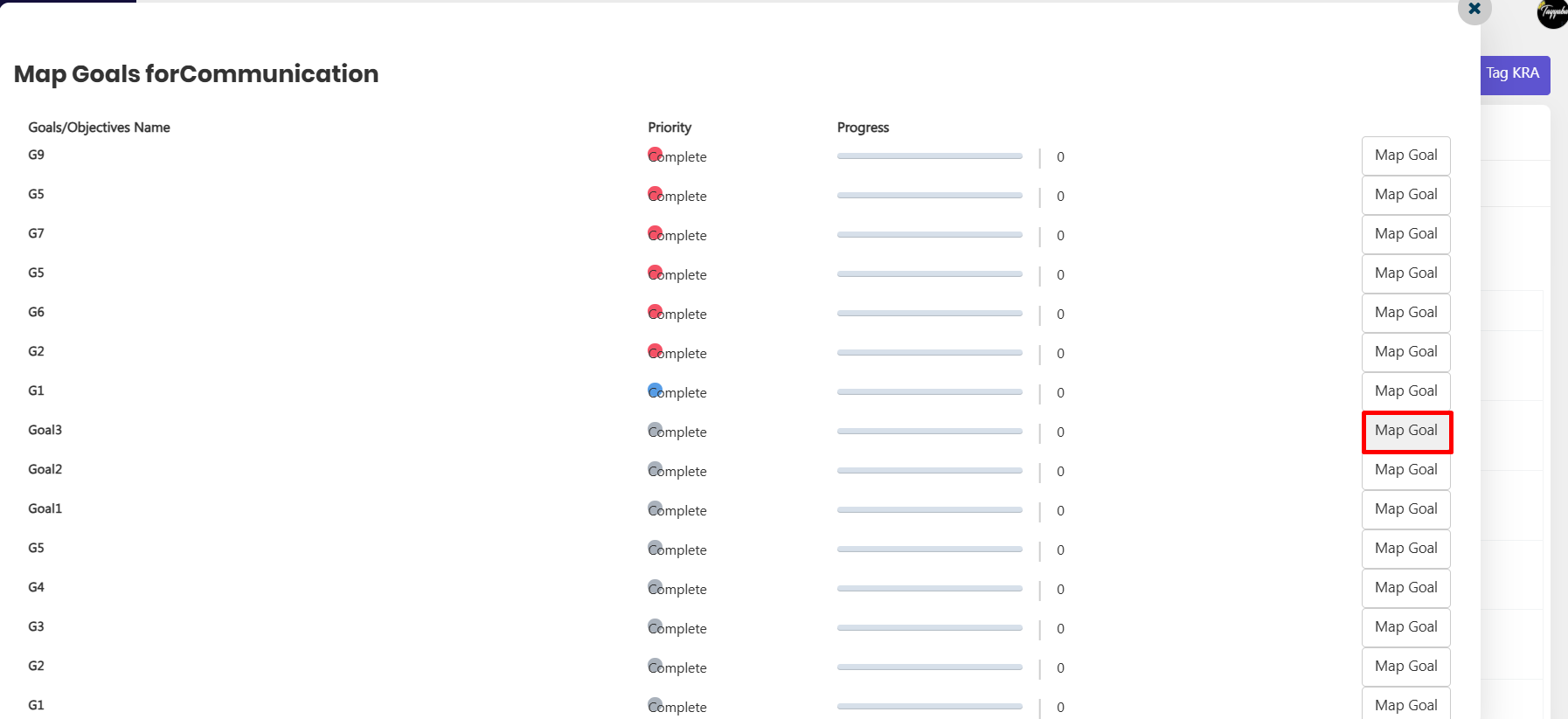
Unmappinng Goals from KRA #
- Hover the curson on goal, you want to unmap.
- Click unmap icon and the goal will be remove from the KRA.
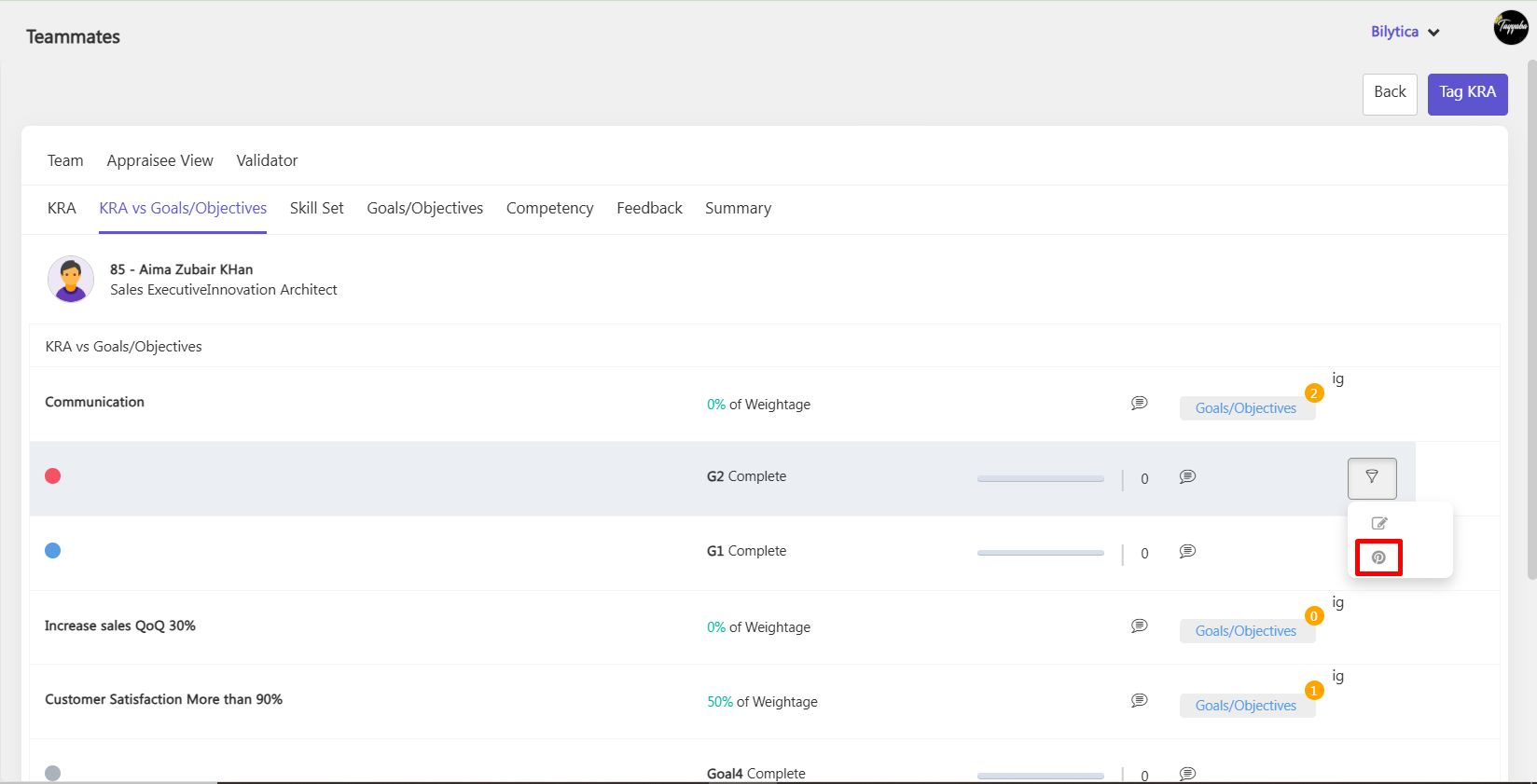
You may also utilize KRA vs Goals as a performance measurement tool as part of your Appraisal cycle.




