Table of Contents
Goals are criteria for reaching desired outcomes. They act as performance targets and are crucial in determining employee efforts. A good objective should be SMART, which stands for Specific, Measurable, Achievable, Realistic, and Time-based. Let’s look at how goals for an employee’s performance evaluation can be added, accessible, and tracked.
How to Add Goals as a Admin? #
- From your home page, go to Other => Performance => Teammates Review.
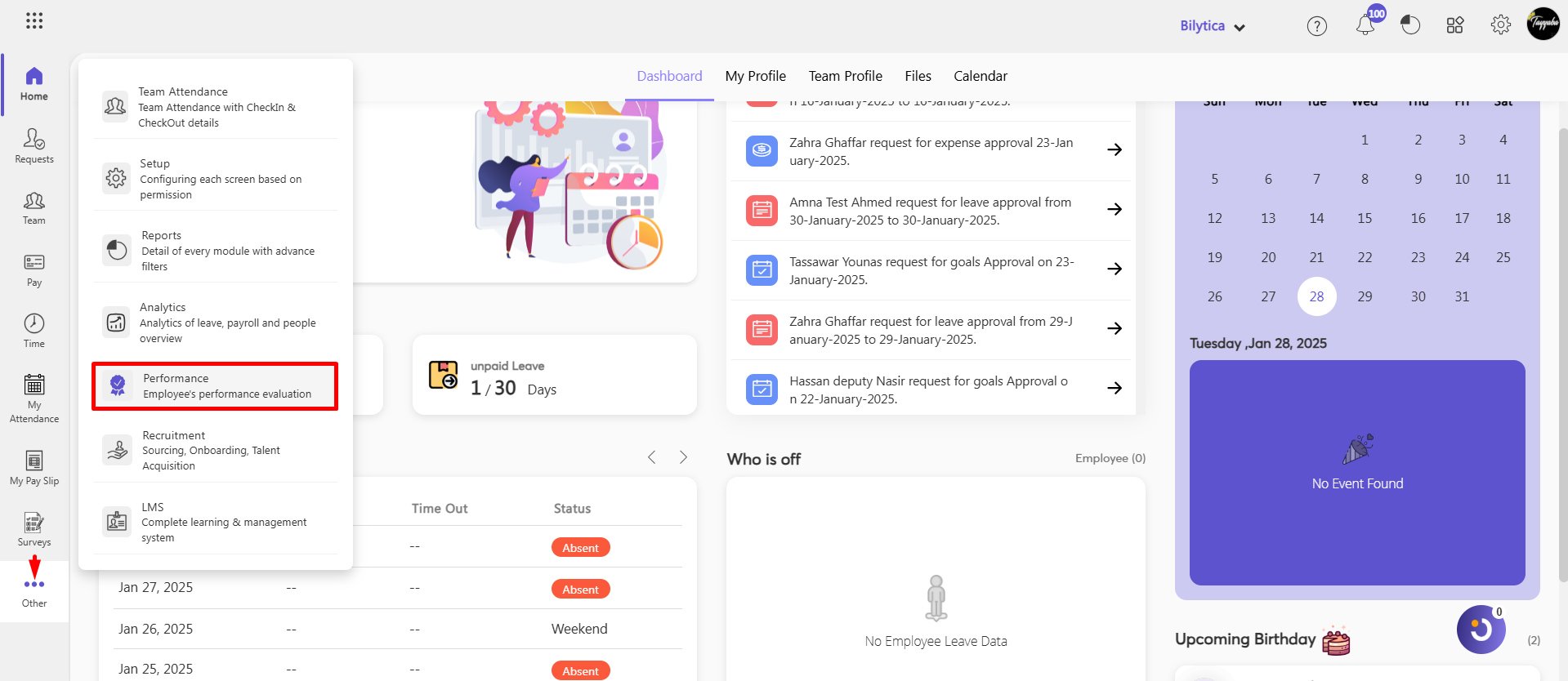
- Under Team, click on the employee’s name.
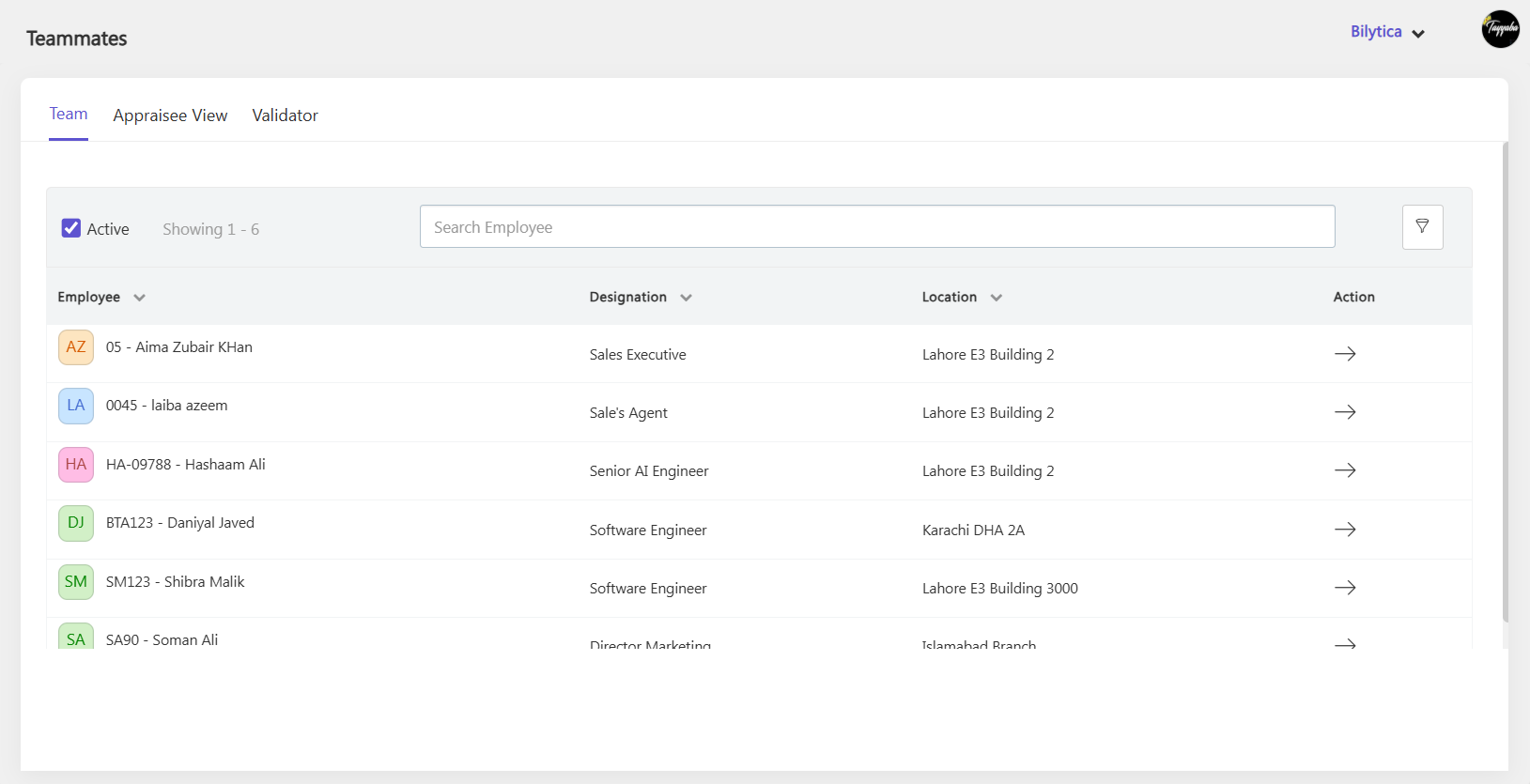
- Go to the Goals/Objectives tab.
- Click +Add Goals/Objectives.
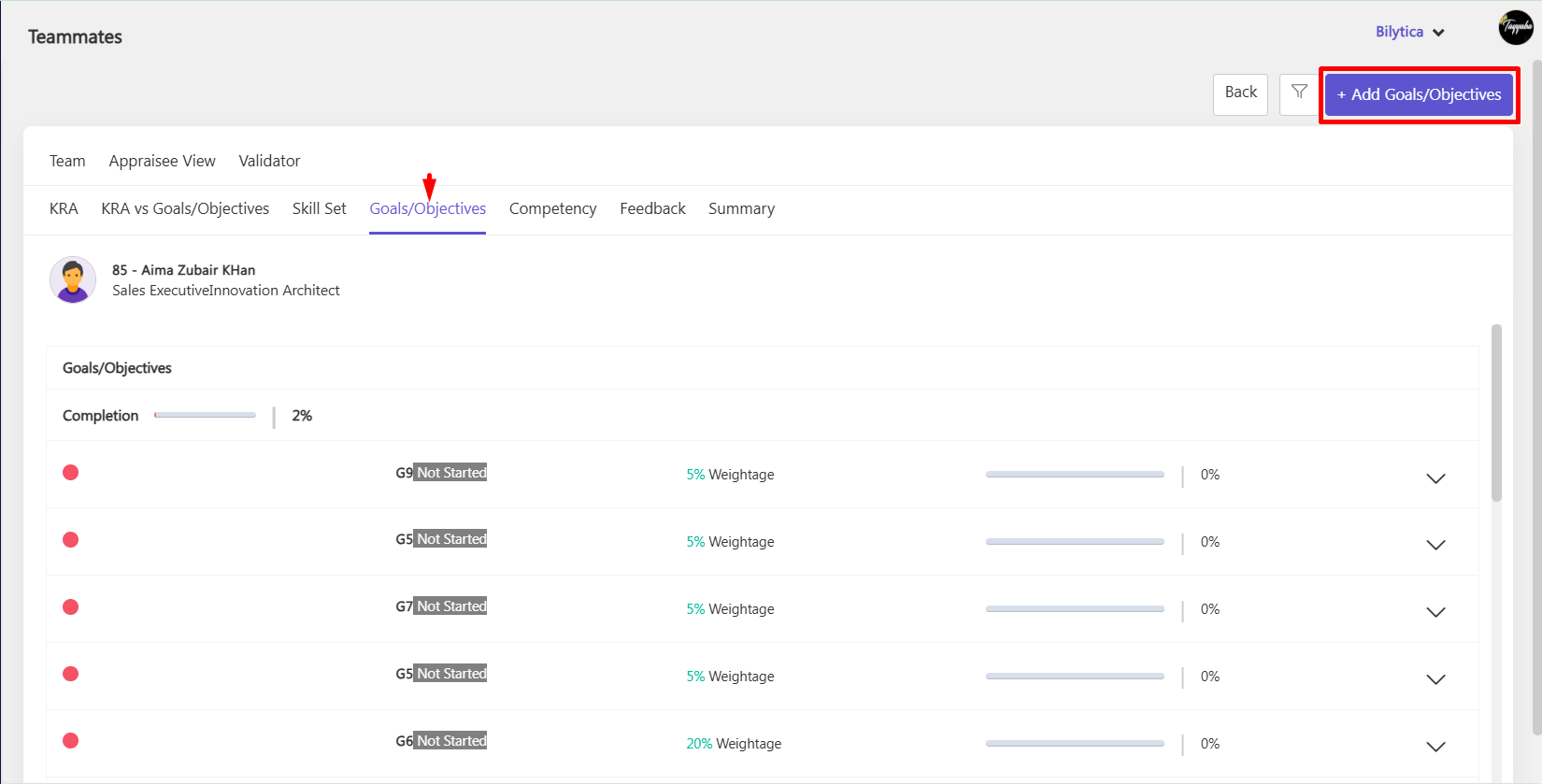
- Enter the required details.
- Click Save button.
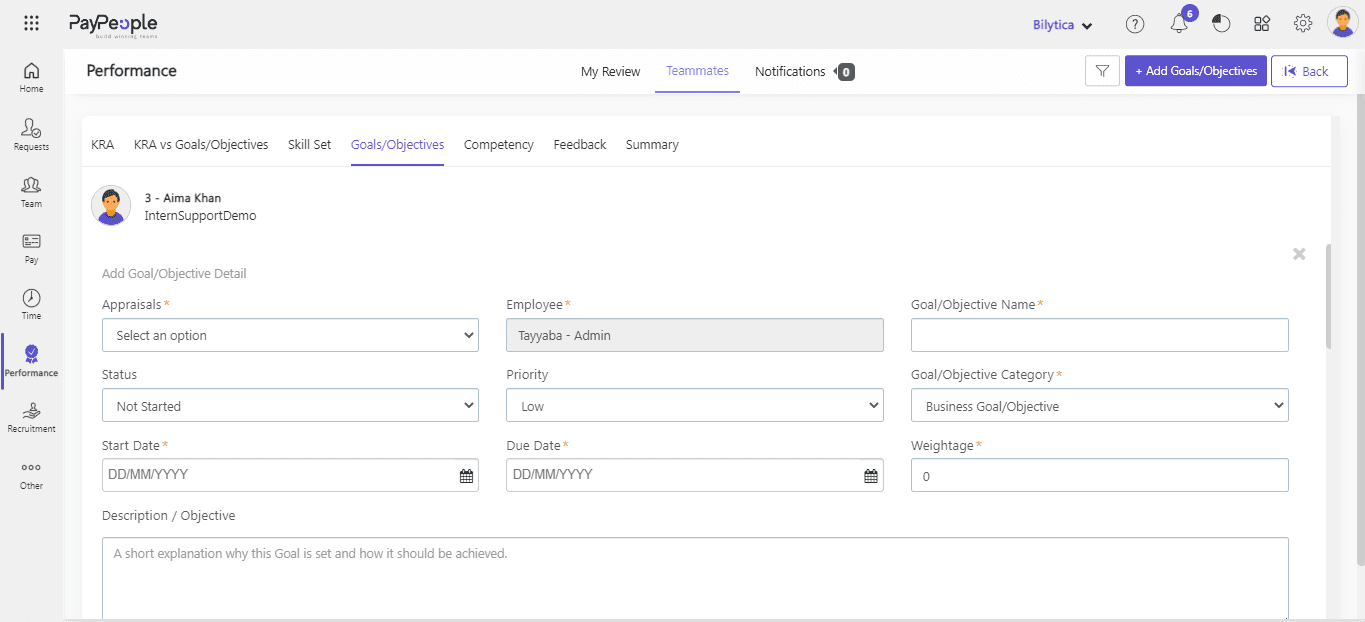
How can an ESS user submit a Goal Request in PayPeople? #
Here’s how an ESS (Employee Self-Service) user can submit a Goal Request in PayPeople using their portals:
- Login to your Paypeople ESS account provided by Admin
- Go to Other => Performance => Requests => Goals/Objectives => New Request
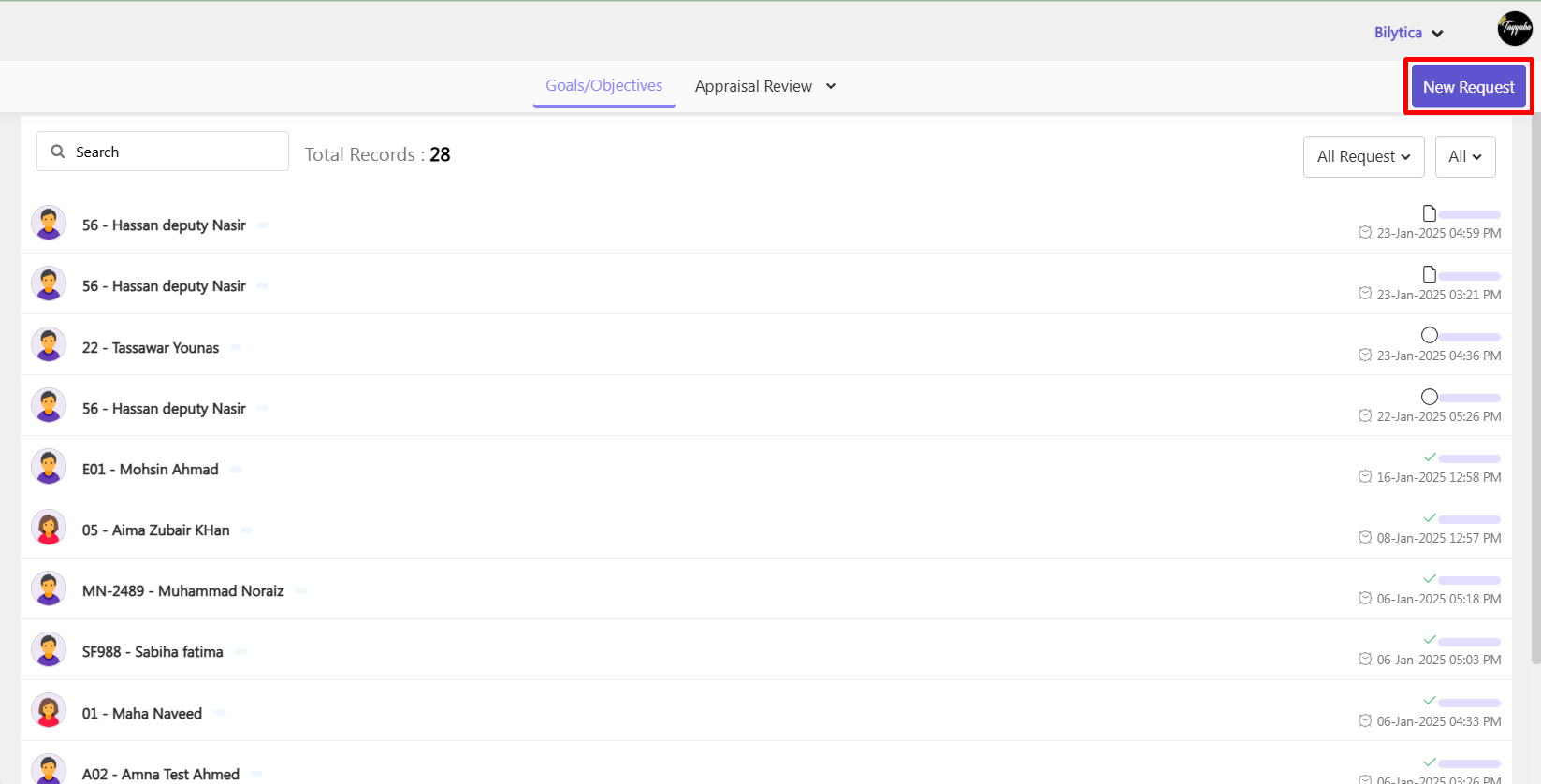
- Select the Appraisal Cycle name.
- Fill in the details like goal name , start and end date.
- Select the category of goal whether it is a business or personal goal and its weightage.
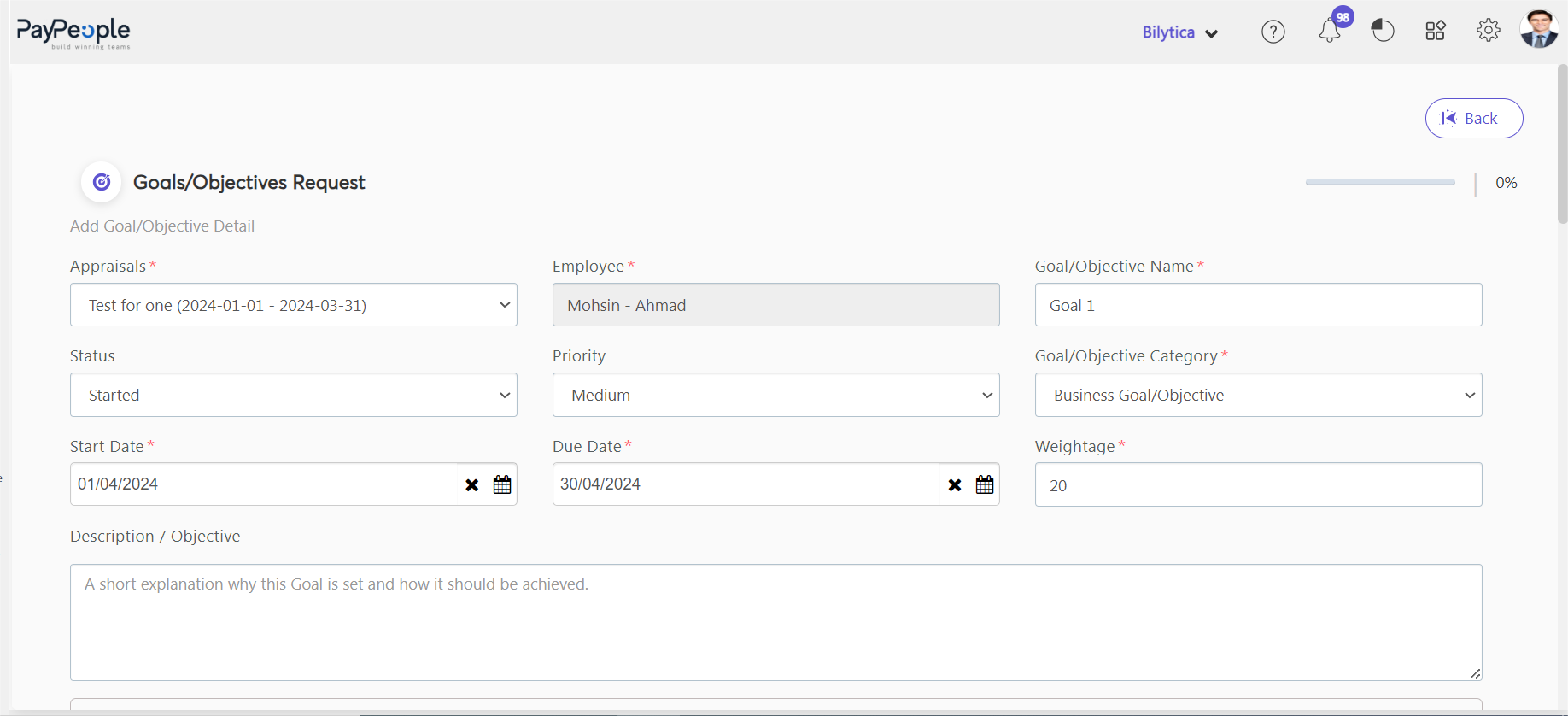
- Add your Tasks, Risks and sections.
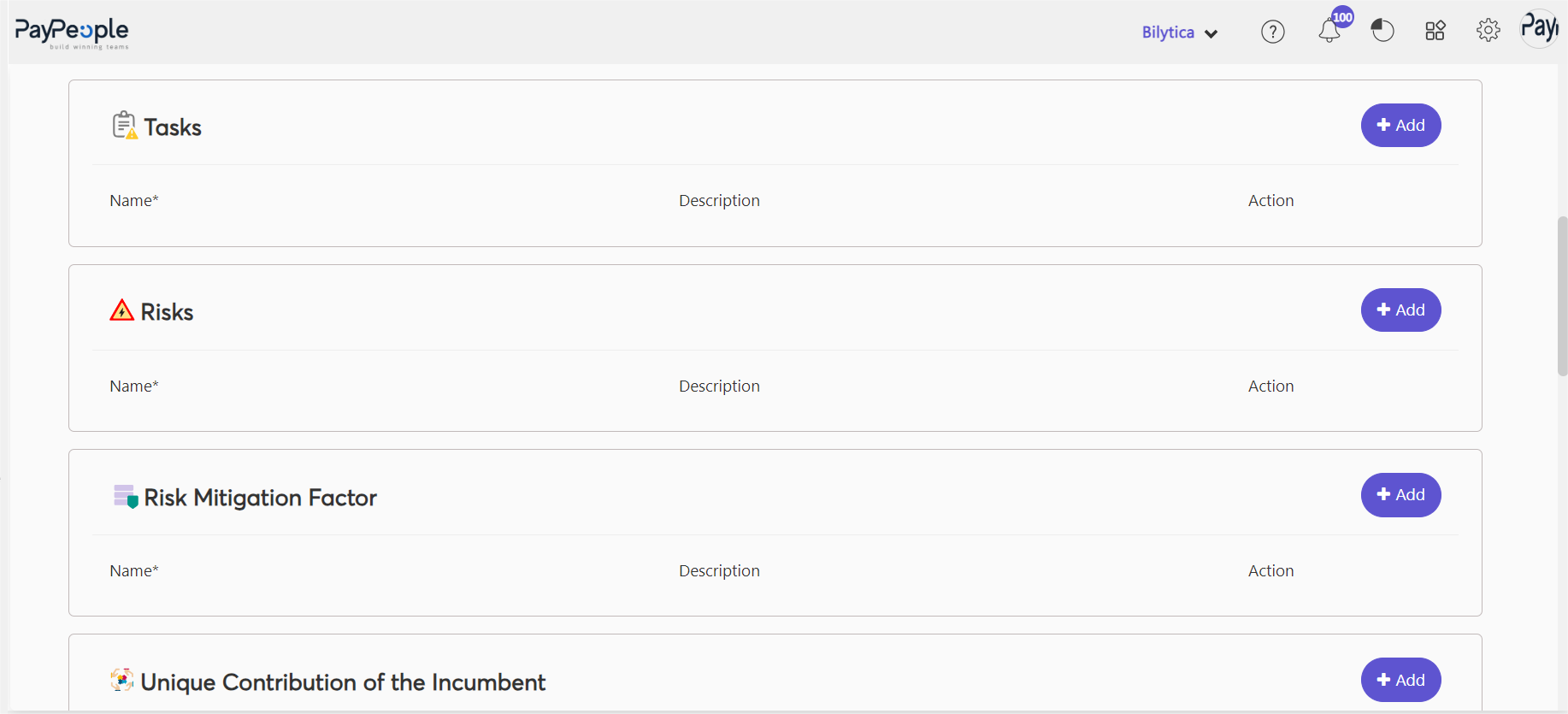
- Add target/ KPI of the goal and its progress by click Add button.
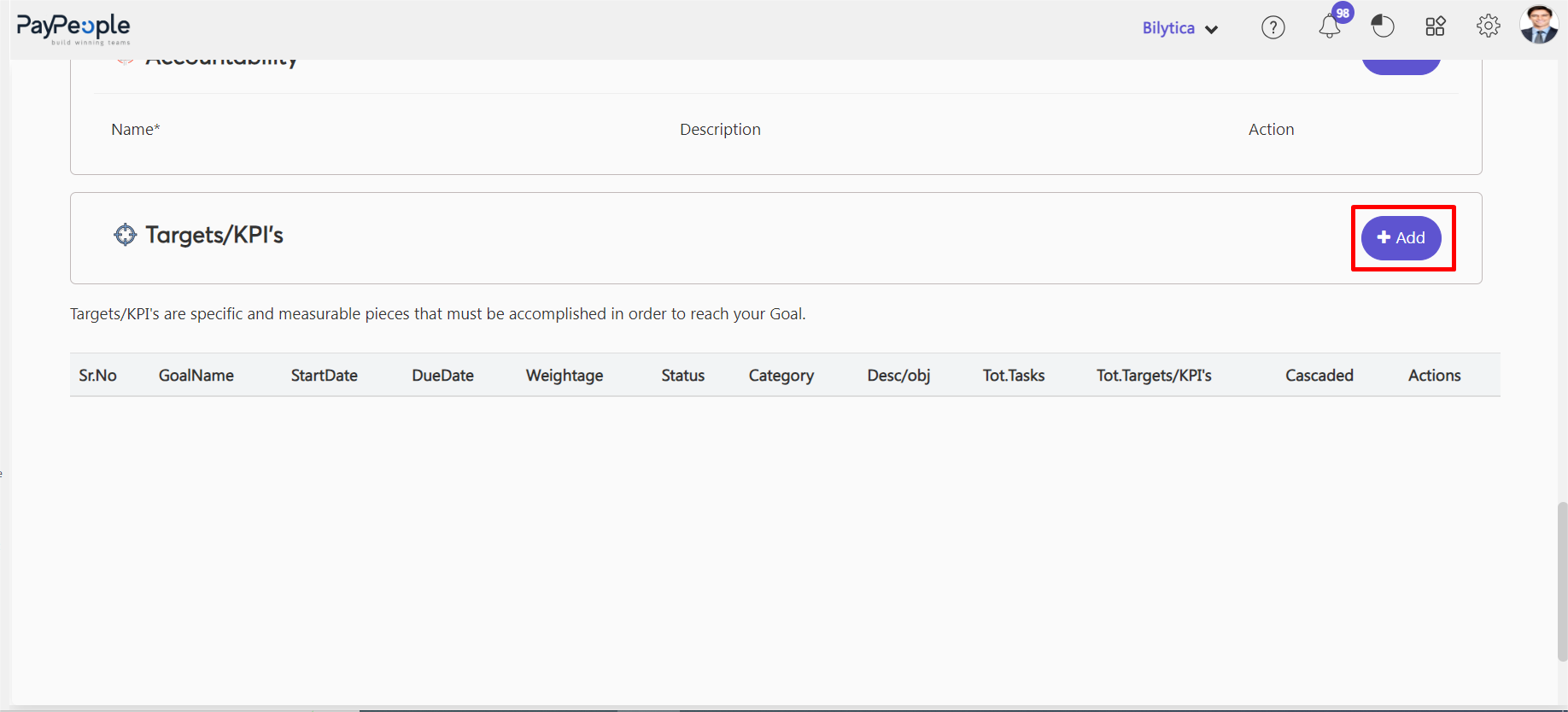
- Add trarget details and click save.
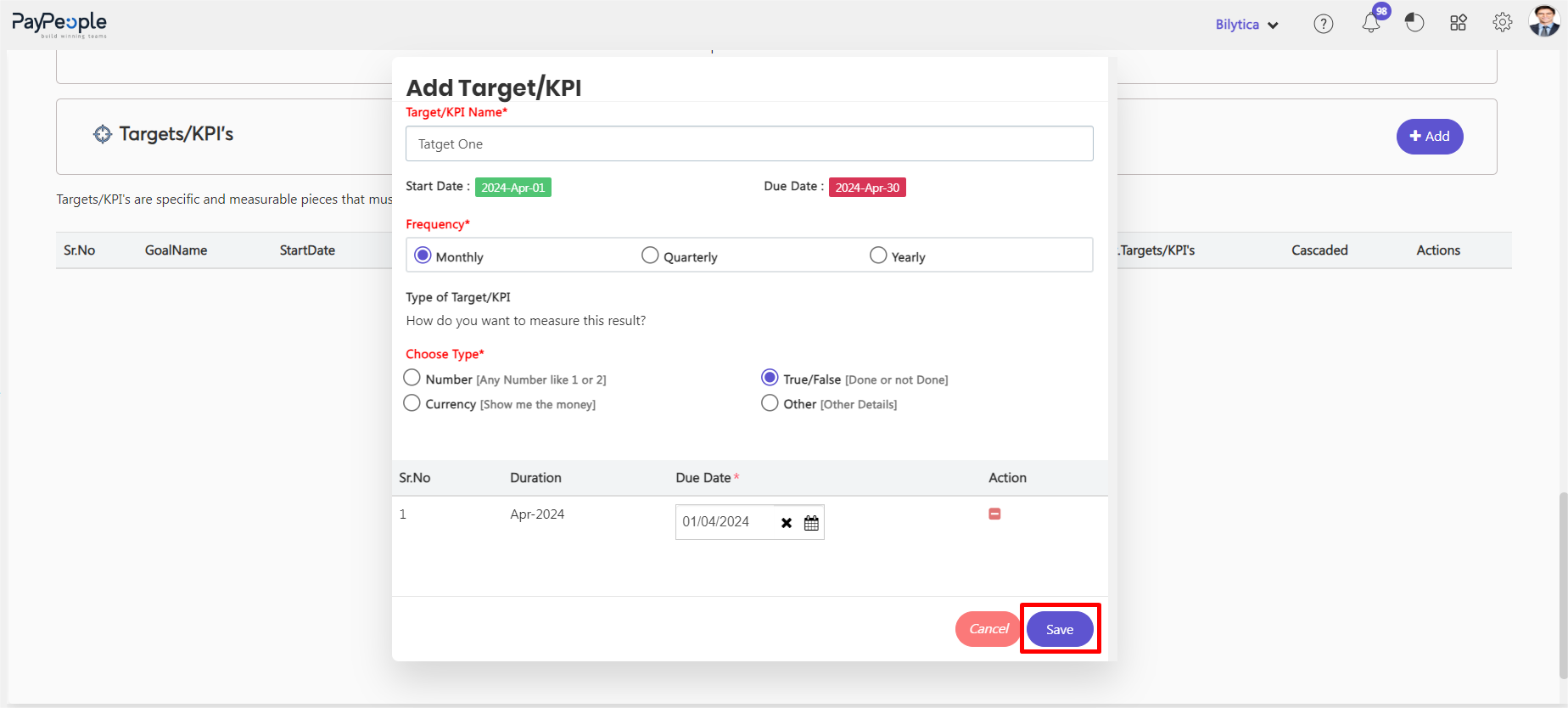
- Once the details are filled, Click on Add to List. You can add multiple goals using Add to list.
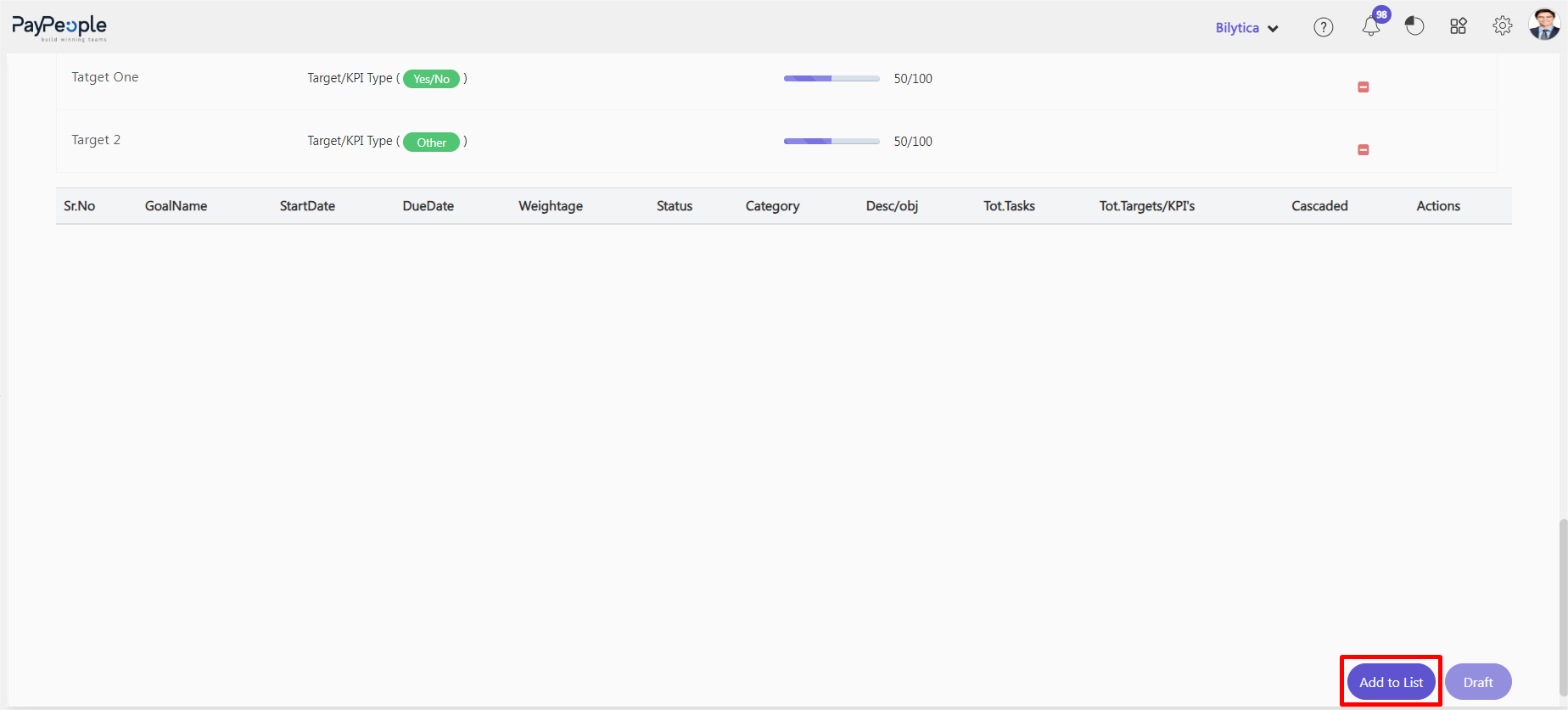
- Once your goals are finalized; Click on the draft.

- Goal request added to draft stage. Employees can make changes in goals and objectives if the goal is in the Draft stage.
- Once goals and objectives are Finalized , Click on Submit.

- You can view the approver name by hover the cursor on circles.
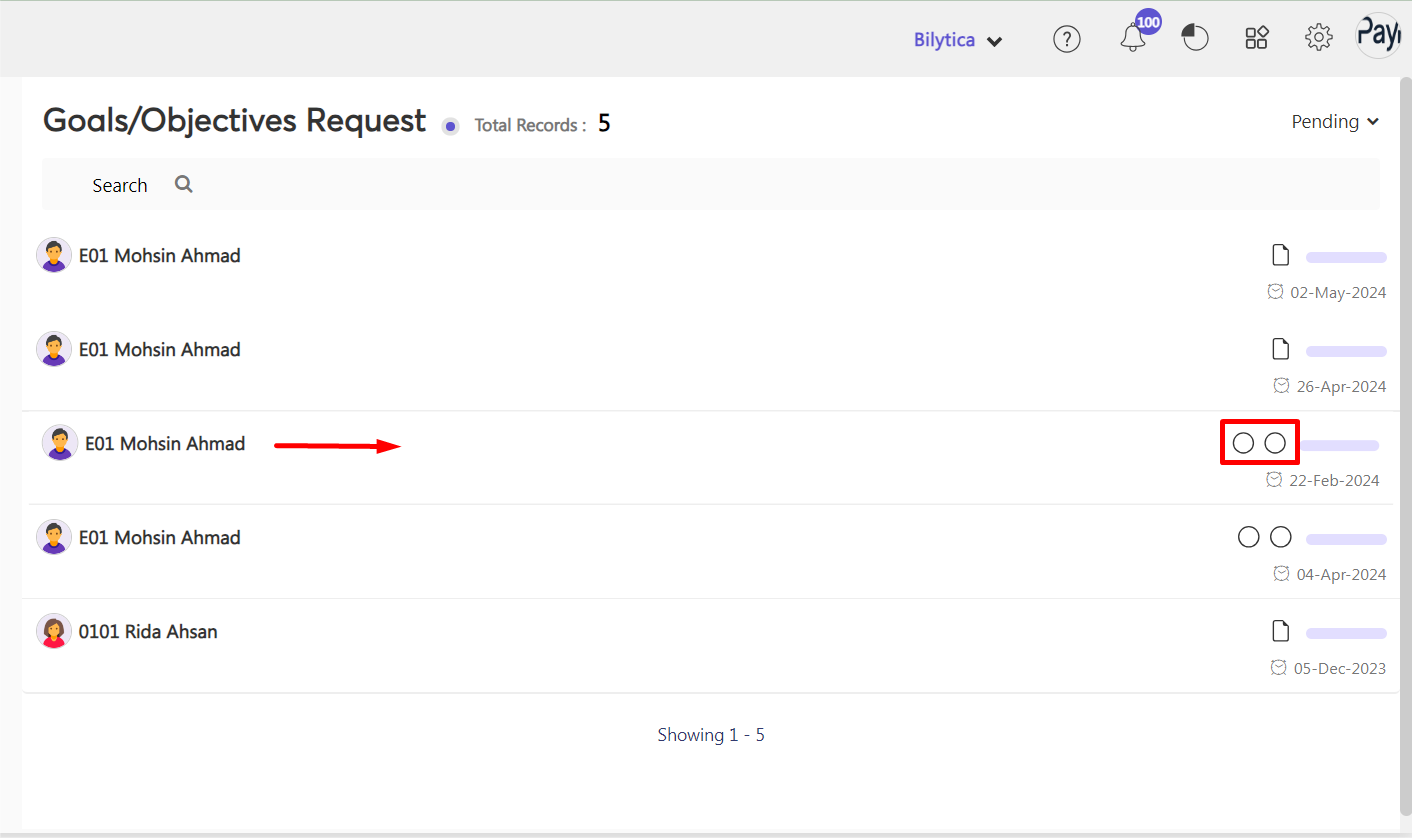
- Goal Requests start reflecting as Pending on Approver’s dashboard. They can approved/reject it by click pending button.
- Approver can also return employees’ goals if further changes are required.
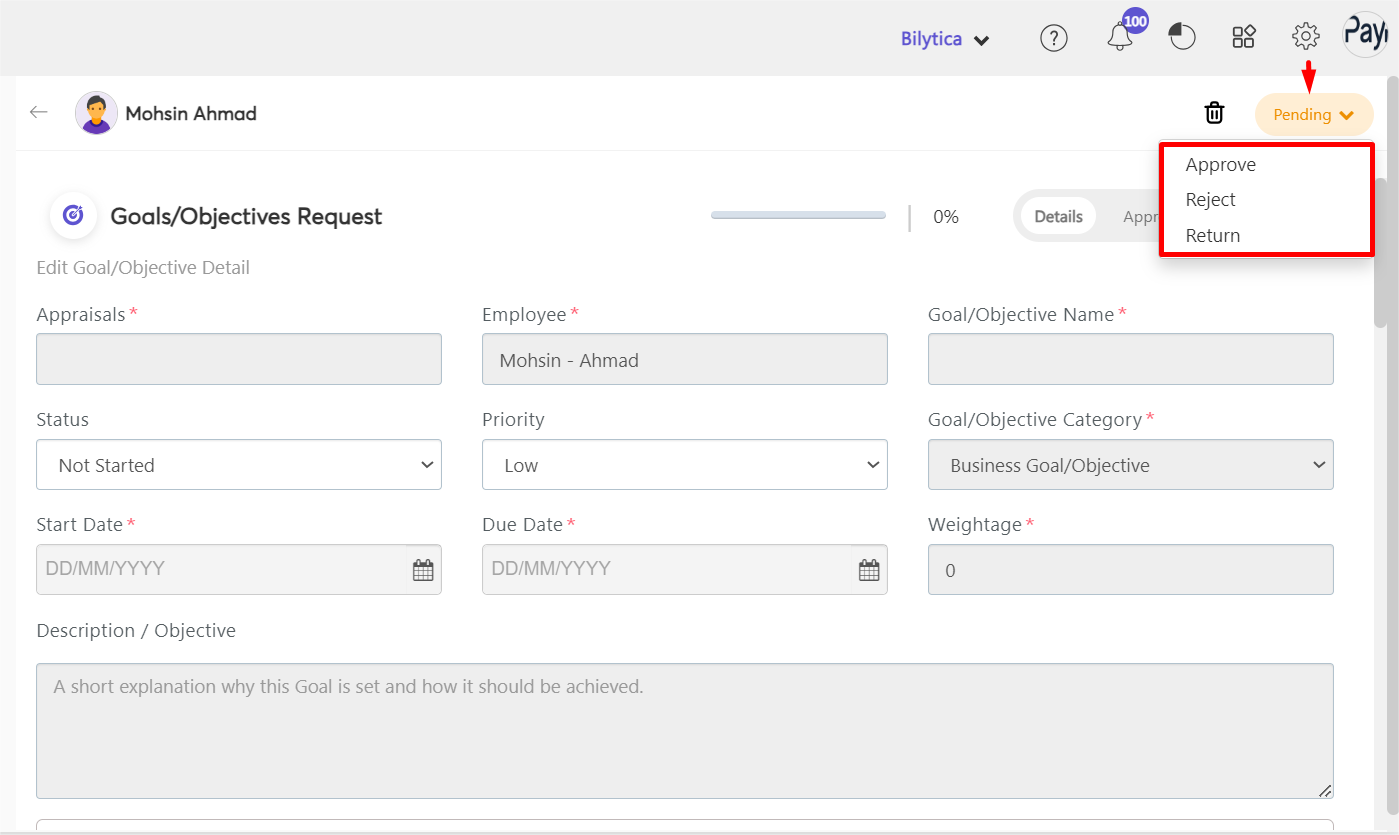
- Once the approvers Approve employees goals request it will start reflecting in the employees performance goals section.




