How to View Employee Tracking in PayPeople Mobile App #
The Employee Tracking feature in the PayPeople Mobile App allows admins to monitor employees’ locations and movements in real-time or for specific dates. This feature is useful for managing field staff or verifying attendance with location data.
In the PayPeople Mobile App, an ESS (Employee Self-Service) user can view their own tracking information as well as the tracking data for their reporting team, if the feature is enabled by the admin. This capability allows employees and team leads to monitor attendance, movement, and location-based activities effectively.
Steps to View Tracking: #
- Log in to the App:
- Open the PayPeople Mobile App and log in with your ESS credentials/Admin Credentials.
- Access Tracking Feature:
- From the home screen, tap the Services icon located in the bottom navigation bar.
- Select Employee Tracking from the available services.
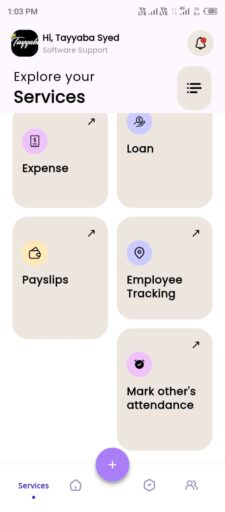
- View Self-Tracking:
- By default, the tracking section will display your own tracking for current date.
![]()
- View Reporting Team’s Tracking (if applicable):
- If you are a team lead or supervisor with reporting employees:
- Click icon located right to your name.
- A list of your reporting team members will be displayed.
- Search or click an employee to view their tracking details
- If you are a team lead or supervisor with reporting employees:
![]()
-
-
- On clicking the employee’s name, the app will automatically redirect you to their Tracking Screen, where you can see his tracking for the current date.
-
![]()
- Switch Dates (Optional):
- Use the date selector to view tracking data for a specific day.
- The app will display historical tracking data for the selected date.
- After select date click Done button.
![]()




