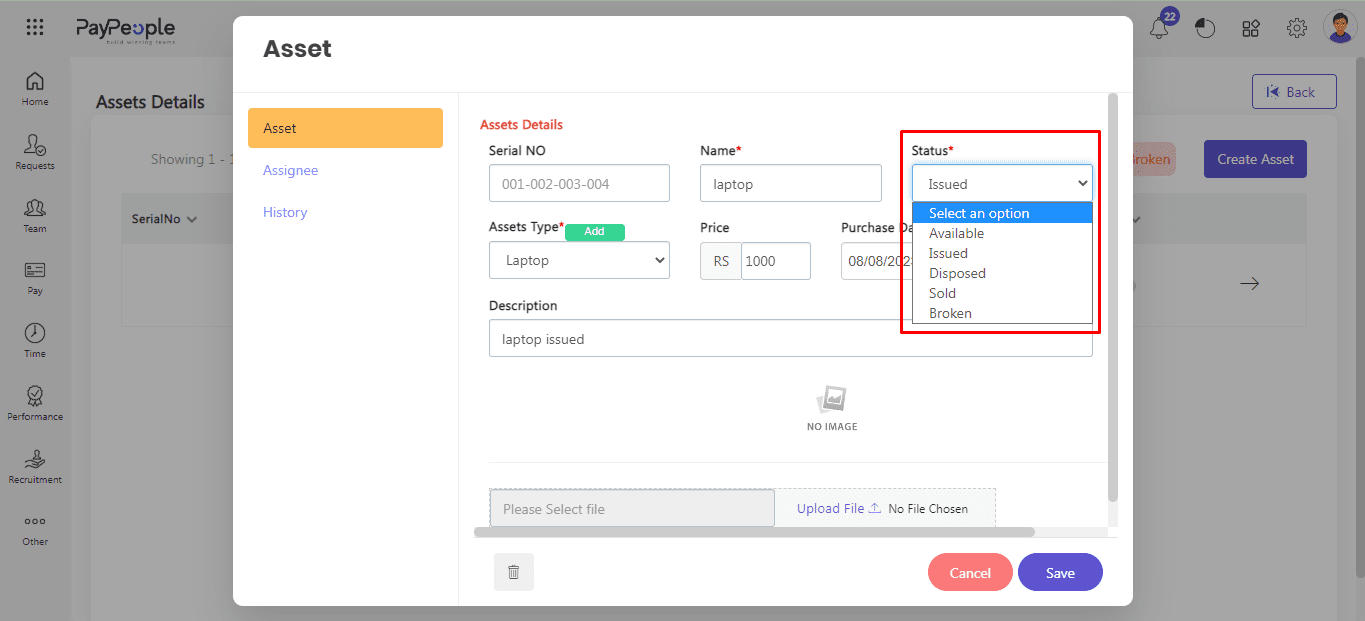How to Assign an Asset to an Employee? #
Assets should be added under the Asset-Types to which they correspond for the convenience of management. Any Laptop, for example, should be added to the Asset-Type labeled Laptop. Before attempting to add Assets, please ensure that the required Asset Types have been defined and listed under the required Asset Type.
This article explains how to manually add assets. Here how you can do it:
- Go to Setup > Organization > Assets.
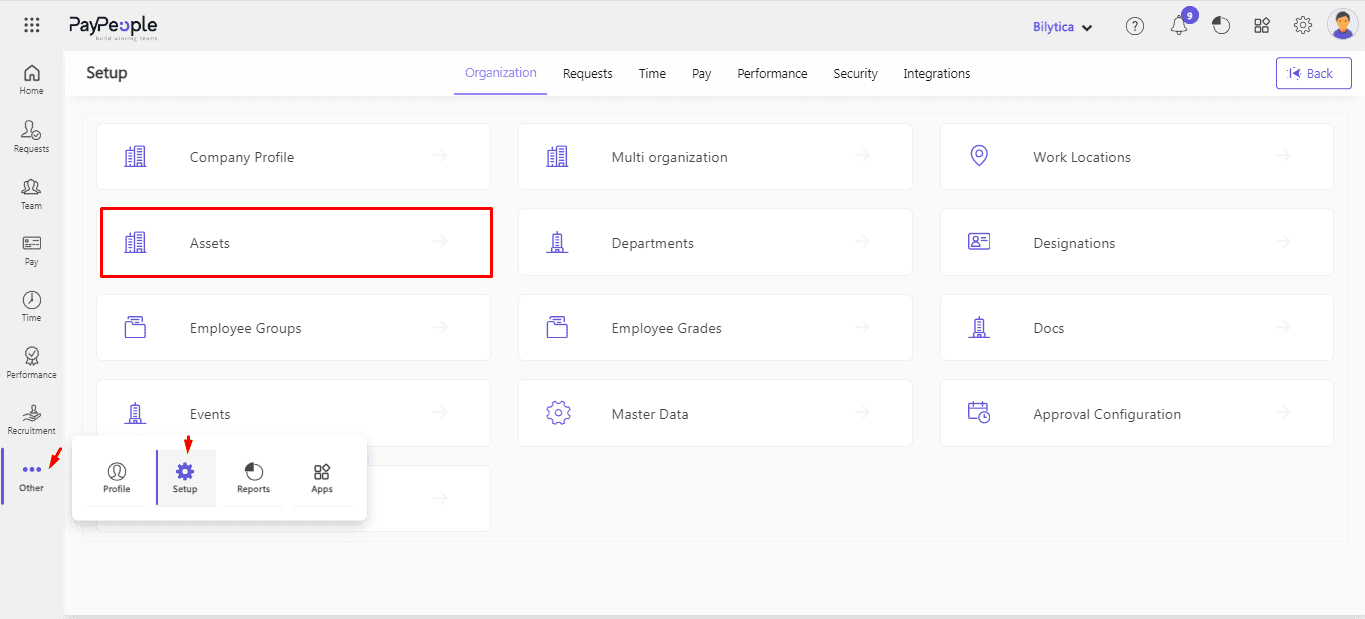
- Now click on Create Asset.
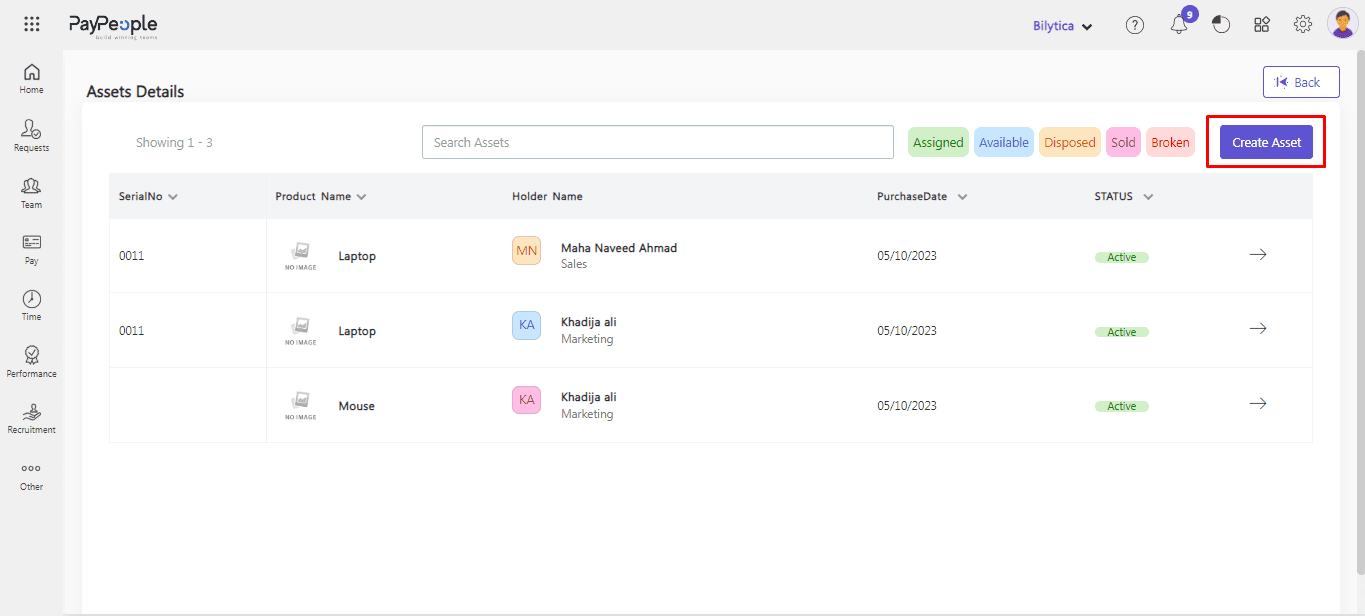
- In the asset details window, select the employee from the drop-down menu and enter mendatory details, such as the name, status asset type etc.
- Change status to “Issued”.
- Click on the “Save” button to complete the assignment.
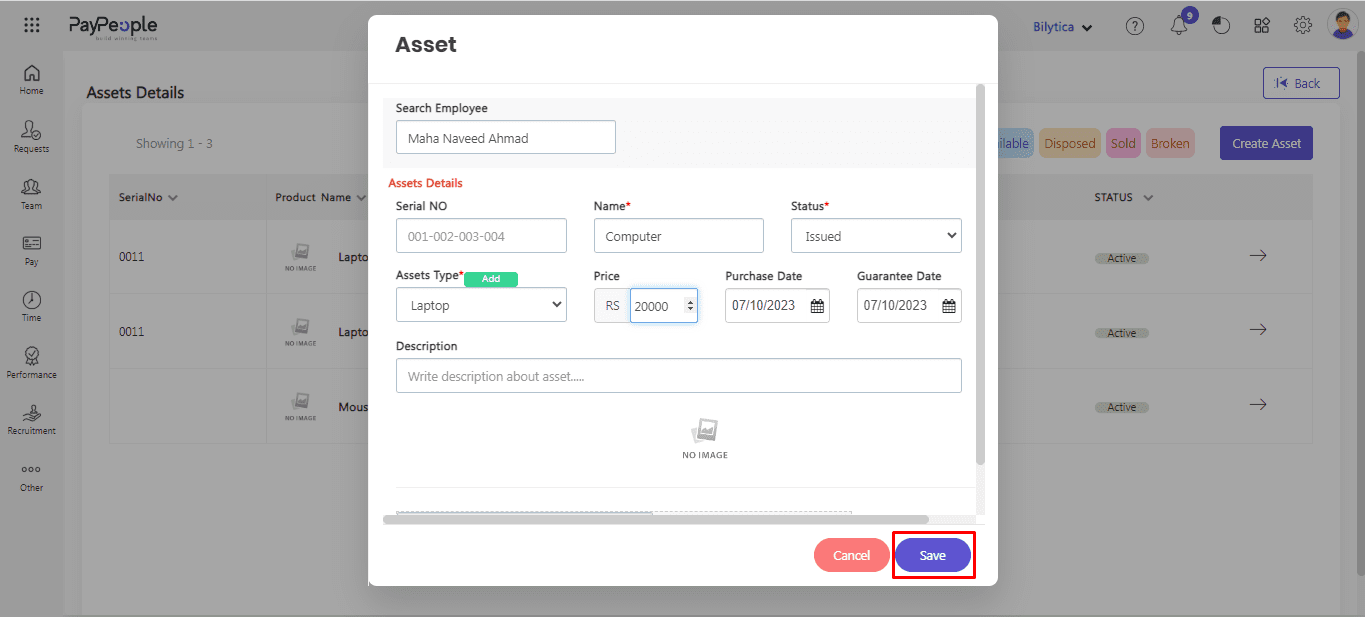
- After save it will visible in “Assigned” tab with details.
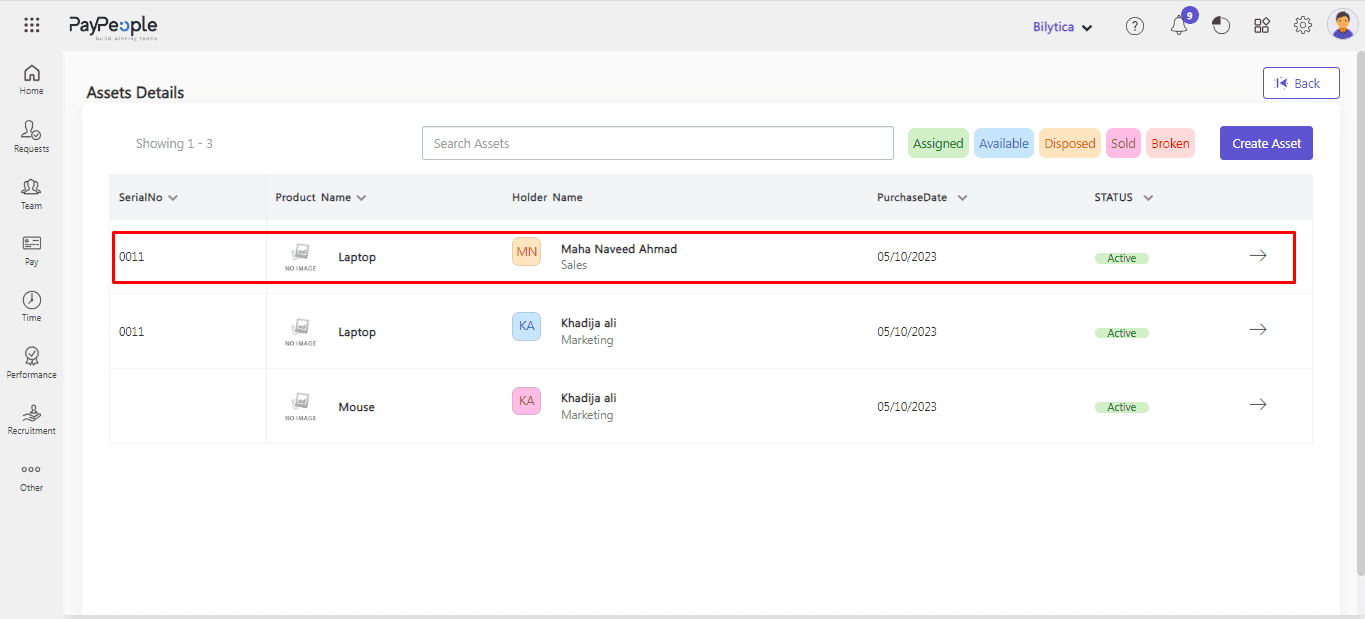
Edit an Asset-Type #
This option can change an Asset-type. It is convenient when you wish to define a new Asset-Type or remove existing ones. Here how’s you can do it:
- Go to Setup > Organization > Master Data.
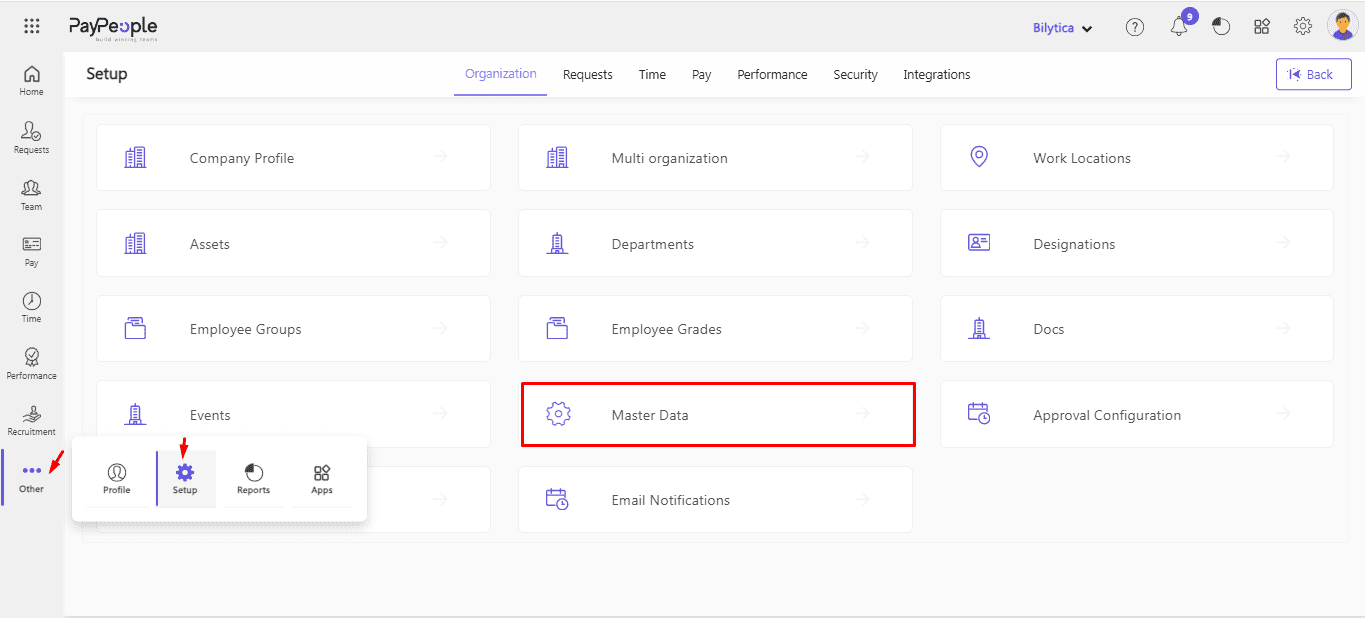
- Go to the Asset Type.
- Choose the Asset type you want to change or enter the new value.
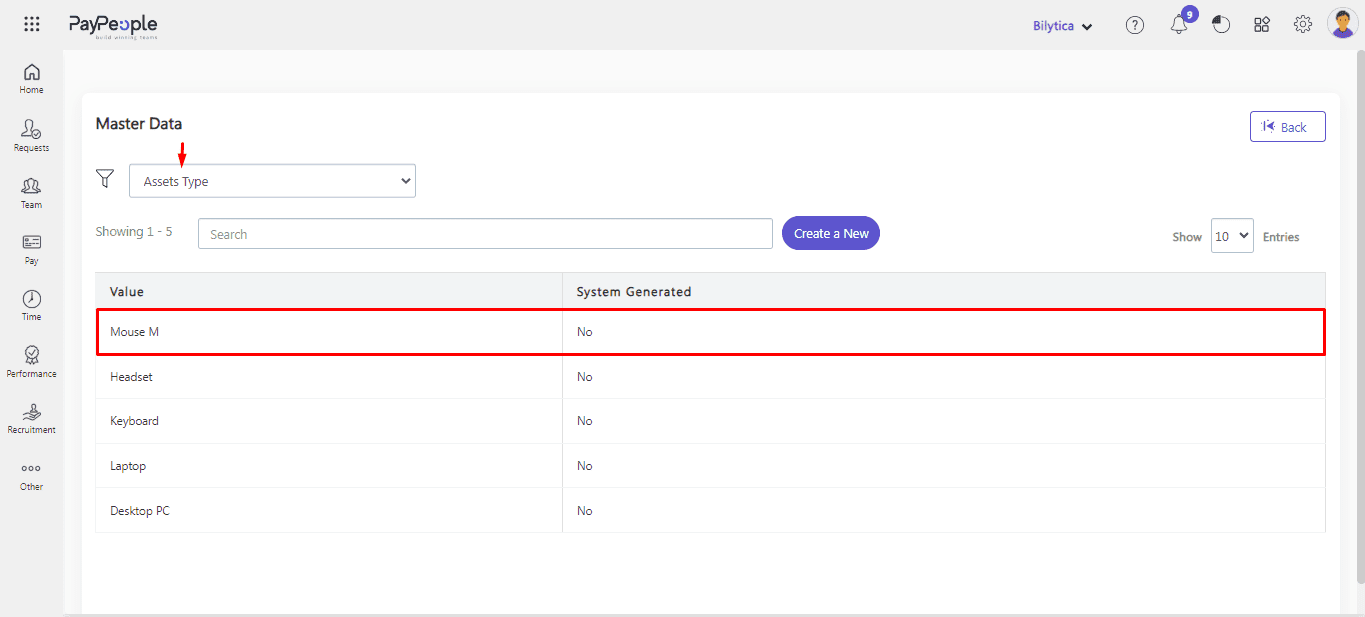
- Click Create a New for add new value.
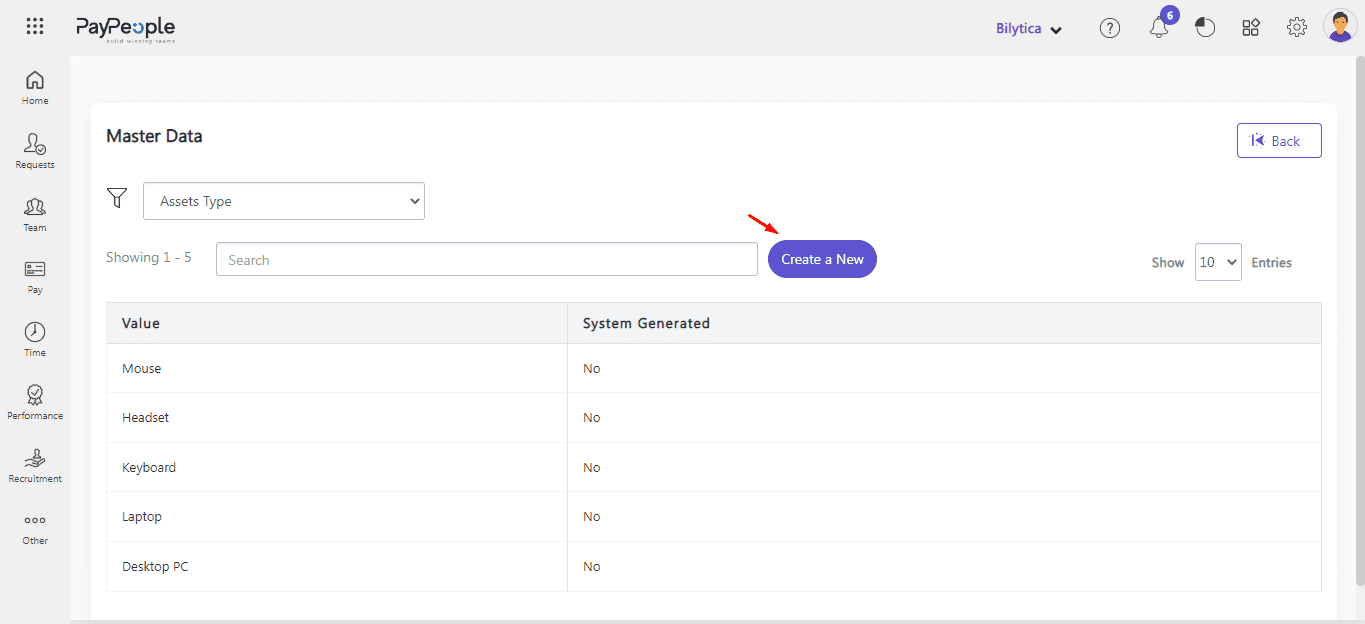
- Click on the Save button in case of a new asset type.
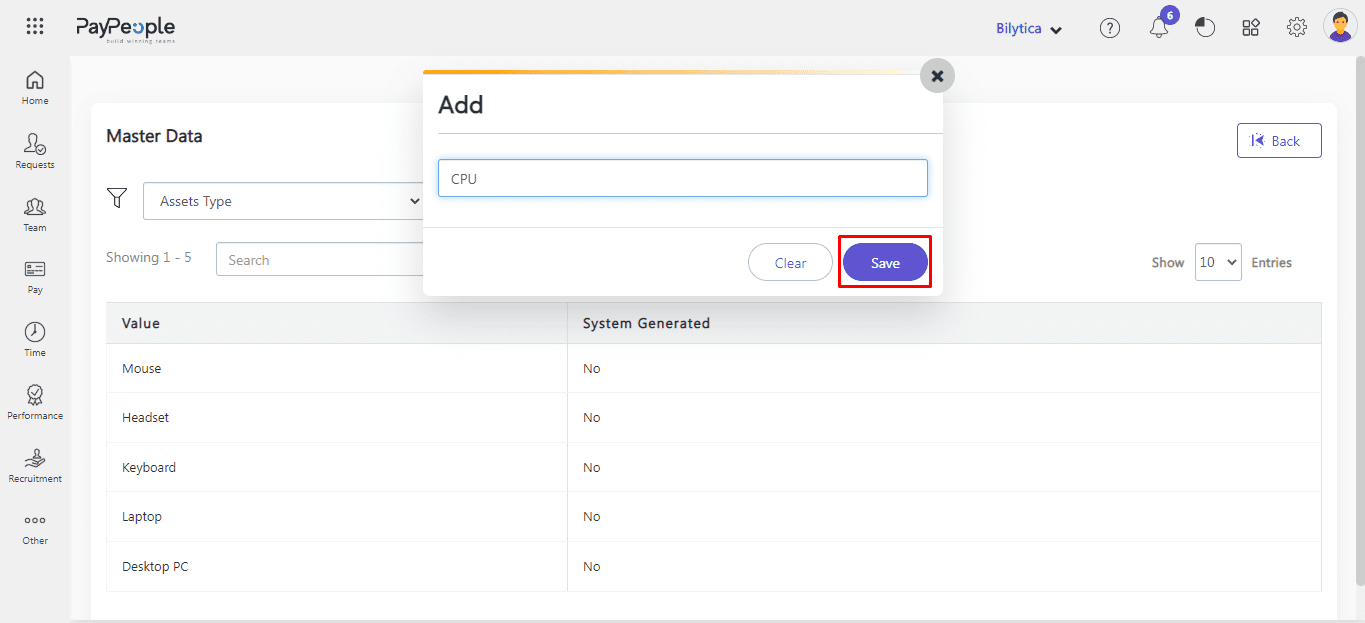
- Click on the Update button if you edit some value.
- Confirmation message “Record has been saved successfully” will be display on your screen.
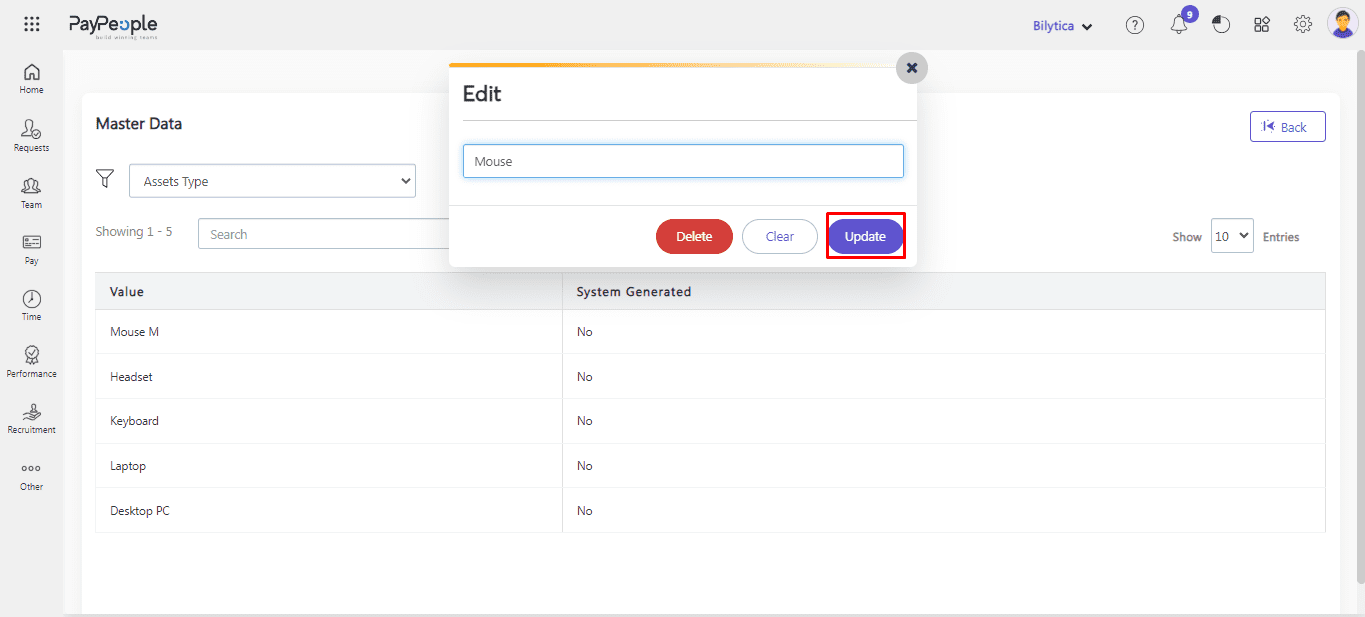
Delete an Asset-Type #
- Go to Setup > Organization > Master Data.
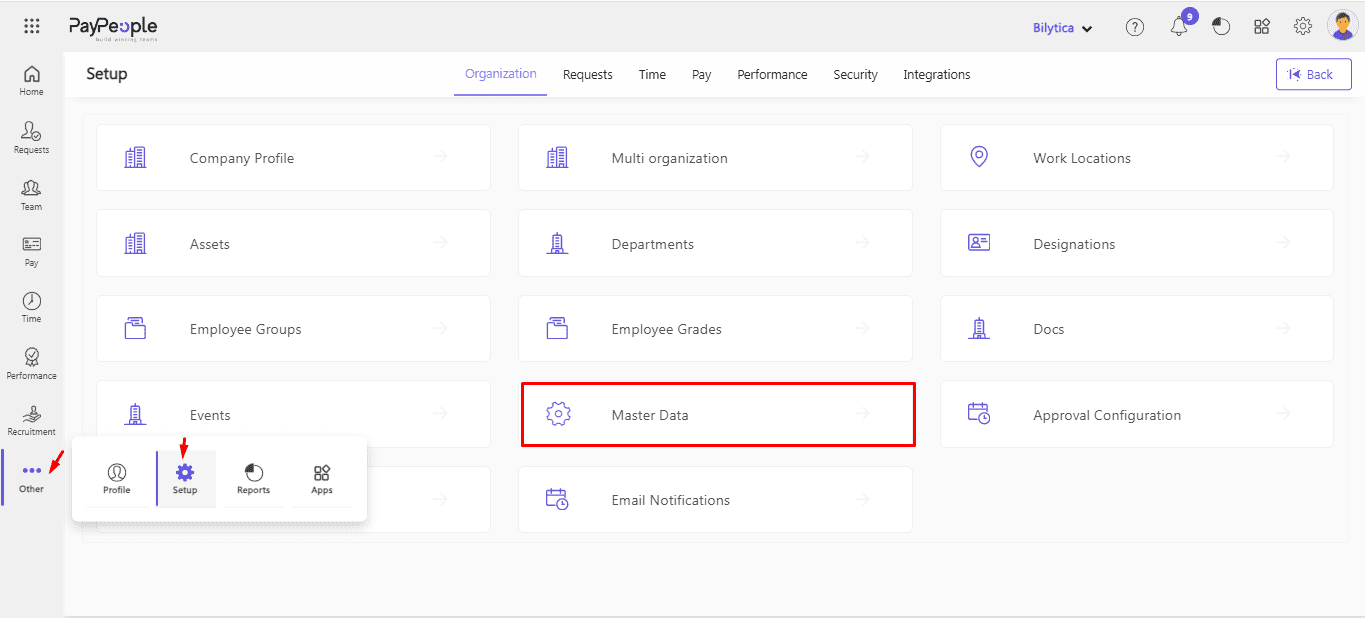
- Go to the Asset Type.
- Choose the Asset type you want to delete.
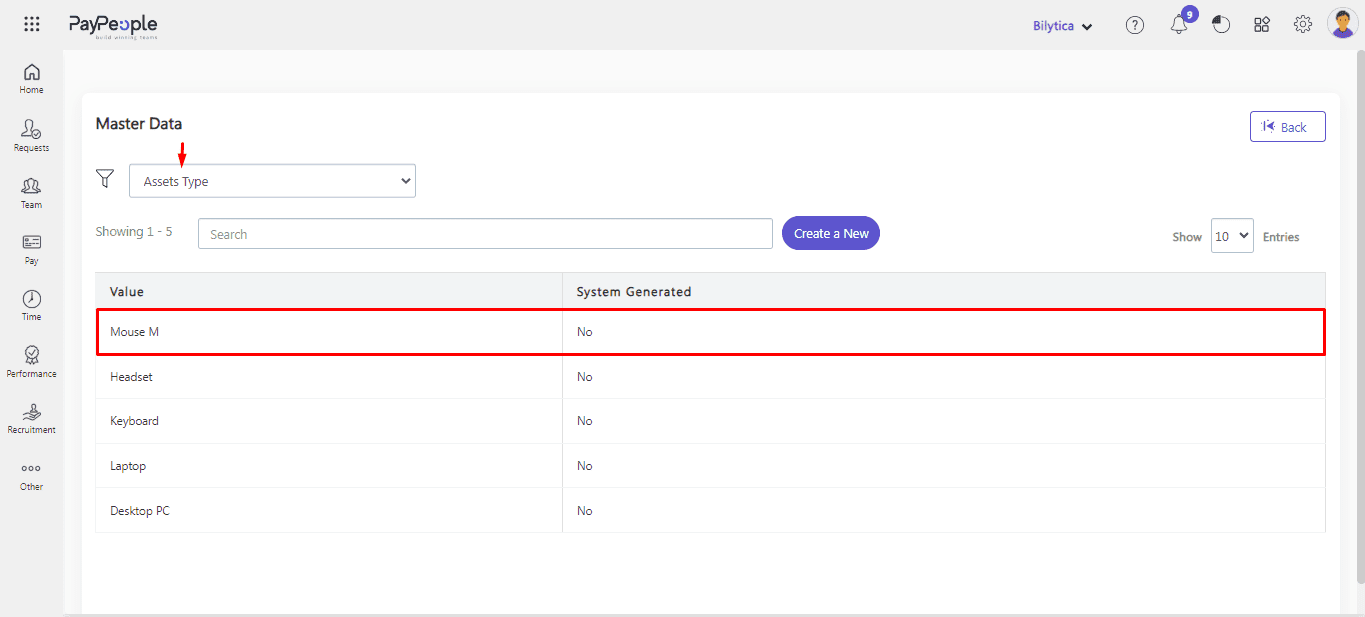
- Pop up window will be open click on the delete button.
- After click delete button confirmation dialogue ” Are you sure you want to delete the selected record” will be open. Click Ok button. The record will be deleted successfully and no longer visible on your screen.
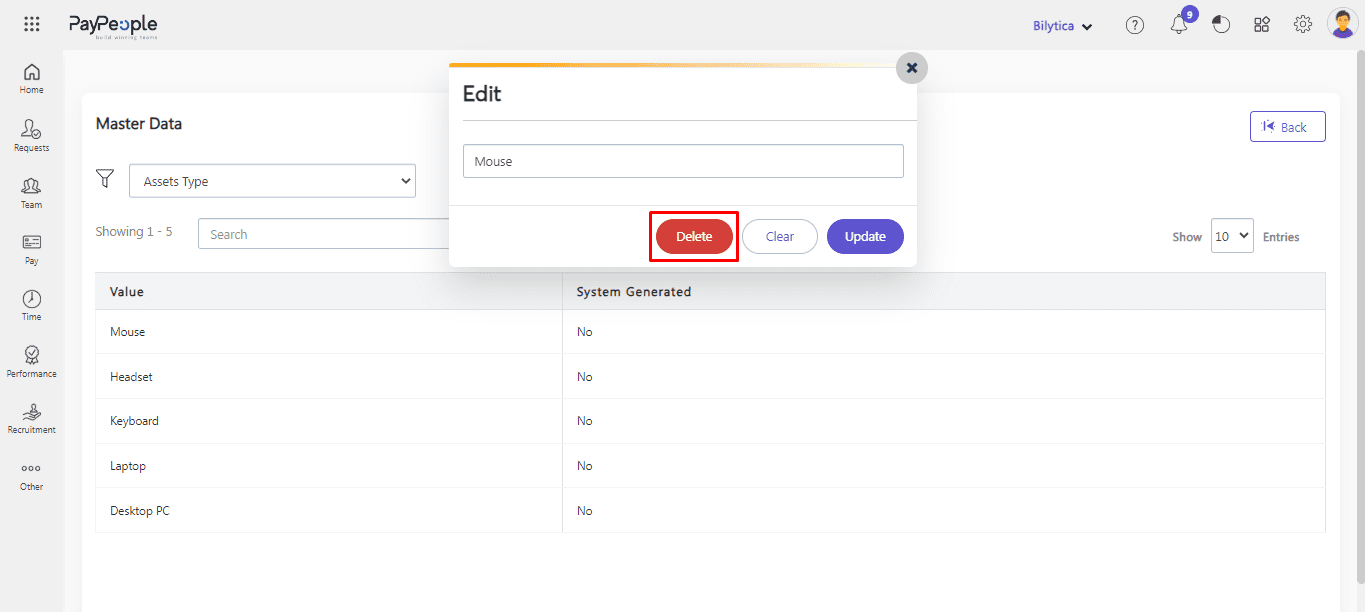
Mark an Asset as Available/ Sold/ Broken/ Disposed #
If an asset is lost, undergoing repair, or deemed unsuitable for allocation, kindly mark it as unavailable to prevent inadvertent allocation to employees.
- Navigate to Setup > Organization > Assets.
- Select Asset from Assigned tab. And change its status according to your need.
- Click on the “Save” button. After that Asset will be visible in that specific tab.