How to Start an Appraisal Cycle? #
- Go to Others => Performance
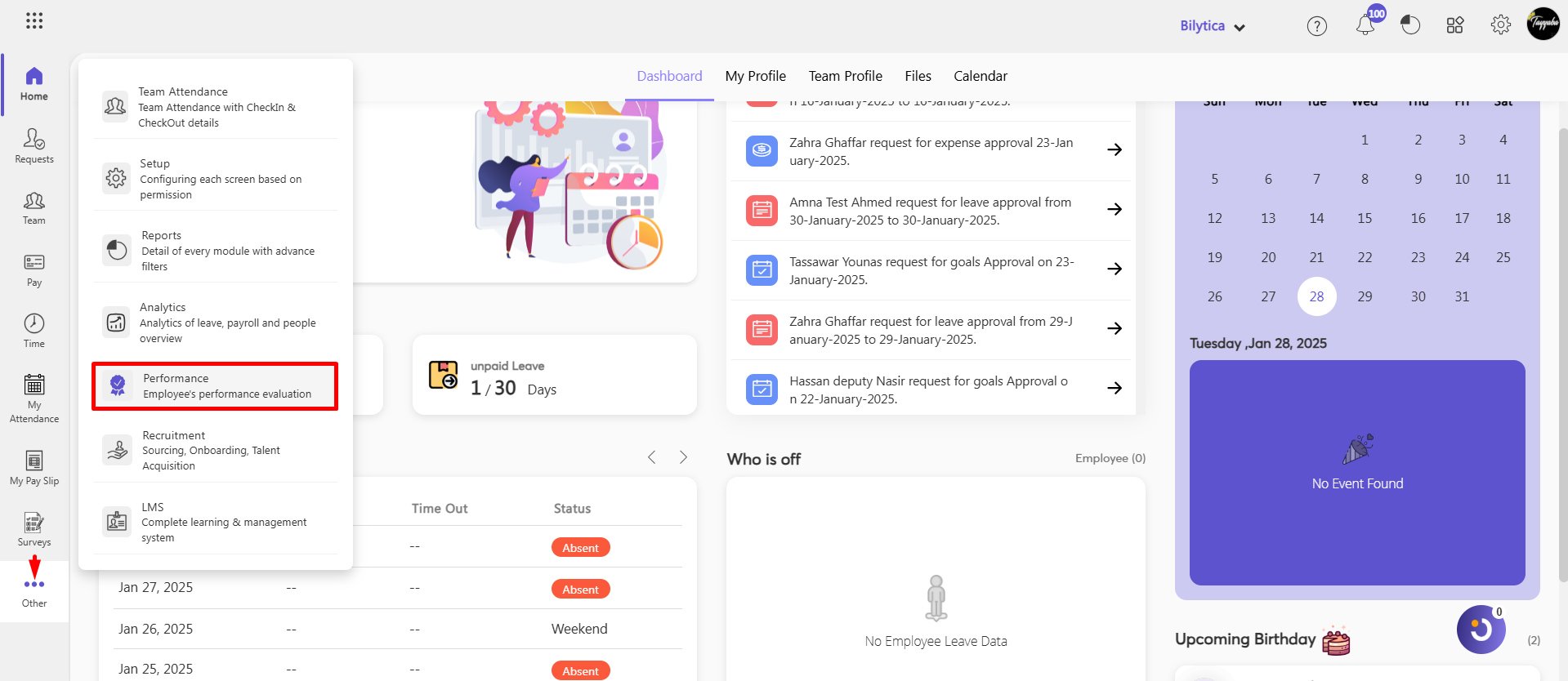
- Account and Settings => Appraisal Cycle
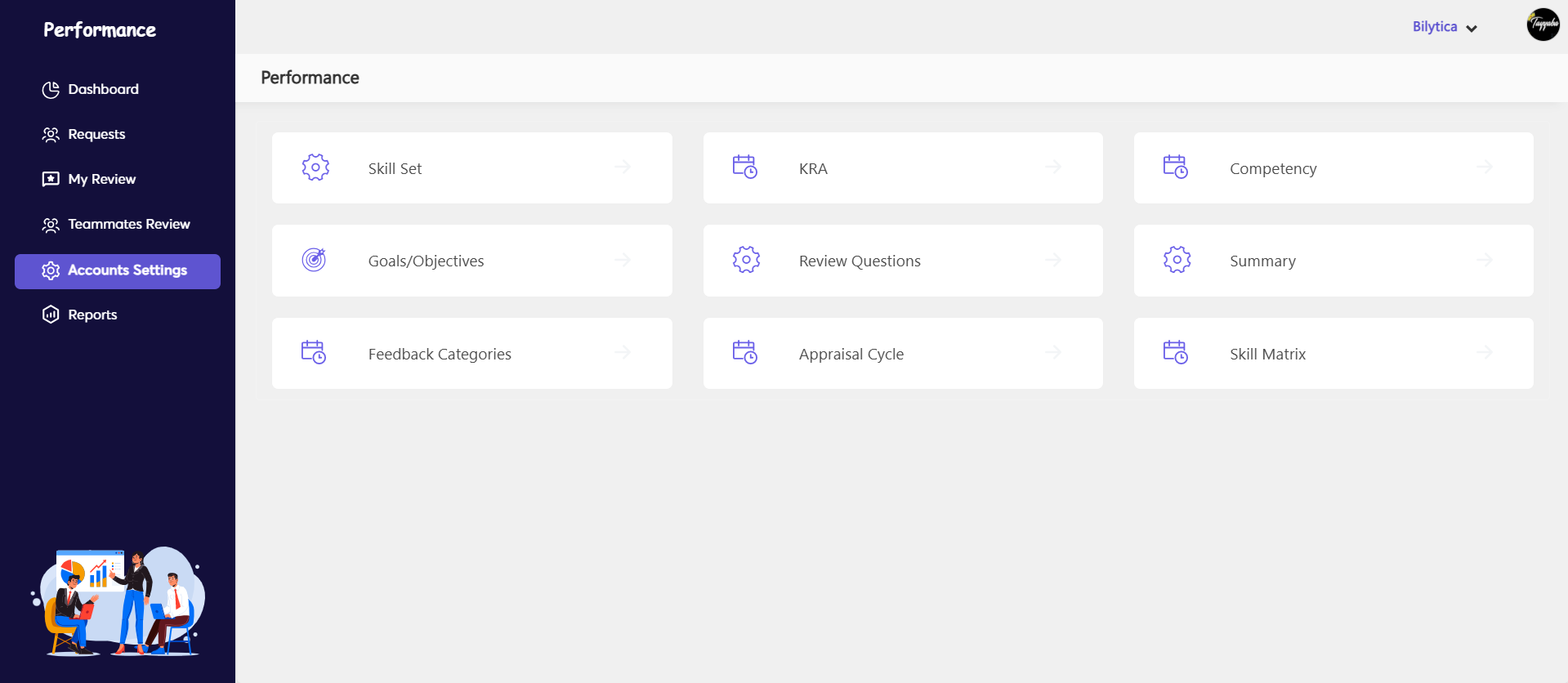
- Click Create a New
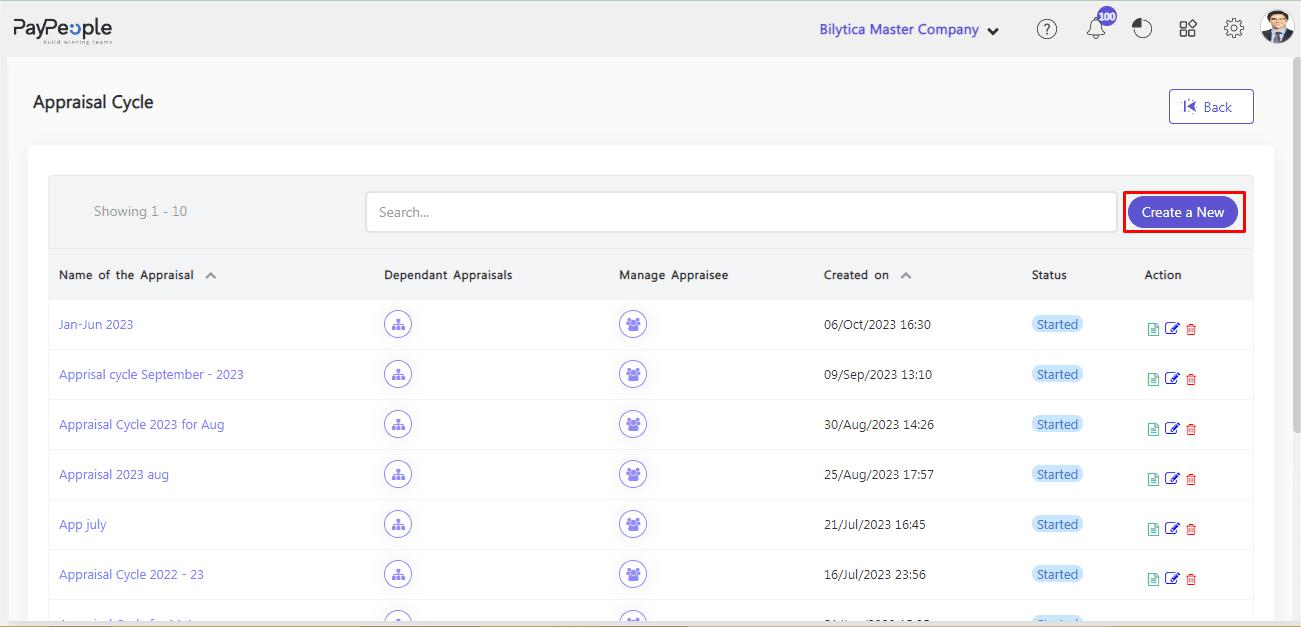
- Give the appraisal a name and specify the time period for which it is valid.
- If necessary, include a description.
- Upload any guideline documents if necessary
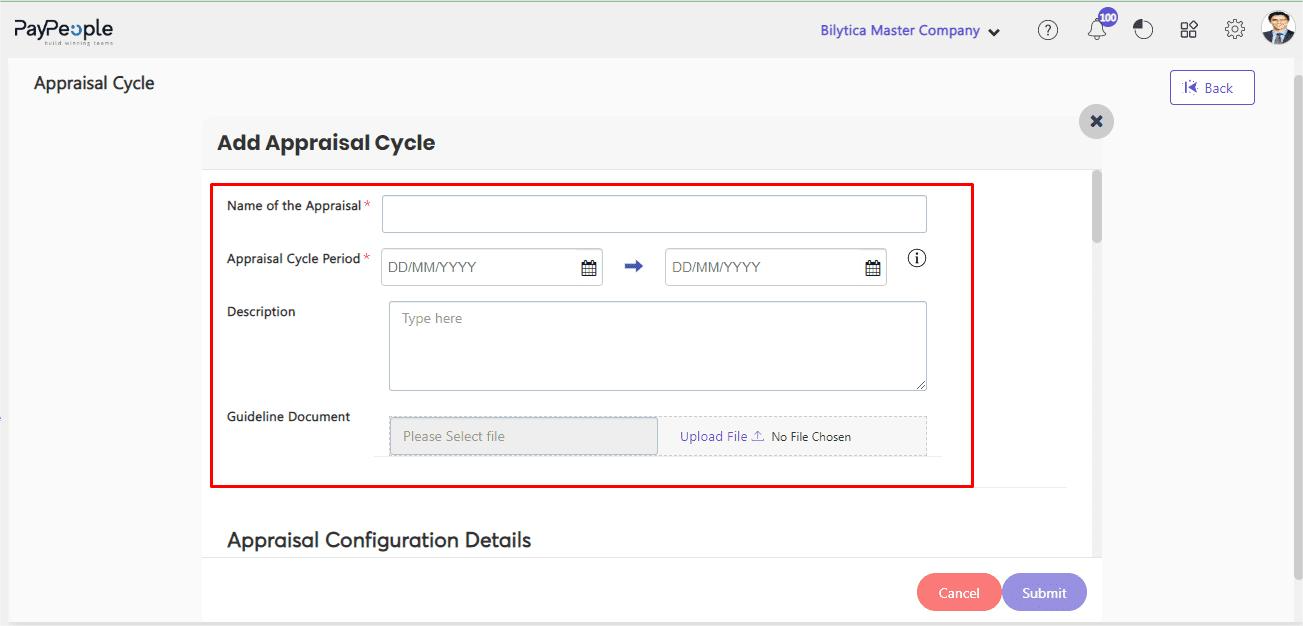
Appraisal Cycle Configuration Details #
- Enter the Appraisal period.
- If necessary, enable self-appraisal and start the self-appraisal period. If necessary, a
the self-appraisal template can be downloaded.
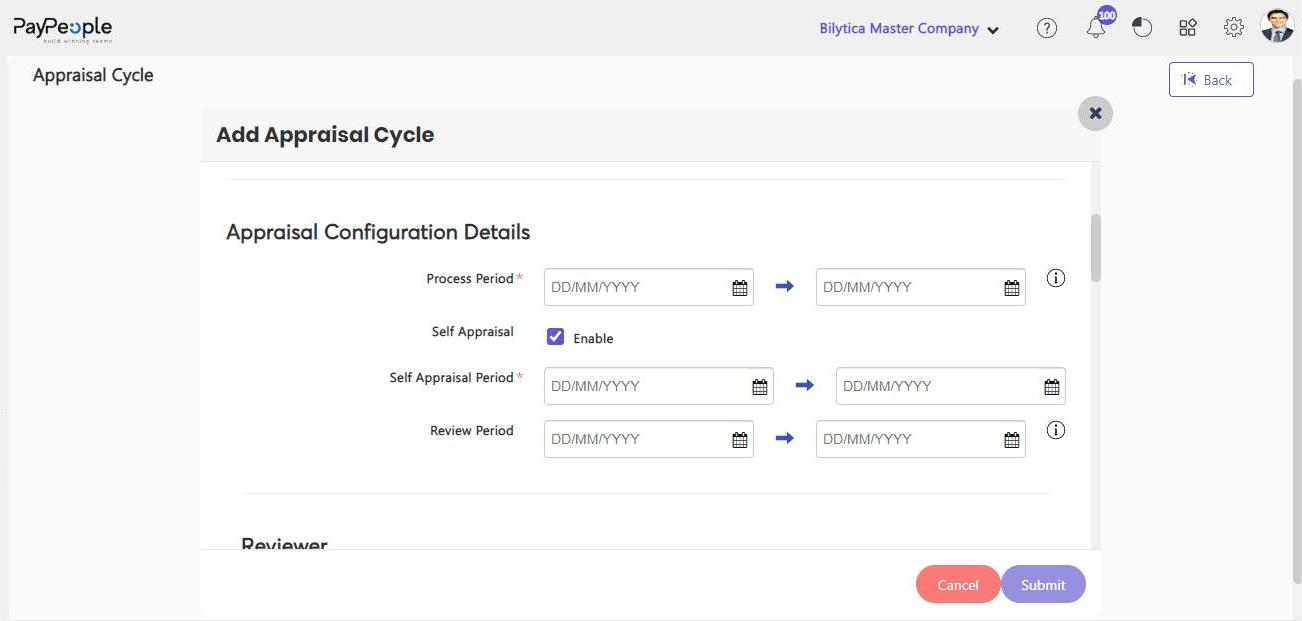
Note:
- The time it takes to complete the appraisal cycle is known as the processing period.
- The self-appraisal period is the time within which employees should complete their self-appraisal.
- The normalization period is the time frame for collecting feedback, summaries, and other information.
Reviewers #
- Select the reviewers and set up approvals as required.
- Enable Review Approval under Review approval setup to make final-level review approvals available. When this option is selected, the approver will be notified when the review has been submitted and asked to approve it. The review is considered finished after it has received approval. The review approval template additionally provides the ability to change the approver template, email, and other details.
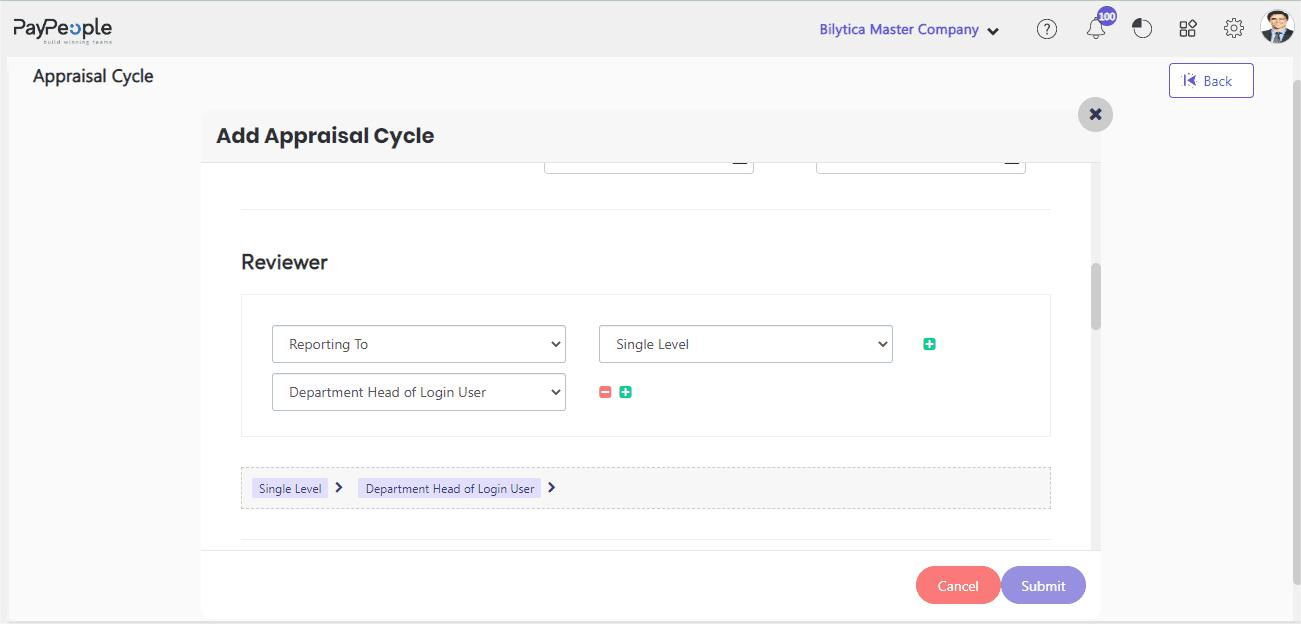
Modules to be included #
- If necessary, enable module selection for multi-rater types. You can choose which modules are available to assessors in each multi-rater type using this option, and only those modules will be exposed to them during multi-rater feedback.
- This option can be used in conjunction with the multi-rater review module selection to further, refine the comments you want to receive.
- By default, reviewers can provide ratings and add their comments during the review.
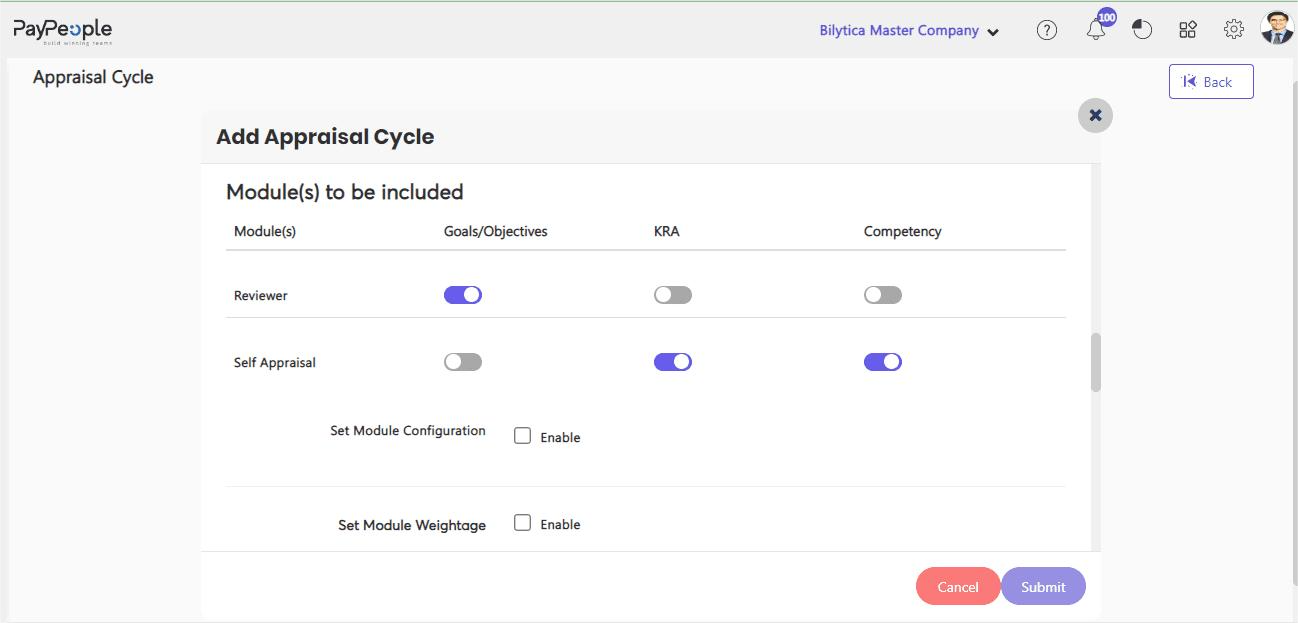
- Define the target set of employees under Applicable For based on the date of joining, location, role, designation, or a custom date field.
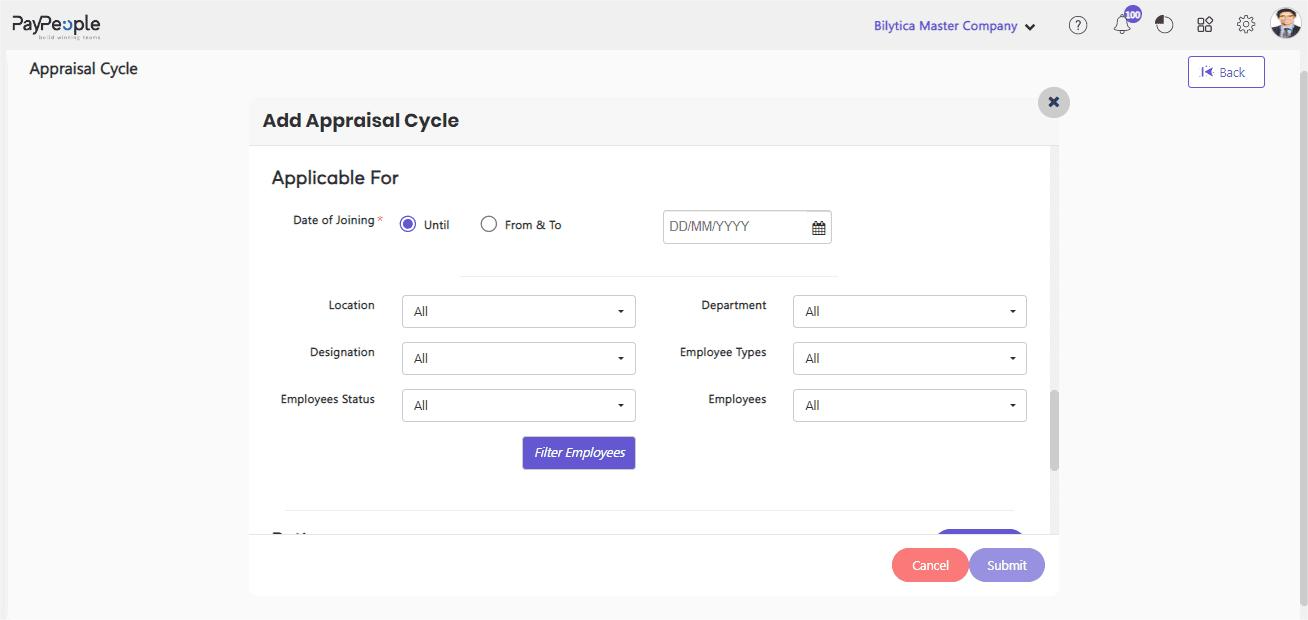
- Choose Rating type – select if you want the performance ratings to be given as Stars, Numbers, Text, or Custom.

Set Module Weightage #
- Set the Weightage of Each Module Goal , KRA, and Competency according to the requirement.
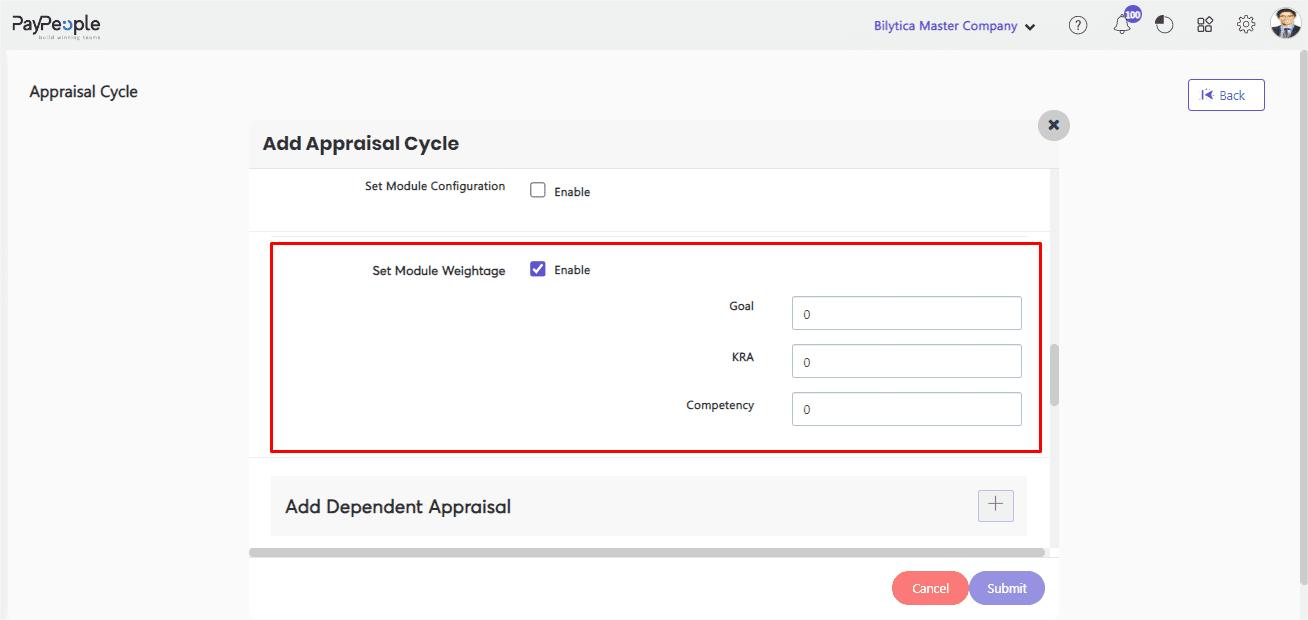
Add Dependent Appraisal #
- You can also add dependent Appraisal(s) within an Appraisal cycle.
- Each dependent appraisal has its own process period.
- Employees can do Self-Appraisal, Review for each dependent appraisal.
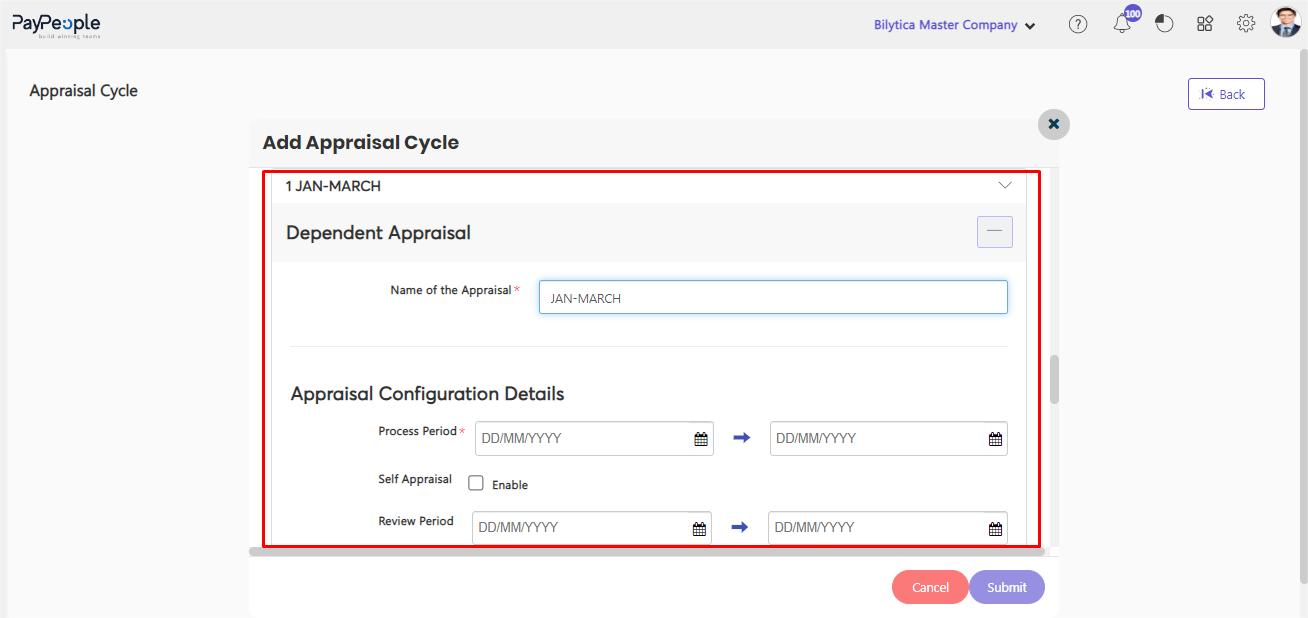
Applicable for #
- Define the target set of employees under Applicable For based on the date of joining, location, role, designation, or a custom date field.
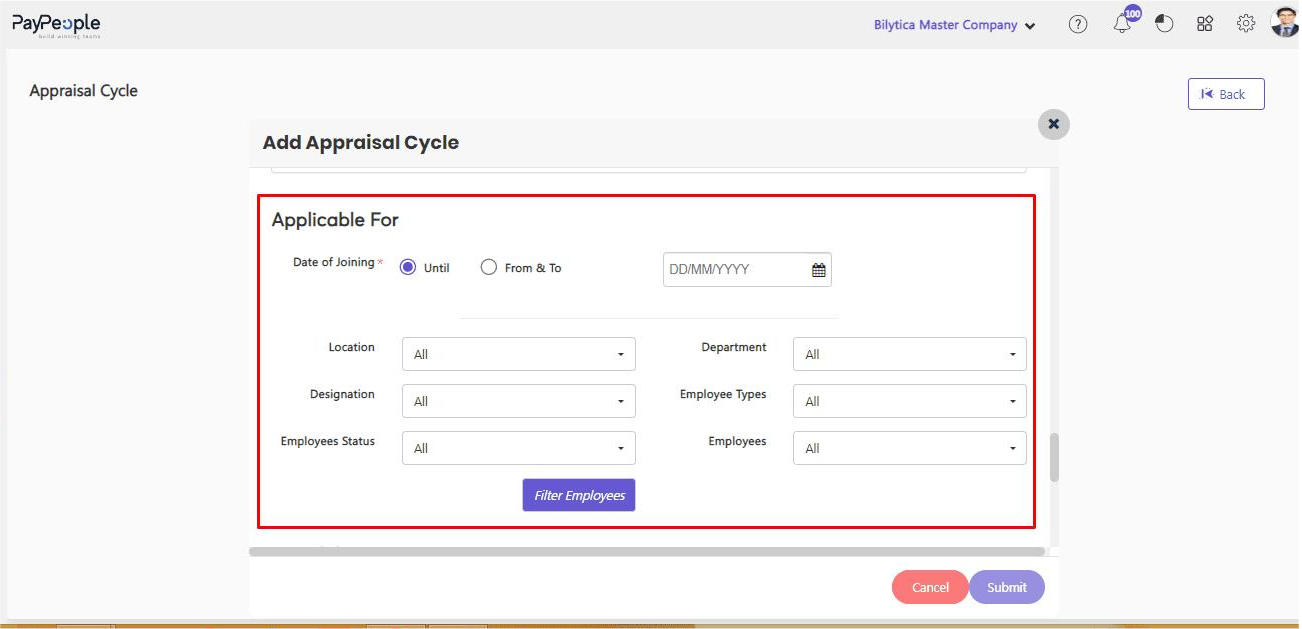
Module Rating #
- Choose Rating type – select if you want the performance ratings to be given as Stars, Numbers, Text, or Custom.
- Set Mandatory – specify if you want the ratings, comments, or both required.
- Decimal points in the score – specify if you want 1 or 2 decimal points to be included in the scores. For instance, the score would be displayed as 2.24 if 2 was selected. If 1 is selected, the result will be displayed as 2.2.

- Before starting the appraisal process, click Manage Appraisee in the list view to add or remove individual employees from the process.
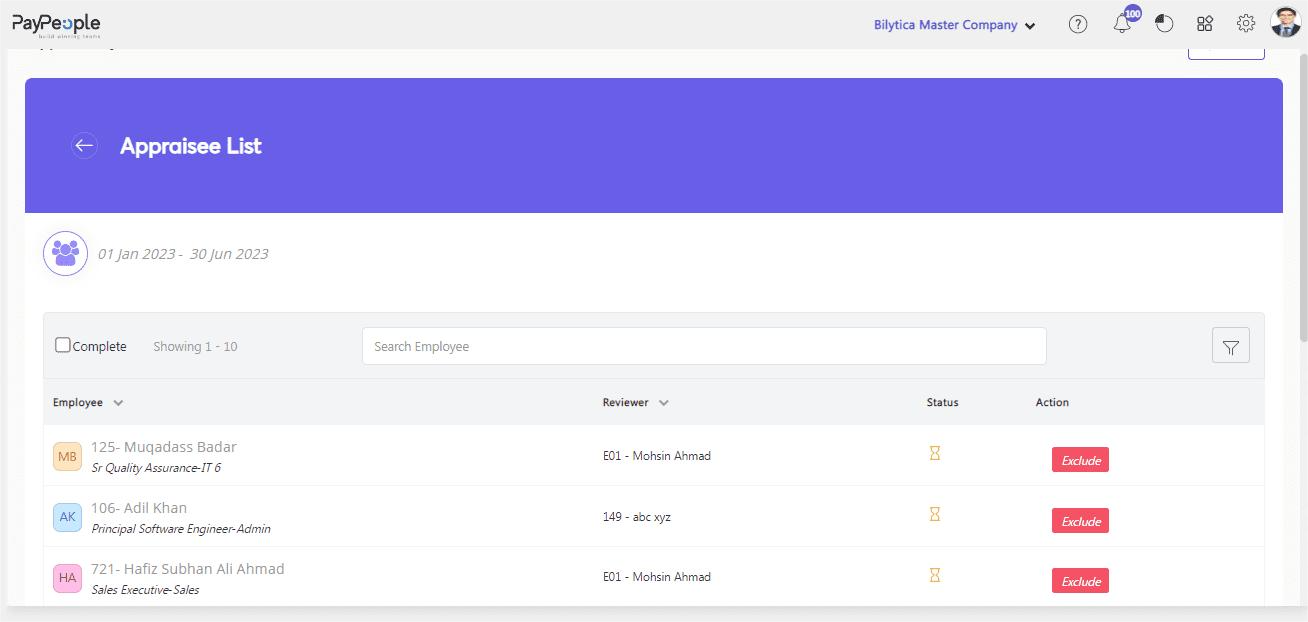
- To begin the procedure, click Start.
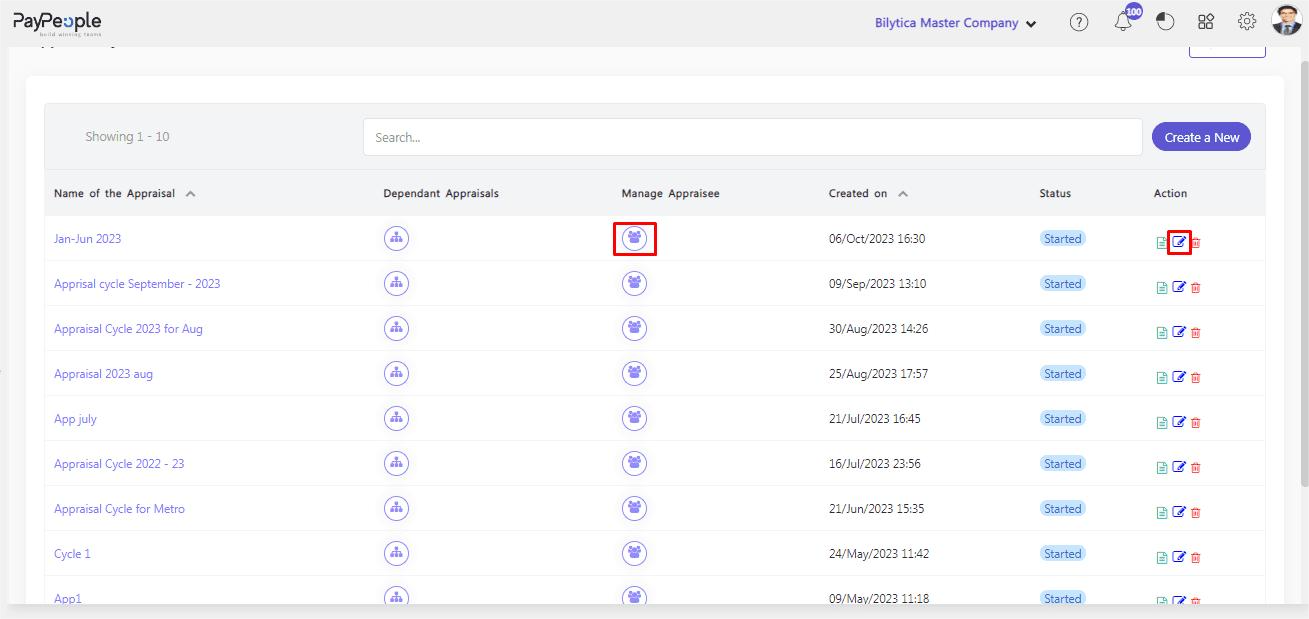
Self-Appraisal #
A critical evaluation of one’s own performance is referred to as self-appraisal. Employees are given an opportunity to evaluate their own work performance. Additionally, it gives the manager an alternative viewpoint to that of their own on-the-job assessment of their reports.
While configuring an appraisal cycle, you can allow self-appraisal.
- Go to Setup> Performance> Appraisal Cycle > + Add.
- Check Self-Appraisal under Appraisal Process Configuration Details.
- Give yourself a deadline for finishing the self-appraisal.
Once self-appraisal is enabled, an employee can go to My Review and submit their self-appraisal for the current appraisal cycle under the Self Appraisal tab.
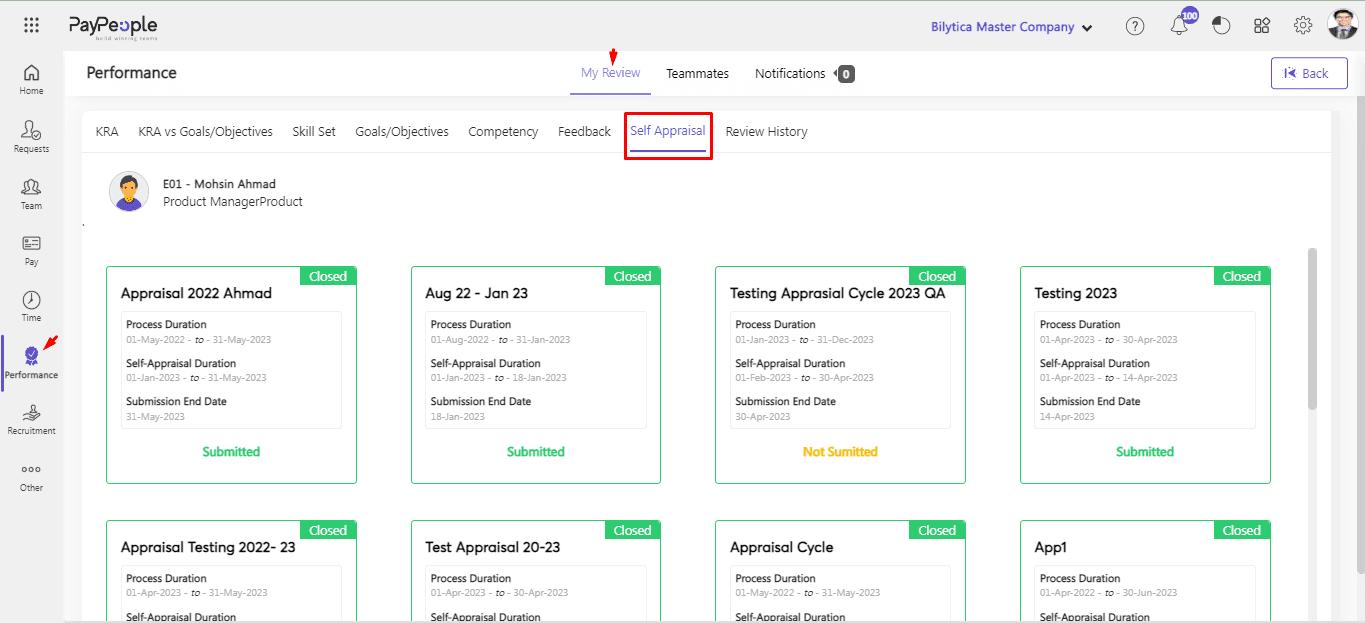
- Even if the self-appraisal period hasn’t ended, the employee cannot add to or edit their self-appraisal once submitted.
- Multi-raters can be selected by administrators and managers. Managers will have complete control over the multi-raters their reports receive.
- Once an employee sends their selection for approval, the manager/admin can approve or reject it.
- The approver can click Rate to give feedback.
Reviewer Process #
The reviewer’s rating is the last stage in the appraisal cycle. The reviewers will be chosen when the appraisal process has been set up.
The designated reviewer enters a final rating for an employee after considering all of the input from the self-evaluation, reporting to, and other chosen modules.
To give the final review,
- Go to Performance > Teammates > Review.
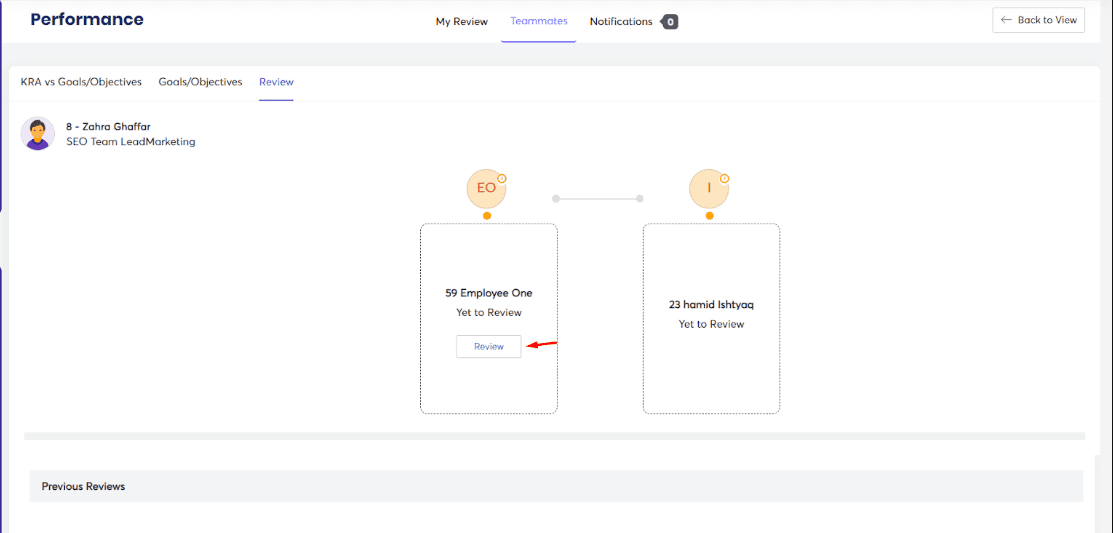
- Click on the employee for whom you want to give your final review and rating.
- Go to the Review tab and click on Review in the box below.
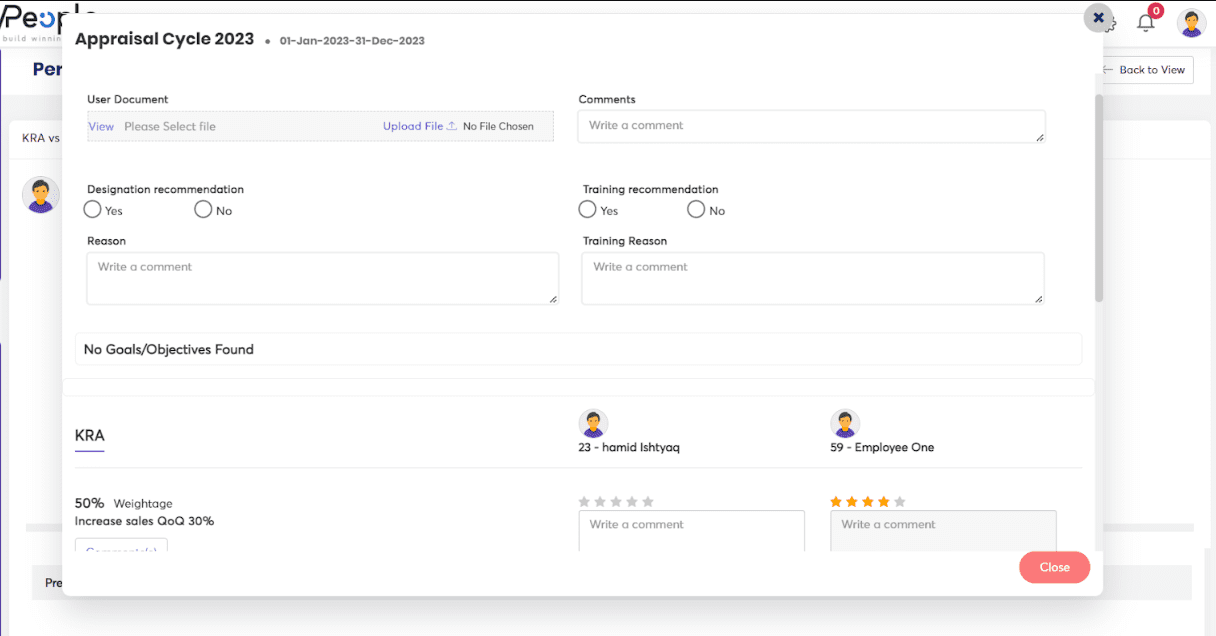
- Enter your evaluations alongside the listed items under each module.
The parameters chosen while setting the appraisal process determine the kind of input that can be entered. Based on the entered evaluations, the score will be automatically calculated.
- Enter other details, as required under the Performance card.
- You will now see a consolidated final scorecard.
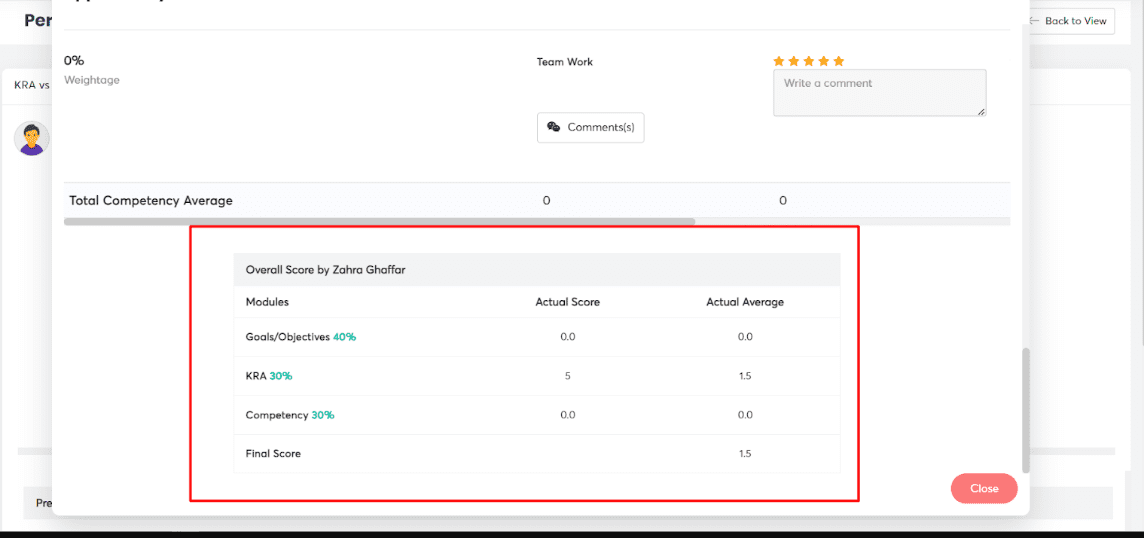
- If you intend to make more modifications, click Save Draft. Otherwise, Click Submit.
- At the end of the reviewer chain, it is then sent for Approval according to the designed workflow.
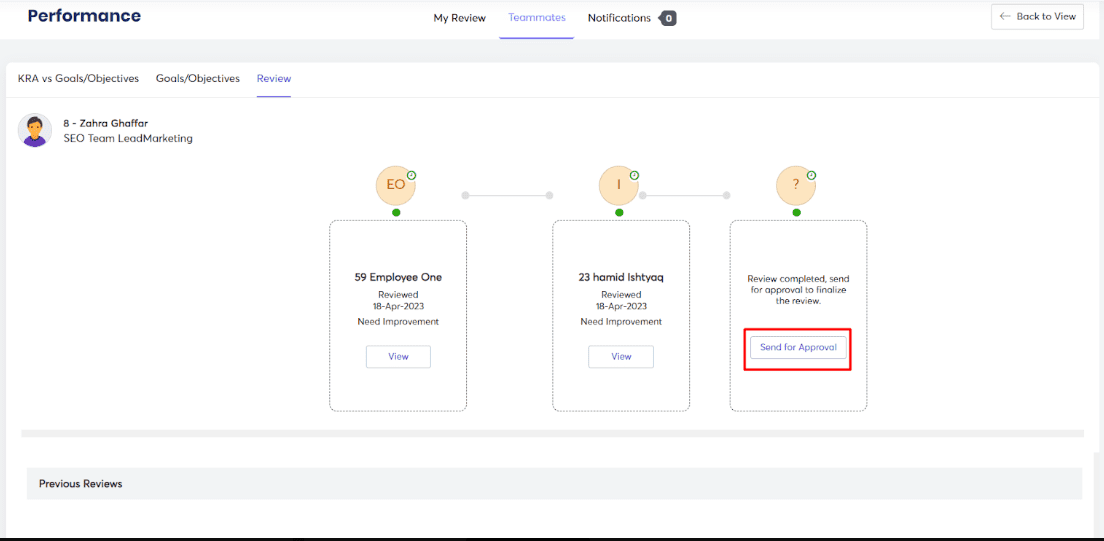
- A notification was sent to the Review approver for approval of reviewed employee.
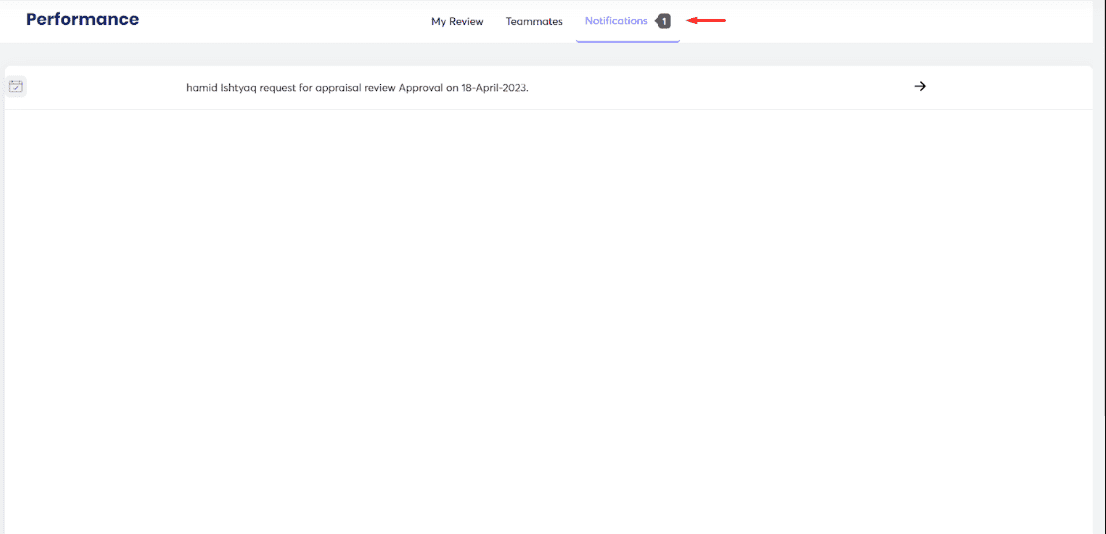
- Go to Requests > All Request > Performance Requests > Appraisal Review Request.
- A review request is visible as Pending.
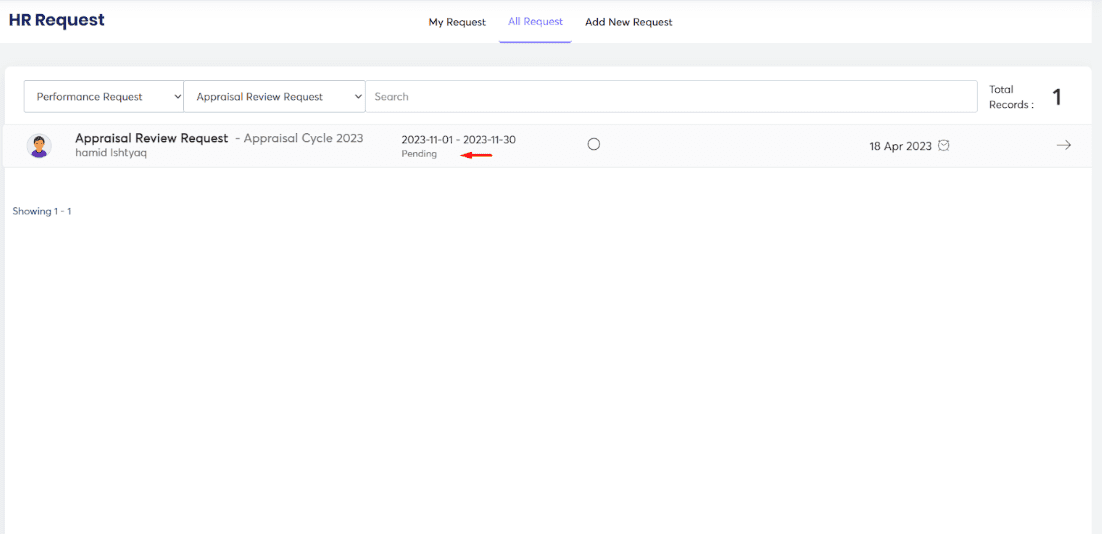
- Approver can Approve, Return and review requests.
- A review appraisal sheet is available to check all the reviews.
- Approver can also comment on the review appraisal.
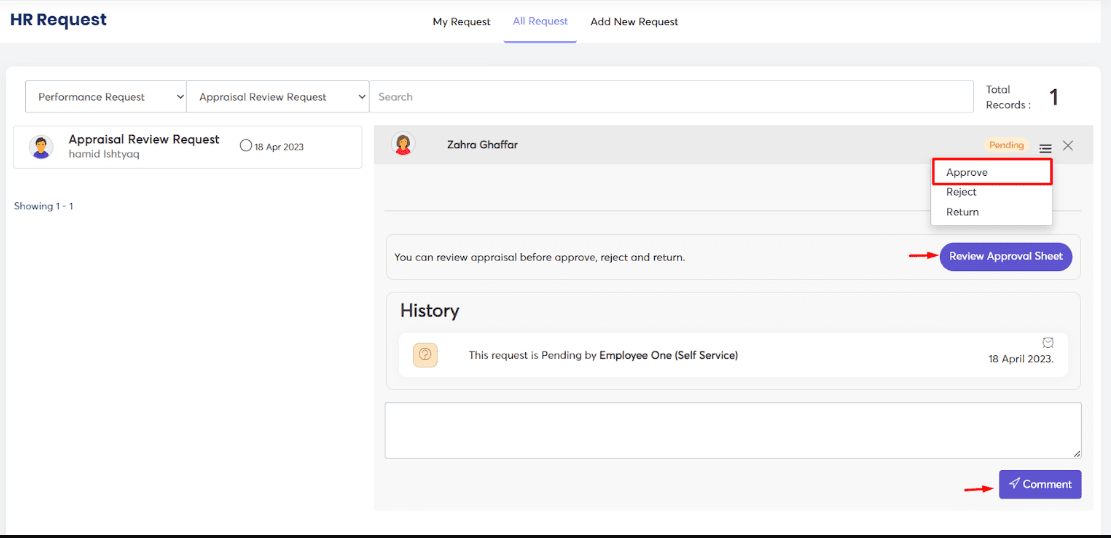
- When a request is approved, it is forwarded to the next approver, and his profile will have Pending status.
- The same step will be followed by the second approver.
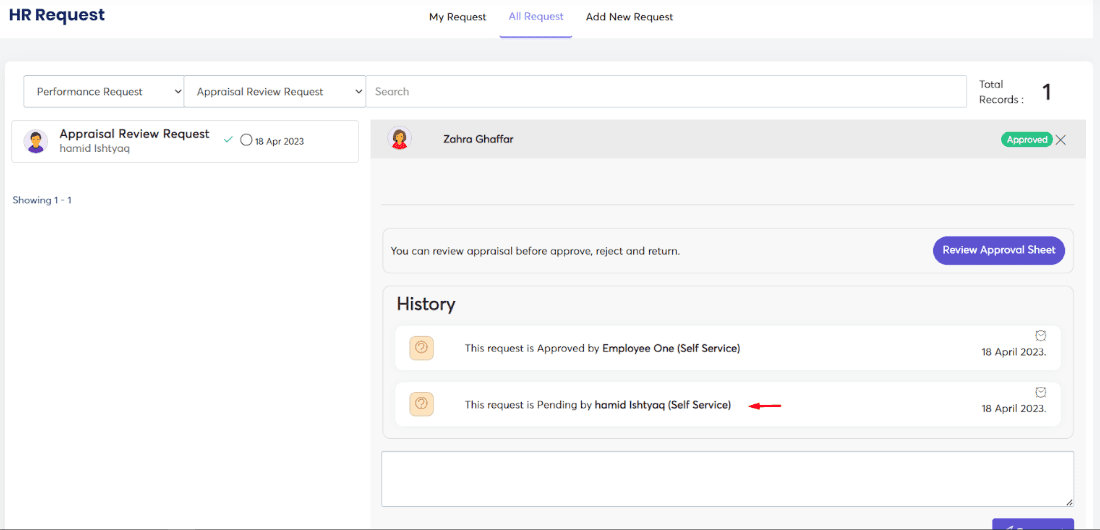
- Once a review request is approved by all approver Rating is finalized.





