Table of Contents
In Paypeople LMS, the “Account and Settings” section offers options to configure gamification settings and certificate templates to enhance the learning experience. Here’s a breakdown of how you can access and manage these features:
How to work Gamification and Certificate templates? #
Gamification Settings:

- To access gamification settings, navigate to the “Account and Settings” section.
- Look for a subsection or tab related to “Gamification”.
- Within the gamification settings, you can typically configure various gamification elements, such as
- points, badges, levels, and leaderboards.
- Customize the point system, badge criteria, and leaderboard settings to align with your organization’s training objectives and encourage learner engagement.
- You may also have options to enable or disable specific gamification features and set thresholds for unlocking badges or advancing to higher levels.
Certificate Templates:
You can upload a background template for certificates by following these steps:
- Click on Upload File.
- Select the desired file.
- Enter a name for the background template.
- Click on Save Template.”
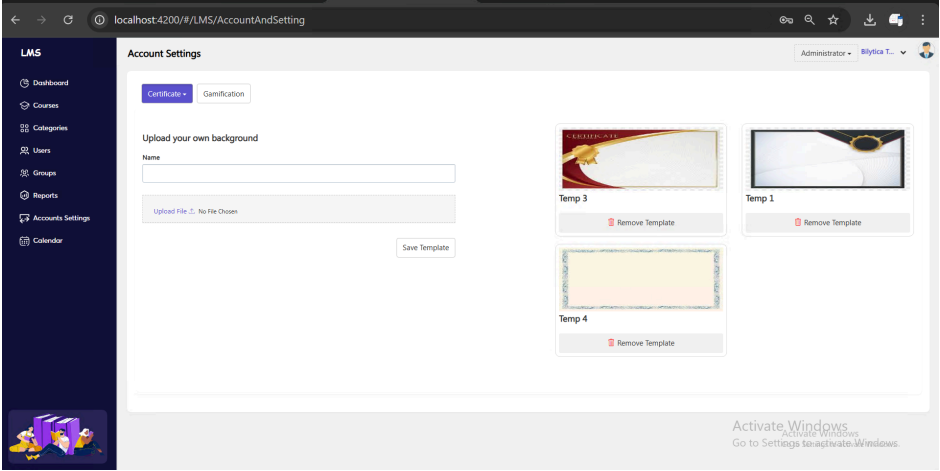
- To access certificate templates, go to the “Account and Settings” section.
- Look for a subsection or tab related to “Certificates”.
- Within the certificate settings, you can create and customize certificate templates that learners receive upon completing courses or achieving specific milestones.
- Customize the design, layout, and content of the certificate template to reflect your organization’s branding and design preferences.
- You may have options to include dynamic variables such as learner names, course titles, completion dates, and signatures to personalize each certificate.
- Once you’ve created and saved your certificate templates, they will be available for automatic generation and distribution to learners upon completing relevant courses or activities.






